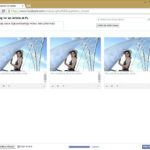Downloading all your Facebook photos is easier than you might think, and it’s a fantastic way to safeguard your memories. At dfphoto.net, we understand the importance of preserving your visual history, whether you’re archiving personal moments or managing your professional photography portfolio. This guide will walk you through the simple steps to download your entire photo collection, ensuring your cherished images are safe, accessible, and ready to be shared on other platforms or printed for physical keepsakes. Let’s dive into how you can efficiently backup your Facebook memories and explore essential data backup strategies, digital preservation, and social media archiving tips.
1. Why Should You Download Your Facebook Photos?
There are numerous compelling reasons to download all your Facebook photos. Let’s explore some of the key benefits.
- Data Security: Facebook, like any online platform, is not immune to data breaches, technical glitches, or policy changes. Downloading your photos ensures that you have a personal backup, protecting your memories from potential loss.
- Offline Access: Having your photos stored locally allows you to access them anytime, anywhere, without needing an internet connection. This is especially useful for photographers who want to showcase their work in areas with limited connectivity.
- Privacy Control: While Facebook offers privacy settings, you have greater control over your photos when they are stored on your own devices. You decide who sees them and how they are used, mitigating potential privacy risks.
- Platform Flexibility: Downloading your photos makes it easy to migrate them to other platforms, such as personal websites, cloud storage services, or alternative social media networks. This ensures that your photos are not locked into a single platform.
- Creative Projects: Having a local copy of your photos allows you to use them in various creative projects, such as creating photo albums, slideshows, or incorporating them into digital art. This opens up new possibilities for expressing your creativity.
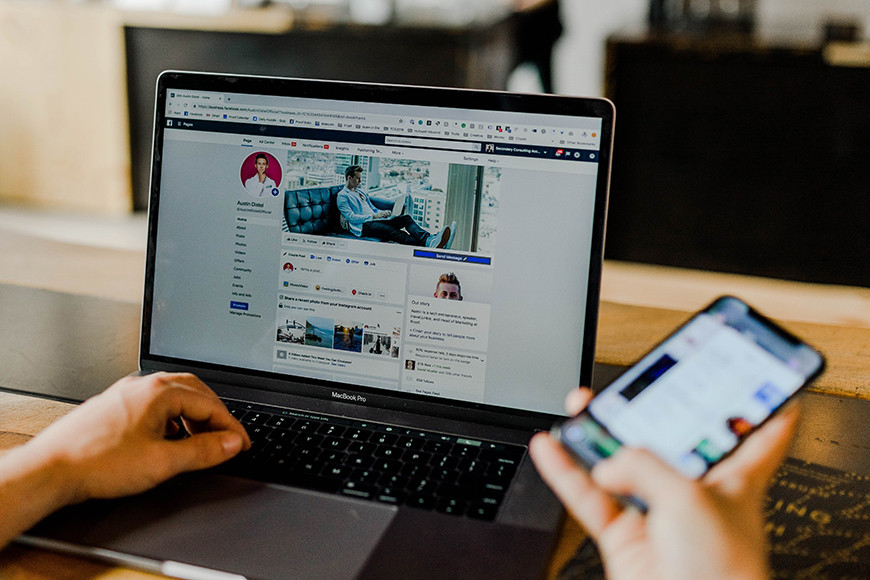 Facebook photo album download options for photographers
Facebook photo album download options for photographers
2. How to Download All Your Facebook Photos on a Computer
Downloading your Facebook photos to your computer is a straightforward process. Follow these detailed steps to ensure you capture all your cherished memories.
2.1. Access Facebook Settings
First, navigate to Facebook.com using your preferred web browser. Ensure you are logged into your account.
- Click on your profile picture located in the top right corner of the page. This will open a dropdown menu.
- From the dropdown menu, select “Settings & Privacy,” and then click on “Settings.” This will take you to the main settings page where you can manage your account preferences.
2.2. Navigate to Your Information
On the left sidebar of the settings page, you will find a list of options.
- Click on “Your Facebook Information.” This section provides access to various tools and settings related to your account data, including the option to download your information.
2.3. Select Data to Download
In the “Your Facebook Information” section, you will see several options.
- Click on “Download Your Information.” This will open a new page where you can customize your download request.
- Here, you can specify the file format, media quality, and date range for your download.
- Set the file format to “HTML” for easy viewing or “JSON” for more advanced data handling.
- For the best quality images, ensure the media quality is set to “High.”
- To download all your photos, set the date range to “All Time.”
- By default, all options are selected. Click “Deselect All” and then check only the box next to “Posts.” You can also select other data types, such as “Groups,” “Reels,” and “Stories,” if desired.
2.4. Initiate the Download
Once you have customized your download settings, it’s time to initiate the request.
- Click on the “Request a Download” button.
- Facebook will then begin preparing your data for download. This process may take some time, depending on the amount of data in your account.
2.5. Receive Your Files
After Facebook has prepared your data, you will receive a notification.
- Return to the “Download Your Information” page.
- Click on the “Download” button next to your prepared file.
- You may be prompted to re-enter your password for security reasons.
- The file will be downloaded to your computer as a ZIP archive.
- Extract the contents of the ZIP file to a folder on your computer to access your photos and other data.
Following these steps ensures you have a complete backup of your Facebook photos on your computer.
3. How to Download All Your Facebook Photos on Your Phone
Downloading your Facebook photos directly to your phone is convenient for on-the-go access. Here’s how to do it using the Facebook app.
3.1. Access the Mobile Menu
Open the Facebook app on your phone and ensure you are logged in.
- Tap on your profile photo with three horizontal lines across it. This is usually located in the top right corner for Android devices and the bottom right corner for iOS devices.
3.2. Navigate to Settings
In the menu, scroll down and tap on “Settings & Privacy.”
- A dropdown menu will appear. Select “Settings” from this menu. This will take you to the settings page within the app.
3.3. Access Your Information
Scroll down until you find the “Your Information” section.
- Tap on “Download Your Information.” You may be asked to log in again for security purposes. Enter your username and password if prompted.
3.4. Choose Data for Download
On the “Download Your Information” page, you can customize what data you want to download.
- By default, all options are selected. Tap on “Deselect All.”
- Tap on “Posts” to specifically select your photos and videos.
- Scroll down to the bottom of the page to adjust the date range and media quality as necessary.
- For the highest quality, select “High” for media quality.
3.5. Start the Download
Once you have selected the data and quality settings, start the download process.
- Tap on the “Create File” button.
- Facebook will then compile your photos into a downloadable file. This may take some time, depending on the amount of data.
3.6. Download the Prepared File
After Facebook has prepared the file, you will receive a notification.
- Return to the “Download Information” section.
- Tap the “Download” button next to your file.
- The file will be downloaded to your phone. You can then access your photos through your phone’s file manager or gallery app.
By following these steps, you can easily download all your Facebook photos to your phone and keep your memories safe and accessible.
4. How to Download Pictures from a Facebook Album
Sometimes, you might want to save specific photos or a collection from a particular album. Here’s how to download pictures from a Facebook album.
4.1. Access the Gallery
First, navigate to the Facebook gallery you are interested in. This could be on your own profile, a friend’s page, or in a group.
- Keep in mind that if the album is on a friend’s page or in a group, you may not have permission to download the entire album depending on the privacy settings.
4.2. To Download All the Photos from the Album
To download the entire album at once:
- Click on the ellipsis symbol (three dots) located at the top right corner of the album.
- Select “Download album” from the dropdown menu. This will download all the photos in the album as a ZIP file.
4.3. To Download an Individual Photo
If you only want to download a specific photo:
- Click on the photo you want to download to view it in full size.
- For Computers:
- Right-click on the image.
- Select “Save image as…” from the context menu.
- Choose a location on your computer to save the photo and click “Save.”
- For Mobile Devices:
- Press and hold the image until a menu pops up.
- Select “Save Image” or “Download Image” from the options. The photo will be saved to your device’s gallery.
Important Note:
- Always respect copyright and privacy concerns when downloading photos. If an image is not publicly shared or you do not have permission, it is best not to download it.
Following these steps will help you efficiently download individual photos or entire albums from Facebook, ensuring you preserve the memories that matter most to you.
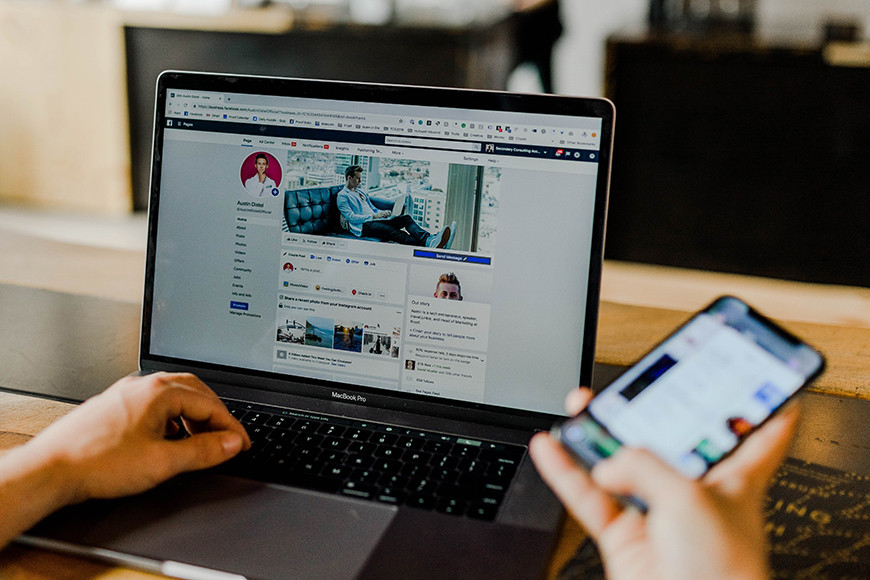 Facebook photo album download options for photographers
Facebook photo album download options for photographers
5. Exploring Facebook’s Data Download Options
Facebook offers a comprehensive suite of data download options, allowing users to retrieve various types of information stored on their accounts. Understanding these options can help you tailor your data backup strategy.
5.1. Types of Data Available for Download
Here is a detailed breakdown of the data types you can download from Facebook:
- Posts: This includes all your status updates, photos, videos, and links shared on your timeline.
- Photos and Videos: All the media you’ve uploaded to Facebook, including those shared in posts, albums, and messages.
- Comments: Every comment you’ve made on posts, photos, and videos across Facebook.
- Messages: Your entire message history, including conversations with friends, groups, and businesses.
- Events: Information about events you’ve created, attended, or shown interest in.
- Profile Information: Details from your profile, such as your name, contact information, education, work history, and interests.
- Pages: Data related to the Pages you manage, including posts, photos, videos, and audience insights.
- Groups: Information about the groups you’re a member of, including posts, comments, and member lists.
- Facebook Gaming Data: Data related to your gaming activity on Facebook, including game scores, achievements, and in-game purchases.
- Saved Items: A list of all the items you’ve saved on Facebook, such as posts, videos, and products.
- Ads History: Information about the ads you’ve interacted with on Facebook, including the ads you’ve clicked on and the advertisers you’ve engaged with.
- Apps and Websites: A list of the apps and websites you’ve connected to Facebook, along with the permissions you’ve granted them.
- Other Activity: Various other types of activity, such as searches, voice recordings, and facial recognition data.
5.2. Customizing Your Download Request
When you initiate a data download request, you can customize the following parameters:
- Date Range: Specify a custom date range to download data from a specific period or choose “All Time” to download everything.
- File Format: Select the file format for your download. The available options are:
- HTML: This format is ideal for viewing your data in a web browser. It provides a user-friendly interface for navigating your information.
- JSON: This format is suitable for developers and data analysts who want to process the data programmatically. It provides a structured, machine-readable format.
- Media Quality: Choose the quality of the media files included in your download. Options typically include:
- High: This option provides the highest quality images and videos.
- Medium: This option balances quality and file size, providing a good compromise for most users.
- Low: This option reduces the file size, making it suitable for users with limited storage space or bandwidth.
5.3. How to Request Specific Data Types
To request specific data types:
- Go to the “Download Your Information” page in your Facebook settings.
- Click “Deselect All” to uncheck all the default options.
- Check the boxes next to the specific data types you want to download, such as “Posts,” “Photos and Videos,” or “Messages.”
- Customize the date range, file format, and media quality as desired.
- Click “Request a Download” to initiate the process.
By understanding and utilizing Facebook’s data download options, you can create a comprehensive and tailored backup of your account information.
6. Addressing Common Issues When Downloading Facebook Photos
While downloading your Facebook photos is generally straightforward, you might encounter a few common issues. Here’s how to troubleshoot them.
6.1. Download Taking Too Long
If your download is taking an excessively long time, here are a few potential reasons and solutions:
- Large Data Volume: The more data you have on your Facebook account, the longer it will take to compile and download.
- Solution: Try downloading your data in smaller chunks by specifying a shorter date range or selecting fewer data types.
- Network Connectivity: A slow or unstable internet connection can significantly slow down the download process.
- Solution: Ensure you have a stable internet connection. Try restarting your router or connecting to a different network.
- Facebook Server Load: Facebook’s servers may be experiencing high traffic, especially during peak hours.
- Solution: Try initiating the download during off-peak hours, such as late at night or early in the morning.
6.2. Download File Is Corrupted
If you encounter a corrupted download file, try these steps:
- Redownload the File: The file may have been corrupted during the initial download.
- Solution: Return to the “Download Your Information” page and download the file again.
- Check File Integrity: Verify the integrity of the downloaded ZIP file.
- Solution: Use a file integrity tool to check for errors. If errors are found, redownload the file.
- Extraction Issues: The issue may be with the extraction process rather than the file itself.
- Solution: Try using a different ZIP extraction tool or updating your current tool to the latest version.
6.3. Missing Photos or Data
If you notice that some of your photos or data are missing from the download, consider the following:
- Date Range Limitations: You may have specified a date range that excludes the missing data.
- Solution: Ensure the date range is set to “All Time” to include all your data.
- Data Type Selection: You may have deselected the specific data type that contains the missing photos or data.
- Solution: Return to the “Download Your Information” page and ensure the correct data types are selected.
- Facebook Processing Errors: In rare cases, Facebook may encounter errors while processing your data.
- Solution: Contact Facebook support to report the issue and request a new download.
6.4. Privacy Settings Affecting Download
Your privacy settings may prevent certain photos or data from being included in the download:
- Photos Shared with Specific Friends: If you’ve shared photos with specific friends or groups, they may not be included in the download.
- Solution: Review your privacy settings and adjust them to ensure all your photos are accessible for download.
- Third-Party App Data: Data from third-party apps connected to your Facebook account may not be included in the download.
- Solution: Check the settings of each third-party app to see if they offer a separate data download option.
By addressing these common issues, you can ensure a smooth and complete download of your Facebook photos and data.
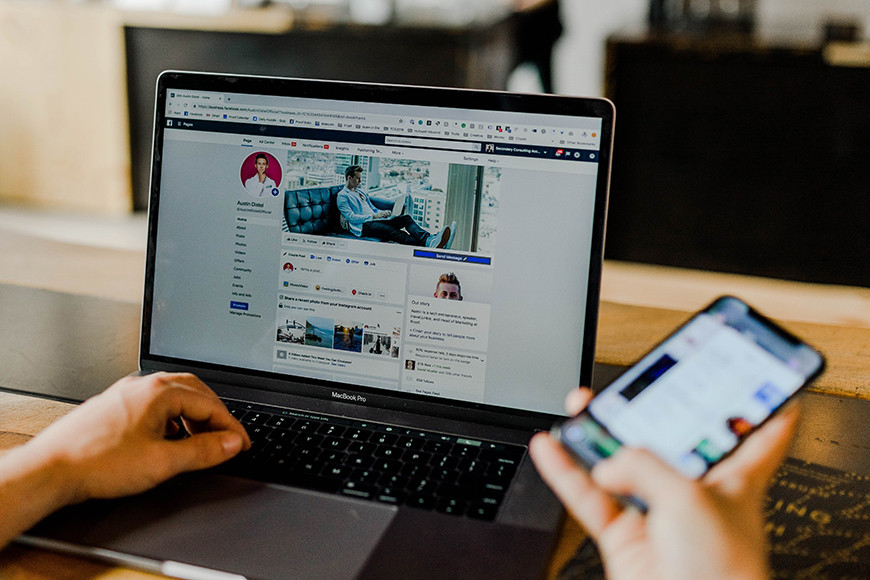 Facebook photo album download options for photographers
Facebook photo album download options for photographers
7. Best Practices for Storing and Organizing Your Downloaded Photos
Once you’ve successfully downloaded all your Facebook photos, it’s important to store and organize them effectively. Here are some best practices to ensure your memories are safe and easily accessible.
7.1. Choosing the Right Storage Medium
Selecting the right storage medium is crucial for the longevity and accessibility of your photos. Here are a few options:
- External Hard Drives: External hard drives are a reliable option for storing large volumes of data.
- Pros: High storage capacity, relatively low cost per gigabyte, portable.
- Cons: Can be susceptible to physical damage, requires manual backup.
- Cloud Storage Services: Cloud storage services offer convenient and secure storage with automatic backup capabilities.
- Pros: Automatic backup, accessible from anywhere, scalable storage.
- Cons: Requires internet connection, potential privacy concerns, ongoing subscription fees.
- NAS (Network Attached Storage) Devices: NAS devices provide a centralized storage solution for your home or office network.
- Pros: Accessible from multiple devices, customizable storage options, automatic backup.
- Cons: Higher initial cost, requires technical setup.
- USB Flash Drives: USB flash drives are portable and convenient for transferring small amounts of data.
- Pros: Highly portable, easy to use, relatively inexpensive.
- Cons: Limited storage capacity, can be easily lost or damaged.
7.2. Creating a Logical Folder Structure
Organizing your photos into a logical folder structure will make it easier to find and manage them. Consider these strategies:
- Date-Based Folders: Create folders based on the year, month, or day the photos were taken.
- Example:
Photos > 2023 > 2023-07 > 2023-07-15
- Example:
- Event-Based Folders: Organize photos by event, such as vacations, weddings, or parties.
- Example:
Photos > Events > Vacation to Santa Fe > July 2023
- Example:
- Subject-Based Folders: Group photos by subject, such as family, friends, or landscapes.
- Example:
Photos > Subjects > Landscapes > Santa Fe
- Example:
7.3. Using Consistent Naming Conventions
Adopting a consistent naming convention will make it easier to search for specific photos. Consider these guidelines:
- Descriptive Names: Use descriptive names that reflect the content of the photo.
- Example:
Santa_Fe_Cathedral_Sunset_2023-07-15.jpg
- Example:
- Date Format: Include the date in the filename using a consistent format.
- Example:
2023-07-15_Family_Dinner.jpg
- Example:
- Keywords: Incorporate relevant keywords to improve searchability.
- Example:
Wedding_John_and_Jane_Santa_Fe_2023.jpg
- Example:
7.4. Implementing a Backup Strategy
Implementing a robust backup strategy is essential to protect your photos from data loss. Consider these options:
- 3-2-1 Rule: Follow the 3-2-1 rule, which states that you should have three copies of your data, on two different storage mediums, with one copy stored offsite.
- Example: One copy on your computer, one copy on an external hard drive, and one copy in a cloud storage service.
- Automatic Backup Software: Use automatic backup software to regularly back up your photos to an external hard drive or cloud storage service.
- Examples: Backblaze, Carbonite, Time Machine (for Mac users).
- Regular Manual Backups: If you prefer manual backups, create a schedule to regularly copy your photos to a separate storage medium.
By following these best practices, you can ensure your downloaded Facebook photos are securely stored, well-organized, and easily accessible for years to come.
8. Enhancing Your Photography Skills with dfphoto.net
Now that you’ve safeguarded your cherished Facebook photos, why not enhance your photography skills and create even more stunning images to preserve? At dfphoto.net, we offer a wealth of resources to help you master the art of photography, from beginner tips to advanced techniques.
8.1. Exploring Photography Techniques
Delve into our comprehensive guides on various photography techniques:
- Composition: Learn the fundamental principles of composition, such as the rule of thirds, leading lines, and symmetry, to create visually appealing images.
- Lighting: Master the art of using natural and artificial light to enhance your photos, including understanding light direction, color temperature, and diffusion.
- Exposure: Understand the relationship between aperture, shutter speed, and ISO to achieve the perfect exposure in any lighting conditions.
- Focus: Learn how to use different focusing techniques, such as manual focus, autofocus, and focus stacking, to capture sharp and detailed images.
- Color Theory: Explore the principles of color theory and how to use color effectively in your photos to evoke emotion and create visual harmony.
8.2. Discovering Different Photography Genres
Explore various photography genres and find your niche:
- Portrait Photography: Learn how to capture stunning portraits that reveal the personality and character of your subjects.
- Landscape Photography: Discover how to capture breathtaking landscapes that showcase the beauty and grandeur of nature.
- Street Photography: Explore the art of capturing candid moments in urban environments, documenting the everyday life of people and places.
- Wildlife Photography: Learn how to capture stunning images of animals in their natural habitats, showcasing their beauty and behavior.
- Macro Photography: Discover the fascinating world of macro photography, capturing intricate details of small subjects, such as insects, flowers, and textures.
8.3. Learning About Photography Equipment
Stay up-to-date with the latest photography equipment and gear:
| Equipment | Description |
|---|---|
| Cameras | Explore different types of cameras, including DSLRs, mirrorless cameras, and point-and-shoot cameras, and learn about their features and benefits. |
| Lenses | Discover different types of lenses, such as prime lenses, zoom lenses, and wide-angle lenses, and learn how to choose the right lens for your needs. |
| Tripods | Learn about the importance of using a tripod for stable and sharp images, and explore different types of tripods and their features. |
| Lighting Equipment | Discover different types of lighting equipment, such as speedlights, studio strobes, and continuous lights, and learn how to use them effectively. |
| Accessories | Explore various photography accessories, such as filters, remote triggers, and memory cards, and learn how they can enhance your photography. |
8.4. Finding Inspiration
Get inspired by the works of renowned photographers and explore different styles and approaches to photography:
- Photo Galleries: Browse our curated photo galleries featuring stunning images from talented photographers around the world.
- Photographer Spotlights: Read interviews and profiles of renowned photographers, learning about their creative process, techniques, and inspirations.
- Photography Challenges: Participate in our photography challenges to push your creative boundaries and explore new themes and subjects.
By leveraging the resources at dfphoto.net, you can take your photography skills to the next level and create stunning images that capture your unique vision.
9. Facebook Photo Download FAQs
Here are some frequently asked questions about downloading photos from Facebook, answered to provide clarity and assist you further.
9.1. Is There a Way to Download Photos from Facebook?
Yes, you can download photos directly from Facebook through the “Download Your Information” option in settings. This allows you to obtain a copy of all your photos and other data stored on the platform.
9.2. What Is the Best Way to Download Photos from Facebook?
The best method is using Facebook’s official “Download Your Information” feature in the settings area of your Facebook account. This ensures you are using a secure and reliable method provided by Facebook itself.
9.3. Why Can’t I Save Facebook Photos on iPhone?
Some privacy settings or app restrictions might prevent you from saving photos directly. If you are having trouble saving photos directly, use the “Download Your Information” feature on Facebook to obtain all your photos.
9.4. How Do I Download Pictures and Videos from Facebook Messenger?
Open the desired conversation in Messenger, tap and hold on the photo or video you want, and select “Save” or “Download” from the popup options. This will save the media to your device’s gallery.
9.5. How Do I Download Facebook Videos?
To download videos from Facebook, navigate to the specific video, right-click (on a computer) or tap and hold (on mobile) to get the video URL. Once you have the URL, you can use third-party video downloading tools or websites. Always ensure you respect copyright laws and only download videos for personal use or if you have the content creator’s permission.
9.6. Can I Download Photos from a Friend’s Facebook Album?
Whether you can download photos from a friend’s album depends on their privacy settings. If the album is set to public or shared with you, you can download individual photos or the entire album if the option is available.
9.7. How Long Does It Take to Download All My Facebook Photos?
The time it takes to download all your Facebook photos depends on the amount of data in your account and your internet connection speed. It can range from a few minutes to several hours.
9.8. Will the Downloaded Photos Retain Their Original Quality?
You can choose the media quality when initiating the download. Selecting “High” will ensure the downloaded photos retain their original quality as much as possible.
9.9. Is It Possible to Download Only Specific Albums from Facebook?
Yes, you can download specific albums by navigating to the album and selecting the “Download Album” option if available. If the option is not available, you can download individual photos from the album.
9.10. What File Format Will the Downloaded Photos Be In?
The downloaded photos will typically be in JPEG format. The overall download file will be in ZIP format, which you will need to extract to access the photos.
10. Ready to Preserve Your Memories and Enhance Your Photography?
Now that you’re equipped with the knowledge to download and safeguard your Facebook photos, it’s time to take action and preserve your precious memories. Head over to dfphoto.net to explore our comprehensive guides, stunning photo galleries, and vibrant community of photographers.
- Discover Inspiring Techniques: Dive into our tutorials on composition, lighting, and editing to elevate your photography skills.
- Connect with Fellow Photographers: Join our community forums to share your work, exchange ideas, and receive valuable feedback.
- Stay Updated with the Latest Trends: Keep abreast of the latest photography gear, software, and trends in the industry.
Visit dfphoto.net today and embark on a journey of photographic discovery and creativity. Let’s capture and preserve the moments that matter most, together.
Address: 1600 St Michael’s Dr, Santa Fe, NM 87505, United States
Phone: +1 (505) 471-6001
Website: dfphoto.net