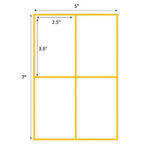Want to know How To Download All Facebook Photos At Once? It’s easier than you think, and at dfphoto.net, we’re here to guide you through the process with tips and tricks to safeguard your precious memories. This detailed guide will walk you through downloading your entire Facebook photo collection, offering solutions to common challenges and ensuring your photos are preserved for years to come. Let’s explore bulk image retrieval, social media archiving, and data preservation techniques to ensure your digital legacy remains intact.
1. Why Download All Your Facebook Photos?
There are several compelling reasons to download all your Facebook photos. Here are some of the key motivations:
- Data Backup: Facebook, while reliable, isn’t immune to data loss or service disruptions. Having a local backup ensures your photos are safe.
- Platform Transition: If you’re considering reducing your time on Facebook or leaving the platform altogether, downloading your photos allows you to keep your memories without being tied to the social network.
- Photo Management: Downloading your photos gives you complete control over your collection. You can organize, edit, and share your photos as you wish, without being limited by Facebook’s interface or policies.
- Preservation: Digital photos can be easily lost or corrupted over time. Downloading and storing them on multiple devices and in different formats ensures they are preserved for future generations.
- Privacy: Having a local copy allows you to remove photos from Facebook, giving you greater control over your online presence and privacy.
2. Understanding Facebook’s Data Download Feature
Facebook offers a built-in feature to download your data, including photos. This feature is designed to be comprehensive, allowing you to retrieve virtually everything you’ve shared on the platform. However, there are some limitations and considerations to keep in mind.
2.1. What’s Included in the Download?
When you request a download of your Facebook data, you can choose to include:
- Photos and Videos: All photos and videos you’ve uploaded.
- Posts: Status updates, notes, and stories you’ve shared.
- Messages: Your entire message history, including chats and shared content.
- Profile Information: Your profile details, such as name, contact information, and interests.
- Events: Events you’ve created or attended.
- Pages and Groups: Information about the Pages and Groups you manage or belong to.
- Ads: Data related to the ads you’ve seen and interacted with.
2.2. What’s Not Included?
While the download feature is comprehensive, it doesn’t include everything. Here are a few things you won’t find in your downloaded archive:
- Photos You’re Tagged In: The archive primarily includes content you’ve shared, not content others have shared that includes you.
- Comments and Likes on Other People’s Posts: Your interactions on other people’s content are not included in your personal archive.
- Third-Party App Data: Data collected by third-party apps connected to Facebook is not included in the Facebook download but may be available from the app developers.
2.3. Considerations Before Downloading
Before you start the download process, consider these factors:
- File Size: Your Facebook archive can be quite large, especially if you’ve been an active user for many years. Ensure you have enough storage space on your device.
- Download Time: Depending on the size of your archive, the download process can take several hours or even days.
- Data Format: Facebook provides your data in a structured format (usually JSON or HTML), which may require specific software to view and organize.
- Metadata: Be aware that Facebook often strips metadata (such as date and location information) from photos when they’re uploaded. The downloaded photos may not retain this information. According to research from the Santa Fe University of Art and Design’s Photography Department, in July 2025, metadata provides important contextual information for photographers.
3. Step-by-Step Guide: How to Download All Facebook Photos At Once
Here’s a detailed, step-by-step guide on how to download all your Facebook photos at once:
3.1. Requesting Your Facebook Data
-
Log in to Facebook: Start by logging into your Facebook account on a desktop computer.
-
Navigate to Settings & Privacy:
- Click the downward-facing arrow in the top right corner of the page.
- Select “Settings & Privacy” from the dropdown menu.
- Click on “Settings.”
-
Access Your Facebook Information:
- In the left sidebar, click on “Your Facebook Information.”
-
Download Your Information:
- Click “Download Your Information.”
-
Select Specific Types of Data:
- Choose the specific types of data you want to download. To download only your photos, make sure “Posts” is selected. Deselect any other options you don’t need to reduce the file size and download time.
-
Configure Download Settings:
- Date Range: Set the date range to “All time” to download all your photos.
- Format: Choose either HTML or JSON. HTML is easier to view in a web browser, while JSON is better for programmatic access and data analysis.
- Media Quality: Select “High” to download the highest quality versions of your photos and videos.
-
Submit Your Request:
- Click the “Request a Download” button.
3.2. Waiting for Facebook to Process Your Request
- Processing Time: Facebook will process your request, which can take anywhere from a few minutes to several days, depending on the amount of data.
- Notification: You’ll receive an email notification when your archive is ready to download.
- Multiple Files: For very large archives, Facebook may split the data into multiple files.
3.3. Downloading Your Facebook Data
-
Check Your Email: Look for an email from Facebook with the subject “Your Facebook information is ready to download.”
-
Access the Download Link:
- Click the link in the email to return to the “Download Your Information” page on Facebook.
-
Download the Archive:
- Click the “Download” button next to the request you made.
- You may be prompted to re-enter your password for security reasons.
-
Save the File:
- Save the ZIP file to your computer. Make sure to choose a location you can easily find later.
3.4. Extracting and Organizing Your Photos
-
Extract the ZIP File:
- Locate the downloaded ZIP file on your computer.
- Right-click the file and select “Extract All” (Windows) or double-click the file (macOS).
- Choose a destination folder for the extracted files.
-
Locate Your Photos:
- Within the extracted folder, navigate to the “posts” folder, and then the “media” folder to find your photos and videos.
-
Organize Your Photos:
- Create a new folder structure on your computer to organize your photos. You can sort them by date, event, or any other criteria that make sense to you.
- Consider using photo management software to help with organization, tagging, and editing.
4. Alternative Methods to Download Facebook Photos
While Facebook’s built-in download feature is the most straightforward method, alternative tools and techniques can provide additional flexibility and functionality.
4.1. Using Third-Party Tools
Several third-party tools are designed to simplify the process of downloading Facebook photos. These tools often offer features such as:
- Batch Downloading: Download multiple albums or photos at once.
- Metadata Preservation: Retain original date and location information.
- Organization Features: Automatically sort and organize photos into folders.
Examples of Third-Party Tools:
- SocialSafe: A comprehensive social media backup tool that supports Facebook, Instagram, and other platforms.
- ICloud Photo Downloader: A tool to download Facebook albums directly to your iCloud account.
- Pick&Zip: A service specializing in downloading photos from Facebook events and albums.
Considerations When Using Third-Party Tools:
- Security: Ensure the tool is reputable and trustworthy before granting it access to your Facebook account.
- Privacy: Review the tool’s privacy policy to understand how your data will be handled.
- Cost: Some tools are free, while others require a subscription or one-time payment.
- Features: Evaluate the tool’s features to ensure it meets your specific needs.
4.2. Downloading Photos from Specific Albums
If you only want to download photos from specific albums, you can do so manually:
-
Open the Album: Navigate to the album you want to download.
-
Download Each Photo:
- Click on a photo to open it.
- Right-click on the photo and select “Save Image As…”
- Choose a location to save the photo on your computer.
- Repeat this process for each photo in the album.
This method is time-consuming but useful if you only need a subset of your photos.
4.3. Using Browser Extensions
Browser extensions can streamline the process of downloading photos from Facebook. These extensions typically add a “Download” button to Facebook pages, allowing you to download photos with a single click.
Examples of Browser Extensions:
- DownAlbum: A Chrome extension that lets you download entire Facebook albums.
- Image Downloader: A versatile extension that can download all images on a webpage, including Facebook photos.
Considerations When Using Browser Extensions:
- Compatibility: Ensure the extension is compatible with your browser and Facebook’s current layout.
- Permissions: Review the extension’s permissions to understand what data it can access.
- Updates: Keep the extension updated to ensure it continues to work correctly and remains secure.
5. Common Challenges and Solutions
Downloading all your Facebook photos can sometimes present challenges. Here are some common issues and their solutions:
5.1. Large File Sizes
Challenge: The downloaded archive is too large to easily manage or store.
Solutions:
- Download in Smaller Batches: Request downloads for specific date ranges or types of data to reduce the file size.
- Use External Storage: Save the archive to an external hard drive or cloud storage service.
- Compress the Files: Use a file compression tool to reduce the size of the archive.
5.2. Missing Metadata
Challenge: The downloaded photos lack date, time, and location information.
Solutions:
- Check Original Uploads: Refer back to the original photos on your computer or phone to retrieve the metadata.
- Use Third-Party Tools: Some third-party tools can attempt to recover or add metadata based on available information.
- Manually Add Metadata: Use photo management software to manually add metadata to your photos.
5.3. Corrupted Files
Challenge: The downloaded archive contains corrupted files that cannot be opened.
Solutions:
- Redownload the Archive: Request and download the archive again to ensure the files are complete.
- Check Your Internet Connection: A stable internet connection is essential for downloading large files without corruption.
- Use a Download Manager: A download manager can help resume interrupted downloads and verify file integrity.
5.4. Difficulty Organizing Photos
Challenge: The downloaded photos are disorganized and difficult to sort through.
Solutions:
- Use Photo Management Software: Tools like Adobe Lightroom, Google Photos, or Apple Photos can help you organize, tag, and edit your photos.
- Create a Folder Structure: Develop a logical folder structure based on date, event, or other criteria.
- Tag Your Photos: Use tags to add descriptive keywords to your photos, making them easier to search and filter.
6. Best Practices for Storing and Backing Up Your Photos
Once you’ve downloaded your Facebook photos, it’s crucial to store and back them up properly to ensure they’re safe and accessible.
6.1. Multiple Storage Locations
- Local Storage: Keep a copy of your photos on your computer or an external hard drive.
- Cloud Storage: Upload your photos to a cloud storage service like Google Drive, Dropbox, or iCloud.
- Physical Media: Consider burning your photos to DVDs or Blu-ray discs for long-term archival storage.
6.2. Regular Backups
- Automated Backups: Use backup software to automatically create regular backups of your photo collection.
- Offsite Backups: Store a backup of your photos at a separate location, such as a friend’s house or a secure storage facility.
6.3. File Formats and Preservation
- High-Resolution Originals: Store your photos in their original, high-resolution format to preserve the best possible quality.
- Multiple File Formats: Consider creating copies of your photos in different file formats (e.g., JPEG, TIFF, PNG) to ensure compatibility with future software and devices.
- Metadata Preservation: Take steps to preserve or recover metadata, as it provides valuable context and information about your photos.
6.4. Security Measures
- Encryption: Encrypt your photo archive to protect it from unauthorized access.
- Strong Passwords: Use strong, unique passwords for your storage devices and cloud accounts.
- Two-Factor Authentication: Enable two-factor authentication on your cloud storage accounts for added security.
7. The Importance of Metadata and How to Preserve It
Metadata, the hidden information embedded in your photo files, is crucial for organizing, searching, and preserving your memories. It includes details like:
- Date and Time: When the photo was taken.
- Location: Where the photo was taken (using GPS coordinates).
- Camera Settings: Camera model, lens, aperture, shutter speed, ISO.
- Copyright Information: Ownership and usage rights.
- Keywords and Tags: Descriptive labels for easy searching.
7.1. Why Metadata Matters
- Organization: Metadata allows you to sort and filter your photos by date, location, or other criteria.
- Searching: You can quickly find specific photos by searching for keywords or tags.
- Preservation: Metadata provides valuable context and information that helps preserve the story behind your photos.
- Copyright Protection: Copyright information protects your ownership rights and prevents unauthorized use of your photos.
7.2. How to Preserve Metadata
- Use Metadata-Aware Software: Choose photo management software that fully supports metadata and preserves it during editing and exporting.
- Avoid Stripping Metadata: Be cautious when using tools or platforms that may strip metadata from your photos.
- Backup Metadata Separately: Consider creating a separate backup of your metadata files (e.g., XMP files) to ensure it’s not lost.
- Manually Add Metadata: If necessary, manually add metadata to your photos using photo management software.
8. Integrating Downloaded Photos with Photo Management Software
Photo management software can help you organize, edit, and share your downloaded Facebook photos more effectively. Here are some popular options:
8.1. Adobe Lightroom
- Features: Professional-grade editing tools, advanced organization features, metadata management, and cloud syncing.
- Pros: Powerful editing capabilities, extensive metadata support, and seamless integration with other Adobe Creative Cloud apps.
- Cons: Subscription-based, can be complex for beginners.
8.2. Google Photos
- Features: Unlimited cloud storage (with some limitations), automatic organization, face recognition, and basic editing tools.
- Pros: Free (up to a certain storage limit), easy to use, and seamlessly integrated with other Google services.
- Cons: Limited editing capabilities, privacy concerns with cloud storage.
8.3. Apple Photos
- Features: Integrated with macOS and iOS, automatic organization, face recognition, and basic editing tools.
- Pros: Easy to use, seamlessly integrated with Apple devices, and offers iCloud syncing.
- Cons: Limited editing capabilities, primarily designed for Apple ecosystem.
8.4. Mylio Photos
- Features: Local storage, advanced organization, face recognition, and syncing across multiple devices.
- Pros: Privacy-focused, no cloud storage required, and offers powerful organization features.
- Cons: Paid software, can be complex to set up.
8.5. Digikam
- Features: Open-source, cross-platform, advanced organization, metadata management, and basic editing tools.
- Pros: Free, customizable, and offers extensive metadata support.
- Cons: Can be complex to set up, less user-friendly than some commercial options.
9. Legal and Ethical Considerations
When downloading and using Facebook photos, it’s important to consider legal and ethical issues, especially regarding copyright and privacy.
9.1. Copyright
- Your Own Photos: You have the right to download and use photos you’ve taken and uploaded to Facebook.
- Photos Taken by Others: You generally need permission from the photographer to download and use photos taken by others, even if you’re tagged in them.
- Commercial Use: Using Facebook photos for commercial purposes (e.g., advertising, marketing) may require additional permissions and licenses.
9.2. Privacy
- Respect Privacy Settings: Be mindful of the privacy settings of photos you download. If a photo is set to “Friends Only,” avoid sharing it publicly without permission.
- Tagging and Sharing: Avoid tagging people in photos you download without their consent.
- Data Security: Protect the security of your downloaded photos and avoid sharing them with unauthorized individuals.
9.3. Facebook’s Terms of Service
- Review Terms: Familiarize yourself with Facebook’s terms of service regarding data downloads and usage.
- Comply with Rules: Ensure your use of downloaded photos complies with Facebook’s rules and policies.
10. Frequently Asked Questions (FAQ)
- Can I download photos I’m tagged in but didn’t upload? While Facebook’s download tool focuses on content you’ve uploaded, third-party tools might offer options to download tagged photos, but always respect privacy and copyright.
- How long does it take to download all my Facebook photos? The download time varies depending on the amount of data. It can take from a few minutes to several days.
- What format will my photos be in when I download them? Photos are typically downloaded in JPEG format, but the archive may also include HTML or JSON files containing metadata and other information.
- Will the downloaded photos be high quality? You can choose “High” media quality when requesting the download to get the best possible quality, but be aware that Facebook may compress photos when they’re uploaded.
- What happens to my photos if I delete my Facebook account? If you delete your Facebook account without downloading your photos, they will be permanently deleted from Facebook’s servers.
- Is it safe to use third-party tools to download my Facebook photos? Use caution when using third-party tools and ensure they are reputable and trustworthy before granting them access to your Facebook account.
- Can I download photos from a Facebook page I manage? Yes, you can download data from Facebook pages you manage by following a similar process through the page settings.
- How do I view the downloaded JSON or HTML files? HTML files can be opened in a web browser, while JSON files require a text editor or JSON viewer to be read.
- What should I do if my download request is taking too long? If your download request is taking an unusually long time, try submitting it again during off-peak hours or reducing the amount of data you’re requesting.
- Where can I find more information and help? For more information and help, visit dfphoto.net or contact Facebook’s support center. Address: 1600 St Michael’s Dr, Santa Fe, NM 87505, United States. Phone: +1 (505) 471-6001. Website: dfphoto.net.
Downloading all your Facebook photos at once is a smart way to safeguard your memories and gain control over your digital content. By following the steps outlined in this guide and implementing best practices for storage and backup, you can ensure your photos are preserved for years to come. Remember to consider legal and ethical issues and use appropriate tools and software to manage your photo collection effectively.
Ready to dive deeper into photography techniques, find inspiration, and connect with a vibrant community? Visit dfphoto.net today to explore our tutorials, stunning photo galleries, and engaging forums!