Downloading photos from Facebook is easier than you think. Whether you want to save a single image or your entire photo library, this guide provides simple, step-by-step instructions for downloading Facebook photos on your computer and phone. We’ll cover downloading individual photos, entire albums, and all your Facebook photos using the “Download Your Information” tool.
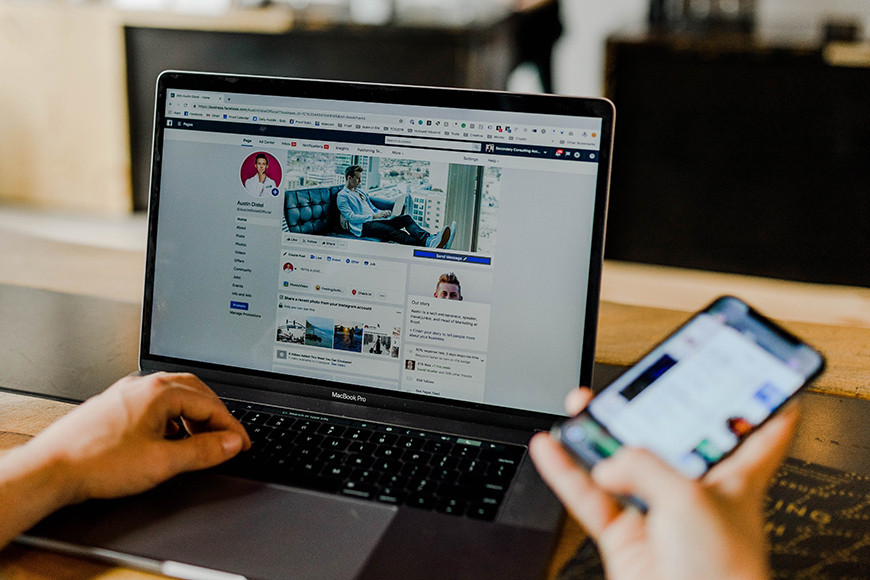 A person using a laptop to download photos from Facebook.
A person using a laptop to download photos from Facebook.
Downloading All Your Facebook Photos
Backing up your Facebook photos is crucial for safeguarding memories and ensuring you have a copy of your images. Here’s how to download all your Facebook photos:
On Computer
-
Access Facebook Settings: Log into Facebook.com, click your profile picture, and select “Settings & Privacy,” then “Settings.”
-
Navigate to Your Information: In the left sidebar, click “Your Facebook Information.”
-
Select Data to Download: Click “Download Profile Information.” Choose “High” for media quality and “All Time” for the date range. Deselect all options and select only “Posts.” You can also include “Groups,” “Reels,” and “Stories” if desired.
-
Initiate the Download: Click “Request a Download.” Facebook will prepare your data.
-
Receive Your Files: You’ll receive a notification when your file is ready. Return to the “Download Your Information” page and click “Download.”
On Phone (Using the Facebook App)
-
Access the Mobile Menu: Open the Facebook app, tap your profile picture (three horizontal lines).
-
Navigate to Settings: Tap “Settings & Privacy,” then “Settings.”
-
Access Your Information: Find “Your Information” and tap “Download Your Information.” You might need to log in again.
-
Choose Data for Download: Deselect all, then select “Posts.” Adjust the date range and quality as needed.
-
Start the Download: Tap “Create File.” Facebook will compile your photos.
-
Download the Prepared File: Once notified, return to “Download Information” and tap “Download.”
Downloading Photos from a Facebook Album
Downloading entire Facebook photo albums is straightforward:
-
Access the Gallery: Go to the Facebook album.
-
Download the Album: Click the ellipsis (three dots) at the top right and select “Download album.” This option may not be available for albums not owned by you.
Downloading Individual Facebook Photos
Saving individual pictures is simple:
-
Open the Photo: Click the photo to view it in full size.
-
Download:
- Computer: Right-click the image and select “Save image as…”
- Phone: Press and hold the image and select “Save Image” or “Download Image.”
Important Considerations
- Respect copyright and privacy: Only download publicly shared photos or those you have permission to download.
- Messenger Downloads: For Facebook Messenger photos and videos, open the conversation, tap and hold the media, and select “Save” or “Download.”
Conclusion
Downloading photos from Facebook offers a way to preserve memories, create backups, and manage your online content. By following these steps, you can easily download individual photos, entire albums, or your complete Facebook photo collection, ensuring your cherished moments are safely stored. Remember to always respect copyright and privacy when downloading any content from Facebook.