Pinterest is a treasure trove of inspiring images, from DIY projects and home decor ideas to fashion inspiration and delicious recipes. Finding the perfect visual for your mood board or a project is easy on Pinterest. But what if you want to save those captivating images for offline use or to incorporate them into your own creations? Many users wonder, How To Download A Photo From Pinterest directly to their devices.
While Pinterest’s primary function is image discovery and inspiration, saving photos is indeed possible. This guide will walk you through the straightforward methods to download your favorite Pinterest photos on various devices, ensuring you can access and utilize these images whenever you need them.
Downloading Photos Using the Pinterest App (iOS and Android)
The Pinterest mobile app, available on both iOS and Android, offers a convenient way to download images directly to your phone or tablet’s gallery. Here’s how you can do it:
-
Open the Pinterest App and Find Your Image: Launch the Pinterest app on your device and navigate to the image you wish to download. You can find images on your home feed, within boards, or through search.
-
Tap the Image to Enlarge It: Once you’ve located the desired image, tap on it to open it in full-screen mode. This will reveal more options and details related to the pin.
-
Locate the Three-Dot Menu (More Options): In the bottom right corner of the enlarged image, you will see three dots (…). This is the “More options” menu. Tap on this icon to proceed.
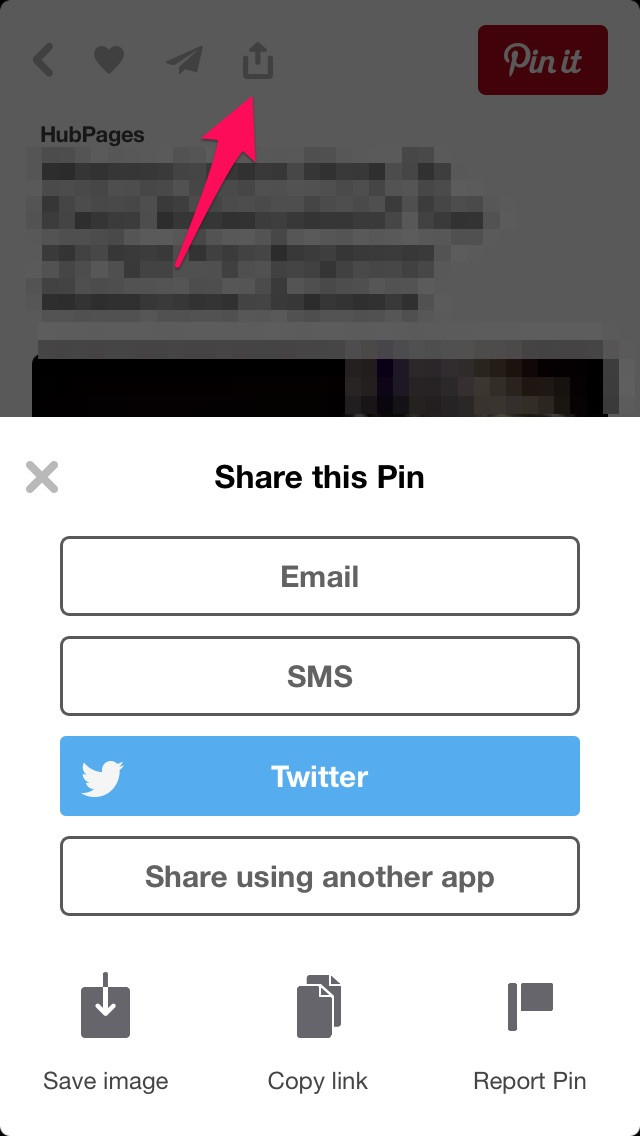 Three dots "More options" menu on Pinterest mobile app
Three dots "More options" menu on Pinterest mobile app -
Select “Download Image”: After tapping the three-dot menu, a list of options will appear. Look for the option labeled “Download Image”. Tap on this option.
-
Image Saved to Your Device: Pinterest will then download the image directly to your device’s photo gallery or camera roll. You will typically see a confirmation message at the bottom of your screen indicating that the download is complete. You can now access the image from your device’s photo app, even without an internet connection.
Downloading Photos from the Pinterest Website (Desktop and Mobile Browser)
If you are browsing Pinterest on a computer or prefer using a web browser on your mobile device, you can also download images through the Pinterest website. The process is slightly different but equally simple:
-
Go to Pinterest Website and Find Your Image: Open your web browser and go to the Pinterest website (www.pinterest.com). Log in to your account and find the photo you want to download.
-
Click on the Image to Open the Pin: Click on the image to open the pin page. This will display the image with more details, including the pin description and related pins.
-
Right-Click on the Image (Desktop) or Long-Press (Mobile Browser):
- Desktop: Right-click directly on the image. A context menu will appear.
- Mobile Browser: Tap and hold your finger on the image for a few seconds. A similar context menu will pop up.
-
Choose “Save Image As…” (Desktop) or “Download Image” (Mobile Browser):
- Desktop: From the right-click menu, select “Save image as…” or a similar option depending on your browser (e.g., “Save image”). This will open a file dialog box.
- Mobile Browser: In the context menu, look for and tap on “Download Image” or “Save Image”.
-
Choose a Location and Save:
- Desktop: In the file dialog box, choose where you want to save the image on your computer and click “Save.” You can rename the file if desired before saving.
- Mobile Browser: The image will typically download automatically to your device’s default download folder or photo gallery, depending on your browser settings.
Troubleshooting: What if the Download Option is Missing?
While Pinterest generally makes it easy to download public images, there might be instances where you don’t see a direct download option. This could be due to a few reasons:
- Type of Pin: Some pins, particularly Idea Pins (multi-page video and image pins), may not offer a direct image download option in the same way as standard image pins.
- Copyright Restrictions (Less Common): In rare cases, the original uploader might have set restrictions, though this is not a standard Pinterest feature for regular users.
- App or Website Glitches: Occasionally, temporary glitches in the Pinterest app or website could cause options to not appear correctly. Restarting the app or refreshing the webpage usually resolves these issues.
If you encounter a situation where the download option is consistently missing for a specific image pin, consider these workarounds:
- Check for a “Visit” Button: Sometimes, pins link to the original source of the image. Look for a “Visit” button that takes you to an external website. You might be able to download the image directly from the source website if permitted.
- Screenshot (Use as a Last Resort): As a last resort, you can take a screenshot of the image. However, be aware that screenshots may result in lower image quality compared to a direct download. Crop the screenshot to focus on the image itself.
Respecting Copyright and Usage Rights
It’s important to remember that while Pinterest is a platform for sharing and discovering images, not all images are free for unrestricted use. When downloading images from Pinterest, especially for commercial purposes, be mindful of potential copyright restrictions.
- Personal and Inspirational Use: Downloading images for personal use, inspiration boards, or mood boards is generally acceptable.
- Commercial Use or Redistribution: If you intend to use Pinterest images for commercial purposes, on your own website, or for redistribution, it’s crucial to verify the image’s licensing and usage rights. Look for links to original sources and check for copyright information there. When in doubt, it’s always best to seek permission from the original creator.
Conclusion
Downloading photos from Pinterest is usually a straightforward process using either the mobile app or the website. By following the steps outlined in this guide, you can easily save your favorite Pinterest images for your personal projects and inspiration. Always be mindful of respecting image copyrights and usage rights, especially when using images beyond personal enjoyment. Now you can confidently curate your offline image collections from the vast visual library that Pinterest offers.