Creating visually engaging content is key, and this article from dfphoto.net will guide you through creating captivating photo slideshows on TikTok, whether you’re aiming for a swipeable experience or a dynamic video slideshow. Learn how to blend photography and visual storytelling to capture your audience’s attention. Explore advanced TikTok techniques, photography tips and visual content strategies for creating eye-catching slideshows.
1. Swipeable vs. Non-Swipeable Slideshows on TikTok: Which Should You Choose?
There are two primary types of slideshows you can create on TikTok: swipeable and non-swipeable slideshows. The type you choose will depend on your content and goals.
Swipeable slideshows allow viewers to manually navigate through images at their own pace. This is ideal for showcasing products, providing detailed information, or presenting content that requires more time for consumption.
- Best For:
- Product Showcases: Displaying multiple products with individual descriptions and prices.
- Detailed Information: Sharing slides with a lot of text that viewers can read at their own pace.
- Upselling: Highlighting services and offers where customers control their browsing experience.
Non-swipeable slideshows, on the other hand, play automatically like short videos. These are great for storytelling, creating a specific mood, or adding dynamic effects.
- Best For:
- Visual Storytelling: Creating compelling narratives through images.
- Controlled Timing: Ensuring viewers see each image for a specific duration.
- Adding Effects: Utilizing pre-made filters and effects.
To learn more about how to enhance your video content and elevate your TikTok game, check out dfphoto.net for expert tips and resources.
2. How To Make a Slideshow Directly on TikTok: A 7-Step Guide
Creating a slideshow directly within TikTok is straightforward. Here’s a step-by-step guide to help you create your first slideshow:
2.1. Step 1: Open TikTok
Launch the TikTok app on your iPhone or Android device. Look for the “+” (plus) icon at the bottom of the screen and tap it to begin creating a new post.
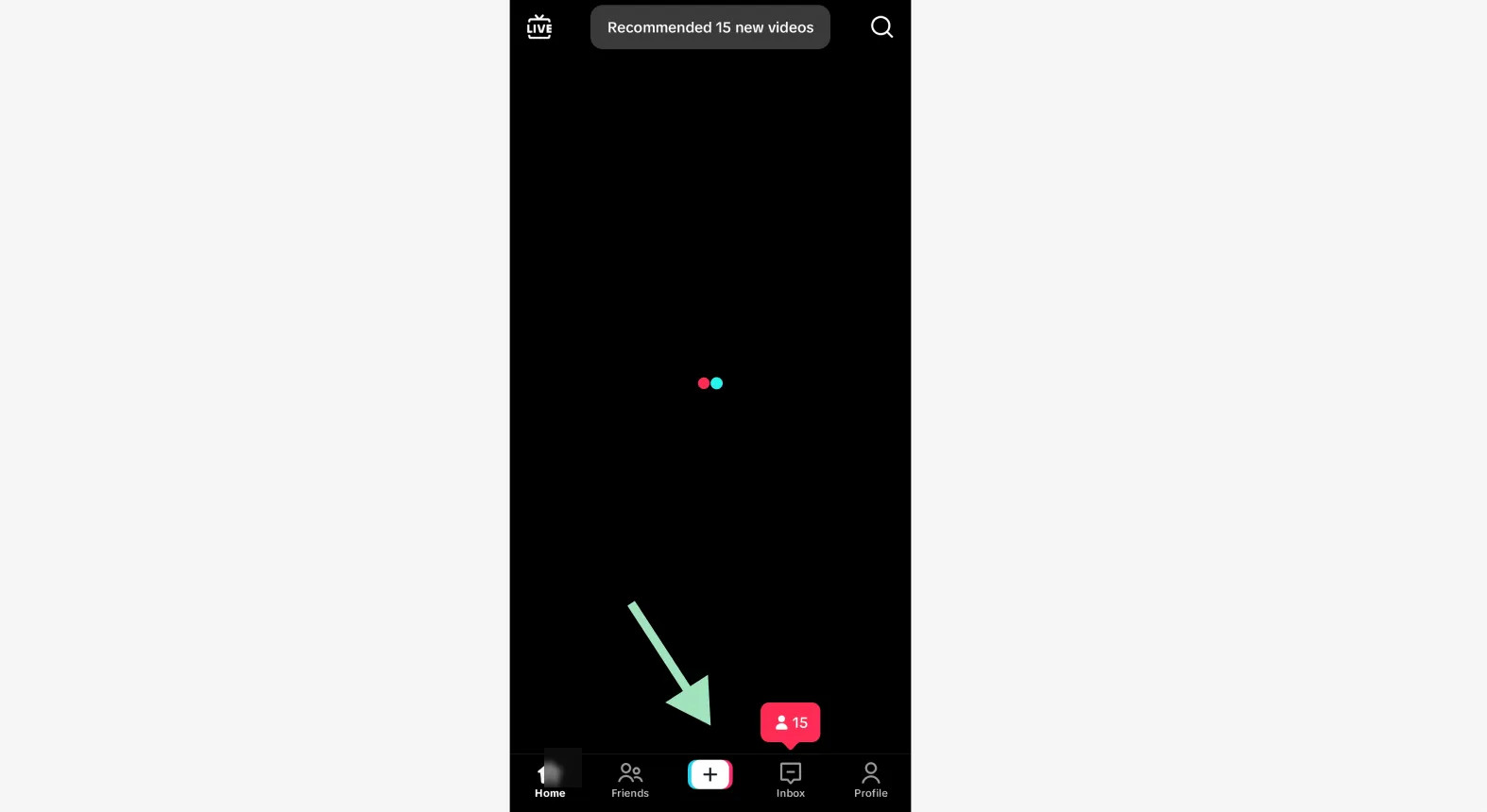 Creating a new slideshow post on TikTok
Creating a new slideshow post on TikTok
2.2. Step 2: Create a New Post
On the creation interface, select the “Photo” option followed by “Post” at the bottom. Next, tap on the small icon displaying a preview of your most recent picture from your phone’s camera roll, located in the bottom right corner of the screen.
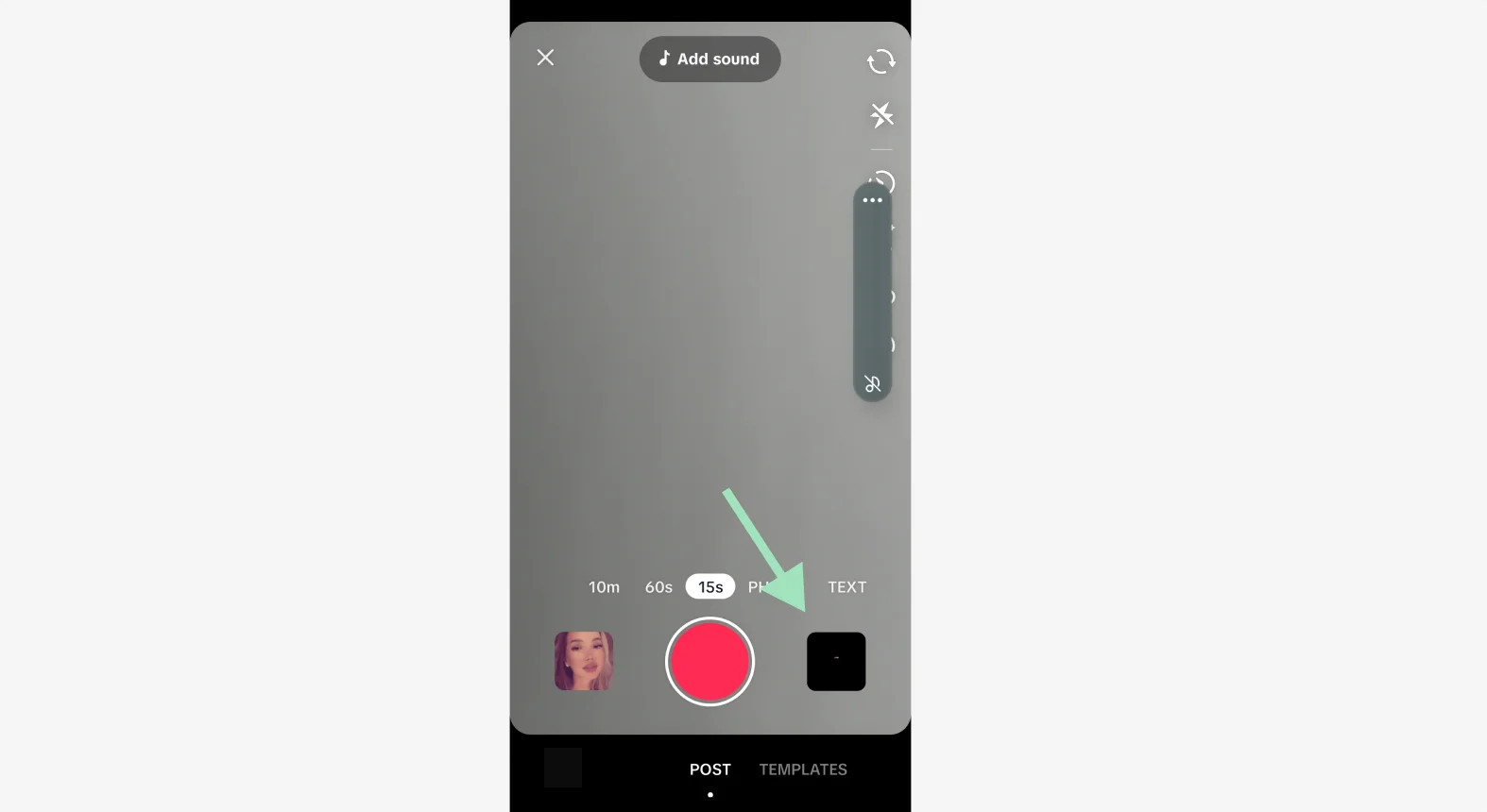 Adding photos to a slideshow on TikTok
Adding photos to a slideshow on TikTok
2.3. Step 3: Open Your Gallery
At the top of your screen, tap on “Photos” to access your device’s gallery. Then, tap on “Select multiple” at the bottom to pick multiple pictures for your swipeable slideshow. TikTok allows you to include up to 35 pictures in a single slideshow.
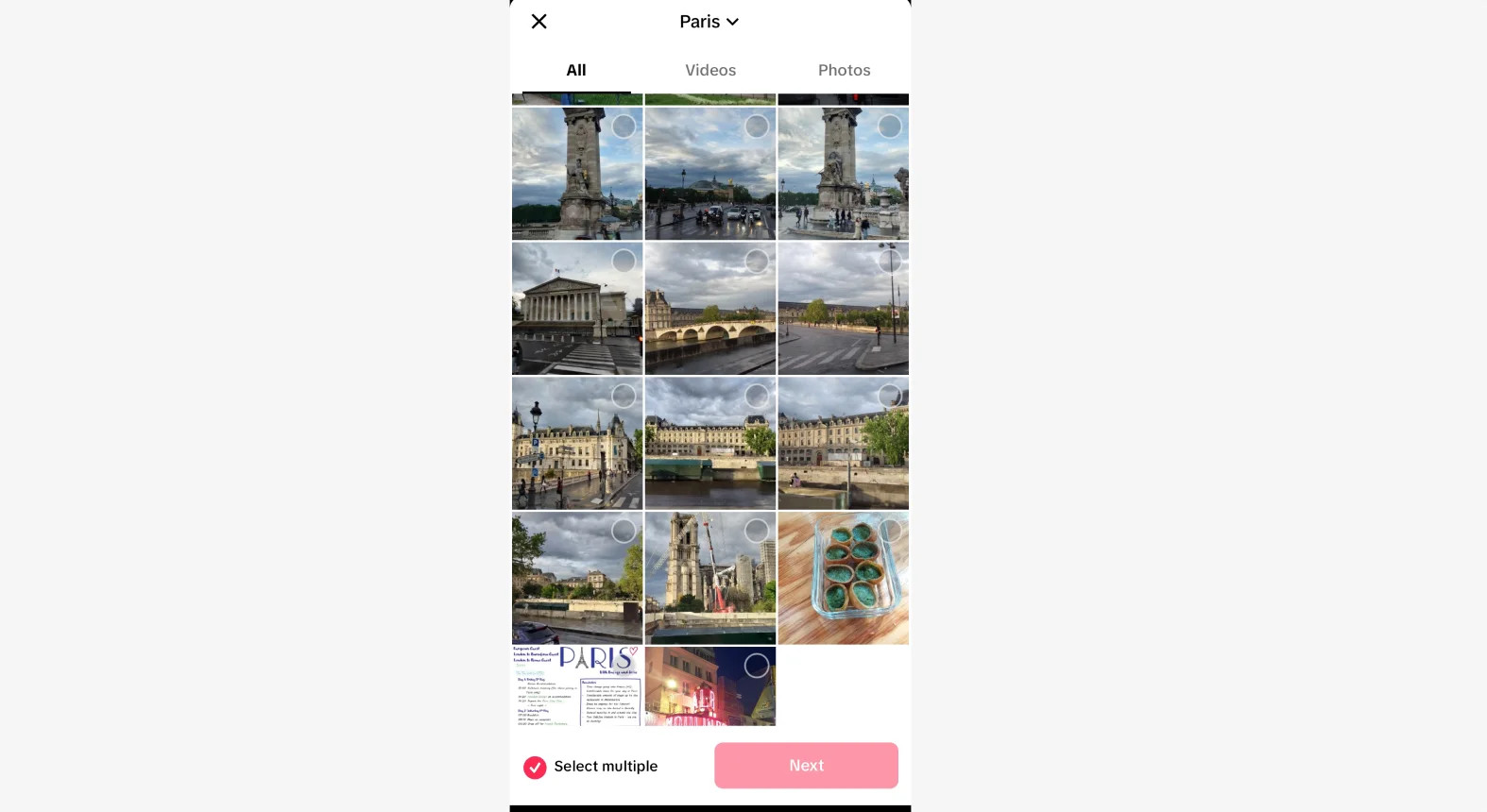 Selecting photos for a slideshow on TikTok
Selecting photos for a slideshow on TikTok
2.4. Step 4: Choose the Pictures
Tap on each picture you want to include in your slideshow. The order in which you select them will determine the order they appear in the final slideshow. A number will appear in the upper right corner of each selected picture to help you keep track. Once you’ve made your selections, tap the “Next” button at the bottom of the screen.
2.5. Step 5: Swipeable or Non-Swipeable?
On this screen, you can decide whether your slideshow will be swipeable or non-swipeable. At the bottom of the screen, select either “Photo” (swipeable) or “Video” (non-swipeable). If you don’t see this switch, tap the small arrow above the list of pictures you’ve chosen.
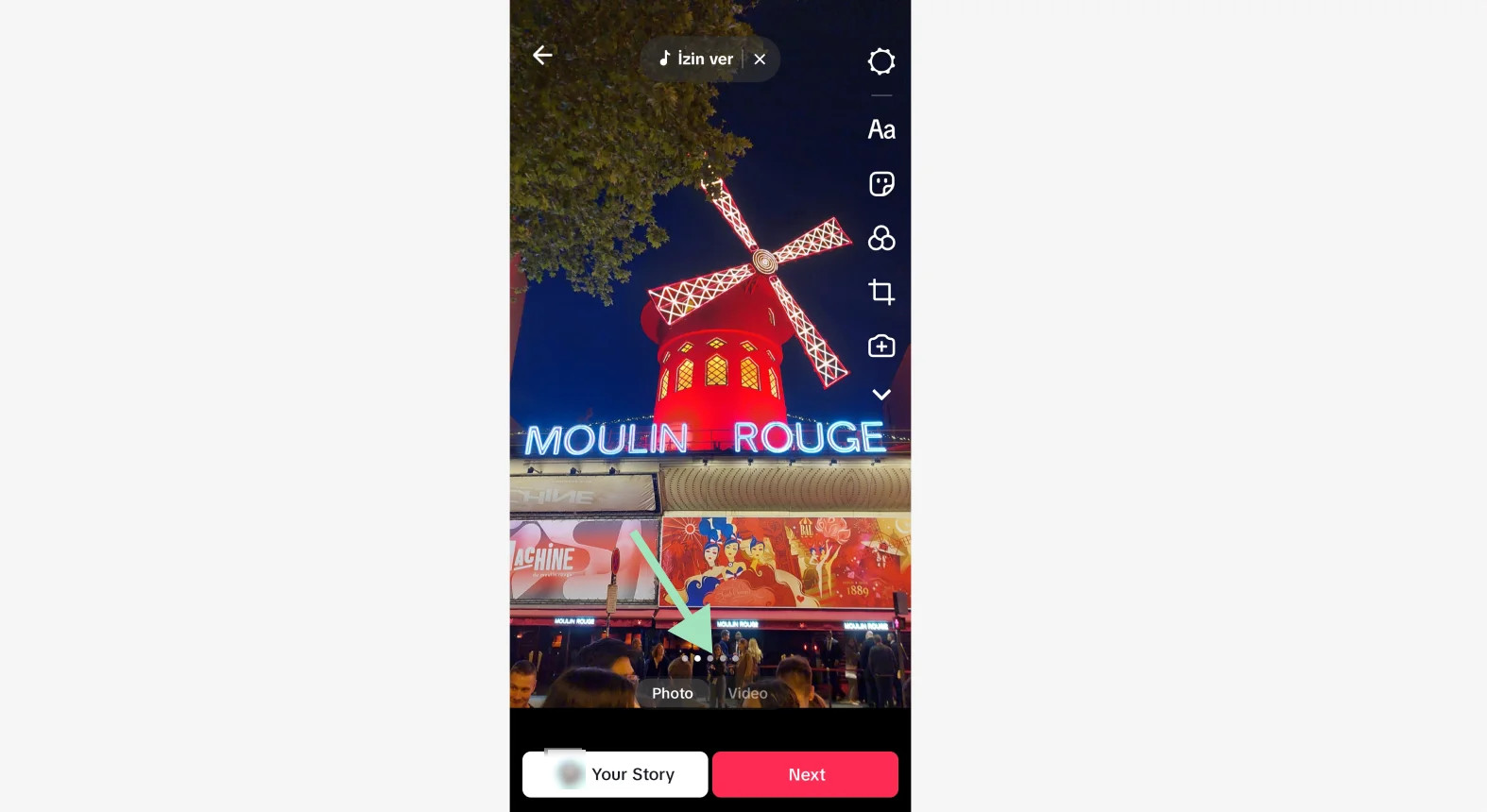 Choosing between a photo slideshow and video slideshow on TikTok
Choosing between a photo slideshow and video slideshow on TikTok
2.6. Step 6: Customizing Your Slideshow
For Swipeable Slideshows:
- Tap each picture’s icon at the bottom of the screen to select it.
- Edit individual pictures by adding text, stickers, filters, or effects using the icons on the right sidebar.
- Change the music for your slideshow by opening the TikTok music selection menu at the top of the screen.
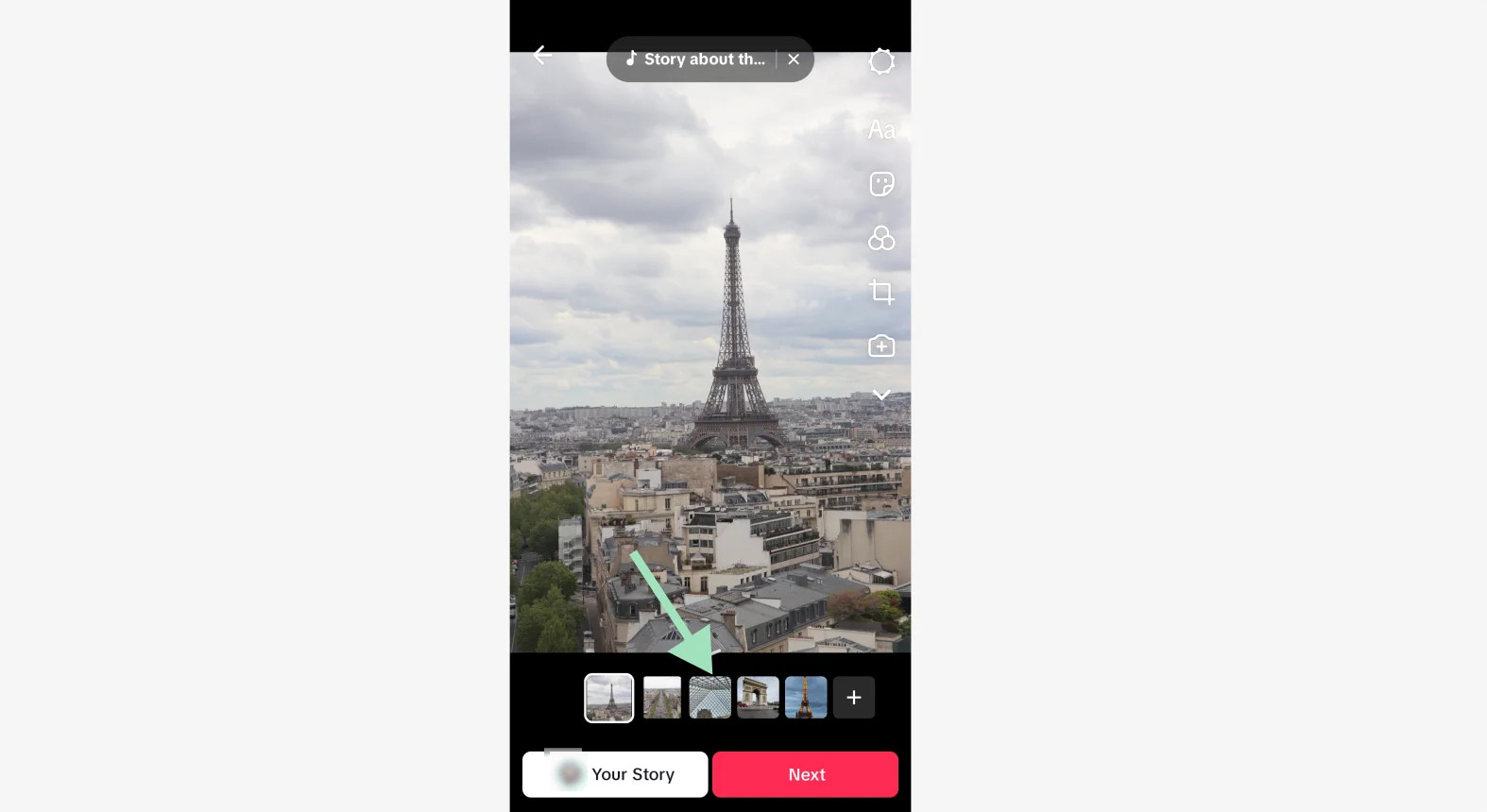 Adjusting a photo slideshow on TikTok
Adjusting a photo slideshow on TikTok
For Non-Swipeable Slideshows:
- Swipe up to open the video editing menu.
- Customize your video in greater detail with a timeline editor.
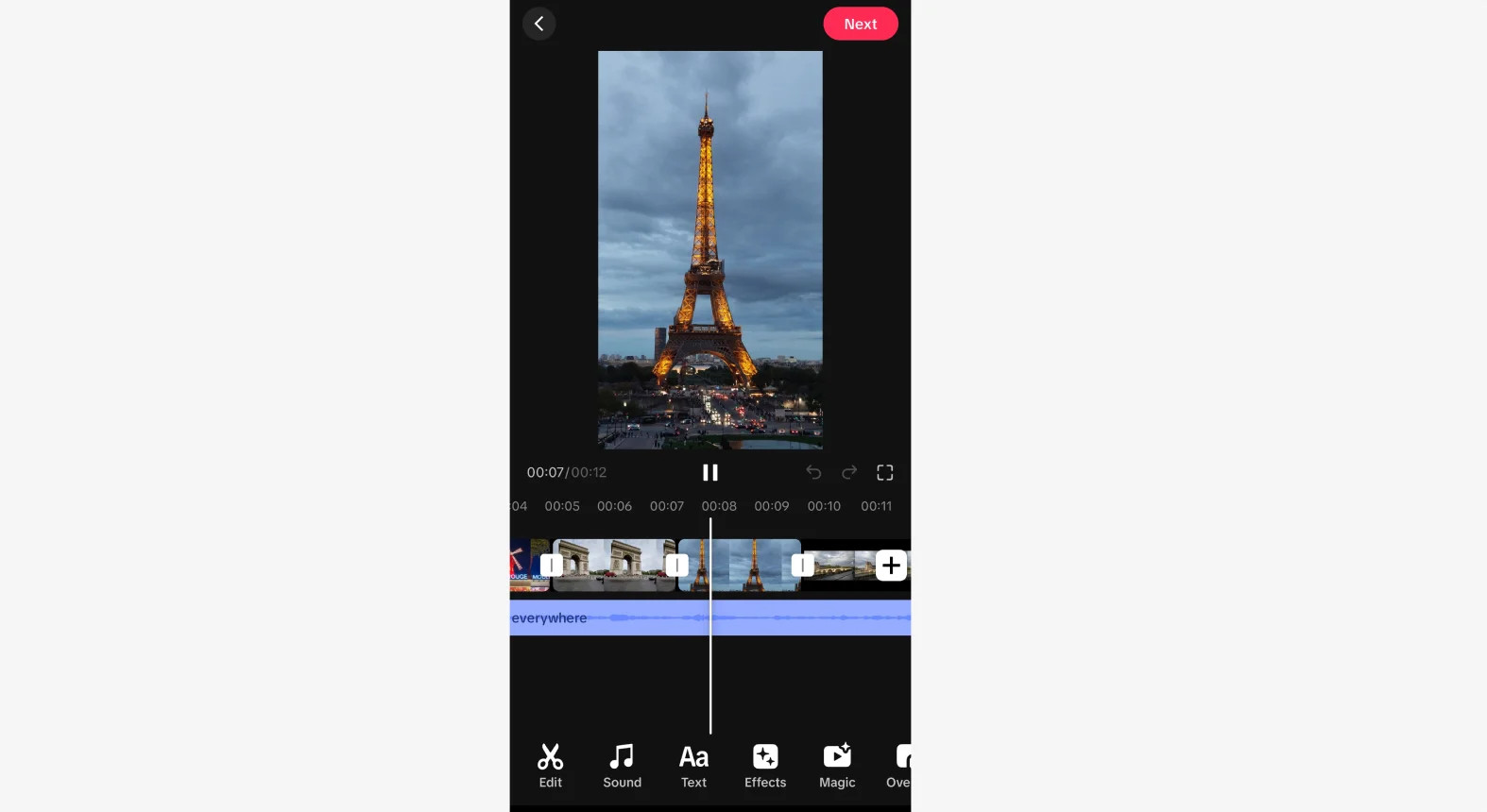 Editing a video slideshow on TikTok
Editing a video slideshow on TikTok
2.7. Step 7: Add Finishing Touches
Add the final touches to your slideshow.
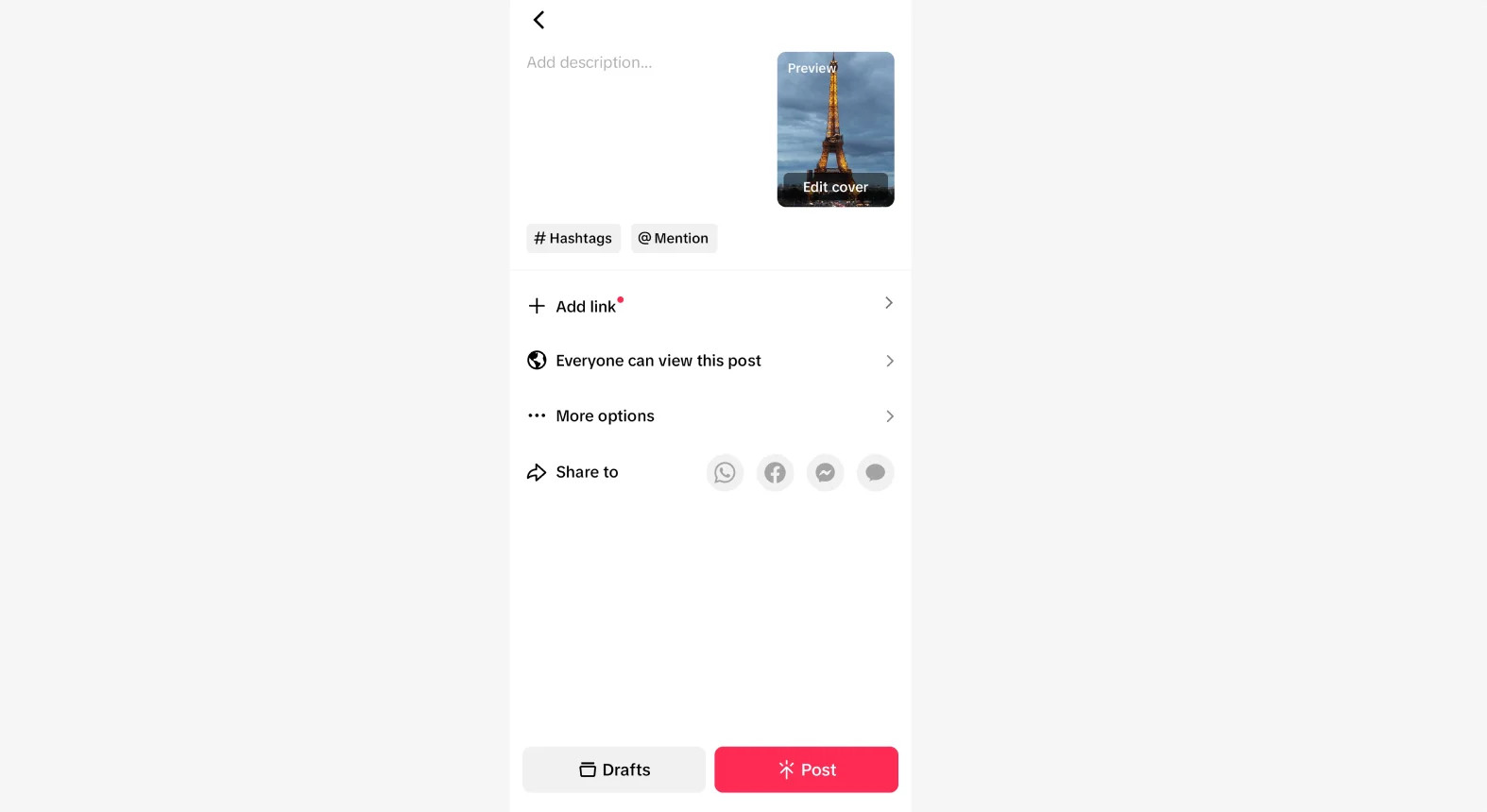 Posting a slideshow on TikTok
Posting a slideshow on TikTok
You can:
- Edit your slideshow’s cover.
- Add a description and hashtags.
- Include links.
- Choose your location.
- Manage who can see this post.
- Share it on other social media platforms.
Once you’re satisfied with your slideshow, tap the red “Post” button at the bottom to publish it on TikTok.
Creating a compelling slideshow is an art. For more insights and expert advice on photography techniques, consider visiting dfphoto.net.
3. How to Make a Non-Swipeable Slideshow With Templates: A 5-Step Guide
Creating a non-swipeable slideshow using a template on TikTok is a streamlined process. Note that templates do not support swipeable slideshows.
3.1. Step 1: Open TikTok
Launch the TikTok app and tap on the “+” (plus) icon at the bottom of the screen.
3.2. Step 2: Create a New Post
On the creation interface, select “Templates” at the bottom. Keep in mind that not every template allows for slideshows with many pictures. Some are designed for a single picture or two. Be sure to choose a template that can accommodate the exact number of pictures you want to include in your slideshow.
3.3. Step 3: Choose the Pictures
Select the pictures you want to use for your slideshow by tapping on each one. The order in which you select them will determine their appearance in your slideshow. In the bottom bar, you’ll see several boxes that will display each of your pictures in your chosen order. Each box has a number on it, indicating how many seconds each picture will be shown during the reel. Once you’re satisfied with your selections, tap the “Next” button at the bottom of the screen.
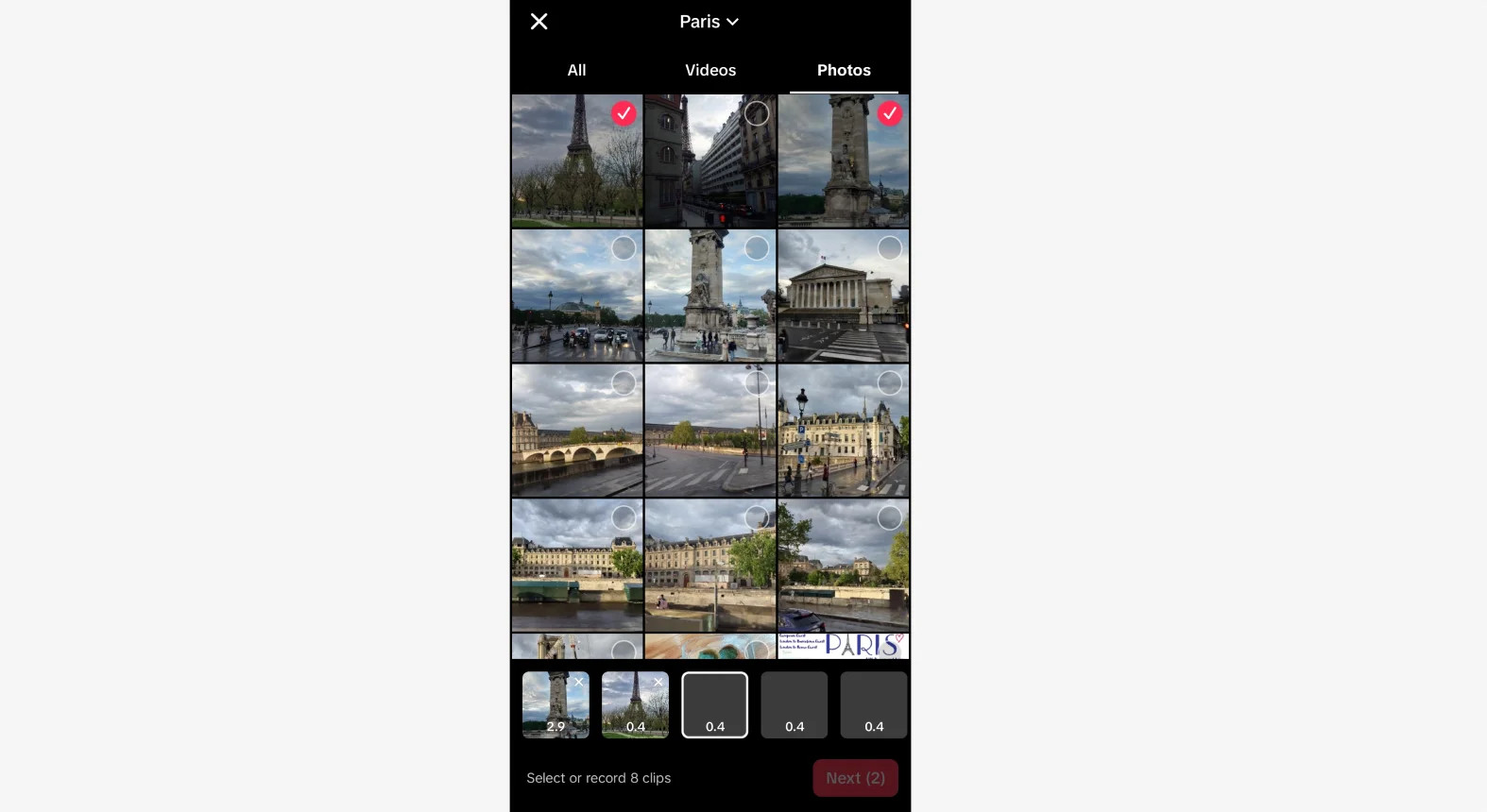 Select photos for a slideshow template on TikTok
Select photos for a slideshow template on TikTok
3.4. Step 4: Customizing Your Slideshow
You can now customize your non-swipeable slideshow by adding filters, stickers, text, or effects using the icons on the right sidebar. If you swipe up, you will open the video editor screen where you can customize your video with a timeline editor. To change the music for your slideshow, tap the “Add sound” icon at the top of the screen to open a new menu.
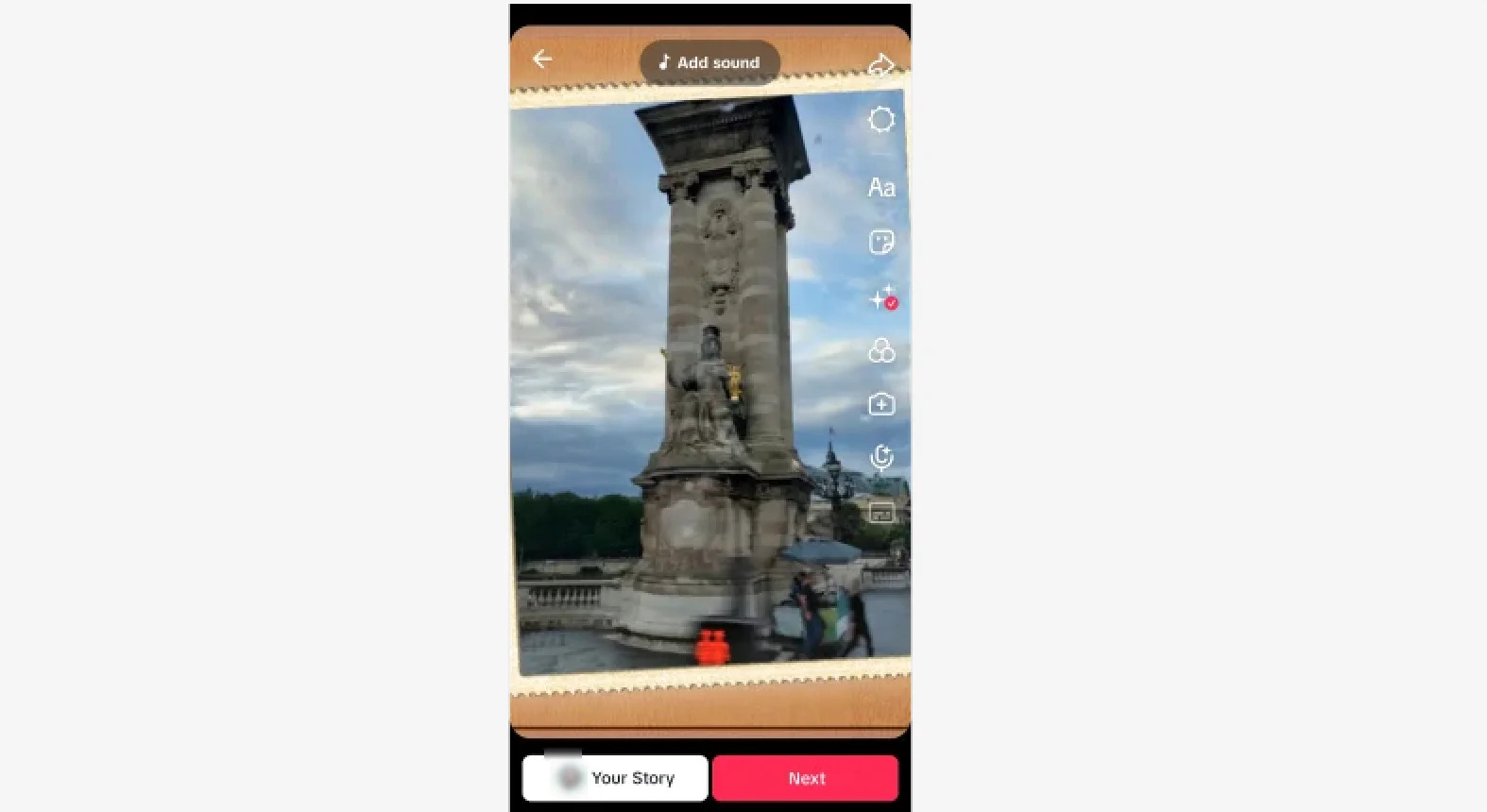 Editing a TikTok template slideshow
Editing a TikTok template slideshow
3.5. Step 5: Add Finishing Touches
Finalize your slideshow by adding the finishing touches. You can customize the cover, write a description, add hashtags, include links, set a location, and adjust privacy settings. Once you’re happy with everything, tap the red “Post” button at the bottom to publish your non-swipeable slideshow on TikTok.
For more in-depth photography tips and tricks, make sure to visit dfphoto.net.
4. Tips For Creating a Good TikTok Slideshow
Creating a slideshow on TikTok is simple, but creating an engaging slideshow requires more than just stringing a few photos together. Here are some tips for creating a high-quality TikTok slideshow that will stand out:
- Use High-Quality Photos: Choose crisp, high-resolution images that make your content look polished and professional. For product showcases, ensure every item is well-lit and any text is clearly readable. When sharing personal content or brand stories, select images that evoke powerful emotions.
- Craft a Compelling Narrative: Whether you’re showcasing products, sharing memories, or telling a brand story, your slideshow should tell a visually engaging story to avoid feeling flat or boring. Crafting a compelling narrative will hold your audience’s attention and keep them interested till the end.
- Add Relevant Music: Striking the right chords helps your content resonate with viewers, increasing its appeal and making it more memorable. Choose music that complements your visual story’s mood and theme rather than distracting from it. If the soundtrack’s rhythm matches the pace of your image transitions, people will remember them long after they’ve finished watching.
- Add Text to Your Photos: Use concise, readable sentences of no more than 5-6 words to ensure your audience can read them before swiping to the next picture. Make your first image’s caption the most captivating to draw attention immediately. Choose bold fonts and colors that contrast well with your images but don’t obscure important elements of the visuals.
- Use Filters and Stickers: Use them to set a mood, transform the aesthetics of your slideshows, or highlight specific elements. Experiment with emojis or animated stickers like text bubbles to add action to your pictures, or simply make your content look more playful. Just be careful not to overdo it—use filters and stickers strategically to avoid making your slideshow look garish or cluttered.
Looking for more photography inspiration and resources? Visit dfphoto.net to discover stunning photos and expert tips.
5. How to Make a TikTok Slideshow Video With Third-Party Software
Creating a slideshow with TikTok built-in tools is easy and convenient but limiting. If you want to ramp up your game, third-party software can offer much more. For example, with Riverside, you’ll have access to a bigger variety of editing tools.
You can easily:
- Import high-resolution images
- Add custom backgrounds
- Customize your own dynamic captions
- Upload your brand logo
- Add text overlays and music
- Fine-tune your audio with AI
Working directly on your desktop rather than on the crowded TikTok interface, you can access the same video from the mobile app. Here’s how:
5.1. Step 1: Open Your Recording
Log in to your dashboard and select a studio or create a new one. Choose a relevant recording by clicking on it. You can also click on the “Upload” button at the top if you want to upload your own recording.
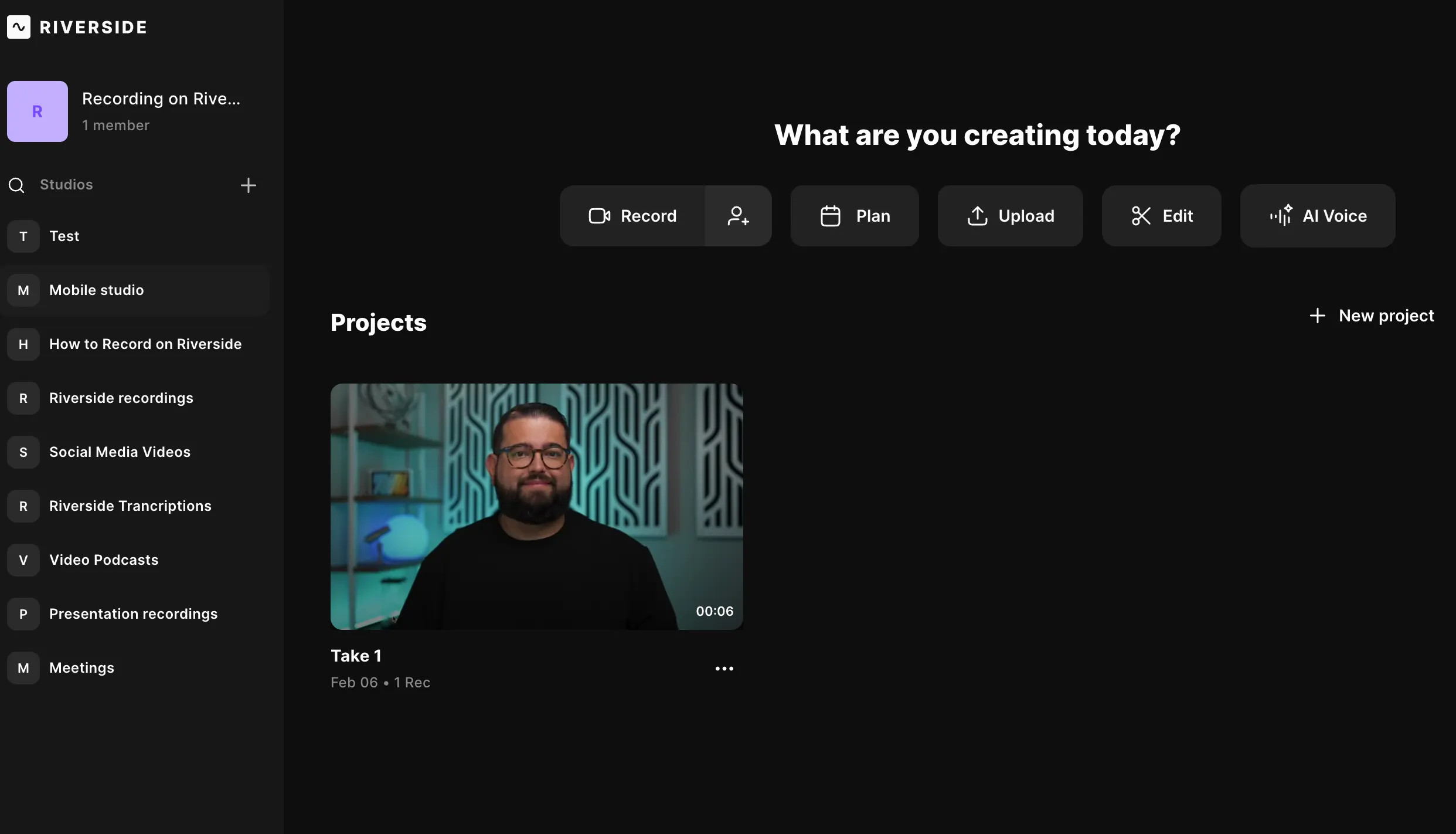 Opening up a recording to create a TikTok slideshow on Riverside
Opening up a recording to create a TikTok slideshow on Riverside
5.2. Step 2: Choose an Audio or Video Base
Select the video or audio you want to edit, then click “Edit” to open the recording in the editor.
5.3. Step 3: Setup Your Video
If you selected a video, you can create a blank audiogram by hiding the video track. Tap the “Tracks” button on the right sidebar, select your track, then turn the toggle ON next to “Hide Video.”
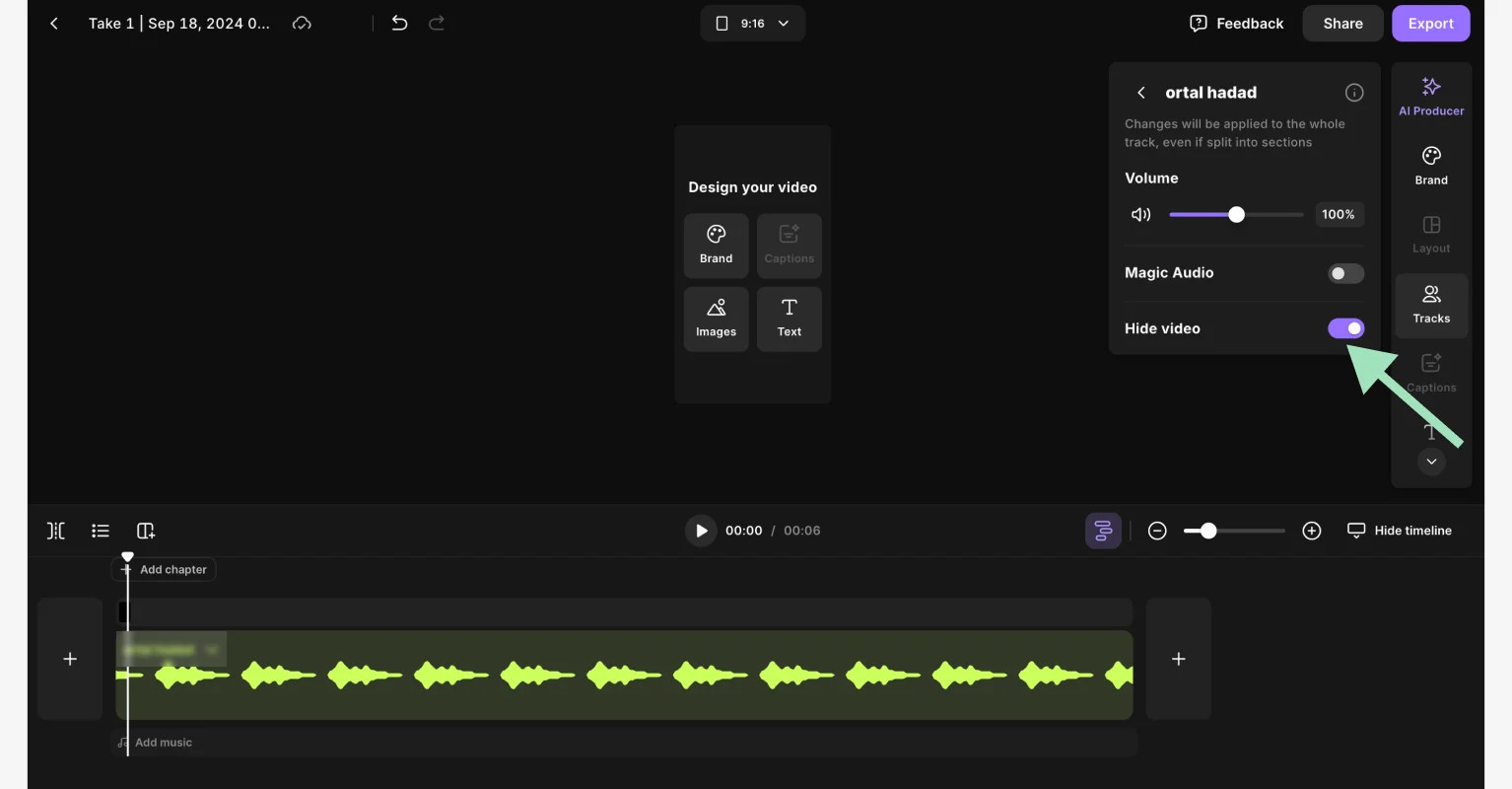 Creating a TikTok slideshow on Riverside
Creating a TikTok slideshow on Riverside
Resize your video to match TikTok’s dimensions by clicking on the layout button at the top and select “16:9,” which is best for TikTok.
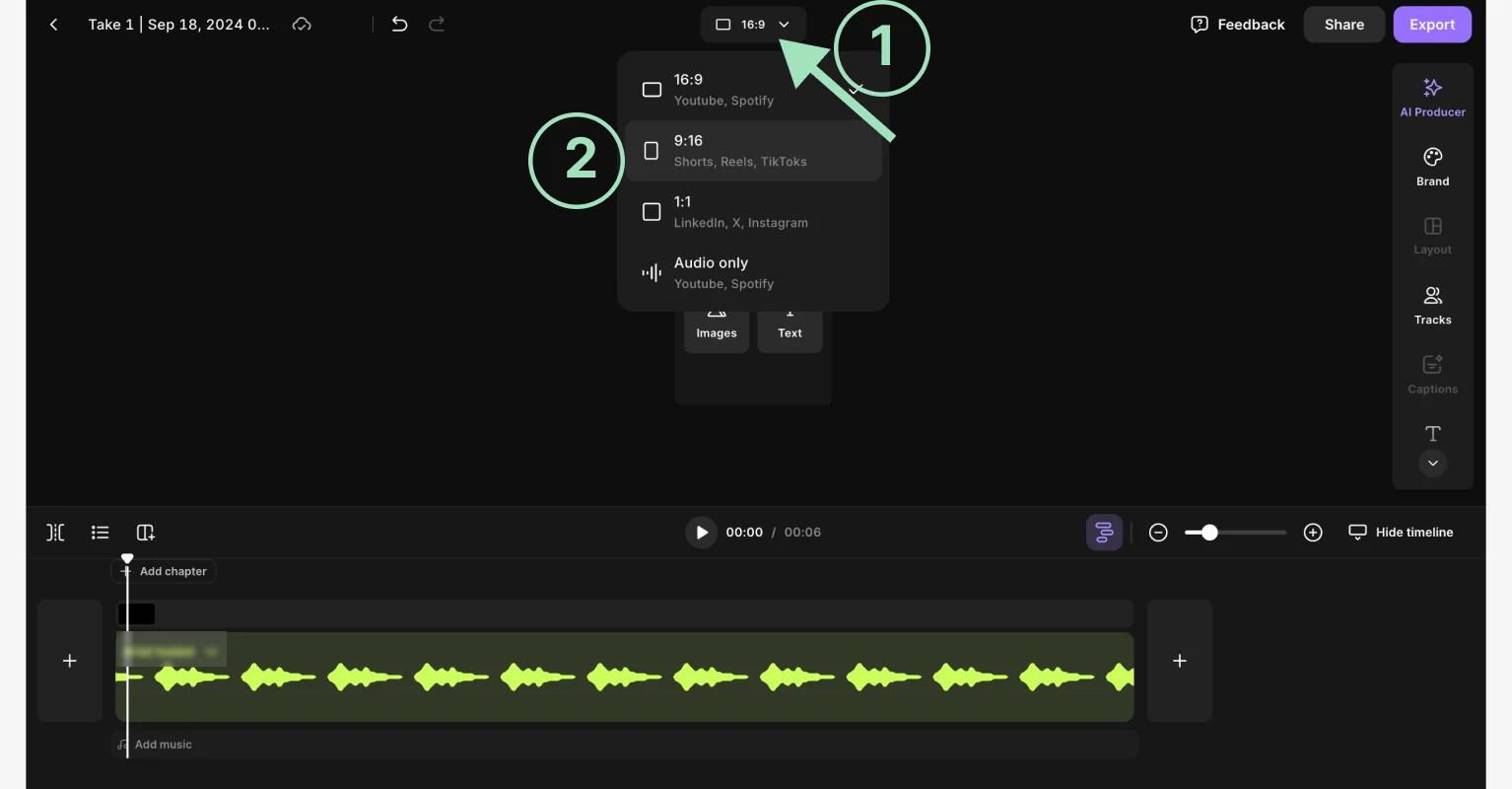 Changing your slideshow dimensions for TikTok
Changing your slideshow dimensions for TikTok
5.4. Step 4: Add Images and Edit
Add your images by clicking the “Uploads” button on the right sidebar, or choose from our royalty-free image library by clicking “Images.”
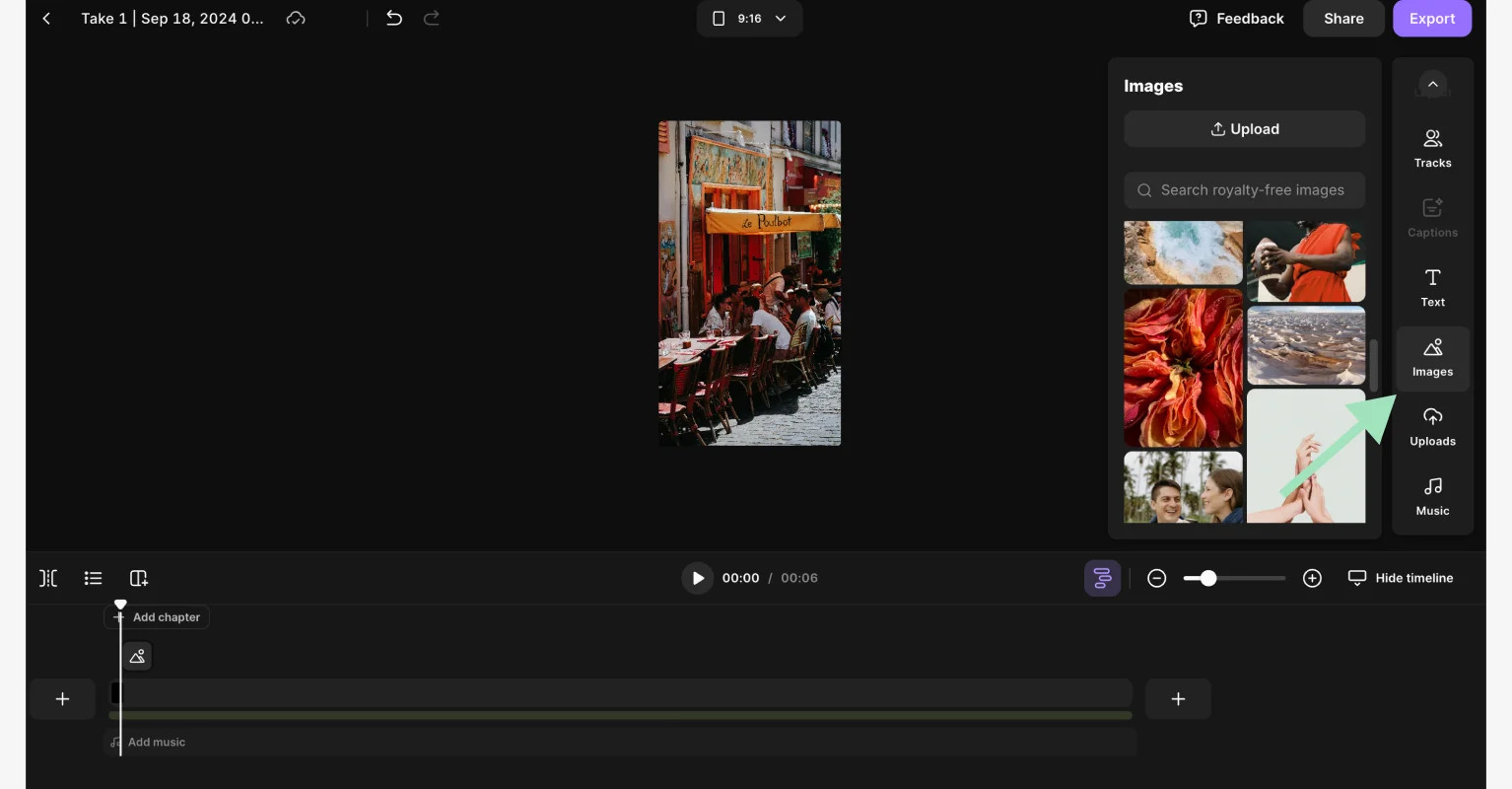 Adding images to a TikTok slideshow using Riverside
Adding images to a TikTok slideshow using Riverside
Customize your slideshow by adding captions, text, background, logo, and more – all from the right sidebar. Resize the image to fit the screen by clicking on the “Fill video” button. Control when each image appears in your slideshow and for how long with the timeline editor at the bottom.
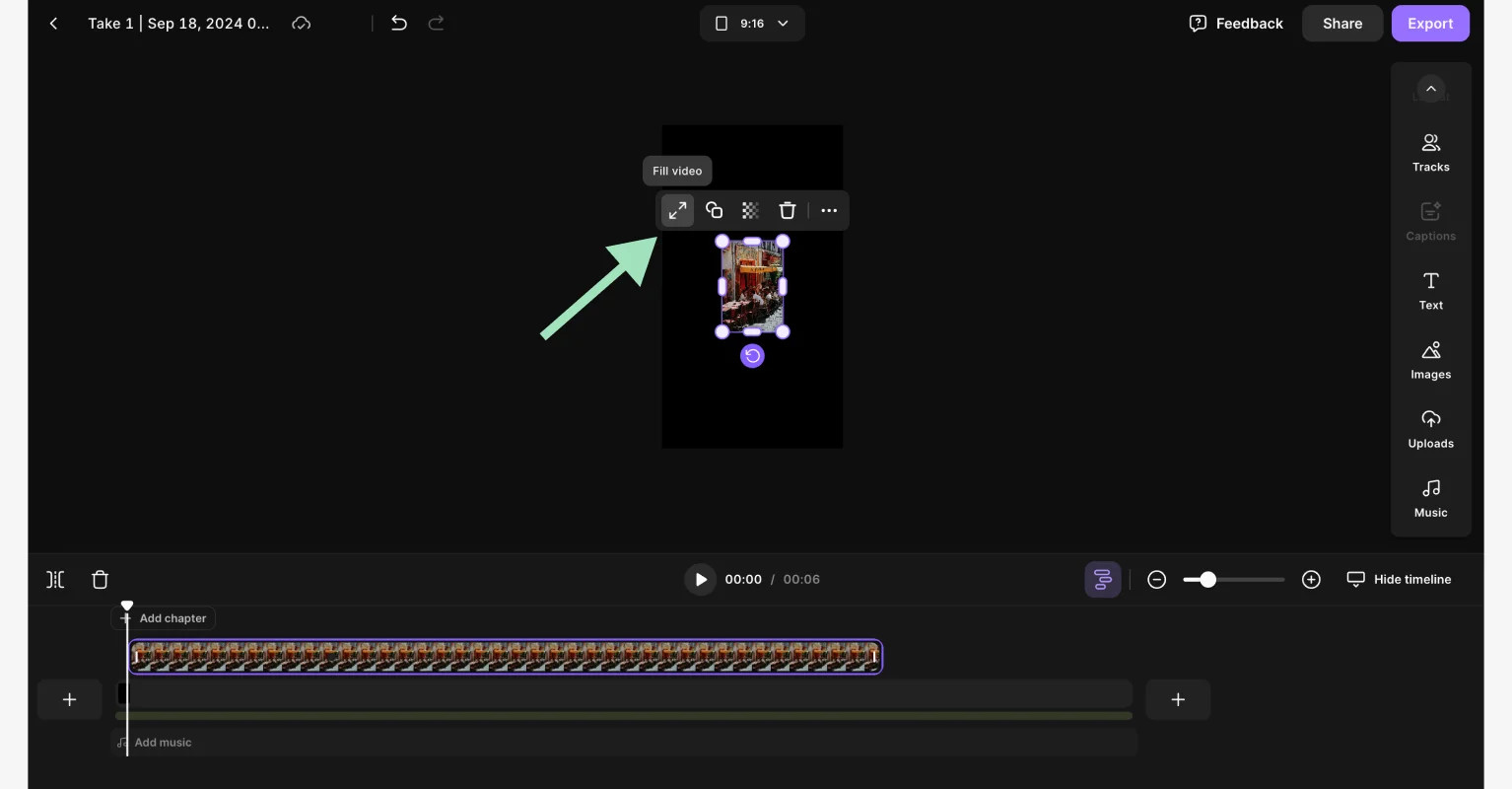 Adding images to a TikTok slideshow on Riverside
Adding images to a TikTok slideshow on Riverside
5.5. Step 5: Export Your Slideshow
When you’re satisfied with your edits, click the “Export” button in the top right corner. Select your video quality, then tap “Export video.”
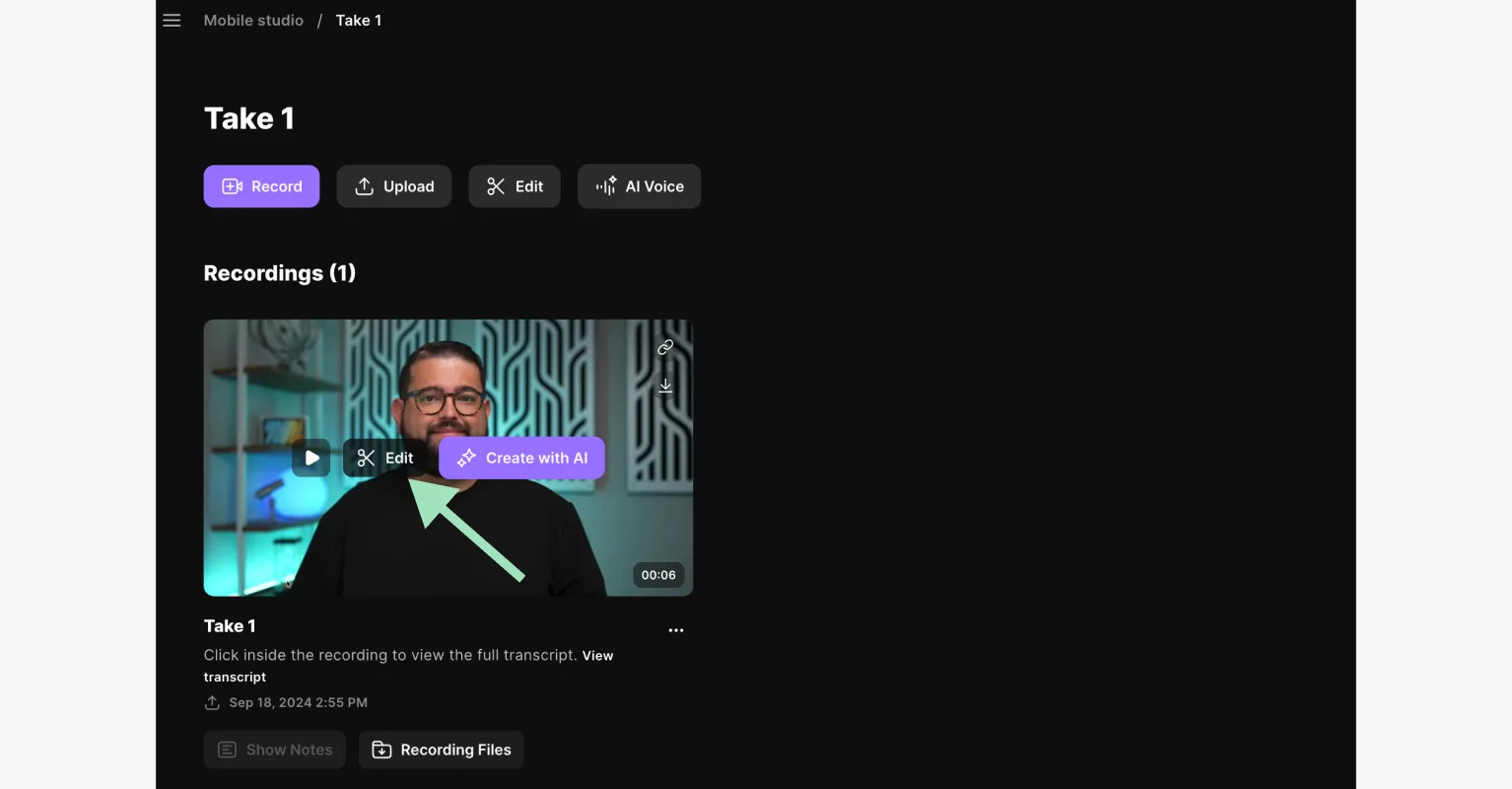 Exporting a slideshow for TikTok from Riverside
Exporting a slideshow for TikTok from Riverside
5.6. Step 6: Download the Slideshow
Find your exported video at the bottom of your recording’s dashboard. Hover over the clip to reveal the “Download” button. Your slideshow is now ready to be uploaded on TikTok as a normal video.
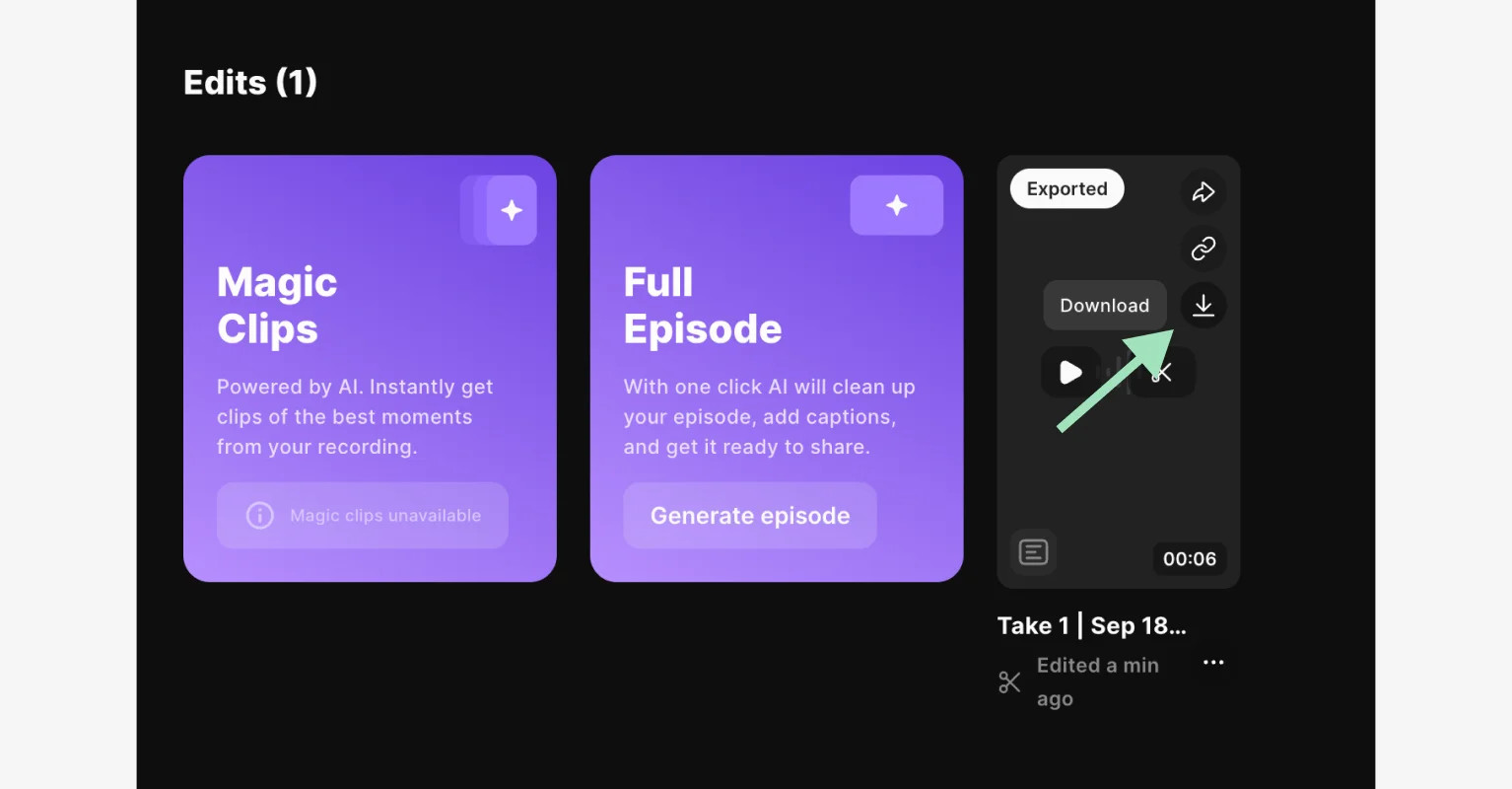 Downloading your slideshow for TikTok from Riverside
Downloading your slideshow for TikTok from Riverside
For even more ways to enhance your photography and visual content, visit dfphoto.net and explore a wealth of resources and inspiration. According to research from the Santa Fe University of Art and Design’s Photography Department, in July 2025, high-quality visual content provides viewers with better experiences and increases user engagement by 45%.
6. FAQs on How to Make a Slideshow on TikTok
6.1. What is the best format for photos in a TikTok slideshow?
The best format for photos in a TikTok slideshow is 1080 x 1920 pixels with a 9:16 aspect ratio (vertical) since it fits perfectly with the platform’s native display. 4:5 or 1:1 ratios will also work. Use high-res, JPEG or PNG images that look crisp and clear. For text overlays leave a 64 margin on the sides and 150 on top and bottom.
6.2. Can I add videos to my TikTok slideshow?
Yes, you can mix both photos and short video clips in your TikTok slideshow. After tapping the “+” button to create your slideshow, you can select video clips along with your photos by tapping “All” at the top of the screen. Note that if you add videos, you can only create non-swipeable slideshows.
6.3. How do I delete a photo from my slideshow on TikTok?
To remove a photo from a swipeable slideshow, tap on the image thumbnail in the editing interface and keep it pressed for a second or two. The “Delete” button (trash can icon) will appear, and you can remove it. If you’re using a Template, you can’t delete unwanted pictures outright, and must go back to the previous screen, discarding all changes in the process.
6.4. How can I preview my slideshow before posting it?
Right before posting, you’ll have a screen to add post details and captions, plus preview your entire slideshow. Click on one of the pictures on the top to access the “Preview” interface. If you generated your slideshow with a Template, instead, just click on the “Preview” text right above the “Edit cover” button on the top right corner of the same screen.
6.5. What are some popular trends I can incorporate into my TikTok slideshow?
Consider incorporating popular TikTok trends such as transitions, filters, and audio tracks that resonate with your target audience. Participating in challenges and using trending hashtags can also increase the visibility of your slideshow.
6.6. How long should my TikTok slideshow be?
The ideal length for a TikTok slideshow is between 15 to 60 seconds. Shorter slideshows tend to hold viewers’ attention better, but you can use the full 60 seconds if your content is engaging enough.
6.7. Can I use TikTok slideshows for business marketing?
Yes, TikTok slideshows are excellent for business marketing. You can showcase products, share customer testimonials, provide tutorials, and run promotional campaigns using engaging visuals.
6.8. How often should I post slideshows on TikTok?
Consistency is key. Aim to post slideshows on TikTok at least 3-5 times per week to maintain engagement and reach a wider audience. Monitor your analytics to determine the best posting times for your specific audience.
6.9. What are some best practices for creating an effective TikTok slideshow cover?
Your slideshow cover should be eye-catching and relevant to the content. Use a high-quality image, add text overlays that highlight the main topic, and ensure it looks appealing in a small thumbnail format.
6.10. How can I improve the audio quality of my TikTok slideshow?
Use high-quality audio tracks or voiceovers. Ensure the audio is clear and properly synced with your visuals. Consider using noise reduction tools to eliminate background noise and improve overall audio quality.
Ready to take your photography skills to the next level? Visit dfphoto.net today and discover a world of resources, tutorials, and inspiration. Whether you’re an amateur enthusiast or a seasoned pro, dfphoto.net has something for everyone. Don’t miss out – explore the possibilities now Address: 1600 St Michael’s Dr, Santa Fe, NM 87505, United States. Phone: +1 (505) 471-6001. Website: dfphoto.net.

