TikTok has become a hub for viral trends, and the photo swipe feature is a standout editing tool that creators love to use. This function allows users to display a series of images in a slideshow format, often set to music, creating engaging and dynamic content. If you’re looking to jump on this popular trend, here’s a simple guide on how to create a photo swipe slideshow on TikTok.
To get started with the photo swipe trend, follow these steps:
- Launch TikTok. Begin by opening the TikTok application on your mobile device.
- Access the Upload Function. Look for the plus (+) button at the bottom center of your screen and tap it. This will open the camera interface. Next, in the bottom right corner, you’ll see ‘Uploads’. Tap on ‘Uploads’ to proceed with selecting media from your device’s gallery.
- Choose Your Images. Browse through your photos and select the images you want to include in your slideshow. After selecting your desired photos, tap ‘Next’ to move to the editing stage.
- Switch to Photo Mode. On the editing screen, ensure you are in photo mode. If the app hasn’t automatically switched to photo mode, you’ll need to manually select ‘Switch to photo mode’. This option is usually visible on the screen to ensure you are editing a photo slideshow and not a video.
- Add Background Music. To enhance your photo swipe slideshow, add a soundtrack. Tap the sound bar located at the top of the screen. This will open TikTok’s sound library where you can choose a background song that fits the mood of your slideshow.
- Incorporate Text and Captions. To make your slideshow more informative or engaging, consider adding text. Select the text button, typically found in the top right corner of the screen. This feature allows you to type out song lyrics, captions, or any text you want to overlay on each photo in your slideshow.
- Finalize and Post. Once you’ve added music and text, and are satisfied with your photo slideshow, tap ‘Next’. This will take you to the posting screen where you can add a caption, hashtags, and adjust other settings before sharing your photo swipe creation with your followers. Tap ‘Post’ to publish your slideshow on TikTok.
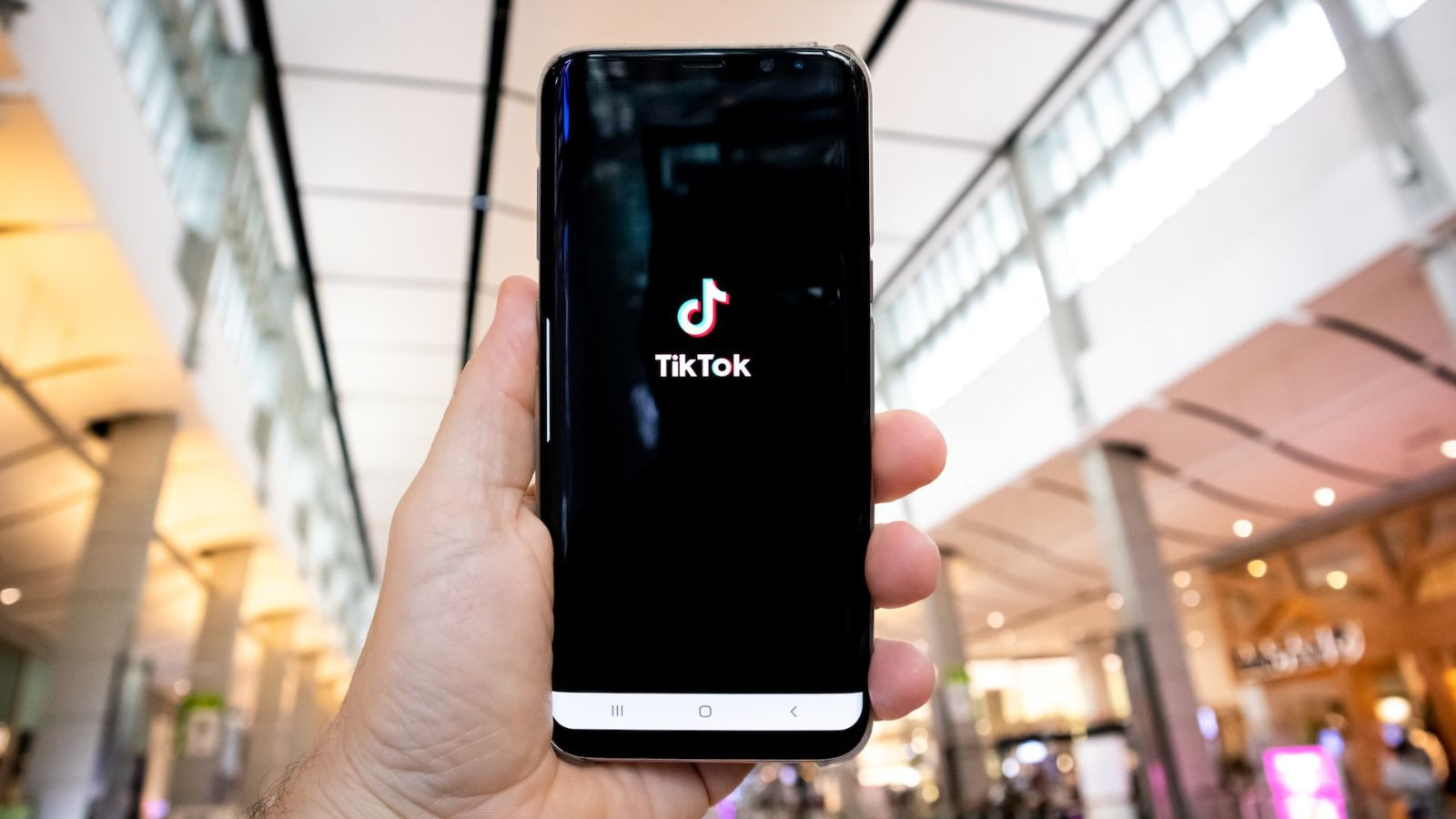 TikTok app interface illustrating the photo upload and photo mode options for creating a photo swipe slideshow.
TikTok app interface illustrating the photo upload and photo mode options for creating a photo swipe slideshow.
Users are creatively applying the photo swipe trend to showcase various themes, from personal life snapshots to meme compilations. This feature offers a versatile way to present photos in a dynamic and shareable TikTok format.
Explore TikTok’s features further to enhance your content creation skills. You can also learn about using TikTok Stories and optimizing your posting schedule for increased views and engagement to maximize your TikTok experience.