Making a photo slideshow on TikTok can be an excellent way to engage your audience, whether showcasing memories, products, or creative content. In this guide by dfphoto.net, you’ll discover step-by-step instructions and essential tips to create captivating slideshows that stand out. Elevate your visual storytelling with stunning slideshows on TikTok, incorporating dynamic elements, and captivating your audience with visual storytelling, ultimately boosting your engagement and expanding your reach.
1. Understanding Swipeable vs. Non-Swipeable Slideshows on TikTok
What are the key differences between swipeable and non-swipeable slideshows on TikTok? Swipeable slideshows let users manually swipe through images, while non-swipeable slideshows play automatically like short videos, each serving different purposes and created using different methods.
Swipeable Slideshows: These allow users to control their viewing experience by swiping through images at their own pace. They are ideal for showcasing products with individual descriptions, upselling services, or presenting text-heavy content. This format ensures viewers can take their time to absorb all the information.
Non-Swipeable Slideshows: These play automatically, stringing images together in a sequence like a video. They are often created using Templates, offering built-in filters and effects. These are perfect for visual storytelling, controlling the timing of your reels, and adding pre-made special effects.
2. Creating a Slideshow Directly on TikTok: A 7-Step Guide
How do I make a slideshow on TikTok directly through the app? You can make a slideshow directly on TikTok in 7 easy steps: Open TikTok, create a new post, open your gallery, choose the pictures, select swipeable or non-swipeable, customize your slideshow, and add finishing touches before posting.
Step 1: Open TikTok
Launch the TikTok app on your iPhone or Android device and tap the “+” (plus) icon located at the bottom of the screen. This action initiates the process of creating a new post, setting the stage for your slideshow creation.
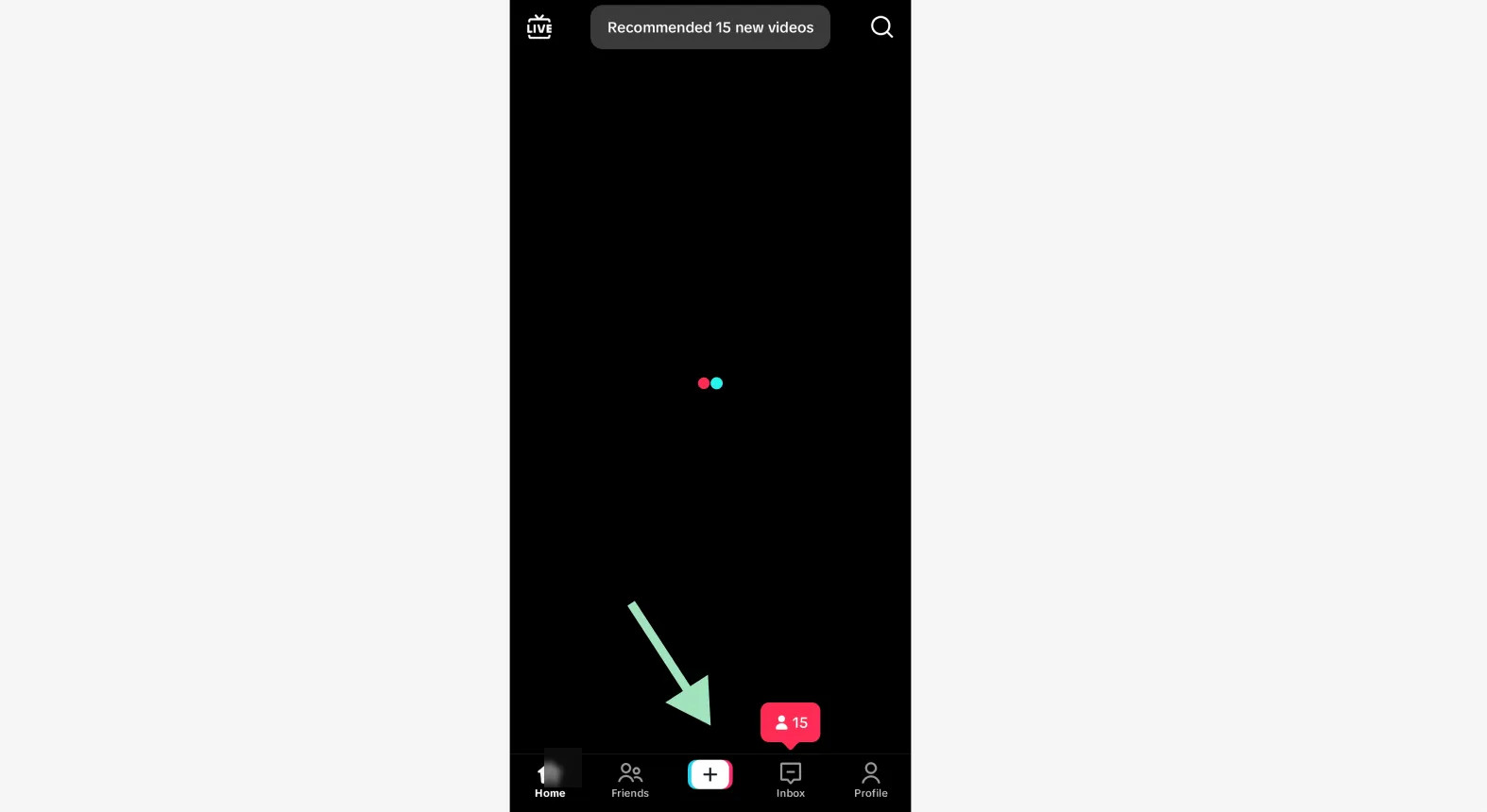 Creating a new slideshow post on TikTok
Creating a new slideshow post on TikTok
Step 2: Create a New Post
On the interface, select “Photo” and “Post” at the bottom. Next, tap the small icon showing a preview of your most recent picture from your phone’s camera. You’ll find it in the bottom right corner of the screen. This will allow you to access your gallery and select the images you want to include in your slideshow.
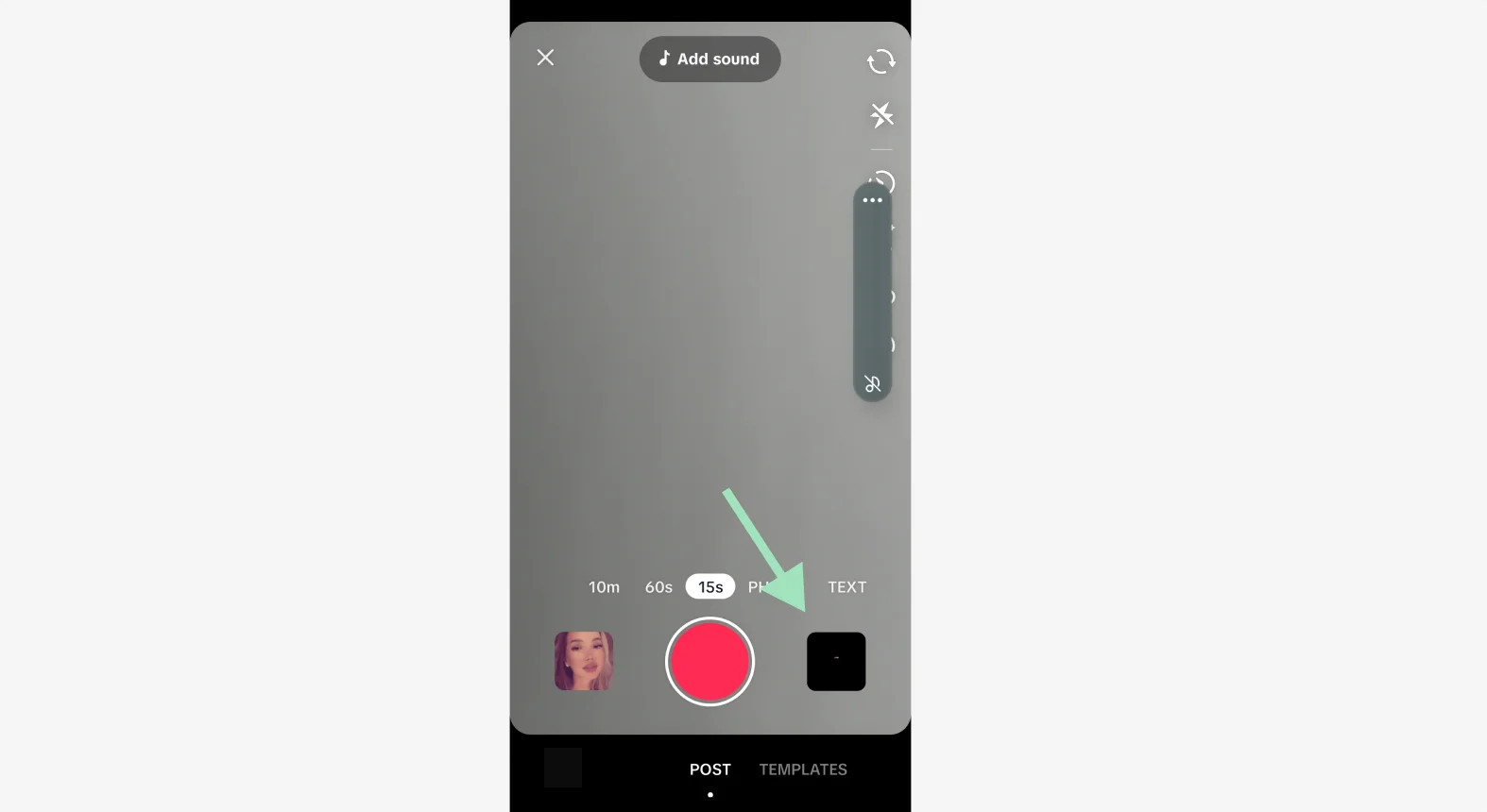 Adding photos to a slideshow on TikTok
Adding photos to a slideshow on TikTok
Step 3: Open Your Gallery
At the top of your screen, select “Photos” to browse your most recent pictures. Then, tap “Select multiple” at the bottom to pick more than one picture for your swipeable slideshow. TikTok supports up to 35 pictures per slideshow, so you can include a comprehensive range of visuals in your presentation.
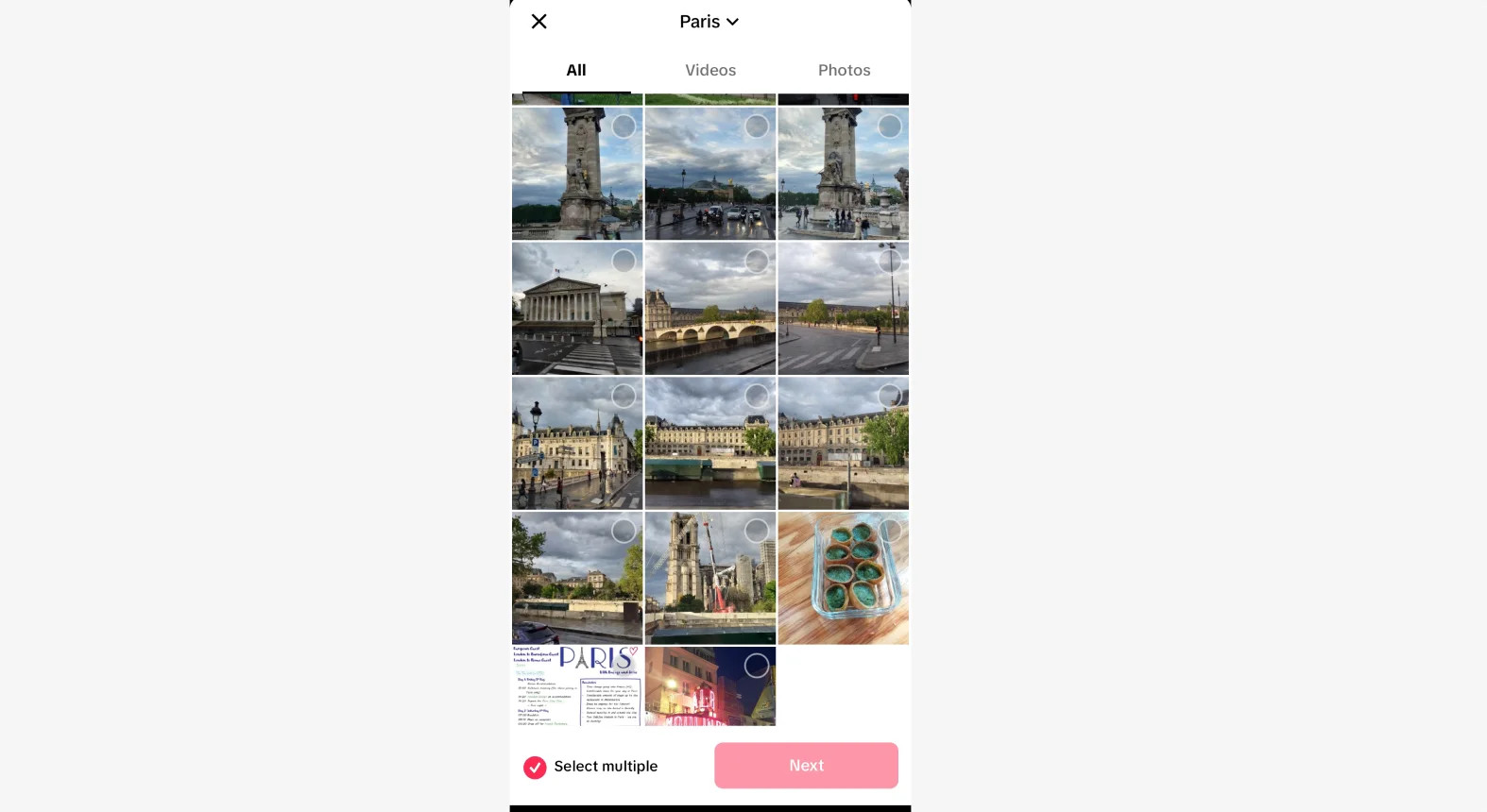 Selecting photos for a slideshow on TikTok
Selecting photos for a slideshow on TikTok
Step 4: Choose the Pictures
Select the images you wish to include by tapping each one. The order in which you select them will determine the order they appear in your slideshow. Keep track of this by looking at the numbers that appear in the upper right corner of each selected picture. Once you’ve made your selections, tap the “Next” button at the bottom of the screen.
Step 5: Swipeable or Non-Swipeable
From this screen, you can choose whether your slideshow will be swipeable or non-swipeable. At the bottom of the screen, select either “Photo” (swipeable) or “Video” (non-swipeable). If you can’t see this switch, you may have to click on a small arrow right above the list of pictures you’ve chosen.
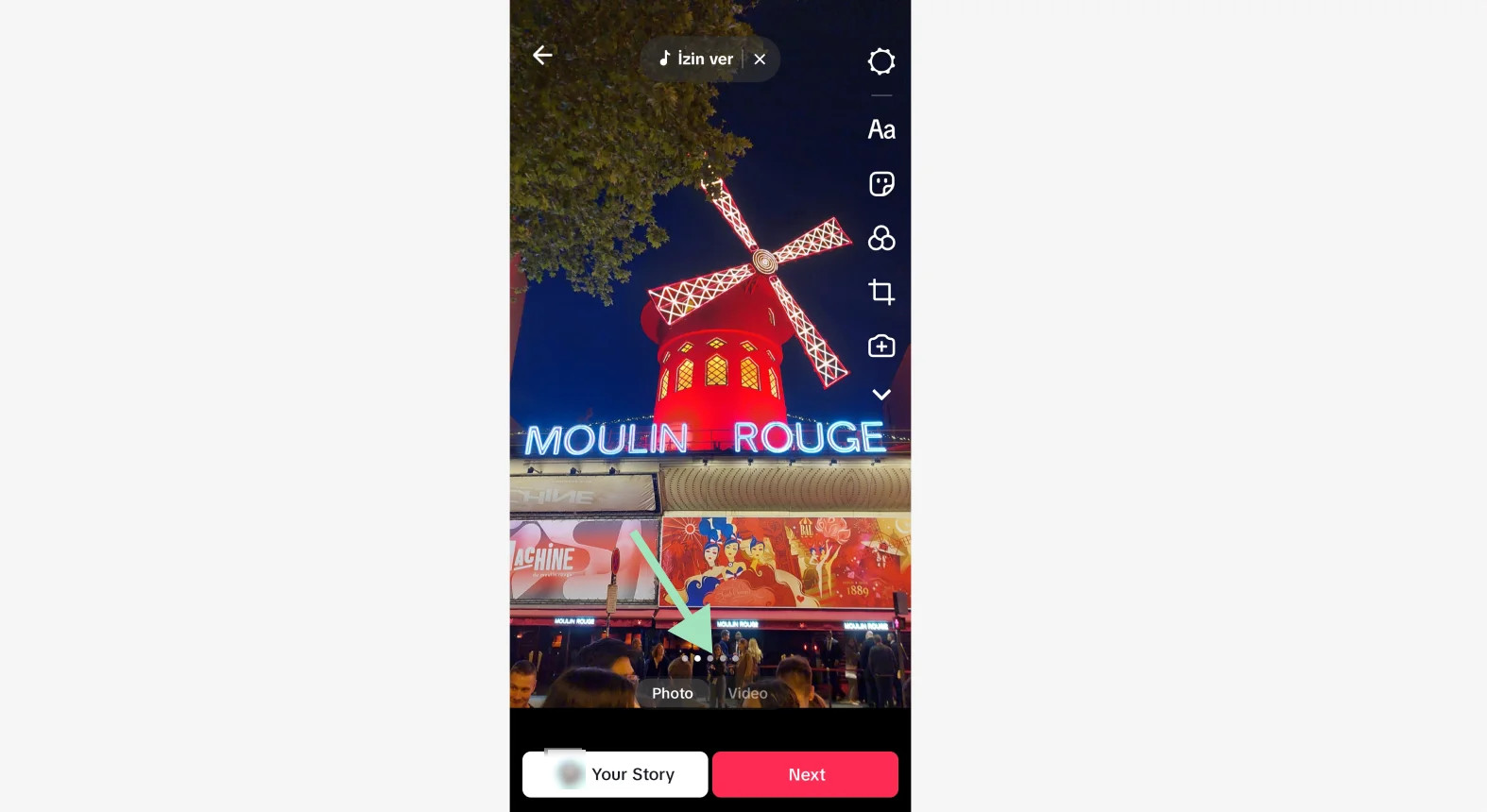 Choosing between a photo slideshow and video slideshow on TikTok
Choosing between a photo slideshow and video slideshow on TikTok
Step 6: Customizing Your Slideshow
How can I customize my slideshow on TikTok? Depending on whether you choose a swipeable or non-swipeable slideshow, the customization options vary, allowing you to add text, stickers, filters, effects, and music to enhance your slideshow.
Customizing a Swipeable Slideshow
Select each picture by tapping its icon at the bottom of the screen. You can edit individual pictures to add text, stickers, filters, or effects by clicking on the icons on the right sidebar. To change the music for your slideshow, open the TikTok music selection menu at the top of the screen.
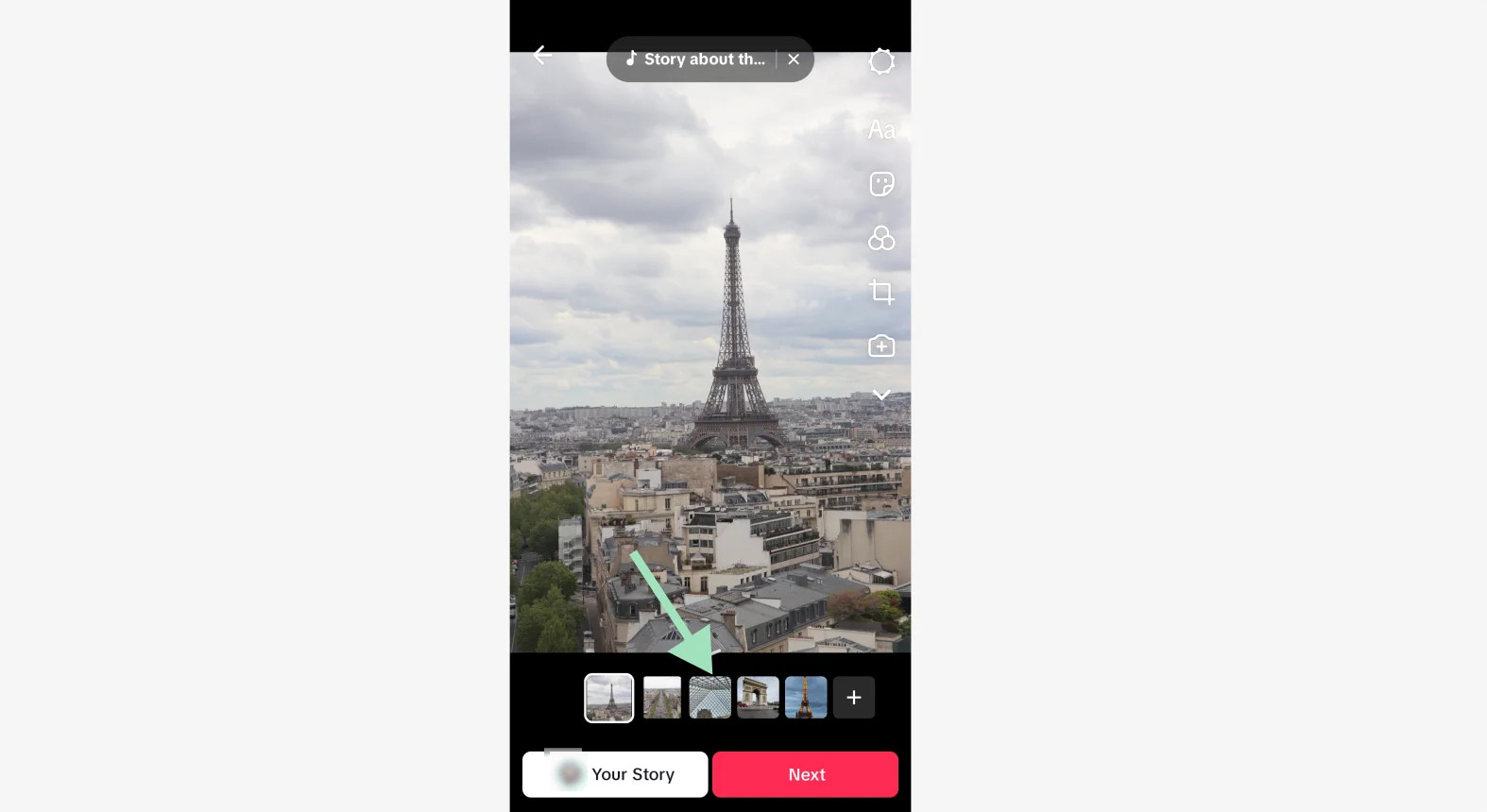 Adjusting a photo slideshow on TikTok
Adjusting a photo slideshow on TikTok
Customizing a Non-Swipeable Slideshow
In non-swipeable slideshows, you can also swipe up to open the video editing menu. Here, you can customize your video in greater detail with a timeline editor. Once you’ve finished customizing all your pictures, tap the “Next” button at the bottom to proceed.
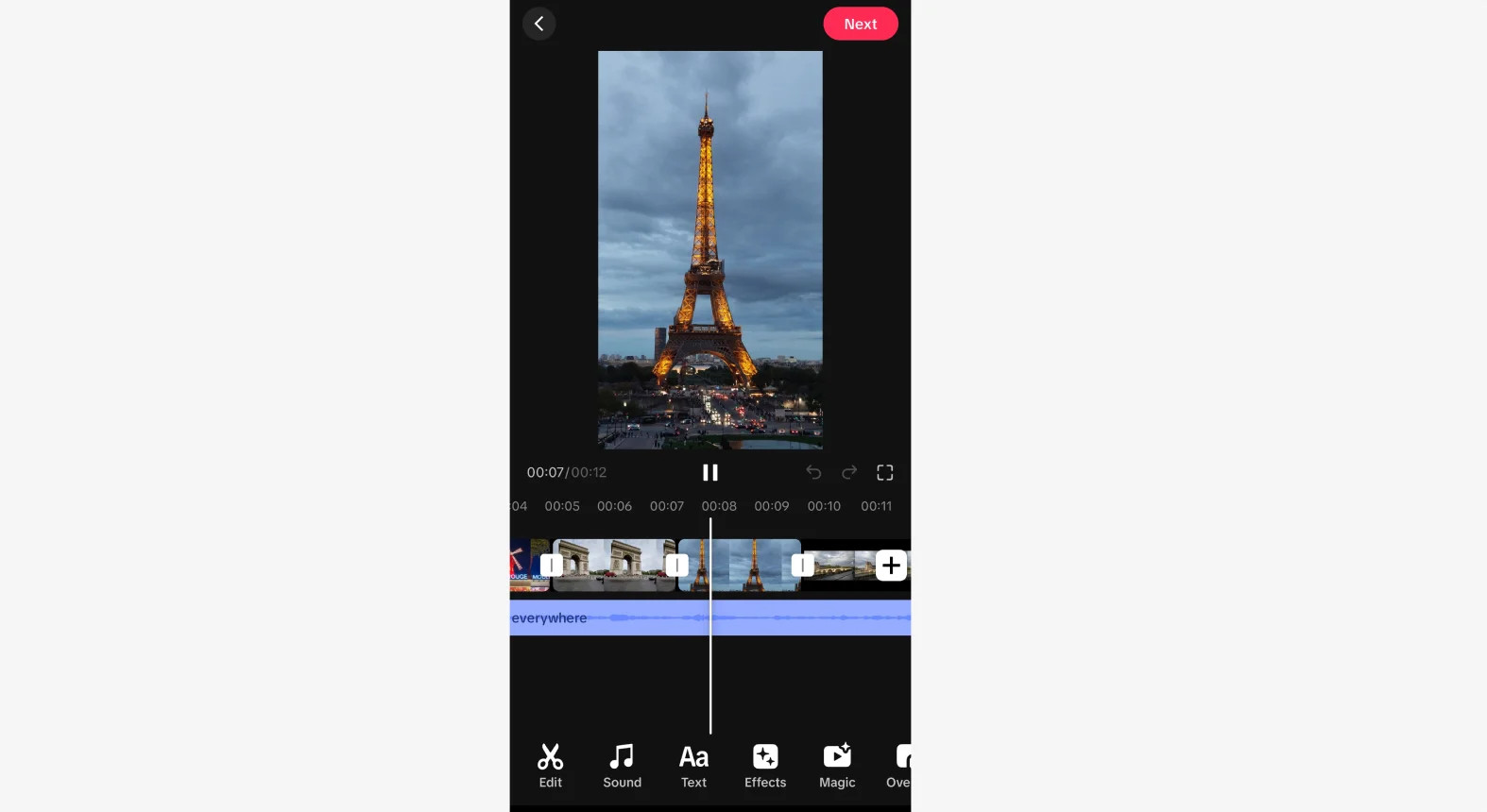 Editing a video slideshow on TikTok
Editing a video slideshow on TikTok
Step 7: Add Finishing Touches
Add your finishing touches to the slideshow. You can edit your slideshow’s cover, add a description and hashtags, include links, choose your location, manage who can see this post, and share it on other social media. When you’re satisfied with your slideshow, tap the red “Post” button at the bottom to publish your swipeable slideshow on TikTok.
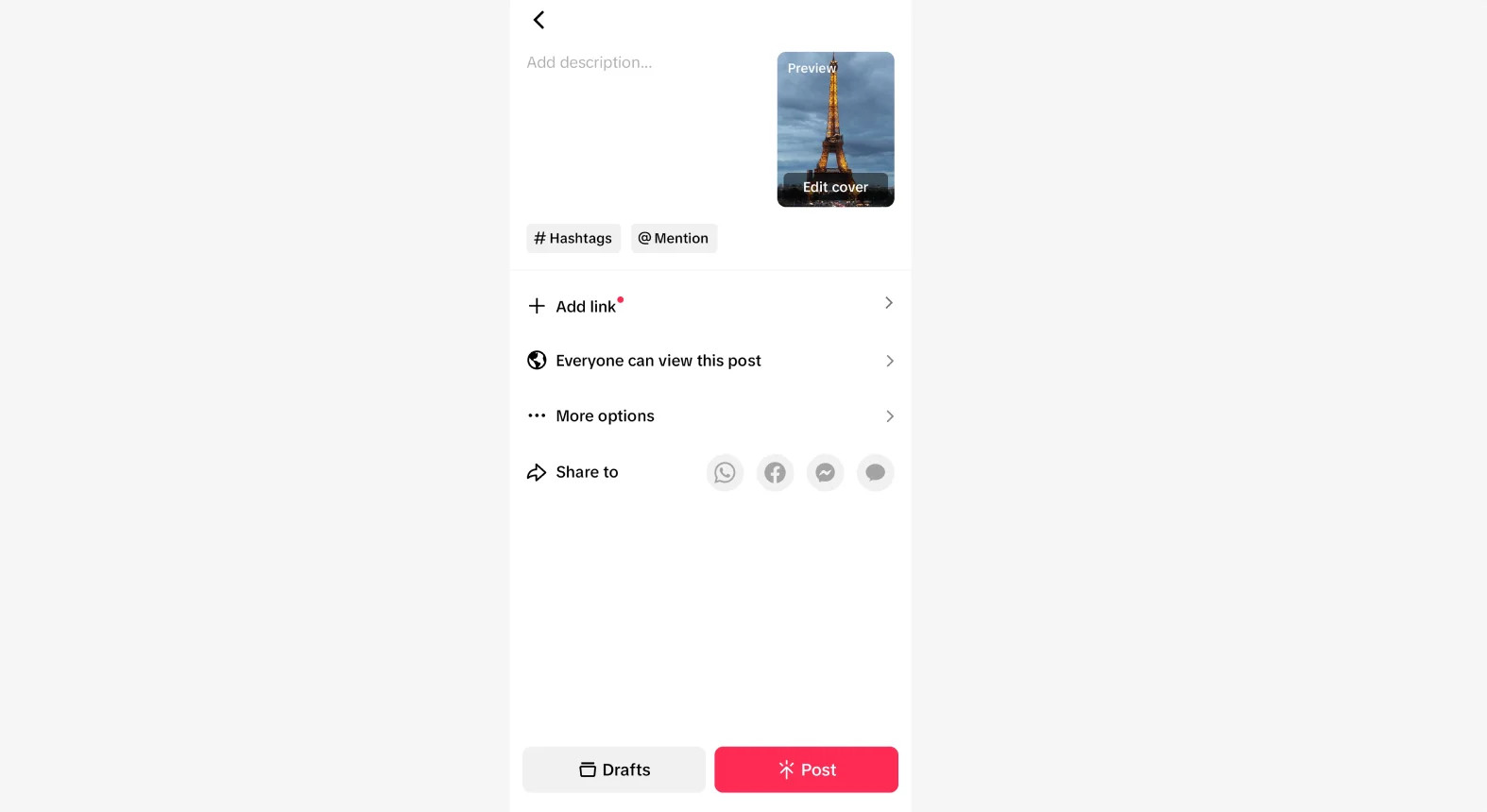 Posting a slideshow on TikTok
Posting a slideshow on TikTok
3. Making a Non-Swipeable Slideshow with Templates: 5 Steps
How do I use templates to create a non-swipeable slideshow on TikTok? To create a non-swipeable slideshow using templates, open TikTok, select “Templates,” choose your pictures, customize the slideshow with filters and effects, and then add finishing touches before posting.
Step 1: Open TikTok
Open your TikTok app, then tap on the “+” (plus) icon in the bottom bar.
Step 2: Create a New Post
On the interface, select “Templates” at the bottom. Keep in mind that not every template allows for slideshows with many pictures, as some are designed for a single picture or two. Be sure to choose a template that can accommodate the exact number of pictures you want to include in your non-swipeable slideshow.
Step 3: Choose the Pictures
Choose the pictures for your slideshow by tapping each one. The order in which you select them will determine their appearance in your slideshow. In the bottom bar, you’ll see several boxes that will display each of your pictures in your chosen order. Notice that each box has a number on it – this indicates how many seconds each picture will be shown during the reel. Once you’re satisfied with your selections, tap the “Next” button at the bottom of the screen.
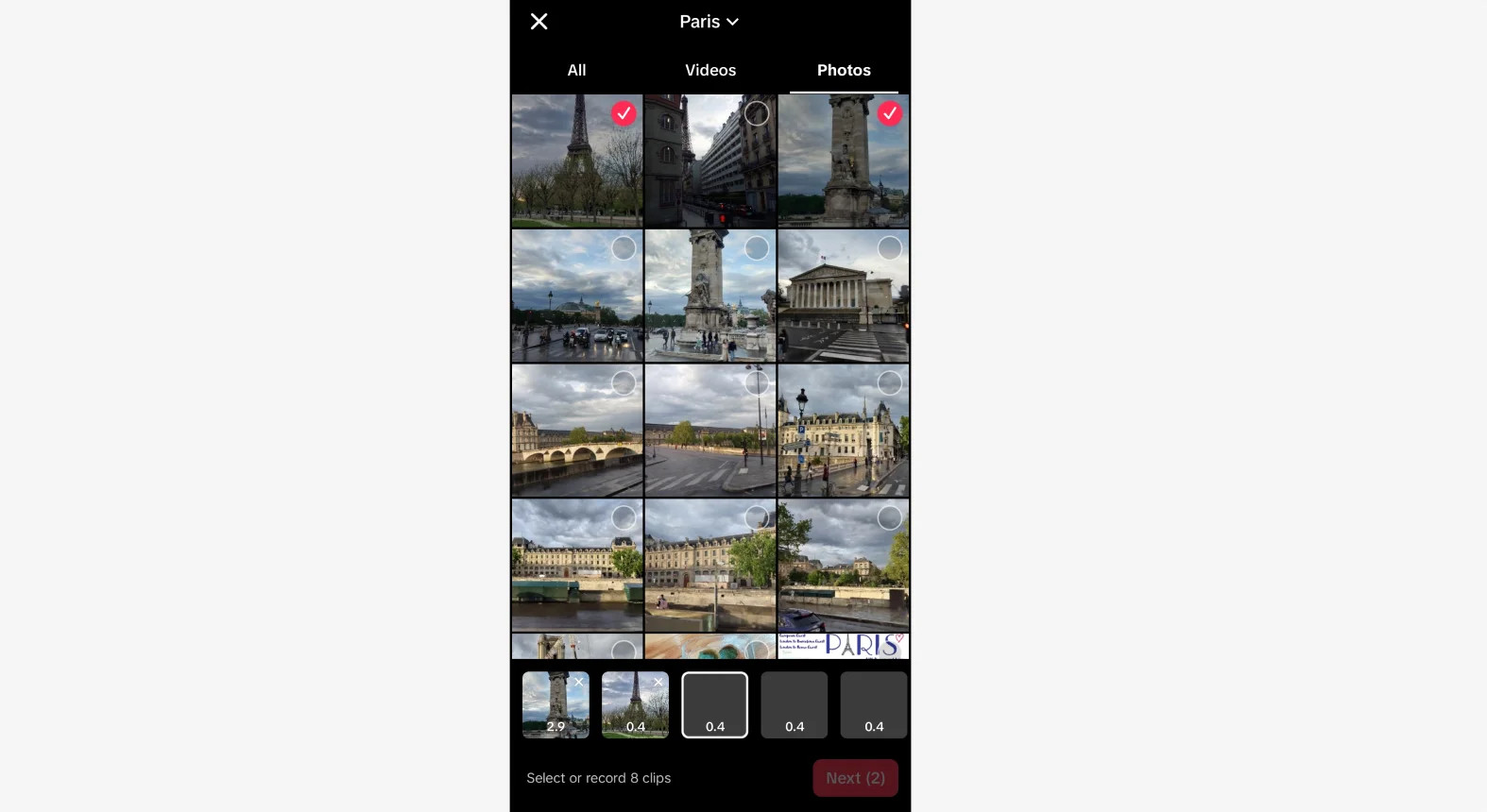 Select photos for a slideshow template on TikTok
Select photos for a slideshow template on TikTok
Step 4: Customizing Your Slideshow
You can now customize your non-swipeable slideshow by adding filters, stickers, text, or effects by clicking on the icons on the right sidebar. If you swipe up, you will open the video editor screen where you can customize your video with a timeline editor. To change the music for your slideshow, tap the “Add sound” icon at the top of the screen to open a new menu.
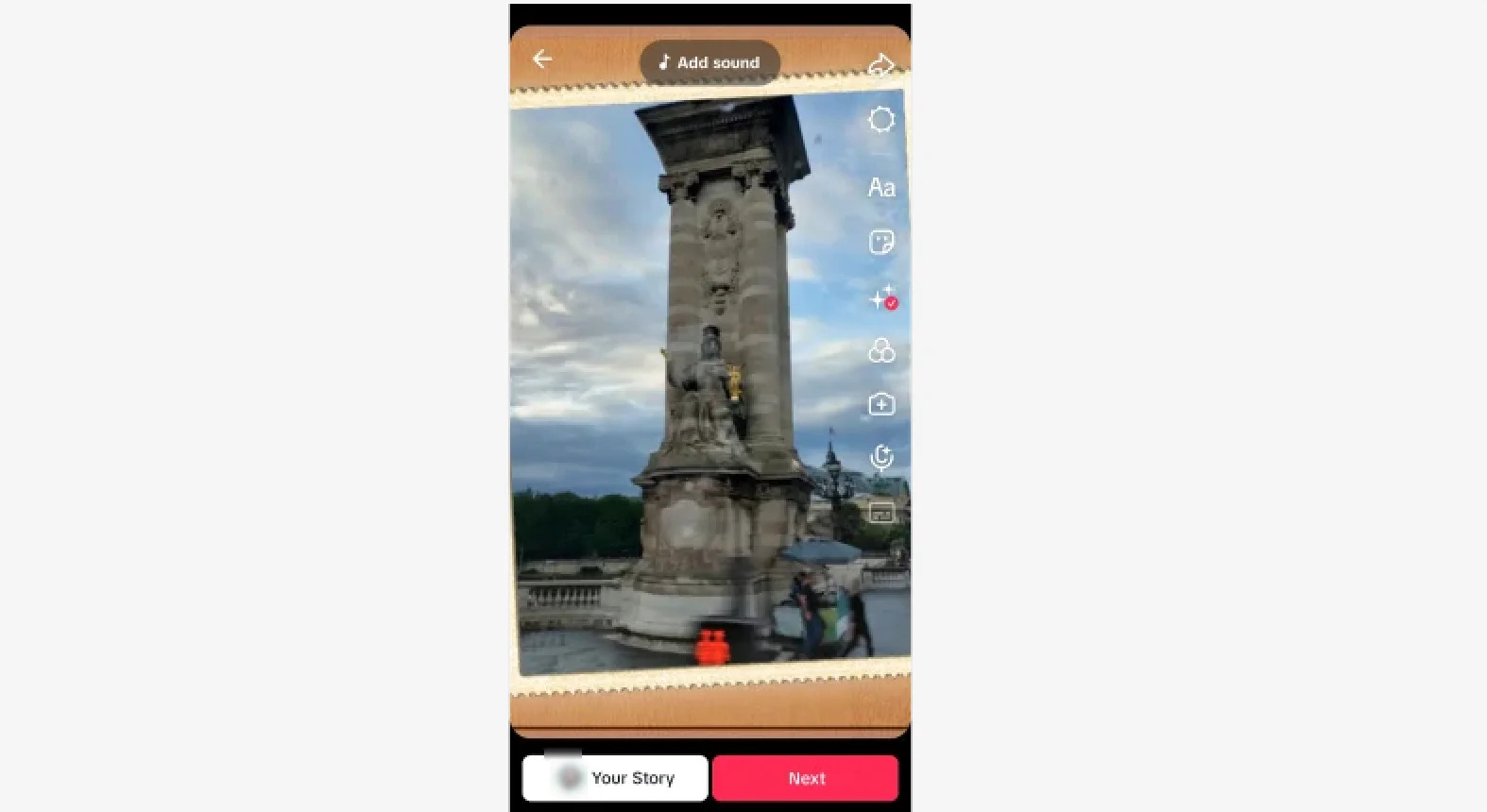 Editing a TikTok template slideshow
Editing a TikTok template slideshow
Step 5: Add Finishing Touches
Finalize your slideshow by adding the finishing touches. You can customize the cover, write a description, add hashtags, include links, set a location, adjust privacy settings, and share it across other social media platforms. Once you’re happy with everything, tap the red “Post” button at the bottom to publish your non-swipeable slideshow on TikTok.
4. Essential Tips for Creating Engaging TikTok Slideshows
What are some key tips to make my TikTok slideshow more engaging? To create engaging TikTok slideshows, use high-quality photos, craft a compelling narrative, add relevant music, incorporate text effectively, and use filters and stickers sparingly.
Add High-Quality Photos
The foundation of an enticing visual story is high-quality imagery. No one will stick around if your slideshow doesn’t look good. Choose crisp, high-resolution images that make your content look polished and professional. For product showcases, ensure every item is well-lit and any text is clearly readable. When sharing personal content or brand stories, select images that evoke powerful emotions.
Craft a Compelling Narrative
People love stories—that’s why we watch movies or TV shows, and read books. Whether you’re showcasing products, sharing memories, or telling a brand story, your slideshow should tell a visually engaging story to avoid feeling flat or boring. Crafting a compelling narrative will hold your audience’s attention and keep them interested (and swiping) till the end.
Add Relevant Music
The right soundtrack is the icing on the cake to make sure your slideshow looks good and sounds good as well. Striking the right chords helps your content resonate with viewers, increasing its appeal and making it more memorable. Choose music that complements your visual story’s mood and theme rather than distracting from it. If the soundtrack’s rhythm matches the pace of your image transitions, people will remember them long after they’ve finished watching.
Add Text to Your Photos
Text is part of your story: it can help you tell it, or make every image more impactful. Use concise, readable sentences of no more than 5-6 words to ensure your audience can read them before swiping to the next picture. Make your first image’s caption the most captivating to draw attention immediately. Choose bold fonts and colors that contrast well with your images but don’t obscure important elements of the visuals.
Use Filters and Stickers
Filters and stickers are fun and creative tools to make your content look more colorful and lively. Use them to set a mood, transform the aesthetics of your slideshows, or highlight specific elements. Experiment with emojis or animated stickers like text bubbles to add action to your pictures, or simply make your content look more playful. Just be careful not to overdo it—use filters and stickers strategically to avoid making your slideshow look garish or cluttered.
5. Creating TikTok Slideshow Videos with Third-Party Software
How can third-party software enhance my TikTok slideshows? Third-party software like Riverside offers more advanced editing tools, allowing you to import high-resolution images, customize backgrounds, add dynamic captions, and fine-tune audio with AI, resulting in more professional slideshows.
Step 1: Open Your Recording
Login into your dashboard and select a studio or create a new one (you can learn how here). Choose a relevant recording by clicking on it. You can also click on the “Upload” button at the top if you want to upload your own recording.
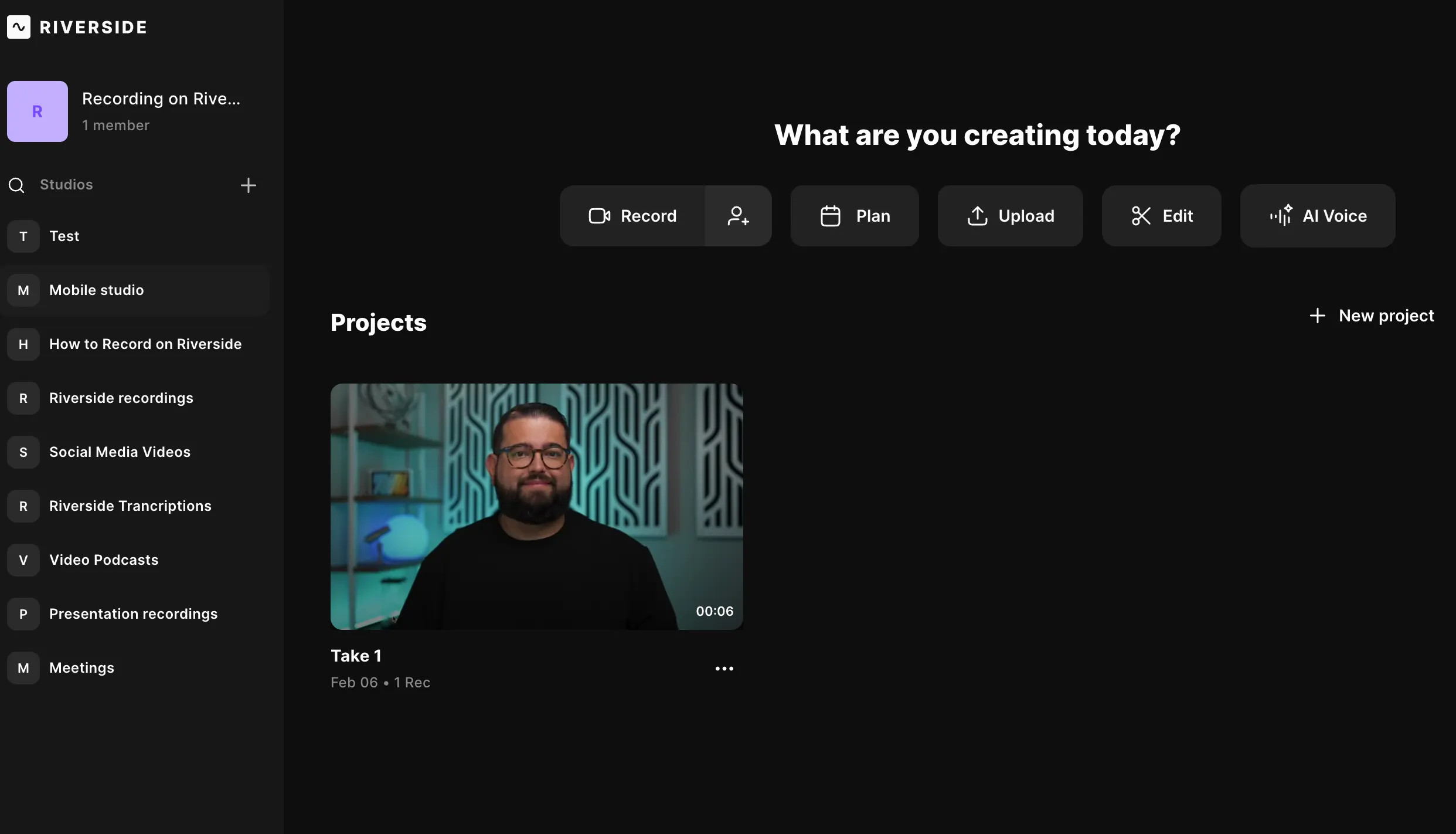 Opening up a recording to create a TikTok slideshow on Riverside
Opening up a recording to create a TikTok slideshow on Riverside
Step 2: Choose an Audio or Video Base
Select the video or audio you want to edit, then click “Edit” to open the recording in the editor.
Step 3: Setup Your Video
If you selected a video, you can create an blank audiogram by hiding the video track. Tap the “Tracks” button on the right sidebar, select your track, then turn the toggle ON next to “Hide Video.”
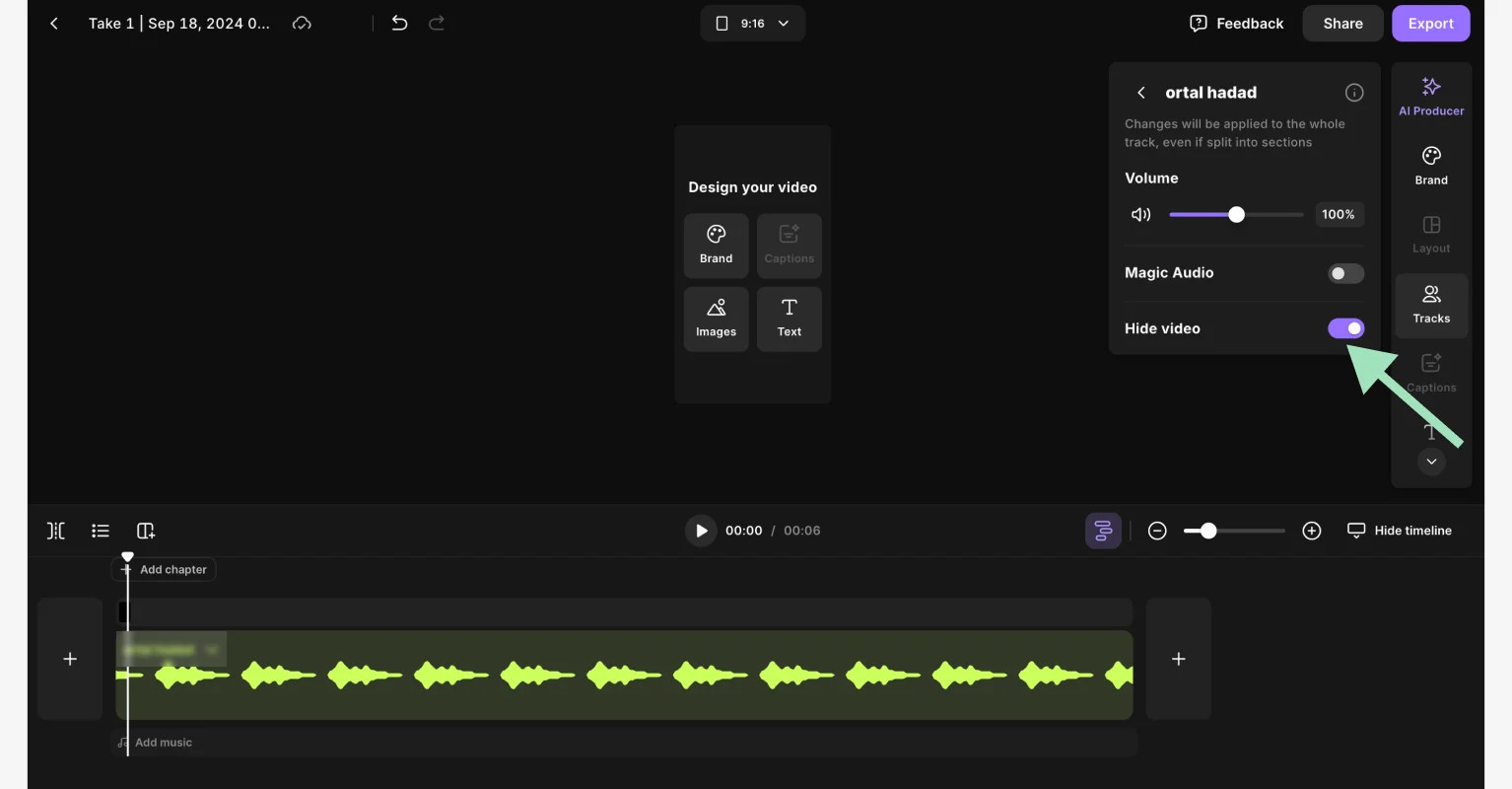 Creating a TikTok slideshow on Riverside
Creating a TikTok slideshow on Riverside
We also suggest you resize your video to match TikTok’s dimensions. Click on the layout button at the top and select “16:9”, which is best for TikTok.
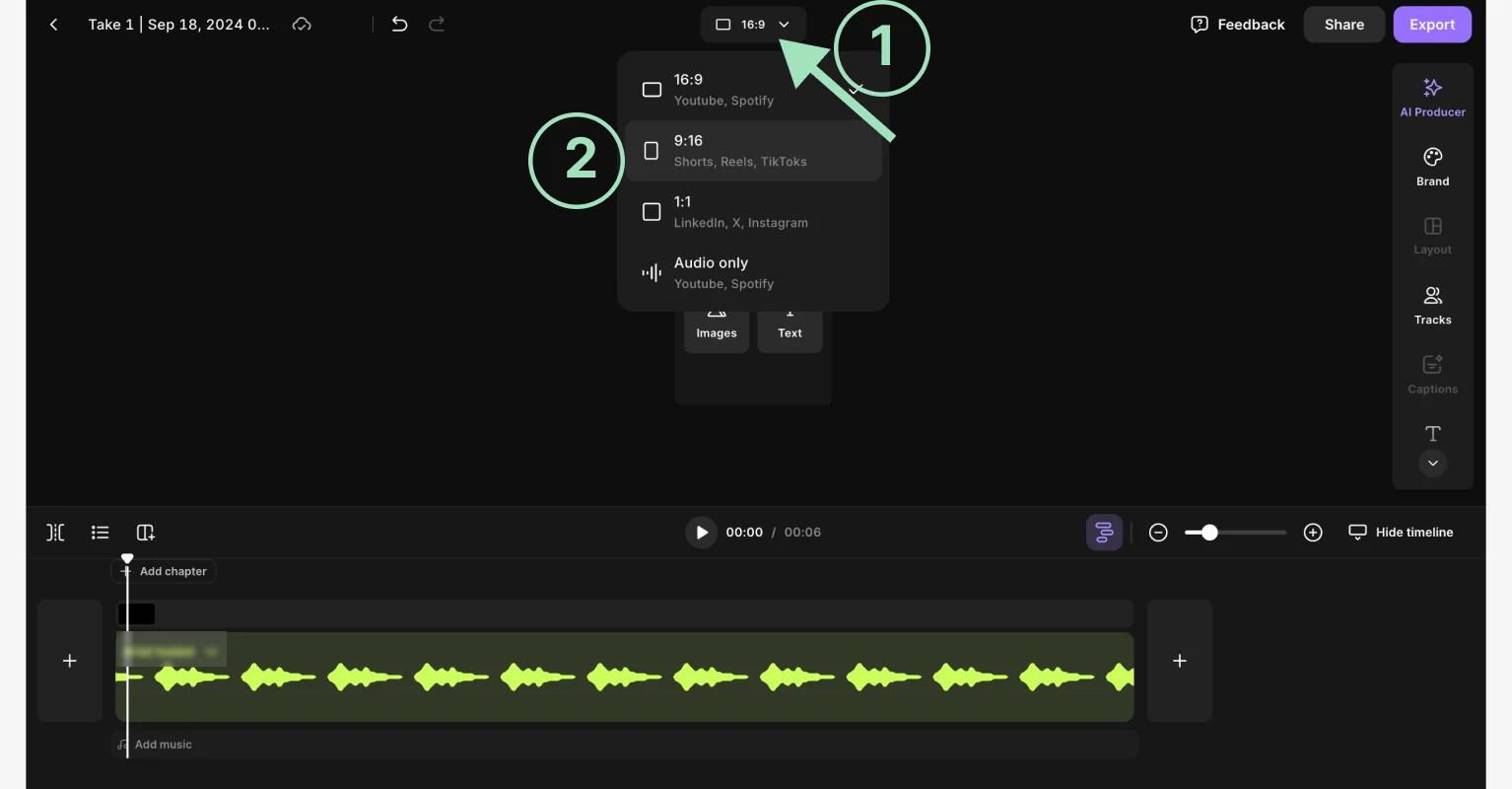 Changing your slideshow dimensions for TikTok
Changing your slideshow dimensions for TikTok
Step 4: Add Images and Edit
Add your images by clicking the “Uploads” button on the right sidebar, or choose from our royalty-free image library by clicking “Images.”
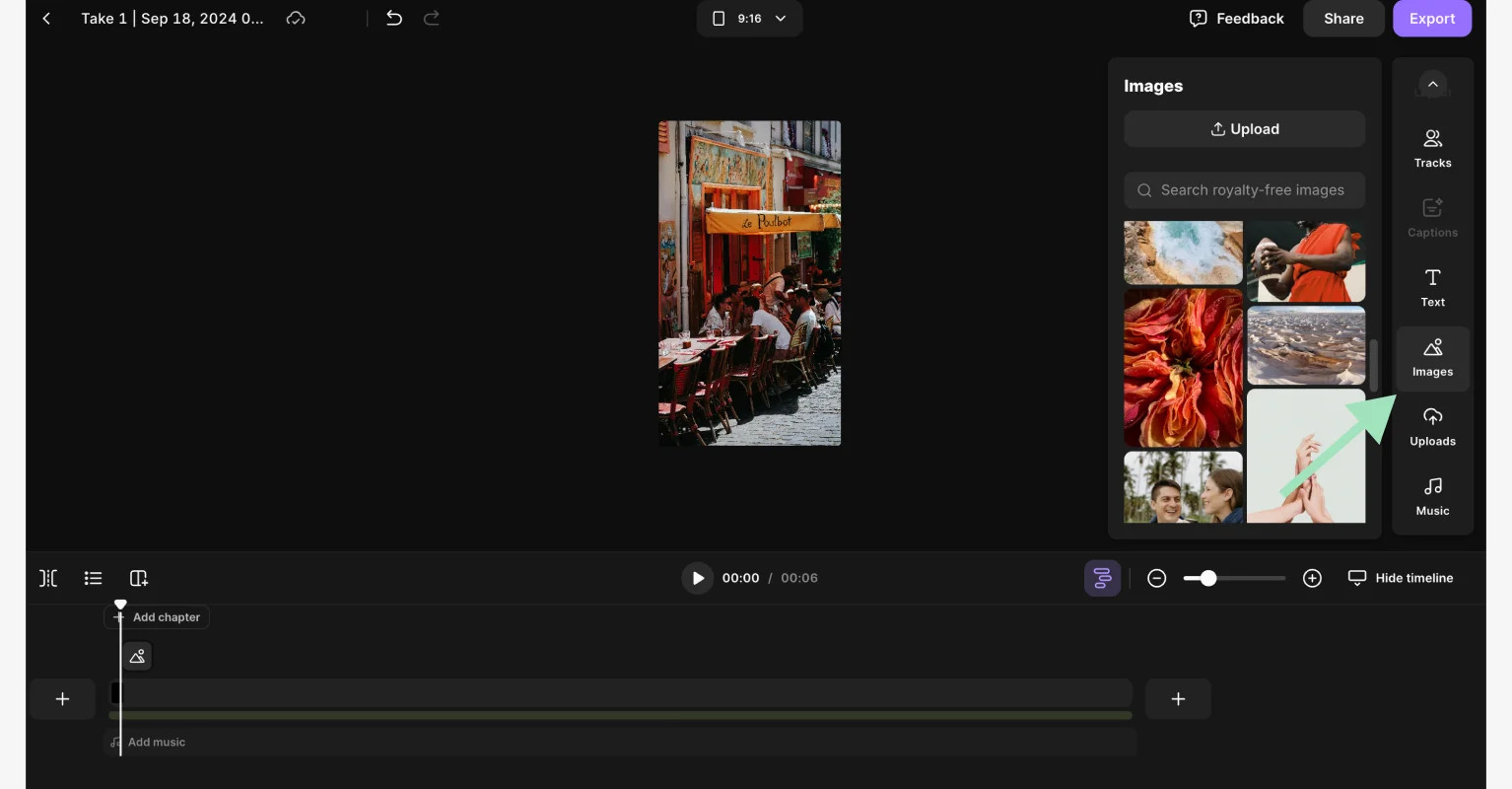 Adding images to a TikTok slideshow using Riverside
Adding images to a TikTok slideshow using Riverside
Customize your slideshow by adding captions, text, background, logo, and more – all from the right sidebar. You can also resize the image to fit the screen by clicking on the “Fill video” button. (This is the two small arrows that appear when you click on the image).
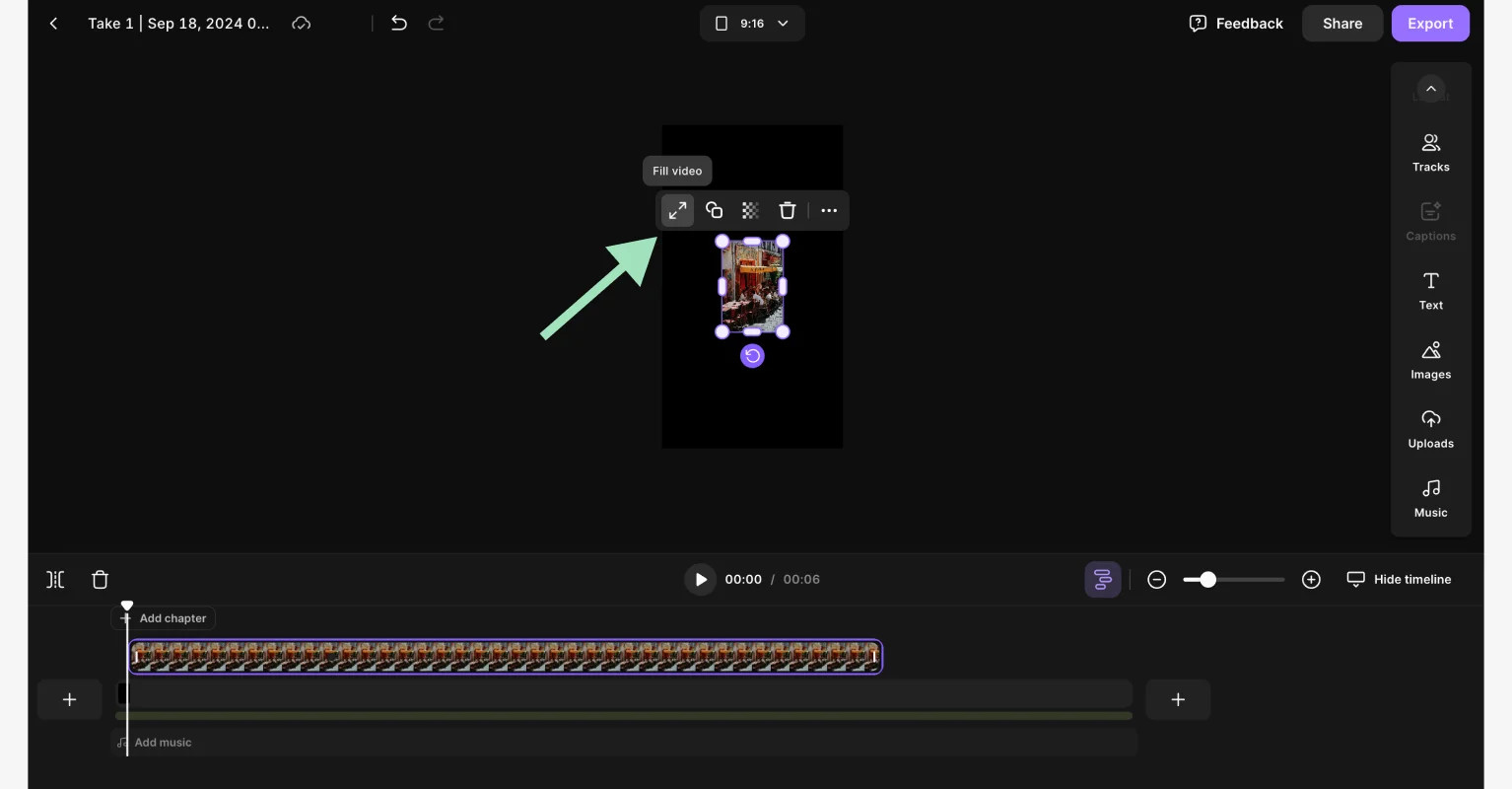 Adding images to a TikTok slideshow on Riverside
Adding images to a TikTok slideshow on Riverside
You can control when each image appears in your slideshow and for how long with the timeline editor at the bottom.
Step 5: Export Your Slideshow
When you’re satisfied with your edits, click the “Export” button in the top right corner. Select your video quality, then tap “Export video.”
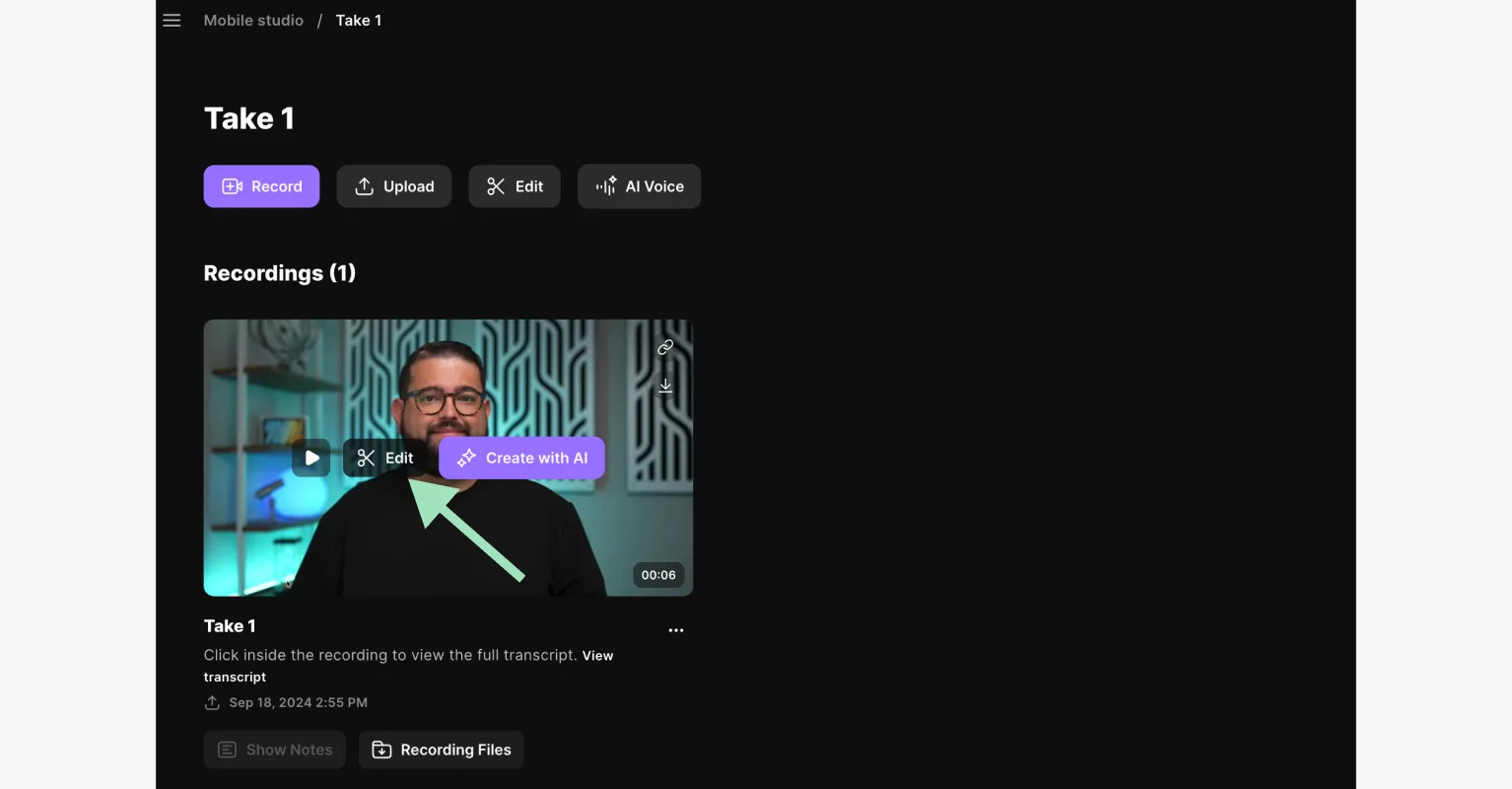 Exporting a slideshow for TikTok from Riverside
Exporting a slideshow for TikTok from Riverside
Step 6: Download the Slideshow
Find your exported video at the bottom of your recording’s dashboard. Hover over the clip to reveal the “Download” button. Your slideshow is now ready to be uploaded on TikTok as a normal video.
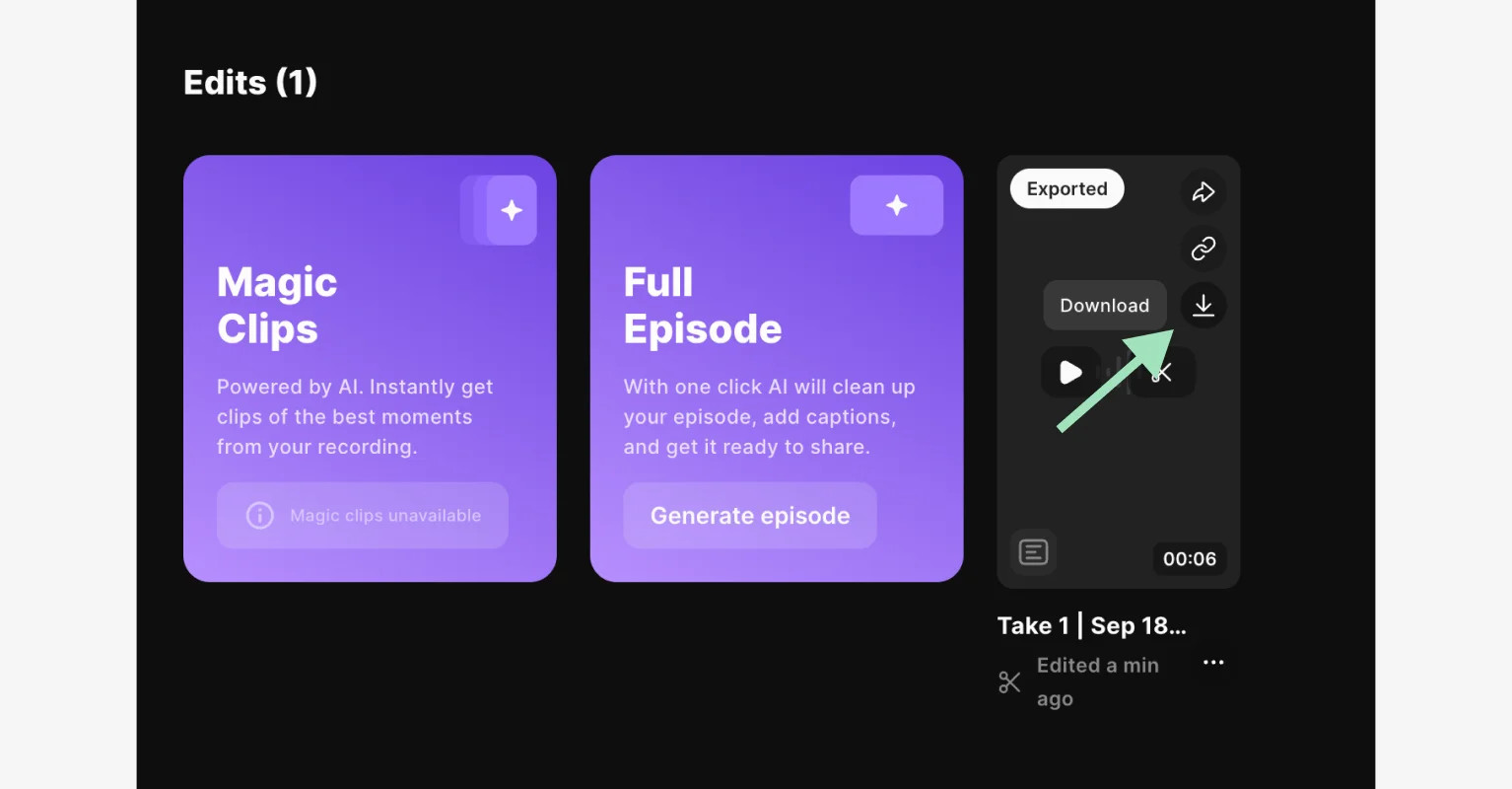 Downloading your slideshow for TikTok from Riverside
Downloading your slideshow for TikTok from Riverside
6. Frequently Asked Questions About Making Slideshows on TikTok
Let’s address some frequently asked questions to further clarify the process of creating slideshows on TikTok. These FAQs will help you troubleshoot common issues and optimize your slideshows for the best results.
What is the best format for photos in a TikTok slideshow?
The best format for photos in a TikTok slideshow is 1080 x 1920 pixels with a 9:16 aspect ratio (vertical) since it fits perfectly with the platform’s native display. 4:5 or 1:1 ratios will also work. Use high-res, JPEG or PNG images that look crisp and clear. For text overlays leave a 64 margin on the sides and 150 on top and bottom.
Can I add videos to my TikTok slideshow?
Yes, you can mix both photos and short video clips in your TikTok slideshow. After tapping the “+” button to create your slideshow, you can select video clips along with your photos by tapping “All” at the top of the screen. Note that if you add videos, you can only create non-swipeable slideshows.
How do I delete a photo from my slideshow on TikTok?
To remove a photo from a swipeable slideshow, tap on the image thumbnail in the editing interface and keep it pressed for a second or two. The “Delete” button (trash can icon) will appear, and you can remove it. If you’re using a Template, you can’t delete unwanted pictures outright, and must go back to the previous screen, discarding all changes in the process.
How can I preview my slideshow before posting it?
Right before posting, you’ll have a screen to add post details and captions, plus preview your entire slideshow. Click on one of the pictures on the top to access the “Preview” interface. If you generated your slideshow with a Template, instead, just click on the “Preview” text right above the “Edit cover” button on the top right corner of the same screen.
Creating compelling photo slideshows on TikTok doesn’t have to be daunting. Whether you choose the direct approach within TikTok or opt for the enhanced editing capabilities of third-party software like Riverside, the key is to focus on quality, narrative, and audience engagement. For more tips and inspiration on creating outstanding visual content, visit dfphoto.net.
By mastering these techniques, you can create slideshows that not only capture attention but also tell captivating stories that resonate with your audience. For those looking to delve deeper into the art of photography and visual storytelling, dfphoto.net offers a wealth of resources and inspiration.
Are you ready to take your TikTok content to the next level? Visit dfphoto.net to discover more tips, tutorials, and creative ideas that will help you captivate your audience and stand out in the crowded world of social media.