Are you wondering how to showcase your photography skills on TikTok by combining multiple photos into engaging content? This dfphoto.net guide provides a comprehensive walkthrough on creating stunning TikTok slideshows and photo carousels, turning your still images into captivating stories. Explore the world of visual storytelling and learn how to make your photos shine.
1. What Are The Benefits Of Using Multiple Photos On TikTok?
Using multiple photos on TikTok offers several benefits, including enhanced storytelling, increased engagement, and creative expression. Explore the advantages that come with creating dynamic content.
-
Enhanced Storytelling: Slideshows and photo carousels allow you to tell a more complete story by showcasing a series of related images. This can be particularly effective for before-and-after transformations, travelogues, or step-by-step tutorials.
-
Increased Engagement: Visual variety keeps viewers interested. By transitioning between multiple photos, you can maintain their attention and encourage them to watch your content longer.
-
Creative Expression: TikTok’s slideshow feature lets your still images steal the show—often with better results than video. Whether you’re documenting a DIY disaster, showcasing before-and-afters, or just proving why your pet deserves internet fame—slideshows let your photos breathe.
-
Versatility: Whether you want to illustrate a step-by-step process, showcase products, or highlight travel memories, TikTok slideshows offer a versatile way to present still images in a dynamic format.
-
Simplicity: Unlike traditional videos, which require filming and editing skills, TikTok slideshows are easy to create. Simply select multiple images or short clips, enhance them with captions, music, and effects, and you’ll have a TikTok slideshow ready in minutes.
2. What Are The Different Ways To Use Multiple Photos On TikTok?
There are several creative ways to use multiple photos on TikTok, including slideshows, photo carousels, and dynamic montages. Each method offers a unique approach to showcasing your images.
2.1. Slideshows
Slideshows are a popular way to combine multiple photos with transitions, music, and text overlays. They are perfect for telling a story or showcasing a series of related images.
2.2. Photo Carousels
Photo carousels allow viewers to swipe through a series of images, similar to a digital photo album. This format is ideal for showcasing products, travel photos, or before-and-after transformations.
2.3. Dynamic Montages
Dynamic montages use fast-paced cuts and transitions to create an energetic and visually engaging experience. This method works well for highlighting action shots, event coverage, or showcasing a collection of diverse images.
3. How To Create A Slideshow On TikTok: A Step-By-Step Guide
Creating a slideshow on TikTok is straightforward. Follow these steps to turn your photos into an engaging visual story.
3.1. Open The TikTok App
Download and install the TikTok app from the Apple App Store (for iOS devices) or Google Play Store (for Android).
Tap the TikTok icon to open the app.
3.2. Tap The “+” Button To Start
Tap the + (plus sign) at the bottom of the screen to open TikTok’s in-app editor.
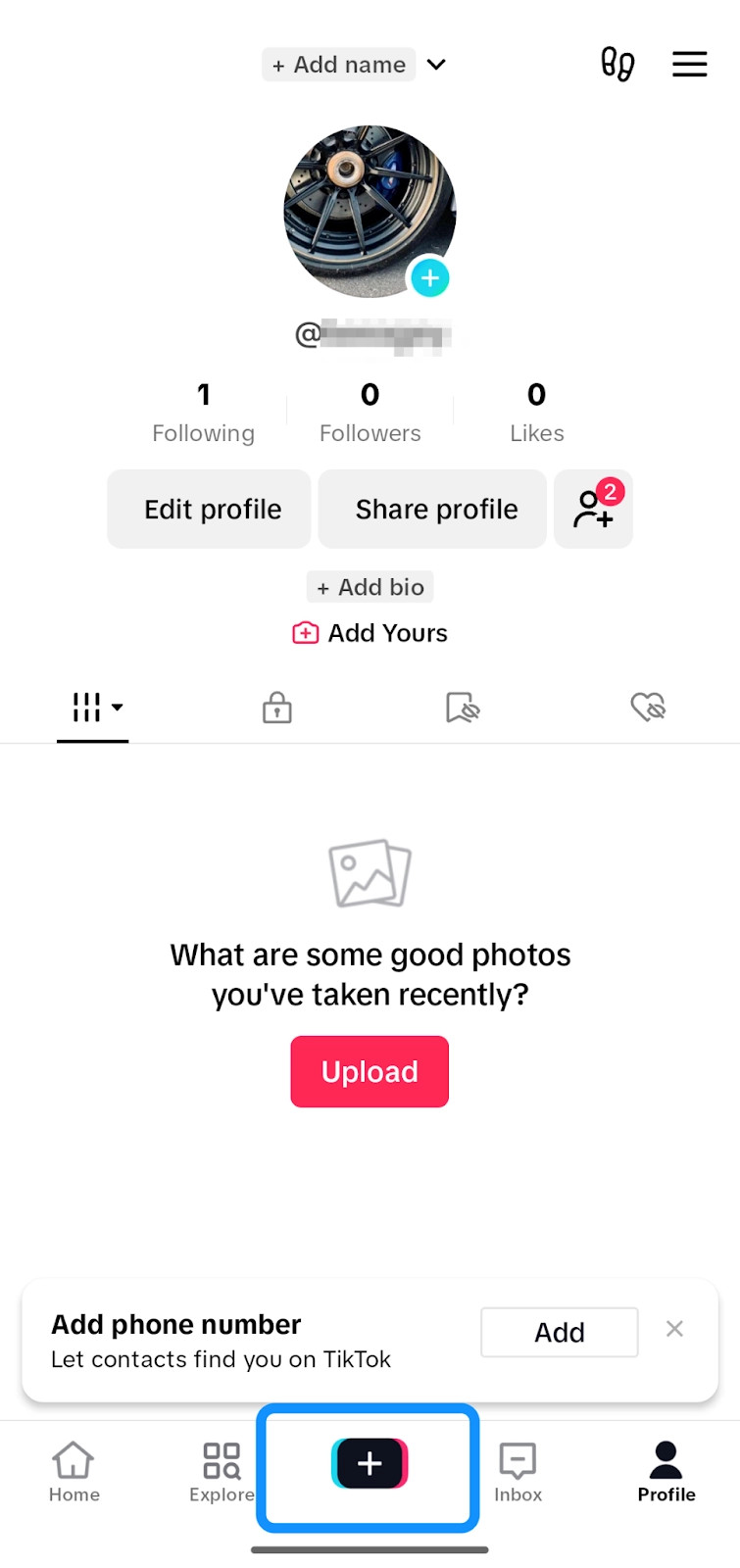 Tapping the + button in TikTok app showcases how to initiate the slideshow creation process within the app.
Tapping the + button in TikTok app showcases how to initiate the slideshow creation process within the app.
3.3. Select The Templates Option
Select “Templates” at the bottom of the screen.
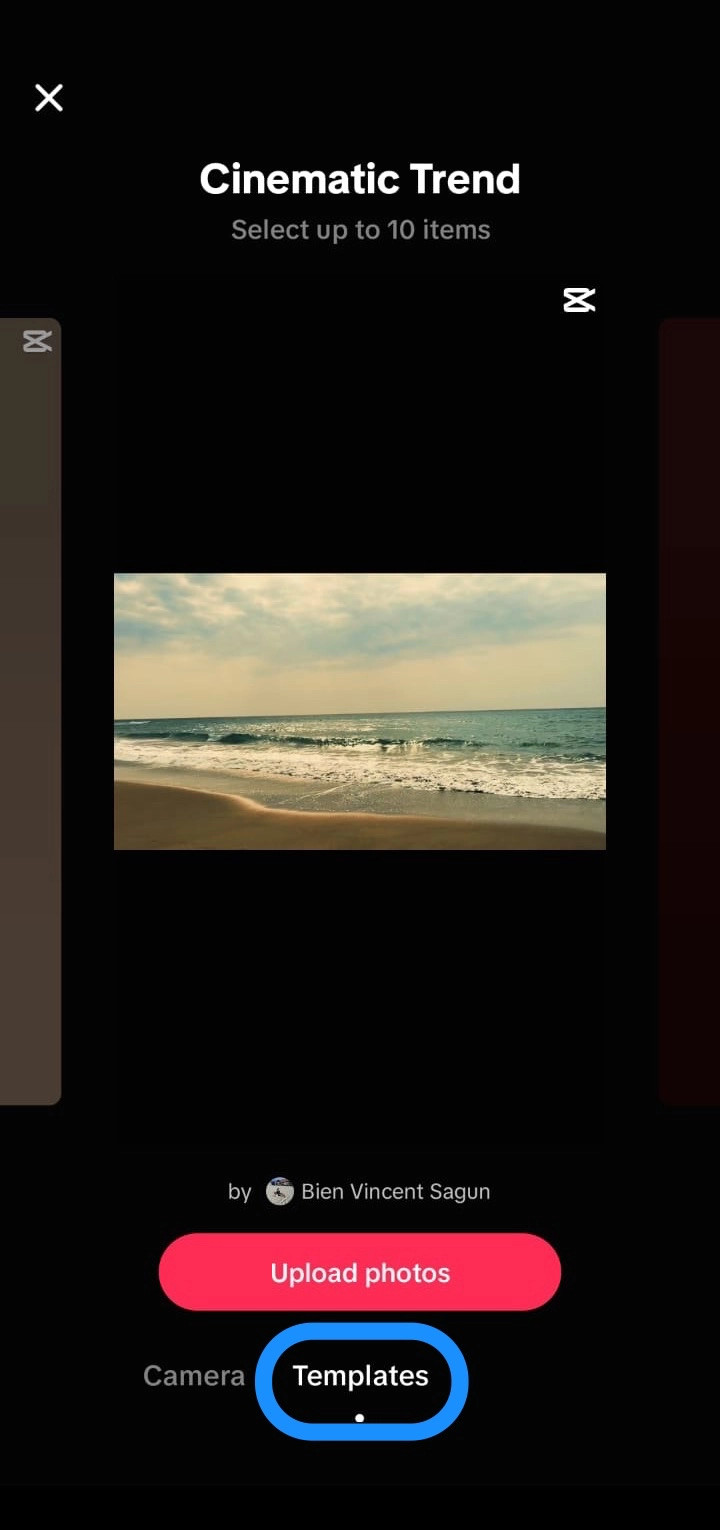 Selecting the Templates option in TikTok shows the user interface for choosing a pre-designed slideshow layout.
Selecting the Templates option in TikTok shows the user interface for choosing a pre-designed slideshow layout.
3.4. Choose Your Preferred Slideshow Template
Choose a template that best fits your slideshow style and content.
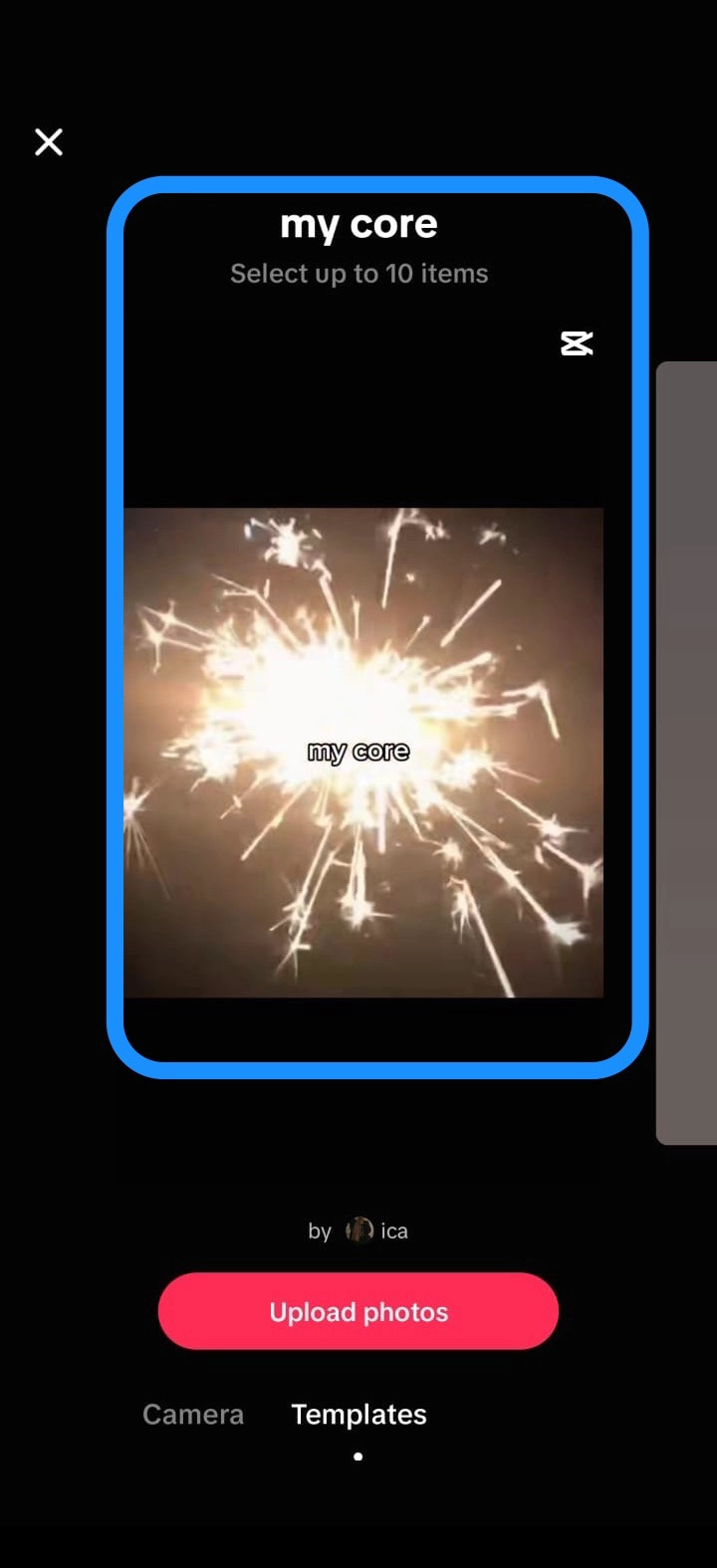 Selecting the Templates option in TikTok shows the user interface for choosing a pre-designed slideshow layout.
Selecting the Templates option in TikTok shows the user interface for choosing a pre-designed slideshow layout.
Note: Choose a template that accommodates all your photos to avoid splitting your slideshow into multiple parts.
3.5. Upload Your Photos For The Slideshow
Tap the red “Upload photos” button and select images from your camera roll for your slideshow.
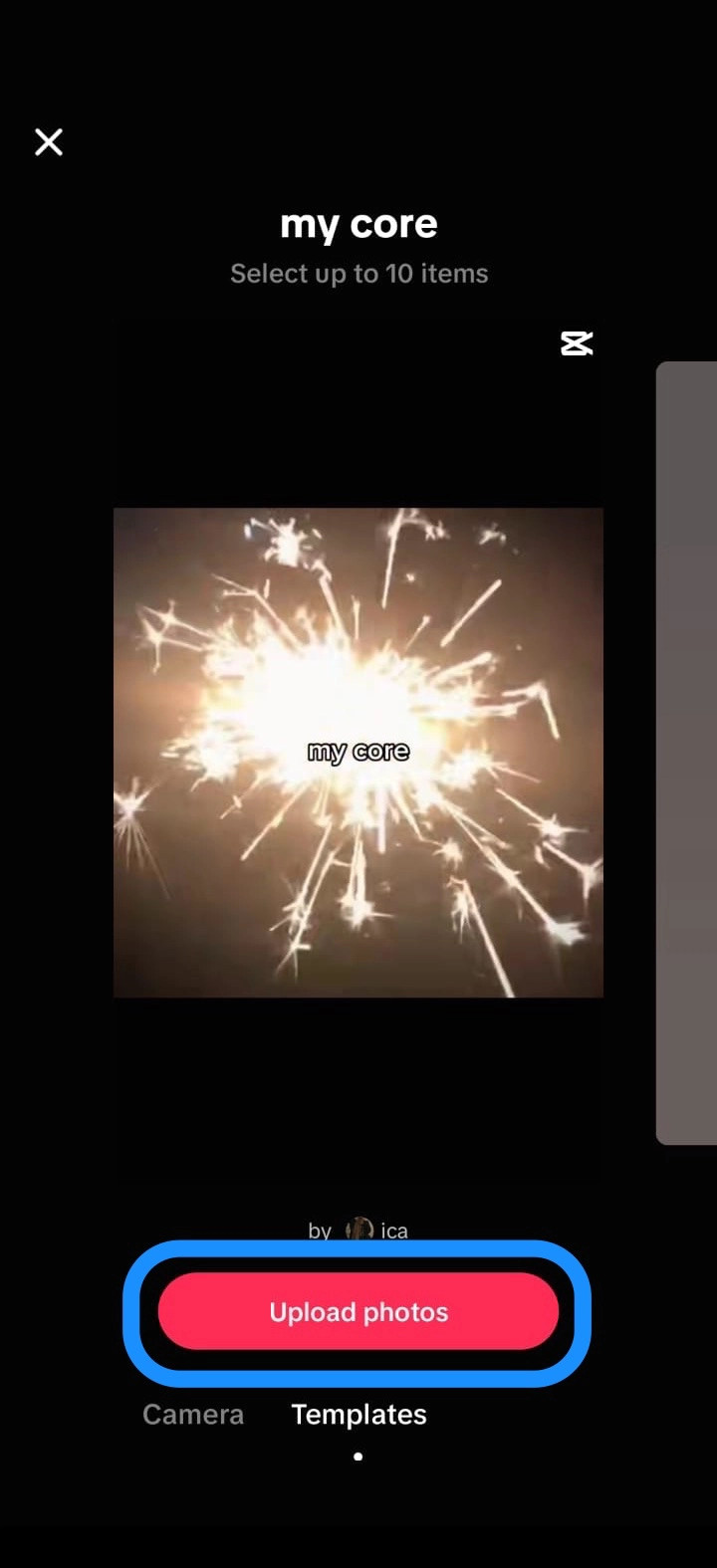 Uploading photos to the slideshow maker demonstrates how to select images from your device's gallery to include in the slideshow.
Uploading photos to the slideshow maker demonstrates how to select images from your device's gallery to include in the slideshow.
Arrange the selected photos in the desired order for your slideshow.
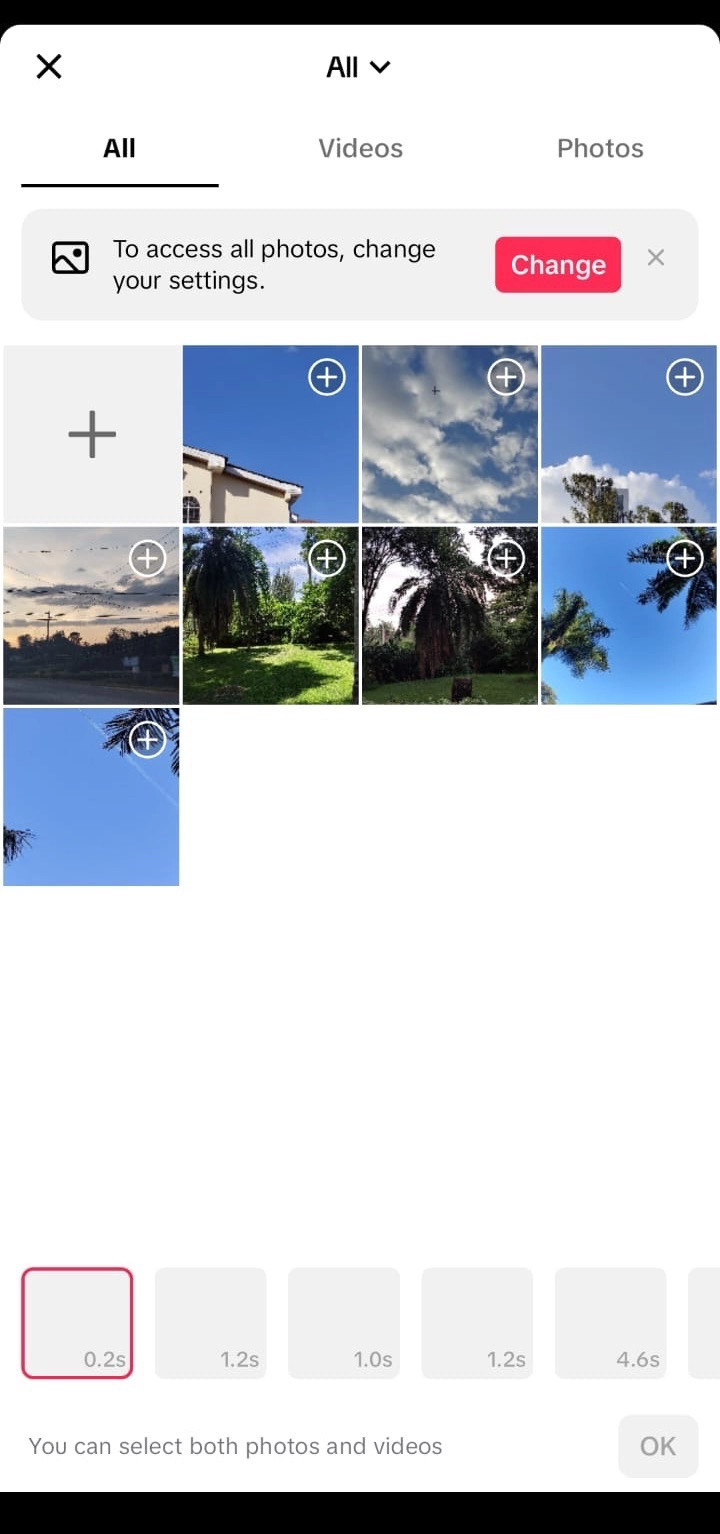 Placing photos into slideshow maker illustrates how to organize and sequence the images within the TikTok slideshow creation tool.
Placing photos into slideshow maker illustrates how to organize and sequence the images within the TikTok slideshow creation tool.
3.6. Add Music And Effects To Your Slideshow
Just like with TikTok videos, you can enhance your slideshow by adding filters, stickers, music, voiceovers, and other effects.
TikTok templates come with preselected music, but you can change it by tapping “Add sound” at the top of the screen to select a track that fits your slideshow.
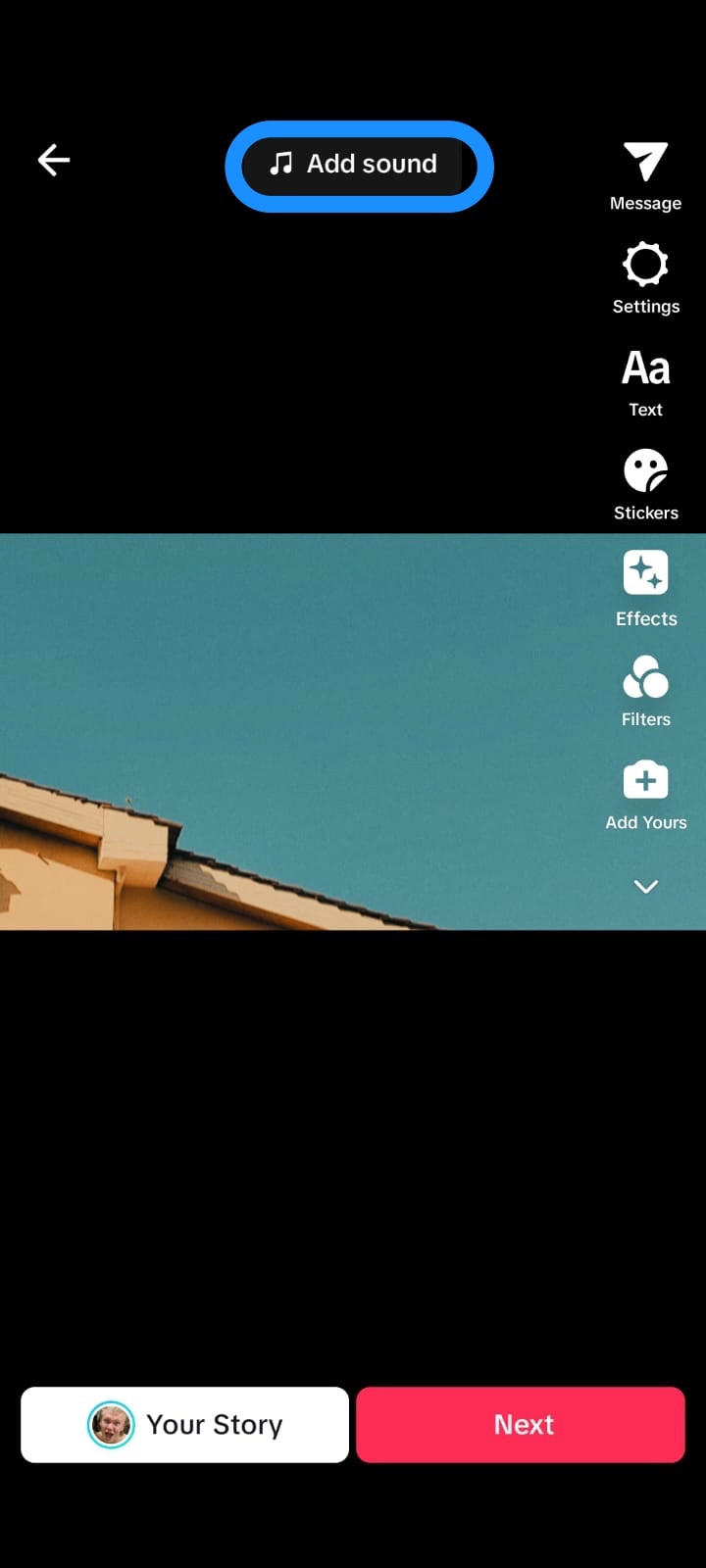 TikTok slideshow screen with Add Sound button highlighted shows where to add background music to your photo slideshow.
TikTok slideshow screen with Add Sound button highlighted shows where to add background music to your photo slideshow.
3.7. Post Your Slideshow
Tap “Next” to proceed.
Add a caption and hashtags, tag people, and adjust your post’s privacy settings. You can also tap the image thumbnail in the right corner to select a cover for your TikTok slideshow.
Tap the red “Post” button to publish your TikTok slideshow.
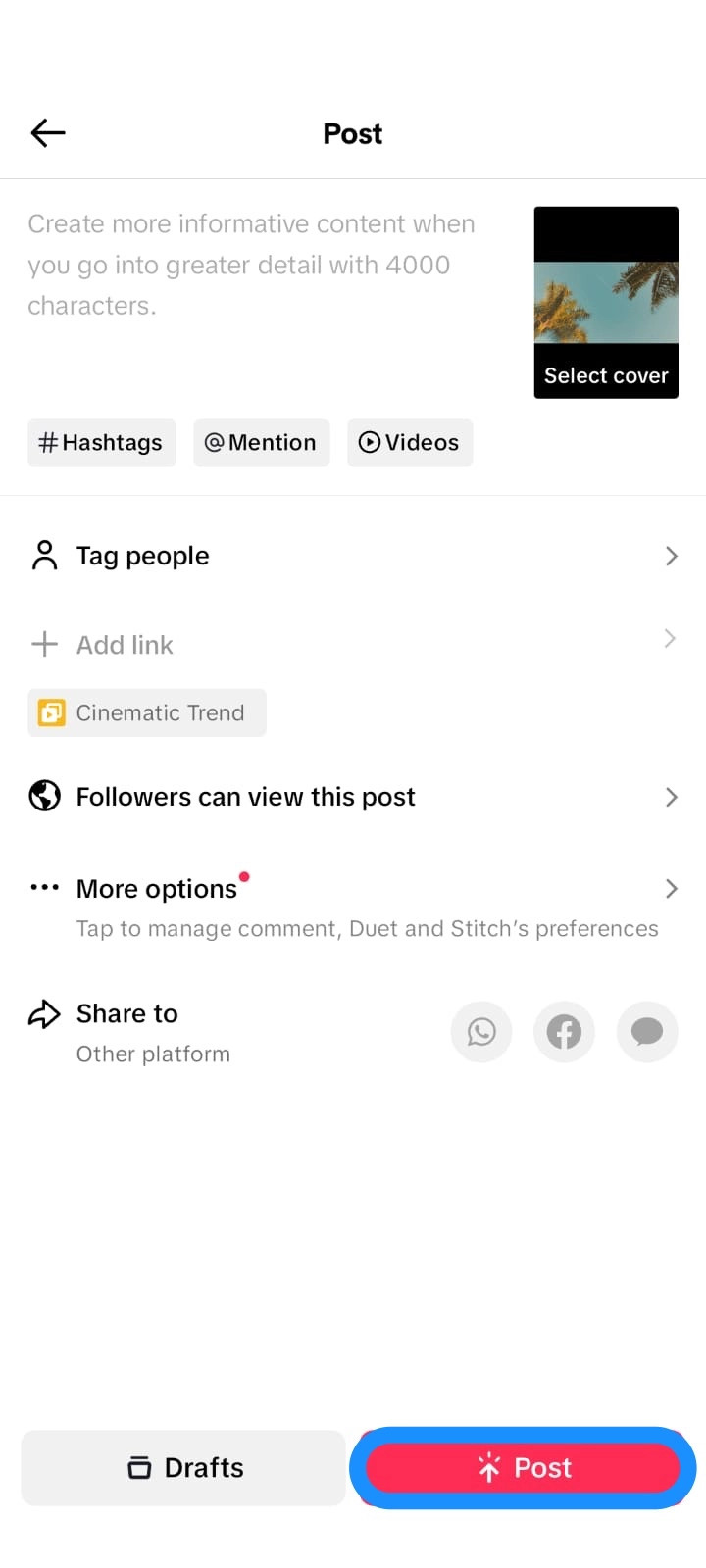 Image of user’s last screen before posting a TikTok slideshow video shows the final steps to publish a photo slideshow on TikTok.
Image of user’s last screen before posting a TikTok slideshow video shows the final steps to publish a photo slideshow on TikTok.
4. What Are The Best Practices For Creating Engaging TikTok Slideshows?
To create slideshows that capture and hold your audience’s attention, keep these best practices in mind.
4.1. Use High-Quality Images
Ensure your photos are clear, well-lit, and visually appealing. High-quality images are more likely to grab attention and keep viewers engaged.
4.2. Tell A Story
Organize your photos in a logical sequence that tells a story or conveys a message. A compelling narrative will make your slideshow more engaging and memorable.
4.3. Add Music And Sound Effects
Choose music and sound effects that complement the mood and theme of your slideshow. Audio can significantly enhance the emotional impact of your content.
4.4. Use Text Overlays And Captions
Add text overlays and captions to provide context, highlight key points, or add humor to your slideshow. Text can help guide viewers through your story.
4.5. Keep It Concise
Aim for a slideshow that is short and to the point. Respect your audience’s time by delivering your message efficiently.
5. How To Optimize Your TikTok Slideshow For Maximum Visibility
To ensure your slideshow reaches a wider audience, optimize it with relevant hashtags, engaging captions, and strategic posting times.
5.1. Use Relevant Hashtags
Research and include popular and relevant hashtags in your caption to increase the discoverability of your slideshow.
5.2. Write An Engaging Caption
Craft a caption that grabs attention and encourages viewers to watch your slideshow. Ask a question, share a fun fact, or provide a call to action.
5.3. Post At Optimal Times
Identify the times when your target audience is most active on TikTok and schedule your posts accordingly. Experiment with different posting times to find what works best for you.
5.4. Collaborate With Other Creators
Partner with other TikTok creators to cross-promote each other’s content. Collaborations can expose your slideshow to a new audience and boost your visibility.
6. What Are Some Common Mistakes To Avoid When Making TikTok Slideshows?
Avoid these common mistakes to ensure your TikTok slideshows are professional and engaging.
6.1. Using Low-Resolution Images
Low-resolution images can make your slideshow look unprofessional and unappealing. Always use high-quality photos to maintain a polished look.
6.2. Overusing Transitions And Effects
Too many transitions and effects can be distracting and take away from the content of your slideshow. Use them sparingly and purposefully.
6.3. Ignoring Audio Quality
Poor audio quality can ruin an otherwise great slideshow. Ensure your music and sound effects are clear and well-balanced.
6.4. Failing To Tell A Story
A slideshow without a clear narrative can feel disjointed and unengaging. Always have a story or message in mind when creating your slideshow.
6.5. Neglecting Optimization
Failing to optimize your slideshow with relevant hashtags, engaging captions, and strategic posting times can limit its reach and impact.
7. How Can You Incorporate Text And Graphics Into Your TikTok Slideshows?
Enhance your TikTok slideshows by incorporating text and graphics. Use text overlays, captions, and custom graphics to add context, highlight key points, and create a visually appealing experience.
7.1. Text Overlays
Use text overlays to add titles, descriptions, or annotations to your photos. Choose fonts and colors that complement your images and are easy to read.
7.2. Captions
Write captions that provide context, tell a story, or ask a question. Captions can help engage viewers and encourage them to interact with your slideshow.
7.3. Custom Graphics
Create custom graphics, such as logos, icons, or illustrations, to add a unique and professional touch to your slideshow. Use graphics to reinforce your brand identity and make your content more memorable.
8. What Are Some Creative Ideas For TikTok Slideshows?
Explore these creative ideas to inspire your next TikTok slideshow and stand out from the crowd.
8.1. Before-And-After Transformations
Showcase before-and-after transformations, such as home renovations, weight loss journeys, or beauty makeovers. These types of slideshows are visually compelling and highly engaging.
8.2. Travelogues
Create travelogues by sharing photos and videos from your trips. Highlight the best moments, scenic landscapes, and cultural experiences.
8.3. Step-By-Step Tutorials
Provide step-by-step tutorials on topics such as cooking, crafting, or DIY projects. Use clear and concise photos to guide viewers through the process.
8.4. Product Showcases
Showcase your products by highlighting their features, benefits, and uses. Use high-quality photos and videos to create a compelling product presentation.
8.5. Behind-The-Scenes Content
Give viewers a glimpse behind the scenes of your life or business. Share photos and videos that show your daily routines, creative processes, or work environment.
9. How To Use Transitions And Effects Effectively In TikTok Slideshows?
Transitions and effects can add visual interest to your TikTok slideshows, but it’s important to use them effectively. Experiment with different transitions, but avoid overusing them.
9.1. Choose Complementary Transitions
Select transitions that complement the style and theme of your slideshow. Subtle transitions, such as fades or cross-dissolves, can create a smooth and seamless flow.
9.2. Use Effects Sparingly
Use effects sparingly to add emphasis or create a specific mood. Overusing effects can be distracting and take away from the content of your slideshow.
9.3. Sync Transitions With Music
Sync your transitions with the beat of the music to create a dynamic and engaging visual experience. Timing your transitions to match the rhythm of the music can make your slideshow more captivating.
10. What Are The Legal Considerations When Using Multiple Photos On TikTok?
Be aware of the legal considerations when using multiple photos on TikTok. Ensure you have the rights to use all the images in your slideshow.
10.1. Copyright
Respect copyright laws by only using photos that you have created or have permission to use. Avoid using copyrighted images without the owner’s consent.
10.2. Model Releases
Obtain model releases from any individuals who appear in your photos, especially if you are using the slideshow for commercial purposes. A model release grants you permission to use their likeness in your content.
10.3. Fair Use
Understand the concept of fair use, which allows you to use copyrighted material in certain situations, such as for educational or commentary purposes. However, fair use has limitations, so use it cautiously.
10.4. Creative Commons Licenses
Explore Creative Commons licenses, which allow you to use photos for free, provided you give proper attribution to the creator.
11. How To Troubleshoot Common Slideshow Issues On TikTok?
Creating a slideshow on TikTok can sometimes face hiccups, such as app glitches or upload issues. Here are some tips to tackle these problems:
- App Glitches: Ensure your TikTok app is updated to the latest version.
- Photo Compatibility: Photos should be in JPEG or PNG format and at least 1080×1080 pixels.
- Upload Errors: Restart your device or check your internet connection if uploads fail.
These steps can resolve most common slideshow issues effectively.
12. Swipeable vs. Non-Swipeable Slideshows
It’s important to understand the types of slideshows TikTok offers:
- Swipeable Slideshows: Allow users to manually swipe through images, enhancing interactivity.
- Non-Swipeable Slideshows: Automatically transition between photos, ideal for storytelling.
Choosing the right slideshow type can enhance user engagement and content flow.
13. What are the Optimal Photo Formats and Sizes for TikTok Slideshows?
For the best results on TikTok, use JPEG or PNG formats for photos. Ensure that the photos are at least 1080×1080 pixels in size. This helps maintain high quality and clarity in your slideshows.
14. How can I enhance my TikTok slideshows using Descript?
Descript offers advanced editing features for TikTok slideshows, such as timeline editing for precise control over photo sequence, audio enhancements, and seamless media integration. These tools can significantly improve the quality of your content.
15. How To Edit Your TikTok Slideshow Videos with Descript?
While TikTok’s built-in tools allow basic slideshow creation, for more advanced customization and editing options, Descript’s AI-powered video editor provides a seamless way to enhance your TikTok slideshows.
With Descript, you can record, edit, and publish your videos across platforms like YouTube. The AI-powered software offers powerful tools such as timeline editing, audio enhancements, and seamless media integration.
FAQs
1. Can I add videos to my TikTok slideshow?
Yes, TikTok allows you to add both photos and videos to your slideshows. Mix and match different types of media to create a more dynamic and engaging experience.
2. How long can a TikTok slideshow be?
TikTok slideshows can be up to 60 seconds long. Plan your content accordingly and prioritize the most important moments or messages.
3. Can I change the order of photos in my TikTok slideshow?
Yes, you can easily change the order of photos in your TikTok slideshow by dragging and dropping them into the desired sequence.
4. How do I add music to my TikTok slideshow?
To add music to your TikTok slideshow, tap the “Add sound” button and choose a track from TikTok’s music library or upload your own audio.
5. Can I add text to individual photos in my TikTok slideshow?
Yes, you can add text to individual photos in your TikTok slideshow using the text tool. Customize the font, color, and size to suit your style.
6. How do I add transitions to my TikTok slideshow?
TikTok offers a variety of transitions that you can add to your slideshow. Simply select the transition you want to use and apply it between your photos.
7. Can I save a TikTok slideshow as a draft?
Yes, you can save a TikTok slideshow as a draft and come back to edit it later. This is useful if you need to take a break or gather more content.
8. How do I delete a photo from my TikTok slideshow?
To delete a photo from your TikTok slideshow, simply tap on the photo and select the delete option.
9. Can I share my TikTok slideshow on other platforms?
Yes, you can share your TikTok slideshow on other platforms, such as Instagram, Facebook, and Twitter.
10. How do I get more views on my TikTok slideshow?
To get more views on your TikTok slideshow, use relevant hashtags, write an engaging caption, post at optimal times, and collaborate with other creators.
Unlock your creative potential and share your unique perspective with the world. Visit dfphoto.net for more tips, tutorials, and inspiration to elevate your photography and videography skills. Whether you’re looking to master the art of visual storytelling or simply want to connect with a vibrant community of photographers, dfphoto.net is your go-to resource. Join us today and transform your passion into captivating visual content. Explore the beauty of photography at dfphoto.net! Address: 1600 St Michael’s Dr, Santa Fe, NM 87505, United States. Phone: +1 (505) 471-6001. Website: dfphoto.net.
