Long exposure photos on iPhone create stunning visual effects by blurring motion while keeping stationary elements sharp, and at dfphoto.net, we’ll show you how to achieve this. Explore various methods and apps to explore this technique using your iPhone. This guide dives deep into achieving stunning long exposure shots on your iPhone, covering everything from native features to third-party apps, ensuring you capture breathtaking images. Learn about slow shutter speeds, light trails, and creative photography now!
1. What Is Long Exposure Photography, Exactly?
Long exposure photography is a technique that uses a slow shutter speed to blur moving elements, creating stunning visual effects. This contrasts moving objects with stationary ones in a single image. The technique is also known as slow shutter speed photography.
Ever been captivated by photos where waves appear silky smooth or waterfalls look like flowing cotton? Or perhaps you’ve seen cityscapes where car lights blur into streaks, yet the buildings remain perfectly sharp? Long exposure relies on a slow shutter speed and a tripod to minimize camera shake. With a DSLR or mirrorless camera, shutter speeds can range from 1/15th of a second to 30 seconds, depending on the desired effect.
The essence of long exposure isn’t about a specific shutter speed, but about using motion to create a contrast with stillness. For instance, photographing athletes at half a second might be a long exposure, while capturing star trails might require 30 seconds or longer.
Long exposure is often associated with low-light or nighttime scenes, like star trails or car light streaks. However, it’s not limited to darkness. Daytime photos of ocean waves, where the water looks ethereal, demonstrate its versatility in various lighting conditions.
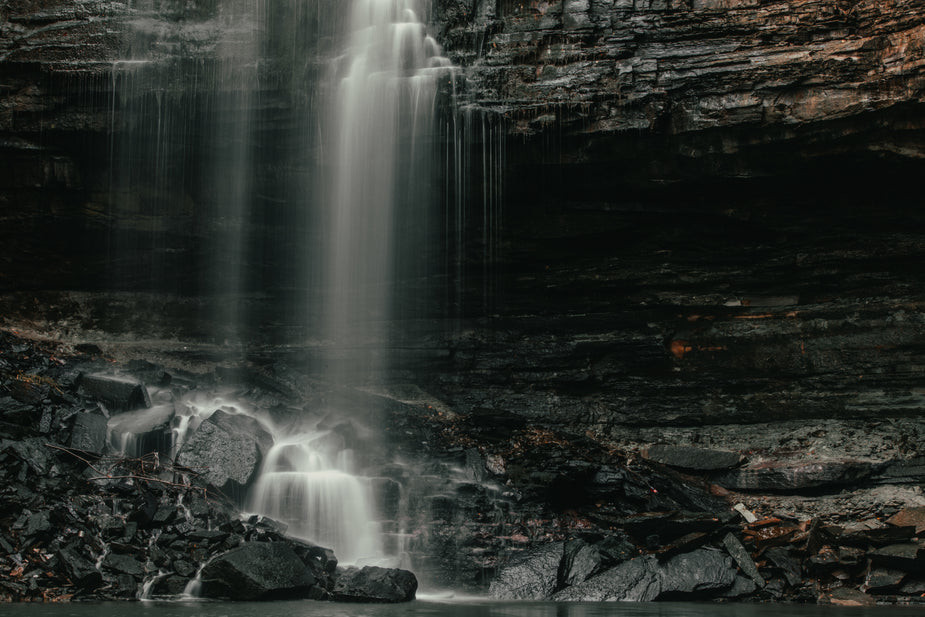 silky smooth long exposure waves
silky smooth long exposure waves
2. When Is The Best Time To Use Long Exposure Photography?
You can experiment with long exposure photography on your iPhone anytime to add an artistic flair to your shots. Here are some prime scenarios to ignite your creativity:
- Nighttime Light Trails: City streets with moving cars or starry skies are perfect for capturing stunning light trails with longer exposures.
- Moving Clouds or Waterfalls: Landscapes with moving clouds or waterfalls offer excellent opportunities to showcase motion and dynamism.
- Nature Photography: Capture the graceful flight of birds or the serene flow of water in a captivating way.
According to research from the Santa Fe University of Art and Design’s Photography Department, in July 2025, long exposure is most effective when there is a significant contrast between moving and stationary elements in the scene.
3. Can I Take Long Exposure Photos With My iPhone?
Yes, you can absolutely take long exposure photos with your iPhone, even though the native camera app doesn’t have a dedicated long exposure mode. Here’s how:
- Built-in Features: Use the Live Photos feature to create long exposure effects directly within the Photos app.
- Third-Party Apps: Download apps like Snap Pro Camera for manual control over shutter speed and other settings.
4. What Is The Easiest Way To Take Long Exposure Photos On My iPhone?
The easiest way to create long exposure photos on your iPhone is by using the Live Photos feature, transforming them directly within the Photos app. This method leverages the iPhone’s built-in capabilities without needing additional software or equipment.
Here’s a step-by-step guide:
- Open the Camera App: Launch the Camera app on your iPhone.
- Activate Live Photo: Tap the Live Photo icon at the top right corner to turn it on. The icon will turn yellow when activated.
- Compose Your Shot: Frame your scene, keeping in mind the elements you want to blur.
- Capture the Photo: Press the shutter button to take your picture. For best results, keep your phone as steady as possible or use a tripod.
- Open in Photos App: Go to the Photos app and select the Live Photo you just captured.
- Apply Long Exposure Effect: Swipe up on the photo to reveal the effects menu (Live, Loop, Bounce, Long Exposure).
- Select Long Exposure: Choose the “Long Exposure” option. The app will process the image, blurring the moving parts to create the long exposure effect.
For sharper images, especially in low light, consider using a tripod or stabilizing your iPhone against a solid surface. A timer or remote shutter can also help reduce camera shake.
5. What Is Snap Pro Camera?
Snap Pro Camera is an iPhone app designed to bring professional camera modes to your phone, offering an intuitive way to capture long exposure photos with powerful features. It bridges the gap between DSLR capabilities and iPhone convenience.
DSLR cameras have long been the go-to for achieving long exposure effects, but the Snap Pro Camera app allows iPhone users to explore this technique without professional equipment.
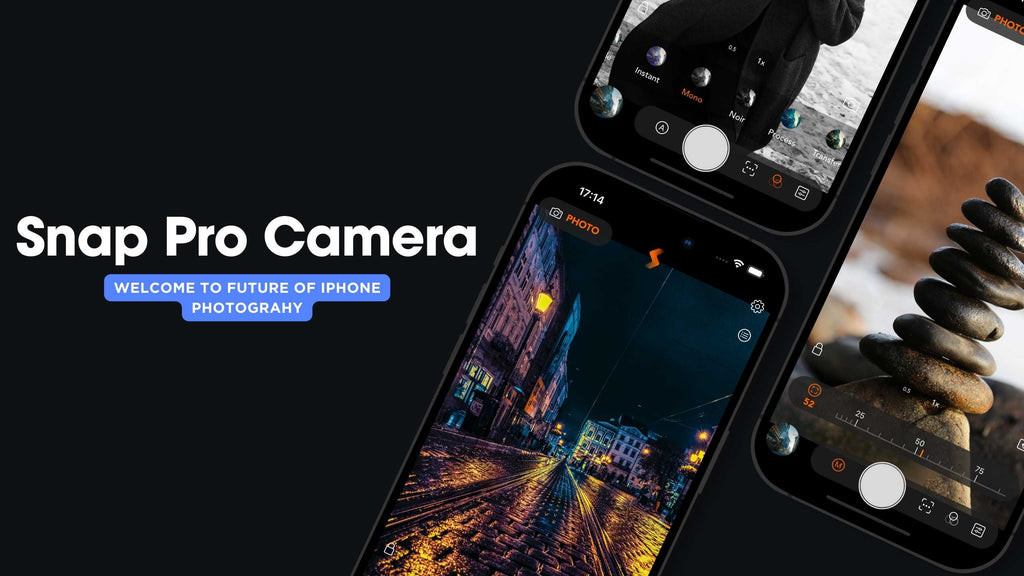 Snap Pro Camera App Interface
Snap Pro Camera App Interface
5.1. What are The Key Features Of Snap Pro Camera?
Snap Pro Camera stands out with its advanced features that enhance the long exposure photography experience:
| Feature | Description | Benefit |
|---|---|---|
| AI-Based Stabilization | Ensures sharp images even without a tripod, minimizing blur. | Allows for handheld long exposures in certain situations, increasing flexibility. |
| Automatic Scene Recognition | Optimizes settings based on the environment, adjusting to different lighting conditions. | Simplifies the process for beginners, ensuring optimal settings for various scenes. |
| Smart Exposure | Balances light for perfect exposures every time, preventing over or underexposed images. | Delivers well-balanced images with accurate light representation, enhancing overall image quality. |
| Manual Controls | Offers control over exposure settings, mimicking DSLR adjustments. | Provides advanced users with the ability to fine-tune settings for specific creative outcomes. |
| Motion Blur Mode | Tailored settings specifically for long exposure photography, simplifying setup. | Makes it easy to achieve desired motion blur effects, such as light trails and silky water. |
| Bulb Mode | Complete control over exposure duration, allowing manual start and stop of the exposure. | Gives photographers the ability to capture extremely long exposures, ideal for star trails. |
5.2. How Do I Use Snap Pro Camera For Long Exposure?
Using Snap Pro Camera to capture stunning long exposure photos is straightforward:
- Download and Open the App: Get Snap Pro Camera from the App Store and launch it.
- Select Motion Blur Mode: Navigate to the camera modes and choose “Motion Blur” to access the settings tailored for long exposure.
- Adjust Settings:
- Shutter Speed: Pick a shutter speed from the available options (1, 2, 4, 5, 10, 20, 30 seconds, or bulb mode).
- ISO: Use the lowest ISO setting for sharper images, especially in low-light situations.
- Mount Your iPhone: Use a tripod to keep your iPhone stable during the exposure.
- Capture Your Shot: Compose your shot and press the shutter button. The app will process the image in real-time, letting you see the long exposure effect as it’s created.
6. What Are Some Essential Tips For Capturing Long Exposure Photos With My iPhone?
To maximize the quality of your iPhone long exposure photography, keep these tips in mind:
- Invest in a Tripod: Stability is key for long exposures. A tripod eliminates unwanted blur caused by shaky hands.
- Focus on Composition: Thoughtfully arrange your shot to enhance its impact. Consider adding stationary subjects to contrast with the motion blur.
- Use a Remote Shutter or Timer: Minimize camera shake by using a remote shutter or setting a timer.
- Shoot in Low Light: Long exposures are most effective in low-light conditions, allowing you to capture more light and motion.
- Experiment with Shutter Speeds: Try different shutter speeds to find the perfect balance of motion blur and sharpness for your scene.
7. What Creative Ideas Can I Explore With My iPhone and Snap Pro Camera For Long Exposure?
Snap Pro Camera opens up a world of creative possibilities for iPhone long exposure photography. Here are some innovative concepts to explore:
- City Night Lights: Capture light trails of bustling city streets after dark.
- Water’s Grace: Immortalize waterfalls and rivers with a soft, velvety appearance.
- Celestial Paths: Capture the majestic trails of stars across the night sky.
- Busy Cityscapes Without Crowds: Erase pedestrians from popular tourist spots with longer exposures.
- Moving Clouds Over Landscapes: Capture the swift movement of clouds over a landscape for a dramatic effect.
- Ghostly Seascapes: Give the ocean a fog-like quality around piers or rocks.
- Festive Fireworks: Turn fireworks displays into vibrant, exploding stars with trails.
- Flowing Traffic: Capture streams of light from rush hour traffic.
 Long Exposure City Lights
Long Exposure City Lights
8. What Are Some Common Mistakes To Avoid When Taking Long Exposure Photos On An iPhone?
To ensure your long exposure shots turn out great, avoid these common mistakes:
- Skipping the Tripod: Not using a tripod is a surefire way to get blurry images due to camera shake.
- Ignoring Composition: Rushing the composition can lead to uninteresting or unbalanced shots.
- Using Too High an ISO: High ISO settings can introduce noise, especially in long exposures. Stick to the lowest ISO possible.
- Forgetting to Use a Timer or Remote Shutter: Pressing the shutter button can cause slight movements that blur the image.
- Shooting in Bright Light Without an ND Filter: In bright conditions, you may need an ND filter to reduce the amount of light entering the camera, allowing for longer shutter speeds.
9. What Other Apps Can I Use For Long Exposure Photography On My iPhone?
While Snap Pro Camera is a great option, here are a few other apps you can use for long exposure photography on your iPhone:
- Slow Shutter Cam: Offers manual control over shutter speed and ISO, allowing for creative long exposure effects.
- ProCam 8: A full-featured camera app with manual controls and various shooting modes, including long exposure.
- Obscura Camera: A simple yet powerful app with a focus on intuitive controls and high-quality image capture.
10. Where Can I Find Inspiration For Long Exposure Photography?
Looking for inspiration? Here are some great resources to fuel your long exposure photography:
- Online Photography Communities: Websites like Flickr, 500px, and Behance showcase stunning long exposure photos from photographers around the world.
- Instagram: Follow photographers who specialize in long exposure photography for daily inspiration.
- Photography Magazines: Publications like Popular Photography and Outdoor Photographer often feature articles and images related to long exposure techniques.
- Photography Workshops: Consider attending a workshop to learn from experienced photographers and gain hands-on experience.
FAQ’s
1. Can I take long exposure photos with my iPhone’s built-in camera app?
Yes, you can use the Live Photos feature in your iPhone’s camera app to create long exposure effects. Capture a Live Photo, then apply the Long Exposure effect in the Photos app.
2. Do I need a tripod for long exposure photography on my iPhone?
Yes, a tripod is highly recommended. It keeps your iPhone stable, preventing blur during the long exposure.
3. What shutter speed should I use for long exposure photography on my iPhone?
The ideal shutter speed depends on the scene and desired effect. Experiment with different speeds, starting with a few seconds and adjusting as needed.
4. Can I adjust the aperture for long exposure photography on my iPhone?
No, the iPhone’s built-in camera app doesn’t offer manual aperture control. However, some third-party apps like Snap Pro Camera allow aperture adjustments.
5. How can I reduce noise in my long exposure photos taken with an iPhone?
Use the lowest ISO setting possible and ensure your iPhone is stable on a tripod. Post-processing noise reduction in editing software can also help.
6. Can I take long exposure photos during the day on my iPhone?
Yes, but you may need an ND filter to reduce the amount of light entering the camera, allowing for longer shutter speeds without overexposing the image.
7. What are some good subjects for long exposure photography on my iPhone?
Waterfalls, moving clouds, city lights, and star trails are all great subjects for long exposure photography.
8. Is Snap Pro Camera free to use?
Snap Pro Camera is available for purchase in the App Store. Check the App Store for current pricing and any available trial periods.
9. How do I stabilize my iPhone without a tripod for long exposure shots?
Use a stable surface like a wall, rock, or even a beanbag to prop up your iPhone. You can also lean against a solid object for added stability.
10. Can I edit long exposure photos on my iPhone?
Yes, you can use the built-in Photos app or third-party editing apps like Adobe Lightroom Mobile to edit your long exposure photos.
Conclusion
The Snap Pro Camera app empowers iPhone users to explore the artistic potential of long exposure photography, traditionally reserved for DSLR cameras. With its user-friendly interface and powerful features, you can capture breathtaking images that stand out. Whether you’re a seasoned photographer or new to the craft, Snap Pro Camera is your gateway to unlocking creative possibilities and elevating your photography to new heights. Unlock the secret to capturing breathtaking long exposure photos with our step-by-step guide on dfphoto.net. Explore various methods and apps to explore this technique using your iPhone.
Ready to dive deeper into the world of photography? Visit dfphoto.net to discover more tutorials, stunning photo collections, and a vibrant community of photographers. Elevate your skills and find inspiration today. You can also visit us at 1600 St Michael’s Dr, Santa Fe, NM 87505, United States or call +1 (505) 471-6001 to speak with one of our experts.
