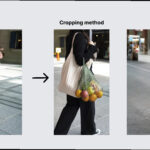Deleting saved Snapchat photos might seem tricky, but dfphoto.net is here to guide you through the process. Whether you want to safeguard your privacy, free up storage space, or simply declutter your digital life, we’ll show you exactly how to remove those images from your Snapchat account and device. Discover how to manage your Snapchat memories, clear conversations, and even permanently erase data for ultimate peace of mind. We aim to equip you with the knowledge and tools you need for photo management, digital privacy, and secure deletion.
1. Understanding Why Snapchat Photos Aren’t Truly Deleted
Snapchat’s disappearing photo feature is one of its main draws, but it doesn’t always work as expected. While Snapchat claims photos vanish after a set time, this isn’t entirely accurate. Snapchat photos may be removed from the Snapchat server, but traces can remain on both the sender’s and recipient’s devices. According to a 2023 study by cyber security firm Kaspersky, deleted data can often be recovered using specialized tools if not properly overwritten. This is because when you “delete” a file, the operating system simply marks the space it occupies as available, without actually erasing the data.
This can pose a risk if you have sensitive or private photos on Snapchat. It’s important to take extra steps to ensure these photos are completely removed from your device. Knowing how to delete Snapchat photos thoroughly protects your privacy and prevents unwanted access to your personal images.
2. Different Ways to Delete Snapchat Photos
There are several ways to delete photos on Snapchat, each with its own level of effectiveness. Understanding these methods helps you choose the right approach for your specific needs. These methods include deleting photos from chats, memories, unopened snaps, or even permanently erasing them from your device. Let’s explore these options in detail.
2.1. Deleting Snapchat Photos from a Conversation
One way to remove photos is by deleting the entire conversation containing them. This method clears the chat history from your view, but it’s essential to know its limitations.
Steps:
- Open Snapchat: Launch the Snapchat app on your phone.
- Access Settings: Tap your profile icon, then tap the Settings gear in the upper-right corner.
- Clear Conversations: Scroll down to “Account Actions” and tap “Clear Conversations”.
- Remove Specific Chats: Tap the “X” next to each conversation you want to delete.
Deleting a conversation removes all photos and text messages within it. However, this doesn’t guarantee the photos are completely erased from the recipient’s device. They may still have screenshots or saved copies. Therefore, deleting the conversation is more about decluttering your own view than ensuring absolute privacy.
2.2. Uninstalling the Snapchat App
Uninstalling the Snapchat app is another method to clear Snapchat data from your phone. This approach can wipe photos, videos, and cached data from your device.
Steps for iPhone:
- Press and Hold: Tap and hold the Snapchat icon on your home screen.
- Jiggle Mode: Wait for the icons to jiggle.
- Delete App: Tap the “X” on the Snapchat icon and confirm by selecting “Delete App.”
Steps for Android:
- Open Settings: Go to your device’s Settings.
- Apps: Find and tap “Apps” or “Application Manager”.
- Snapchat: Locate and tap “Snapchat”.
- Uninstall: Tap “Uninstall” and confirm.
Uninstalling the app removes local data, but it does not delete your account. You can still receive messages and photos, which will be waiting for you the next time you log in. Furthermore, uninstalling doesn’t ensure complete data removal, as some residual files might remain.
2.3. Deleting Unopened Snapchat Pictures
If you’ve sent a snap and regret it, you might want to delete it before the recipient opens it. This is possible by deleting your Snapchat account, but it’s a drastic measure.
Steps:
- Go to Account Portal: Visit the Snapchat account portal (accounts.snapchat.com).
- Enter Username and Password: Log in with your credentials.
- Delete Account: Follow the prompts to delete your account.
Deleting your account deactivates it for 30 days. During this period, friends can’t contact you on Snapchat. After 30 days, all data, including unopened photos, is permanently deleted. This method is effective for removing snaps before they’re viewed, but it also means losing your account and all associated data.
2.4. Deleting Snapchat Photos from Memories
Snapchat Memories allows you to save your favorite snaps and stories. If you have saved photos in Memories that you want to delete, follow these steps.
Steps:
- Go to Memories: Open Snapchat and tap the Memories icon (the circle below the camera button).
- Select Snap or Story: Tap and select the snap or story you want to delete.
- Options: Tap the three vertical dots in the upper-right corner.
- Delete: Tap “Delete Snap” or “Delete Story” and confirm.
Deleting photos from Memories removes them from your saved collection. This is a good way to clean up your personal archive within Snapchat, ensuring that only the photos you want to keep are accessible.
3. Permanently Deleting All Snapchat Photos on Your iPhone
For those seeking the most thorough method to erase Snapchat photos, using a third-party data eraser is the best approach. Aiseesoft FoneEraser is a tool designed for this purpose. According to dfphoto.net’s review, it can remove data and settings from iPhones, iPads, and iPods permanently.
Aiseesoft FoneEraser – Snapchat Photos Remover
- Delete Snapchat photos from chats and memories permanently.
- Delete the Snapchat pictures from more than one device instantly.
- Erase iOS device in 3 optional security levels as you wish.
- Wipe all iOS devices like iPhone 16, 15, 14, 13, 12, 11, XS, XR, X, 8, 7, 6, 5, iPad, etc.
Steps to Use Aiseesoft FoneEraser:
- Download and Launch: Download and install Aiseesoft FoneEraser on your computer.
- Connect iPhone: Connect your iPhone to your computer using a USB cable.
- Select Erasing Level: Choose an erasing level (Low, Middle, or High).
- Start Erasing: Click the “Start” button.
- Confirm Erasing: Enter “0000” and click “Erase” to confirm.
This software overwrites the data, making it unrecoverable. It’s particularly useful if you’re selling or giving away your device, ensuring your Snapchat photos and other personal data are permanently deleted.
4. SEO Optimization
To improve the visibility of dfphoto.net on search engines, including Google Discovery, focus on optimizing content with relevant keywords and LSI terms. Here are some strategies:
- Keyword Integration: Naturally include primary and secondary keywords throughout the content.
- Meta Descriptions: Craft compelling meta descriptions for each page to improve click-through rates from search engine results.
- Image Optimization: Optimize image alt text with relevant keywords and descriptive phrases.
- Structured Data Markup: Implement schema markup to help search engines better understand the content.
- Mobile Optimization: Ensure dfphoto.net is mobile-friendly to cater to the increasing number of users accessing the site on mobile devices.
- Page Load Speed: Optimize page load speed to improve user experience and search engine rankings.
5. The Importance of Data Privacy and Security
In today’s digital age, data privacy and security are crucial. Understanding how to manage and delete your Snapchat photos is part of a broader effort to protect your personal information.
5.1. Risks of Not Deleting Photos
Failing to properly delete photos can lead to several risks:
- Privacy Breaches: Sensitive photos could be accessed by unauthorized individuals.
- Data Recovery: Deleted photos can be recovered, even after you think they’re gone.
- Storage Issues: Unnecessary photos take up valuable storage space on your device.
5.2. Best Practices for Photo Management
Here are some best practices for managing your photos:
- Regularly Review: Periodically review your saved photos and delete those you no longer need.
- Use Secure Deletion Tools: Utilize tools like Aiseesoft FoneEraser for permanent data removal.
- Enable Encryption: Enable encryption on your device to protect your data.
- Be Mindful of Sharing: Think carefully before sharing sensitive photos on any platform.
6. Frequently Asked Questions (FAQs) About Deleting Snapchat Pictures
Here are some common questions about deleting Snapchat photos, designed to provide quick and helpful answers.
6.1. How do I use Snapchat on PC?
While there is no desktop version of Snapchat, you can use Snapchat on PC by using Android emulators like BlueStacks or NoxPlayer. Download and install an emulator, then download Snapchat from the Google Play Store within the emulator.
6.2. Can I use a Snapchat filter on a picture from my gallery?
Yes, you can use Snapchat filters on photos from your gallery. Open Snapchat, go to Memories, select the photo from your Camera Roll, and then swipe to apply different filters.
6.3. How do I upload a picture to Snapchat from my phone?
To upload a picture, Android users need to click the rectangular yellow button at the bottom-right of your screen to navigate your photo gallery, and then select an image to upload a picture in Snapchat for sharing. iOS users just need to open Camera Roll to pick up a photo and tap the Share icon at the bottom-left corner. Swipe through the icons and tap More tools to choose Snapchat to share the photo.
6.4. Does deleting a Snapchat conversation delete it for the other person?
No, deleting a conversation only removes it from your view. The other person will still have the conversation on their device unless they delete it themselves.
6.5. How do I know if someone screenshotted my Snap?
Snapchat notifies you if someone screenshots a snap you sent them. You’ll see a screenshot icon next to their name in the chat.
6.6. Can I recover deleted Snapchat photos?
Recovering deleted Snapchat photos is difficult, especially if they’ve been overwritten. Some data recovery tools may help, but success isn’t guaranteed.
6.7. What happens when I delete my Snapchat account?
When you delete your Snapchat account, it’s deactivated for 30 days. After this period, the account and all associated data, including photos, are permanently deleted.
6.8. How do I clear the cache on Snapchat?
To clear the cache on Snapchat, go to Settings > Account Actions > Clear Cache. This can help free up storage space on your device.
6.9. Is it possible to delete a Snap after someone has viewed it?
No, once a Snap has been viewed, you cannot delete it from the recipient’s device. The best you can do is delete the conversation from your own view.
6.10. What are Snapchat Memories?
Snapchat Memories is a feature that allows you to save snaps and stories within the Snapchat app. You can access Memories by tapping the circle below the camera button.
7. Call to Action: Discover More at dfphoto.net
Ready to master your photography skills and explore the world through your lens? Visit dfphoto.net for a wealth of resources, stunning photo collections, and a vibrant community of photographers. Whether you’re seeking inspiration, technical guidance, or the latest gear reviews, dfphoto.net has you covered.
Explore dfphoto.net today and:
- Dive into detailed tutorials on various photography techniques.
- Discover breathtaking images from talented photographers worldwide.
- Connect with a passionate community of fellow photography enthusiasts.
- Stay updated with the latest trends and technologies in the photography world.
Address: 1600 St Michael’s Dr, Santa Fe, NM 87505, United States.
Phone: +1 (505) 471-6001
Website: dfphoto.net
8. Conclusion
Deleting saved Snapchat photos is a straightforward process when you know the right steps. From clearing conversations and memories to using data eraser tools, you have several options to protect your privacy and manage your data. Stay informed, stay secure, and keep capturing the world with confidence.