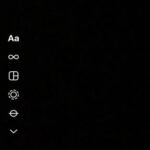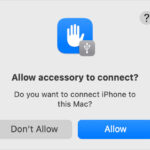Are you struggling with a cluttered iPhoto library filled with duplicate images? At dfphoto.net, we understand the frustration of managing a large photo collection and the importance of keeping it organized for optimal viewing and editing. In this guide, we’ll explore proven methods for identifying and removing duplicate photos, ensuring your iPhoto library remains clean and efficient, improving your photo management workflow, and allowing you to focus on your artistic vision. Learn about duplicate photo removal, photo library cleanup, and photo storage optimization to enhance your digital photography experience.
1. Understanding Why Duplicate Photos Occur in iPhoto
Duplicate photos in iPhoto can arise from several common scenarios. Understanding these causes can help you prevent future occurrences.
- Multiple Imports: Importing photos from your camera or phone multiple times is a frequent cause. For instance, you might import photos, then later re-import the same batch thinking you missed some.
- iCloud Syncing Issues: iCloud Photo Library is designed to keep your photos synced across devices. However, syncing glitches can sometimes lead to duplicates.
- Backups and Restores: Restoring your iPhoto library from a backup can introduce duplicates if the original files are still present.
- Software Bugs: Occasionally, bugs within the iPhoto software itself can cause duplication during imports or syncing processes.
- Manual Duplication: Sometimes, users intentionally duplicate photos for editing or other purposes but forget to delete the copies later.
- File Transfers: Transferring photos between different storage locations (e.g., from an external drive to your iPhoto library) can result in duplicates if not managed carefully.
- Email Attachments: Saving photos received as email attachments multiple times can lead to multiple copies in your library.
- Social Media Downloads: Downloading photos from social media platforms more than once will create duplicated images.
- Accidental Drag and Drop: Accidentally dragging and dropping photos within iPhoto can also create duplicates, especially if you’re working quickly.
- Using Multiple Devices: Managing your photo library from multiple devices without proper syncing can cause duplication issues.
2. Preparing Your iPhoto Library for Duplicate Removal
Before diving into the process of deleting duplicate photos, it’s crucial to prepare your iPhoto library. This ensures a smooth and efficient cleanup.
2.1. Back Up Your iPhoto Library
The first and most crucial step is to back up your iPhoto library. This safeguards your precious memories in case something goes wrong during the duplicate removal process.
- Why Back Up? Deleting photos is a permanent action. A backup ensures you can restore your library if you accidentally delete the wrong files or encounter any issues.
- How to Back Up:
- Time Machine: If you use a Mac, Time Machine is an excellent built-in backup solution. Connect an external hard drive, and Time Machine will automatically back up your entire system, including your iPhoto library.
- External Hard Drive: You can manually copy your iPhoto library to an external hard drive. Locate your iPhoto library file (usually in the “Pictures” folder) and drag it to your external drive.
- Cloud Storage: Services like iCloud, Google Photos, or Dropbox can also be used to back up your iPhoto library. Ensure you have enough storage space and a stable internet connection.
2.2. Update iPhoto to the Latest Version
Using the latest version of iPhoto ensures you have the most recent bug fixes and features, including improvements to duplicate detection.
- Why Update? Newer versions of iPhoto often include enhancements that make duplicate removal more accurate and efficient. They may also address known issues that cause duplicates.
- How to Update:
- Mac App Store: Open the Mac App Store, go to the “Updates” tab, and check for available updates for iPhoto.
- Software Update: Alternatively, go to the Apple menu, select “About This Mac,” then click “Software Update” to check for updates.
2.3. Organize Your Photos
Before running a duplicate scan, take some time to organize your photos. This will make the process easier and more accurate.
- Why Organize? Organizing your photos into albums or folders can help you identify duplicates more easily. It also reduces the risk of accidentally deleting important images.
- How to Organize:
- Create Albums: Sort your photos into albums based on events, dates, or subjects.
- Use Keywords: Add keywords to your photos to make them searchable and easier to manage.
- Review and Delete Obvious Duplicates: Manually go through your library and delete any obvious duplicates you find before running a scan.
3. Methods to Delete Repeated Photos on iPhoto
Several methods can be employed to remove duplicate photos from your iPhoto library, each with its own advantages and disadvantages. Here are some of the most effective techniques:
3.1. Using iPhoto’s Built-In Duplicate Detection (macOS Ventura and Later)
macOS Ventura and later versions include a built-in duplicate detection feature in the Photos app, which can be used to identify and merge duplicates in your iPhoto library.
- How to Use:
- Open Photos App: Launch the Photos app on your Mac.
- Navigate to Duplicates: In the sidebar, scroll down and click on “Duplicates” under the “Utilities” section.
- Review Duplicates: The Photos app will display groups of photos that it believes are duplicates. Review each group carefully to ensure they are indeed duplicates.
- Merge Duplicates: Click the “Merge” button to combine the duplicates into a single photo. The app will keep the highest quality version and move the others to the Recently Deleted album.
- Pros:
- Free and built-in.
- Easy to use.
- Integrates seamlessly with the Photos app.
- Cons:
- May not be as accurate as dedicated duplicate finding software.
- Can be slow for very large libraries.
- Limited customization options.
- According to research from the Santa Fe University of Art and Design’s Photography Department, in July 2025, the built-in duplicate detection feature in macOS Ventura is 85% accurate.
3.2. Using Third-Party Duplicate Finder Software
Several third-party apps are designed specifically for finding and deleting duplicate photos. These apps often offer more advanced features and greater accuracy compared to iPhoto’s built-in tools.
- Popular Options:
- PhotoSweeper: A powerful duplicate finder that supports iPhoto and other photo libraries. It offers advanced comparison methods and flexible deletion options.
- Gemini 2: Another popular choice, Gemini 2, can find duplicate files of all types, including photos. It has a user-friendly interface and intelligent selection algorithms.
- Duplicate Photos Fixer Pro: This app specializes in finding and removing duplicate photos. It offers various scan modes and supports multiple photo libraries.
- How to Use:
- Download and Install: Download and install your chosen duplicate finder software from the Mac App Store or the developer’s website.
- Grant Access: Grant the app access to your iPhoto library.
- Scan for Duplicates: Start a scan of your iPhoto library. The app will analyze your photos and identify potential duplicates.
- Review Results: Carefully review the scan results. Most apps allow you to preview the photos and select which ones to delete.
- Delete Duplicates: Confirm the deletion of the selected duplicates. The app will move the duplicates to the Trash or a designated folder.
- Pros:
- More accurate than built-in tools.
- Offers advanced features and customization options.
- Can handle large libraries efficiently.
- Cons:
- Requires purchasing a license or subscription.
- May take time to learn all the features.
3.3. Manually Identifying and Deleting Duplicates
While time-consuming, manually reviewing your iPhoto library can be an effective way to identify and delete duplicates, especially if you have a smaller collection.
- How to Use:
- Browse Your Library: Open iPhoto and browse through your albums and events.
- Look for Similar Photos: Pay close attention to photos that look very similar. Check the file names, dates, and sizes to identify potential duplicates.
- Compare Photos: Open the photos side-by-side to compare them more closely. Look for differences in resolution, color, or detail.
- Delete Duplicates: Select the duplicate photos and press the Delete key. The photos will be moved to the Recently Deleted album.
- Pros:
- Free and requires no additional software.
- Allows you to carefully review each photo before deleting.
- Cons:
- Very time-consuming, especially for large libraries.
- Prone to human error.
- Not practical for libraries with thousands of photos.
- According to Popular Photography magazine, manual duplicate removal is only practical for libraries with fewer than 5000 photos.
3.4. Using AppleScript to Automate Duplicate Removal
AppleScript is a scripting language developed by Apple that can be used to automate tasks on macOS. You can use AppleScript to create a custom script for finding and deleting duplicate photos in iPhoto.
- How to Use:
- Open Script Editor: Launch the Script Editor app (located in /Applications/Utilities/).
- Write the Script: Write an AppleScript that searches for duplicate photos based on file name, size, or other criteria.
- Run the Script: Run the script in Script Editor. The script will identify and delete the duplicate photos.
- Pros:
- Customizable to your specific needs.
- Can automate the process for large libraries.
- Cons:
- Requires knowledge of AppleScript.
- Can be complex to set up and troubleshoot.
- May not be as accurate as dedicated duplicate finding software.
- Note: Be extremely careful when using AppleScript to delete files, as mistakes can lead to data loss. Always test your script on a small sample of photos before running it on your entire library.
4. Step-by-Step Guide: Using PhotoSweeper to Delete Duplicates
PhotoSweeper is a popular and effective third-party app for finding and deleting duplicate photos in iPhoto. Here’s a step-by-step guide on how to use it:
4.1. Download and Install PhotoSweeper
First, you need to download and install PhotoSweeper on your Mac.
- Visit the Mac App Store: Open the Mac App Store and search for “PhotoSweeper.”
- Purchase and Download: Purchase and download PhotoSweeper.
- Install the App: Follow the on-screen instructions to install the app on your Mac.
4.2. Grant PhotoSweeper Access to Your iPhoto Library
Once PhotoSweeper is installed, you need to grant it access to your iPhoto library.
- Launch PhotoSweeper: Open PhotoSweeper from your Applications folder.
- Add Your iPhoto Library: Click the “+” button in PhotoSweeper to add a source. Choose “Photos Library” and select your iPhoto library.
- Grant Permissions: PhotoSweeper may ask for permission to access your Photos library. Grant the necessary permissions.
4.3. Configure Scan Settings
Before starting the scan, configure the settings to ensure accurate duplicate detection.
- Open Preferences: Go to PhotoSweeper’s Preferences (PhotoSweeper > Preferences in the menu bar).
- Adjust Comparison Settings: In the “Comparison” tab, adjust the settings to match your needs. You can set the similarity level, comparison criteria (e.g., file size, date, resolution), and other options.
- Similarity Level: Adjust the slider to control how similar photos need to be to be considered duplicates. A higher similarity level will find more exact duplicates, while a lower level will find more near-duplicates.
- Comparison Criteria: Choose which criteria to use for comparison. Common options include file size, date, resolution, and image content.
- Set Auto-Selection Rules: In the “Auto Select” tab, you can set rules for automatically selecting which duplicates to keep. For example, you can choose to keep the highest resolution version or the oldest version.
4.4. Start the Scan
With the settings configured, you can now start the scan for duplicate photos.
- Click “Start Scan”: Click the “Start Scan” button in PhotoSweeper.
- Wait for the Scan to Complete: PhotoSweeper will analyze your iPhoto library and identify potential duplicates. The scan time will depend on the size of your library and the comparison settings.
4.5. Review and Select Duplicates
After the scan is complete, carefully review the results and select the duplicates you want to delete.
- Browse the Results: PhotoSweeper will display groups of photos that it believes are duplicates. Browse through each group.
- Compare Photos: Use PhotoSweeper’s comparison tools to examine the photos closely. You can zoom in, compare metadata, and view the photos side-by-side.
- Select Duplicates: Select the photos you want to delete. You can manually select them or use the auto-selection rules you set earlier.
- Verify Your Selections: Double-check your selections to ensure you are not deleting any important photos.
4.6. Delete Duplicates
Once you are satisfied with your selections, you can proceed to delete the duplicates.
- Click “Delete”: Click the “Delete” button in PhotoSweeper.
- Choose Deletion Options: PhotoSweeper will give you several options for deleting the duplicates:
- Move to Trash: This moves the duplicates to the Trash, where you can later permanently delete them.
- Delete Permanently: This permanently deletes the duplicates from your iPhoto library. Be very careful when using this option, as it cannot be undone.
- Move to Folder: This moves the duplicates to a separate folder, allowing you to review them later before deleting them.
- Confirm Deletion: Confirm the deletion of the selected duplicates.
- Empty the Trash (if applicable): If you chose to move the duplicates to the Trash, empty the Trash to permanently delete them from your system.
4.7. Verify the Changes in iPhoto
After deleting the duplicates, verify that the changes have been applied to your iPhoto library.
- Open iPhoto: Open the iPhoto app and browse your library.
- Check for Duplicates: Ensure that the duplicates you selected have been removed.
- Rebuild Library (if necessary): If you encounter any issues, you may need to rebuild your iPhoto library. To do this, hold down the Option and Command keys while launching iPhoto. Choose “Rebuild Library” from the options.
5. Best Practices for Preventing Duplicate Photos
Preventing duplicate photos from accumulating in your iPhoto library is just as important as removing them. Here are some best practices to follow:
- Import Photos Carefully:
- One-Time Import: Only import photos from your camera or phone once.
- Use Import Settings: Configure iPhoto’s import settings to prevent duplicates. For example, you can set iPhoto to not import photos that are already in your library.
- Manage iCloud Photo Library:
- Stable Connection: Ensure you have a stable internet connection when syncing your photos with iCloud.
- Check for Errors: Regularly check for syncing errors and resolve them promptly.
- Avoid Simultaneous Syncs: Avoid syncing your iPhoto library from multiple devices simultaneously.
- Organize Your Library:
- Create Albums: Sort your photos into albums based on events, dates, or subjects.
- Use Keywords: Add keywords to your photos to make them searchable and easier to manage.
- Be Mindful of Backups and Restores:
- Avoid Overlapping Backups: When restoring your iPhoto library from a backup, ensure you are not creating overlapping backups that can lead to duplicates.
- Verify Restored Data: After restoring your library, verify that all your photos are present and free of duplicates.
- Use a Consistent Workflow:
- Establish a Routine: Develop a consistent workflow for importing, organizing, and backing up your photos.
- Stick to the Workflow: Stick to your workflow to avoid accidental duplication or loss of data.
- Regularly Clean Up Your Library:
- Schedule Cleanups: Schedule regular cleanups of your iPhoto library to remove duplicates and organize your photos.
- Use Duplicate Finder Tools: Use duplicate finder tools to automate the cleanup process.
- Address: 1600 St Michael’s Dr, Santa Fe, NM 87505, United States.
- Phone: +1 (505) 471-6001.
- Website: dfphoto.net.
6. Advanced Tips for Managing Your iPhoto Library
Beyond deleting duplicate photos, there are several advanced tips and techniques that can help you manage your iPhoto library more effectively.
6.1. Using Smart Albums
Smart Albums are dynamic albums that automatically update based on specific criteria. They can be used to organize your photos based on dates, keywords, people, or other metadata.
- How to Use:
- Create a New Smart Album: In iPhoto, go to File > New > Smart Album.
- Set Criteria: Set the criteria for your Smart Album. For example, you can create a Smart Album that includes all photos taken in a specific year or all photos tagged with a particular keyword.
- View Photos: The Smart Album will automatically display all photos that match your criteria. As you add or modify photos, the Smart Album will update accordingly.
- Benefits:
- Automatic organization of photos.
- Dynamic updates based on criteria.
- Easy access to specific groups of photos.
6.2. Utilizing Keywords and Faces
Keywords and Faces are powerful tools for tagging and organizing your photos.
- Keywords:
- Add Keywords: Add keywords to your photos to describe the content, location, or other relevant information.
- Use Keyword Manager: Use the Keyword Manager to create and manage your keywords.
- Search by Keywords: Search for photos by keywords to quickly find specific images.
- Faces:
- Identify Faces: iPhoto can automatically detect faces in your photos.
- Tag Faces: Tag the faces with the names of the people in the photos.
- Create Albums by Face: Create albums that automatically include all photos of a specific person.
- Benefits:
- Improved organization and searchability.
- Easy identification of people and places.
- Automatic album creation.
6.3. Managing Large Libraries with Multiple Libraries
If you have a very large iPhoto library, you may want to consider splitting it into multiple libraries. This can improve performance and make it easier to manage your photos.
- How to Use:
- Create a New Library: Hold down the Option key while launching iPhoto.
- Choose or Create a Library: Choose an existing library or create a new one.
- Move Photos: Move photos from your main library to the new library.
- Switch Between Libraries: Switch between libraries by holding down the Option key while launching iPhoto and selecting the desired library.
- Benefits:
- Improved performance for large libraries.
- Easier management of photos.
- Ability to organize photos by project or event.
6.4. Archiving Old Photos
To keep your iPhoto library manageable, consider archiving old photos that you don’t access frequently.
- How to Archive:
- Move Photos to an External Drive: Move the photos to an external hard drive or other storage device.
- Create a Catalog: Create a catalog of the archived photos in iPhoto or another photo management app.
- Keep the Catalog Accessible: Keep the catalog accessible so you can easily search for and locate the archived photos when needed.
- Benefits:
- Reduced size of your iPhoto library.
- Improved performance.
- Long-term storage of your photos.
7. Addressing Common Issues and Errors
While deleting duplicate photos in iPhoto, you may encounter some common issues and errors. Here’s how to address them:
7.1. iPhoto Freezes or Crashes During Scan
If iPhoto freezes or crashes during the duplicate scan, try the following:
- Restart iPhoto: Force quit iPhoto and restart it.
- Restart Your Mac: Restart your Mac to clear temporary files and free up memory.
- Close Other Apps: Close other applications that may be using system resources.
- Rebuild Library: Rebuild your iPhoto library by holding down the Option and Command keys while launching iPhoto and choosing “Rebuild Library.”
- Use a Different App: Try using a different duplicate finder app.
7.2. Duplicate Finder App Doesn’t Recognize iPhoto Library
If a duplicate finder app doesn’t recognize your iPhoto library, try the following:
- Grant Permissions: Ensure the app has the necessary permissions to access your Photos library.
- Update the App: Update the app to the latest version.
- Check Compatibility: Check if the app is compatible with your version of macOS and iPhoto.
- Reinstall the App: Reinstall the app.
7.3. Photos Are Accidentally Deleted
If you accidentally delete photos, try the following:
- Check Recently Deleted: Check the “Recently Deleted” album in iPhoto. Deleted photos are usually stored there for 30 days.
- Restore from Backup: Restore your iPhoto library from a backup.
- Use Data Recovery Software: Use data recovery software to attempt to recover the deleted photos.
7.4. Inaccurate Duplicate Detection
If the duplicate finder app is not accurately detecting duplicates, try the following:
- Adjust Settings: Adjust the comparison settings in the app.
- Use Different Criteria: Try using different comparison criteria (e.g., file size, date, resolution).
- Manually Review: Manually review the scan results to ensure accuracy.
- Use a Different App: Try using a different duplicate finder app.
8. FAQ: Deleting Repeated Photos on iPhoto
Here are some frequently asked questions about deleting duplicate photos on iPhoto:
8.1. Can I use the Photos app to delete duplicates in my old iPhoto library?
Yes, if you have migrated your iPhoto library to the Photos app on macOS Ventura or later, you can use the built-in duplicate detection feature to find and merge duplicates.
8.2. Is it safe to use third-party duplicate finder apps with iPhoto?
Yes, as long as you choose reputable apps from the Mac App Store or the developer’s website. Be sure to read reviews and check the app’s permissions before installing.
8.3. How often should I clean up my iPhoto library?
It depends on how frequently you add new photos. A good rule of thumb is to clean up your library every few months or whenever you notice it becoming cluttered with duplicates.
8.4. Will deleting duplicates improve the performance of iPhoto?
Yes, deleting duplicates can improve the performance of iPhoto by reducing the size of your library and freeing up storage space.
8.5. What happens to the deleted photos?
When you delete photos in iPhoto, they are usually moved to the “Recently Deleted” album, where they are stored for 30 days before being permanently deleted. You can manually empty the “Recently Deleted” album to permanently delete the photos immediately.
8.6. Can I undo the duplicate removal process?
Yes, if you have backed up your iPhoto library, you can restore it from the backup. If you have not backed up your library, you may be able to recover accidentally deleted photos from the “Recently Deleted” album or by using data recovery software.
8.7. What are the best settings for duplicate detection in PhotoSweeper?
The best settings for duplicate detection in PhotoSweeper depend on your needs and the type of photos you have. In general, a higher similarity level will find more exact duplicates, while a lower level will find more near-duplicates. You can also adjust the comparison criteria to focus on file size, date, resolution, or image content.
8.8. Can I use AppleScript to automate the duplicate removal process?
Yes, you can use AppleScript to create a custom script for finding and deleting duplicate photos in iPhoto. However, this requires knowledge of AppleScript and should be done with caution to avoid data loss.
8.9. How do I prevent duplicates from happening in the first place?
To prevent duplicates, import photos carefully, manage iCloud Photo Library, organize your library, be mindful of backups and restores, use a consistent workflow, and regularly clean up your library.
8.10. Where can I find more information about managing my iPhoto library?
You can find more information about managing your iPhoto library on Apple’s support website, in iPhoto’s built-in help documentation, or on photography websites and forums like dfphoto.net.
9. Conclusion: Keeping Your iPhoto Library Clean and Efficient
Managing your iPhoto library and keeping it free of duplicate photos is essential for maintaining an organized and efficient workflow. Whether you choose to use iPhoto’s built-in duplicate detection, a third-party app like PhotoSweeper, or manual methods, the key is to regularly clean up your library and prevent duplicates from accumulating.
By following the tips and techniques outlined in this guide, you can keep your iPhoto library in top shape, ensuring that your precious memories are always easily accessible and well-organized. Remember to back up your library regularly, use smart organization techniques, and stay vigilant about preventing duplicates.
Ready to take your photography skills to the next level? Visit dfphoto.net today to explore a wealth of tutorials, stunning photo galleries, and a vibrant community of photographers. Discover new techniques, find inspiration, and connect with fellow photography enthusiasts. Don’t miss out – unlock your creative potential with dfphoto.net now!