Deleting photos from OneDrive can free up storage space and better manage your files. Are you looking for ways to remove your photos from OneDrive? At dfphoto.net, we understand the importance of managing your digital assets efficiently. That’s why we’ve created this comprehensive guide on how to delete photos from OneDrive, whether it’s through the web interface, desktop app, or by using third-party tools. Learn how to remove those unwanted images and keep your photo library tidy with our expert tips on file management, image organization, and efficient cloud storage solutions.
1. Why Are My Photos Automatically Uploading to OneDrive?
OneDrive, Microsoft’s cloud storage service, is often integrated with Windows and other Microsoft products, making it a popular choice for backing up photos and files. Discovering that your photos are automatically appearing on OneDrive is typically due to enabled automatic backup settings.
Here are several reasons why this might be happening:
- Automatic Backup Settings: If you’ve activated automatic backup on your Windows PC or mobile device, OneDrive is likely set up to back up your photos and other files automatically. Any new photos taken or saved on your device will be immediately uploaded to your OneDrive account.
- Camera Roll Synchronization: Many devices offer a feature to sync your camera roll or photo gallery with OneDrive. When enabled, this feature automatically uploads new photos to your OneDrive account.
- Device Integration: OneDrive’s deep integration with Windows 10 and other Microsoft products means that using a Microsoft account on your Windows device can automatically sync your photos to OneDrive.
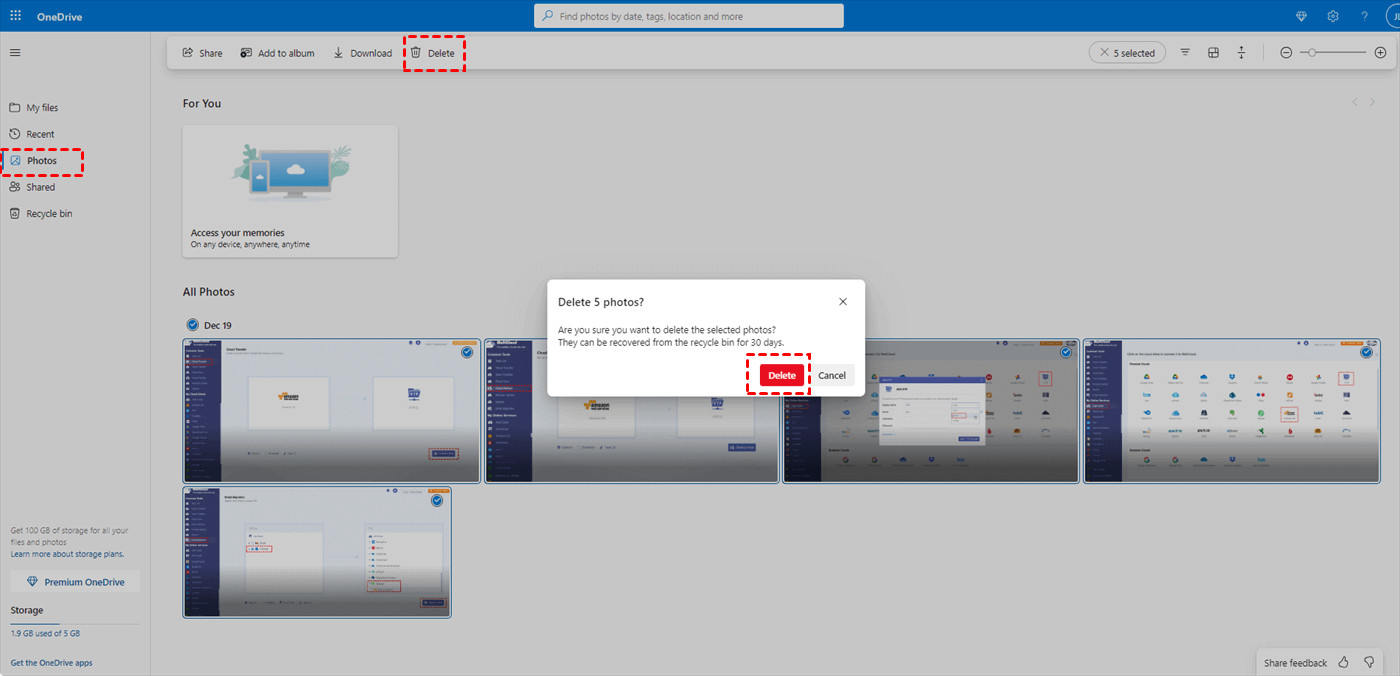 OneDrive automatic backup feature
OneDrive automatic backup feature
2. How Do I Delete All Photos from OneDrive?
Whether you prefer using the web interface or the desktop app, deleting all your photos from OneDrive is a straightforward process. Here are the common methods:
2.1. Deleting Photos via the OneDrive Web
Step 1: Go to the OneDrive website and sign in with your Microsoft account.
Step 2: Navigate to the “Photos” section. Hover your cursor to select all the photos you wish to delete. All selected photos will be ticked.
Step 3: Click the “Delete” button located in the upper taskbar. Confirm the deletion in the pop-up window.
Step 4: To permanently delete the photos, go to the “Recycle Bin” folder, select the photos you previously deleted, and click “Delete” again.
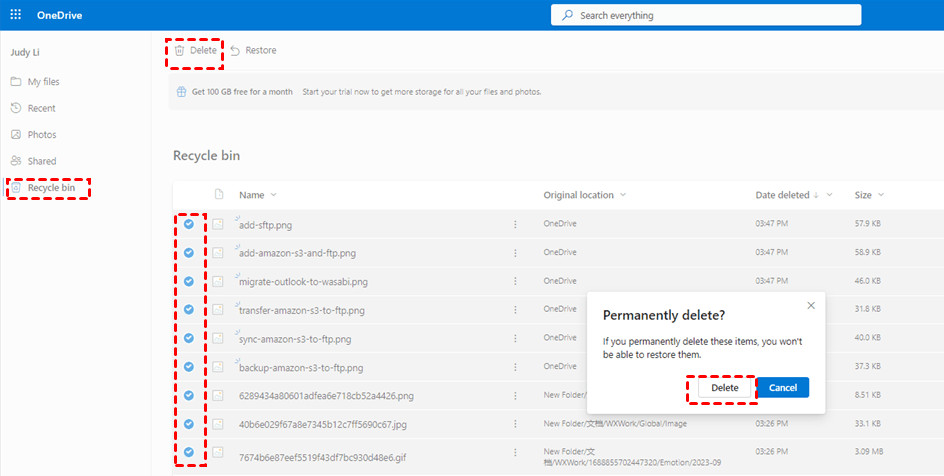 Deleting photos from OneDrive Recycle Bin
Deleting photos from OneDrive Recycle Bin
2.2. Deleting Photos via the OneDrive Desktop App
Step 1: Click the OneDrive icon in your system tray and sign in to your account.
Step 2: Open the OneDrive folder and go to the “Pictures” folder. Select all the photos you want to delete.
Step 3: Right-click on any of the selected photos and choose “Delete” from the dropdown menu. Confirm by clicking “Yes”.
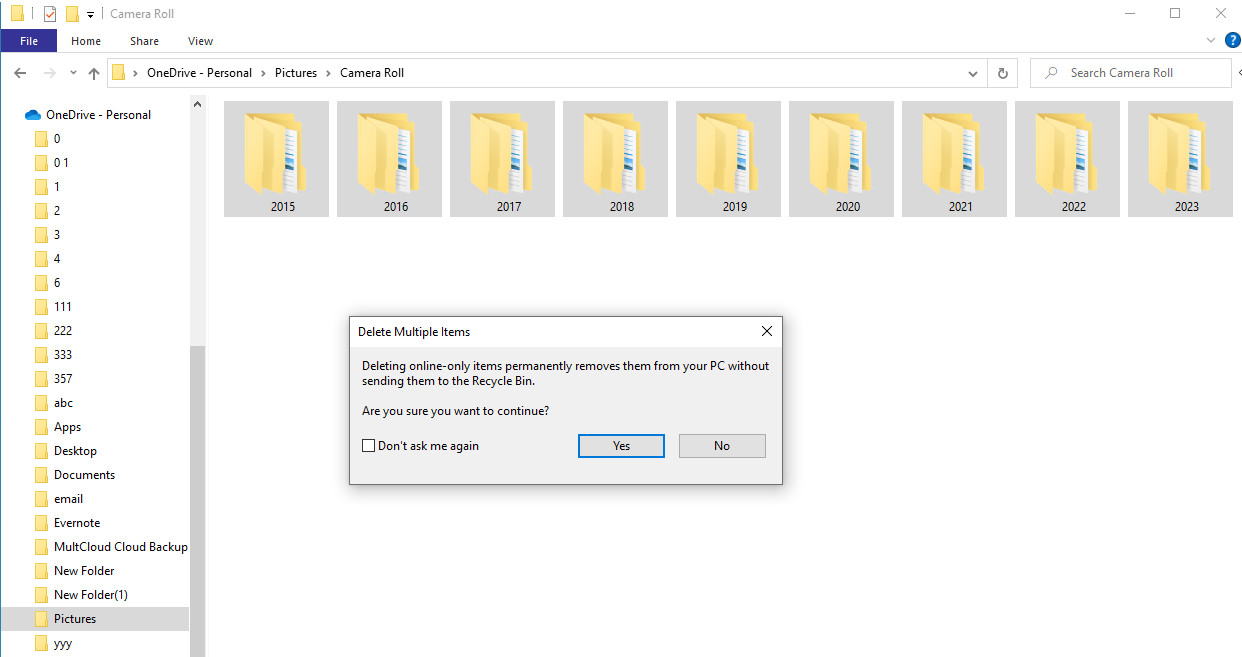 How to Delete Multiple Photos from OneDrive App
How to Delete Multiple Photos from OneDrive App
3. How Can I Delete Photos from OneDrive But Keep Them on My PC?
Sometimes, you may want to remove photos from OneDrive while keeping a local copy on your computer. Here are two methods to achieve this:
3.1. Moving Photos to a Local Folder
Step 1: Open the OneDrive folder in File Explorer.
Step 2: Locate the folder containing the photos you want to remove from OneDrive. Drag and drop this folder to another location on your PC that is not synced with OneDrive.
Step 3: Access the OneDrive website, go to the “Recycle Bin,” and permanently delete the folder you moved.
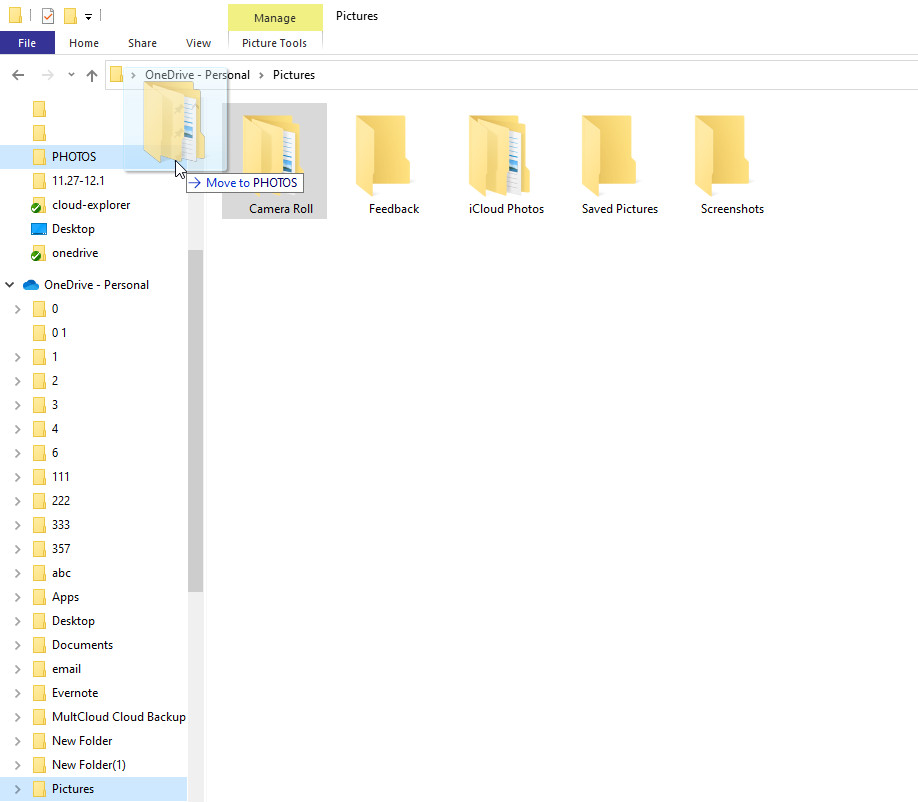 Drag and Drop the Photo Folder to a Local Folder
Drag and Drop the Photo Folder to a Local Folder
Note: If you continue to sync or back up your PC with OneDrive, these photos might be re-uploaded.
3.2. Unlinking OneDrive from Your PC
Step 1: Click the OneDrive icon in the system tray and select the gear-shaped icon in the upper-right corner. Choose “Settings” from the dropdown menu.
Step 2: Navigate to the “Account” tab and click “Unlink this PC.” Confirm by selecting “Unlink account” in the pop-up window.
Step 3: Go to the OneDrive website, select the photos you want to delete, and remove them. The photos will be deleted from OneDrive but remain on your PC.
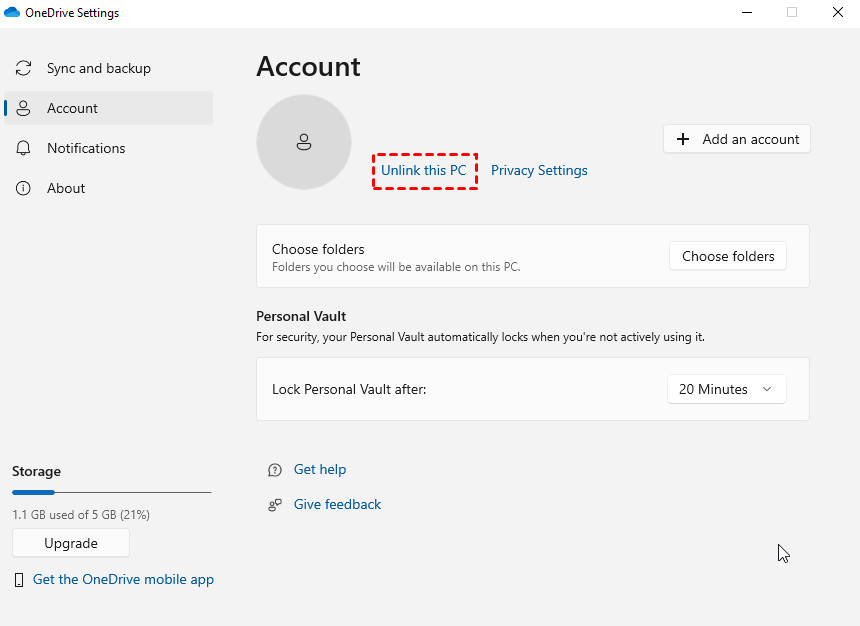 Unlink OneDrive with Your PC
Unlink OneDrive with Your PC
4. Is There a Way to Automatically Backup and Delete Photos from OneDrive?
Yes, you can use a third-party service like MultCloud to automate the process of backing up your OneDrive files and then deleting them. MultCloud is a platform designed to manage multiple cloud storage services, including OneDrive, Google Drive, Dropbox, and more, all in one place.
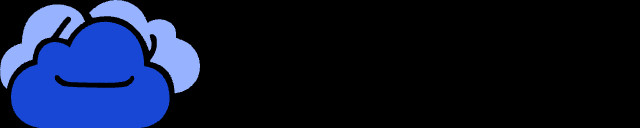 MultCloud Logo
MultCloud Logo
4.1. Benefits of Using MultCloud
- Cloud Transfer: Transfer files from one cloud to another without needing to download and re-upload them.
- Cloud Sync: Real-time file updates between cloud drives with various sync modes.
- Cloud Backup: Securely backup files to another cloud and restore them with versioning.
- Email Migration: Save emails and attachments to your preferred cloud as PDF files.
- Image Saver: Directly save images from platforms like Instagram and websites to the cloud.
4.2. How to Backup and Delete Photos Using MultCloud
The “Cloud Transfer” function is ideal for backing up and then deleting OneDrive photos. Here’s how to use it:
Step 1: Sign up for a free MultCloud account.
Step 2: Click “Add Cloud” and select the OneDrive icon. Log in to your OneDrive account and grant MultCloud access.
Step 3: Repeat Step 2 to add another cloud service where you want to back up your photos.
Step 4: Go to the “Cloud Transfer” page. Choose OneDrive as the source and your other cloud as the destination. Open “Options” and check the box that says, “Delete all source files after transfer is complete.”
Step 5: Click “Transfer Now” to start the process.
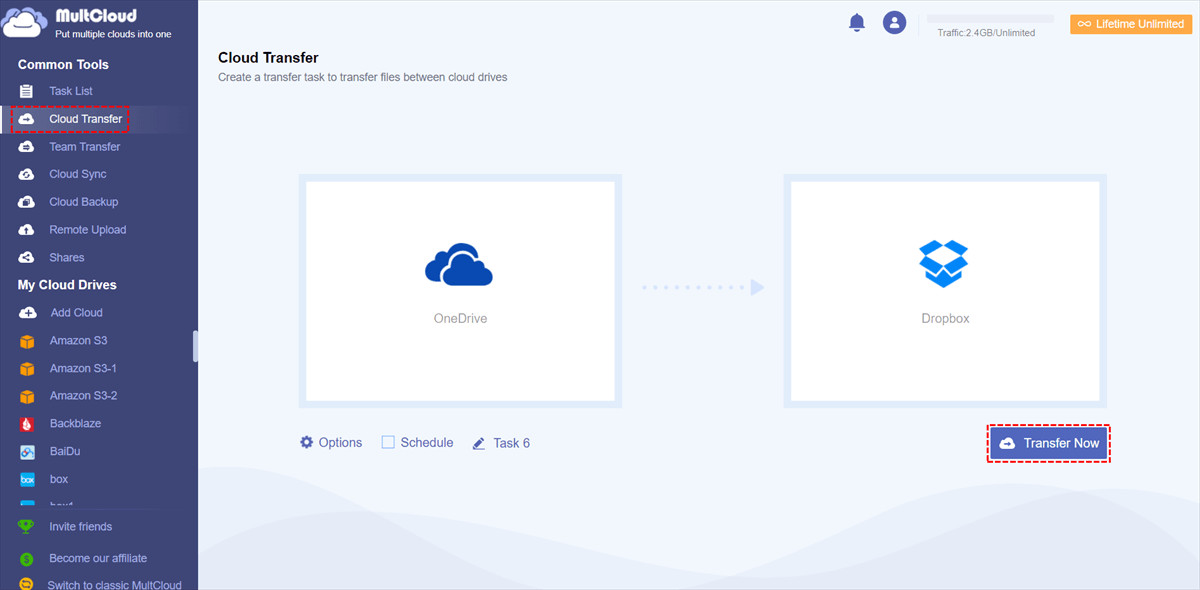 Transfer OneDrive to Dropbox
Transfer OneDrive to Dropbox
4.3. Advanced Options in MultCloud
- Filtering Files: To select specific types of files (e.g., photos) for backup, go to “Options,” click “Filter,” add the desired photo extensions, and check “Only include files with these extensions.”
- Handling Large Transfers: If you need to transfer a large number of photos, consider upgrading to a paid plan for more traffic than the free 5 GB.
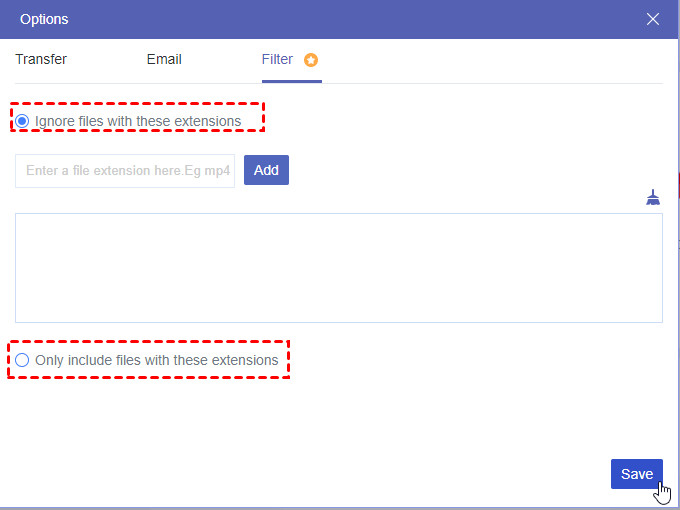 Cloud Transfer Filter
Cloud Transfer Filter
5. What Are the Key Considerations When Deleting Photos from OneDrive?
When deleting photos from OneDrive, consider these essential points to avoid data loss and ensure smooth management:
- Backup Before Deleting: Always back up your important photos to another location before deleting them from OneDrive. This ensures you have a copy if anything goes wrong.
- Check the Recycle Bin: After deleting photos, check the OneDrive Recycle Bin. Photos in the Recycle Bin are still recoverable, so permanently delete them from there if you want them completely removed.
- Syncing Issues: If you’re deleting photos to free up space, be aware of syncing issues. Ensure your devices are properly synced before deleting to prevent accidental data loss.
- Understand Sync Settings: Know your OneDrive sync settings. If your computer is set to sync with OneDrive, deleting photos from one location will delete them from the other.
- Account Limits: Be aware of any account limits or storage quotas. Deleting photos can help you stay within these limits, but make sure you understand the impact of deleting on your overall storage.
6. What Are the Best Practices for Managing Photos on OneDrive?
Managing photos effectively on OneDrive involves organization, backup strategies, and efficient deletion practices. Here are some best practices to help you keep your photo library in order:
- Organize with Folders: Create a folder structure that makes sense for your photos. Organize by date, event, or category to quickly find what you need.
- Regular Backups: Schedule regular backups of your OneDrive photos to another cloud service or an external hard drive. This ensures you have a copy in case of any issues with OneDrive.
- Use Descriptive File Names: Rename your photos with descriptive names that include the date, location, and event. This makes it easier to search and identify photos later.
- Tagging and Metadata: Utilize OneDrive’s tagging features or third-party apps to add metadata to your photos. This can include keywords, locations, and descriptions to improve searchability.
- Clear Out Duplicates: Regularly check for duplicate photos and delete them. Duplicate photos can take up unnecessary storage space and make your library harder to manage.
7. How Does Deleting Photos from OneDrive Affect Other Devices?
Deleting photos from OneDrive can have significant effects on other devices that are synced with your account. Understanding these effects is crucial to avoid unintended data loss:
- Synced Devices: If you have multiple devices syncing with OneDrive, deleting a photo from one device will remove it from all synced devices. This is because OneDrive acts as a central repository, and changes made in one location are reflected everywhere.
- Unsynced Devices: Devices that are not actively synced with OneDrive will not be affected immediately. However, once they connect and sync, the deleted photos will be removed from those devices as well.
- Selective Sync: OneDrive offers a selective sync feature that allows you to choose which folders are synced to each device. If a device is not syncing a particular folder, deleting photos from that folder on another device will not affect the unsynced device.
- Offline Access: If you have downloaded photos for offline access on a device, deleting them from OneDrive will remove them from offline storage once the device syncs.
- Shared Folders: Deleting photos from a shared folder will remove them for all users who have access to that folder. Be cautious when deleting from shared folders to avoid disrupting other users.
8. What Tools Can Help Me Manage Photos in OneDrive?
Efficiently managing photos in OneDrive can be enhanced with the right tools. Here are some of the best tools available to help you organize, edit, and back up your photos:
- Adobe Lightroom: A powerful photo editing and management tool that integrates with OneDrive. Lightroom allows you to edit, organize, and sync your photos across devices.
- Google Photos: While primarily a photo storage service, Google Photos can also sync with OneDrive, providing additional backup and organization options.
- Microsoft Photos: The built-in photo app in Windows 10 and 11 offers basic editing and organization features. It integrates seamlessly with OneDrive, making it easy to view and manage your photos.
- MultCloud: As mentioned earlier, MultCloud is a versatile tool for managing multiple cloud storage accounts, including OneDrive. It allows you to transfer, sync, and back up your photos across different cloud services.
- PicBackMan: This tool automates the process of backing up photos from your computer and social media accounts to OneDrive. It also helps in organizing and deduplicating your photo library.
- ACDSee Photo Studio: A comprehensive photo editing and management software that offers advanced features for organizing, editing, and sharing your photos.
- CyberLink PhotoDirector: Another powerful photo editing tool with AI-powered features, allowing you to enhance and manage your photos effectively.
9. How Can I Recover Accidentally Deleted Photos from OneDrive?
Accidentally deleting photos from OneDrive can be a stressful experience, but fortunately, there are ways to recover them. Here’s how you can retrieve your lost photos:
- Check the Recycle Bin: The first place to look for deleted photos is the OneDrive Recycle Bin. Deleted files are typically stored here for 30 days before being permanently removed.
- Steps:
- Go to the OneDrive website and sign in.
- Click on “Recycle Bin” in the left navigation pane.
- Select the photos you want to recover.
- Click “Restore” to move the photos back to their original location.
- Steps:
- Version History: OneDrive’s version history feature allows you to restore previous versions of files. If you accidentally deleted a photo by overwriting it with a blank file, you can use version history to revert to an earlier version.
- Steps:
- Go to the OneDrive website and locate the folder where the photo was stored.
- Right-click on the folder and select “Version history.”
- Choose a previous version of the folder that contains the photo.
- Click “Restore” to revert to that version.
- Steps:
- Microsoft Support: If you can’t find your deleted photos in the Recycle Bin or through version history, contact Microsoft Support. They may be able to assist you in recovering your files, especially if you have a Microsoft 365 subscription.
- Third-Party Recovery Tools: There are third-party data recovery tools that can scan your OneDrive account for deleted files. These tools may be able to recover photos that have been permanently removed from the Recycle Bin.
- Check Synced Devices: If you have multiple devices syncing with OneDrive, check those devices for copies of the deleted photos. They may still be available on a device that hasn’t synced yet.
10. What Are the Common Mistakes to Avoid When Managing Photos on OneDrive?
Managing photos on OneDrive effectively requires avoiding common mistakes that can lead to data loss, disorganization, and storage inefficiencies. Here are some frequent errors to steer clear of:
- Not Backing Up Photos: One of the biggest mistakes is failing to back up your photos before deleting or modifying them. Always have a secondary backup in case something goes wrong with your OneDrive account.
- Disregarding Sync Settings: Ignoring your sync settings can lead to unintended data loss. Understand how your devices are syncing with OneDrive and ensure you know the consequences of deleting photos from one device.
- Overlooking the Recycle Bin: Forgetting to check the Recycle Bin can result in photos being permanently deleted when you meant to restore them. Always review the Recycle Bin before it’s emptied.
- Poor Folder Organization: A disorganized folder structure makes it difficult to find and manage your photos. Take the time to create a logical folder system and stick to it.
- Not Using Descriptive File Names: Generic file names make it challenging to identify and locate specific photos. Rename your photos with descriptive names that include the date, location, and event.
- Ignoring Storage Limits: Failing to monitor your storage limits can lead to your account being over quota, which can disrupt syncing and backup processes. Regularly check your storage usage and delete unnecessary files.
- Skipping Version History: Not utilizing the version history feature can prevent you from recovering accidentally overwritten or deleted files. Familiarize yourself with version history and use it to restore previous versions of your photos.
- Deleting from Shared Folders Without Warning: Removing photos from shared folders without notifying other users can disrupt their workflows and lead to data loss. Always communicate before deleting from shared folders.
- Neglecting Regular Maintenance: Over time, your photo library can become cluttered with duplicates and irrelevant images. Schedule regular maintenance to delete unnecessary files and keep your library organized.
- Using Weak Passwords: Protecting your OneDrive account with a strong, unique password is essential. Using weak or reused passwords can make your account vulnerable to unauthorized access and data loss.
Proper photo management on OneDrive combines organizational methods, backup procedures, and understanding how deletions affect synced devices. Avoiding these typical mistakes helps you keep your photo collection safe, accessible, and efficient.
FAQ: Deleting Photos from OneDrive
Question 1: How do I stop OneDrive from automatically uploading my photos?
To stop OneDrive from automatically uploading your photos, go to OneDrive settings and disable the camera upload feature. On mobile, check your camera roll sync settings.
Question 2: Can I delete photos from OneDrive without deleting them from my computer?
Yes, you can delete photos from OneDrive but keep them on your computer by moving the photos to a local folder that is not synced with OneDrive, or by unlinking OneDrive from your PC.
Question 3: What happens to my photos if I cancel my OneDrive subscription?
If you cancel your OneDrive subscription, you may lose access to photos that exceed the free storage limit. Microsoft typically provides a grace period to download your files.
Question 4: How long do deleted photos stay in the OneDrive Recycle Bin?
Deleted photos stay in the OneDrive Recycle Bin for 30 days. After that, they are permanently deleted.
Question 5: Is it possible to recover photos that I permanently deleted from OneDrive?
Recovering permanently deleted photos from OneDrive is difficult but might be possible with third-party data recovery tools or by contacting Microsoft support.
Question 6: Can I selectively sync certain folders to OneDrive?
Yes, OneDrive allows you to choose which folders are synced to each device using the selective sync feature.
Question 7: How do I delete photos from a shared OneDrive folder?
To delete photos from a shared OneDrive folder, select the photos and click “Delete.” Be aware that this will remove the photos for all users with access to the folder.
Question 8: What is the best way to organize photos in OneDrive?
Organize photos in OneDrive by creating a logical folder structure, using descriptive file names, and tagging photos with relevant metadata.
Question 9: Can I use a third-party app to manage my photos in OneDrive?
Yes, you can use third-party apps like Adobe Lightroom, Google Photos, or MultCloud to manage your photos in OneDrive.
Question 10: How do I check how much storage space I have left in OneDrive?
To check your OneDrive storage space, go to the OneDrive website, sign in, and look for the storage meter in the settings or account overview.
Conclusion
Whether you’re looking to free up storage space, better organize your files, or simply manage your digital footprint, understanding how to delete photos from OneDrive is essential. By following the steps outlined in this guide, you can efficiently manage your photo library and ensure your important memories are safe and accessible.
Ready to take your photography to the next level? Visit dfphoto.net for more tips, tutorials, and inspiration. Discover our extensive collection of stunning photos, learn new techniques, and connect with a vibrant community of photographers. Explore our website today and unleash your creative potential!
Address: 1600 St Michael’s Dr, Santa Fe, NM 87505, United States
Phone: +1 (505) 471-6001
Website: dfphoto.net
