Sometimes, you might want to remove a photo from your Instagram profile. Whether it’s due to a change of heart, wanting to refine your aesthetic, or simply decluttering your feed, Instagram has made deleting photos a straightforward process. This guide will walk you through the steps to delete photos from your Instagram account and also explore an alternative you might want to consider before hitting that delete button.
First, let’s get into the process of deleting a photo from your Instagram profile using your smartphone:
- Launch the Instagram App: Open the Instagram application on your iOS or Android smartphone. Make sure you are logged into the account from which you wish to delete photos.
- Navigate to Your Profile: Tap on your profile icon, typically located in the bottom right corner of the screen. This will take you to your Instagram profile page, where you can see all your posted content.
- Select the Photo to Delete: Scroll through your grid of photos and tap on the specific image you intend to delete. This will open the photo in full screen.
- Access the Options Menu: Once the photo is open, look for the three vertical dots icon located in the top right corner of the screen. Tap this icon to open the options menu for the post.
- Choose ‘Delete’: From the options menu that appears, select the ‘Delete’ option. It’s usually listed towards the bottom of the menu.
- Confirm Deletion: Instagram will prompt you with a confirmation message asking if you are sure you want to delete the post. Tap ‘Delete’ again to confirm your decision. Once confirmed, the photo will be permanently removed from your Instagram profile.
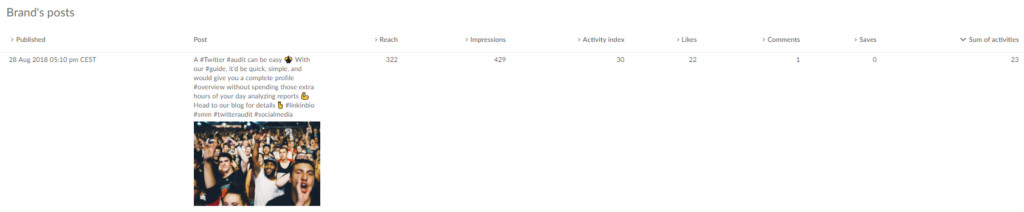 Instagram profile icon for navigation
Instagram profile icon for navigation
You can repeat these steps to delete multiple photos one by one. Currently, Instagram’s platform does not offer a feature to delete multiple posts simultaneously.
It’s also important to know that you can remove a tag of yourself from someone else’s photo. Here’s how to do it:
- Open Instagram on Your Phone: Start by opening the Instagram app on your mobile device.
- Go to Your Profile: Tap your profile icon at the bottom to go to your profile page.
- Find the Tagged Photo: Navigate to the ‘Tagged’ section of your profile (usually found under your bio, represented by a tag icon). Locate and tap on the photo from which you want to remove your tag.
- Tap on Your Name in the Photo: Once the photo is open, tap on your name as it appears on the photo. This action will usually bring up a small box with options.
- Select ‘Remove Me From Photo’: In the box that pops up, tap on the option that says ‘Remove Me From Photo’.
- Confirm and Finish: You might be asked to confirm your action. Tap ‘Done’ or a similar confirmation to finalize the removal of your tag.
To manage tags in bulk, especially to untag yourself from multiple photos at once, you can go to the ‘Tags’ menu, tap the three dots in the top right corner, and then choose ‘Hide Photos’ to control the visibility of tagged photos on your profile.
Keep in mind that deleting Instagram photos directly from a desktop or laptop is not possible. The deletion process must be carried out through the Instagram mobile application.
Before You Delete: Consider the Implications
While it’s easy to delete a photo, it’s worth considering the impact before you proceed. Think about the post’s performance. Did it garner significant engagement? Did your audience resonate well with it? Analyzing a post’s performance can offer insights into what content works well with your followers.
Before deleting, take a moment to analyze the post’s metrics. Tools like Sotrender (http://www.sotrender.com) can provide a comprehensive analysis of your Instagram performance, helping you understand which posts are resonating and which are not. This data-driven approach can guide your content strategy and help you make informed decisions about what to keep and what to remove.
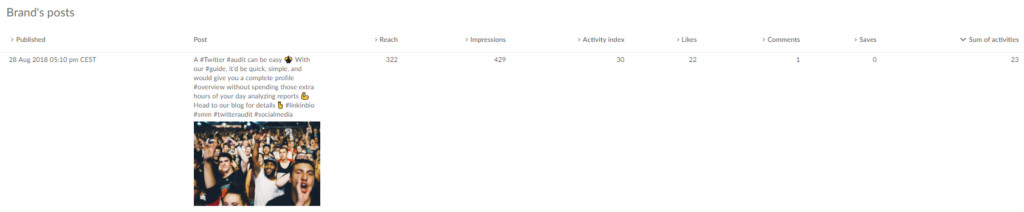 Instagram profile icon for navigation
Instagram profile icon for navigation
Archiving: A Smart Alternative to Deleting
Instead of permanently deleting a photo, consider archiving it. Instagram offers an archive feature that allows you to hide posts from your public profile without permanently deleting them.
There are several benefits to archiving instead of deleting:
- Second Thoughts Happen: You might regret deleting a photo later. Archiving allows you to restore the post to your profile at any time if you change your mind.
- Instagram Algorithm Considerations: Deleting content, especially frequently, can send negative signals to Instagram’s algorithm. The algorithm might interpret frequent deletions as unusual activity, potentially affecting your profile’s visibility. Archiving is a less disruptive way to manage your content from an algorithmic perspective.
For your followers, archiving and deleting have the same outcome – the post disappears from your public profile. However, for your content strategy and potential future use, archiving offers more flexibility and less risk of negatively impacting your profile’s performance.
In conclusion, deleting photos from Instagram is simple when you need to remove content permanently. However, consider analyzing your posts’ performance and exploring the archiving feature as a potentially more beneficial alternative for managing your Instagram content in the long run.
[
