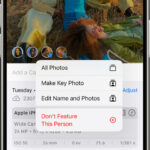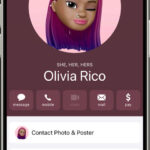Deleting photos from your backup can seem daunting, but it’s a necessary task for managing storage space, protecting privacy, and decluttering your digital life. This guide, brought to you by dfphoto.net, will walk you through various methods of removing photos from backups across different platforms, ensuring you can confidently manage your visual content. Learn effective strategies and understand the implications of each deletion to maintain a well-organized and secure photo archive.
1. Why Would You Want to Delete Photos From Backup?
There are many compelling reasons why you might need to delete photos from your backup. Understanding these reasons can help you prioritize your backup management.
- Freeing Up Storage Space: Backups can consume a significant amount of storage, especially with high-resolution photos and videos. Deleting unnecessary files frees up valuable space.
- Privacy Concerns: Some photos might contain sensitive information or personal moments you no longer wish to keep backed up.
- Organization: Removing duplicate, blurry, or unwanted photos helps to keep your backup organized and easier to navigate.
- Compliance: Depending on your profession or legal requirements, certain images might need to be deleted to comply with regulations.
- Old Memories: Sometimes, it’s healthy to let go of the past. Deleting photos that evoke negative memories can be a form of emotional decluttering.
2. Understanding Different Types of Photo Backups
Before diving into the deletion process, it’s crucial to understand the different types of photo backups you might be using. This knowledge will inform the best approach for each situation.
- Cloud Services: Services like Google Photos, iCloud Photos, and Dropbox automatically back up your photos to the cloud.
- External Hard Drives: Many photographers use external hard drives for manual backups, offering control over storage and accessibility.
- NAS (Network Attached Storage) Devices: NAS devices provide a centralized storage solution accessible over your home network.
- Local Computer Backups: Using software like Time Machine (Mac) or Windows Backup to create backups on your computer’s internal or external drive.
- Physical Media: While less common now, some people may have backups on CDs, DVDs, or USB drives.
3. Deleting Photos From iCloud Backup
iCloud Photos offers seamless synchronization across Apple devices, but deleting photos from iCloud requires careful consideration.
3.1. How iCloud Photos Works
iCloud Photos automatically uploads and stores your photos and videos in iCloud, making them accessible on any device signed in with your Apple ID. Any changes you make on one device are reflected on all other devices.
3.2. Deleting Photos from iCloud Photos
- On Your iPhone or iPad:
- Open the Photos app.
- Select the photos you want to delete.
- Tap the trash can icon.
- Confirm the deletion.
- On Your Mac:
- Open the Photos app.
- Select the photos you want to delete.
- Press the Delete key or right-click and select “Delete Photo.”
- Confirm the deletion.
- On iCloud.com:
- Go to iCloud.com and sign in with your Apple ID.
- Open the Photos app.
- Select the photos you want to delete.
- Click the trash can icon.
- Confirm the deletion.
3.3. Important Considerations
- Synchronization: Deleting a photo from iCloud Photos removes it from all devices connected to the same Apple ID.
- Recently Deleted Album: Deleted photos are moved to the “Recently Deleted” album, where they remain for 30 days before being permanently deleted. You can manually delete them from this album to free up space immediately.
- Turning Off iCloud Photos: If you turn off iCloud Photos, your photos will no longer sync to iCloud, and any deletions will only affect the device you are using.
3.4. Recovering Deleted Photos
To recover photos, go to the “Recently Deleted” album, select the photos, and tap “Recover.”
3.5. Managing Storage
To manage your iCloud storage, go to Settings > [Your Name] > iCloud > Manage Storage.
4. Deleting Photos From Google Photos Backup
Google Photos is a popular choice for backing up photos, offering free storage (up to a limit) and powerful organization tools.
4.1. How Google Photos Works
Google Photos automatically backs up your photos to the cloud, allowing access from any device with your Google account. It also offers features like automatic organization and search.
4.2. Deleting Photos from Google Photos
- On Your Phone or Tablet:
- Open the Google Photos app.
- Select the photos you want to delete.
- Tap the trash can icon.
- Confirm the deletion.
- On Your Computer:
- Go to photos.google.com and sign in with your Google account.
- Select the photos you want to delete.
- Click the trash can icon.
- Confirm the deletion.
4.3. Important Considerations
- Synchronization: Deleting a photo from Google Photos removes it from all devices connected to the same Google account.
- Trash/Bin: Deleted photos are moved to the “Trash” (or “Bin”) where they remain for 60 days before being permanently deleted. You can manually empty the Trash to free up space immediately.
- Freeing Up Space: Google Photos offers a “Free Up Space” feature that removes photos from your device that are already backed up to the cloud.
- Partner Sharing: Be mindful if you have shared your photo library with a partner, as deletions will affect their view as well.
4.4. Recovering Deleted Photos
To recover photos, go to the “Trash” or “Bin,” select the photos, and click “Restore.”
4.5. Managing Storage
To manage your Google storage, go to google.com/settings/storage.
5. Deleting Photos From External Hard Drive Backup
External hard drives provide a physical backup solution, offering control over your data. Deleting photos from an external hard drive is straightforward but requires manual effort.
5.1. Connecting to Your Computer
Connect the external hard drive to your computer. Ensure it is properly recognized by your operating system.
5.2. Locating the Photos
Navigate to the folder containing the photos you want to delete. Use your file explorer (Finder on Mac, File Explorer on Windows) to browse the drive.
5.3. Deleting Photos
- Select Photos: Select the photos you want to delete. You can select multiple photos by holding down the Ctrl (Cmd on Mac) or Shift key.
- Delete: Press the Delete key, right-click and select “Delete,” or drag the photos to the Recycle Bin (Windows) or Trash (Mac).
- Empty Recycle Bin/Trash: To permanently delete the photos and free up space, empty the Recycle Bin (Windows) or Trash (Mac).
5.4. Important Considerations
- Permanent Deletion: Once you empty the Recycle Bin/Trash, the photos are permanently deleted from the external hard drive unless you use specialized data recovery software.
- Backup Strategy: Consider maintaining multiple backups in different locations to safeguard against data loss.
- Organization: Regularly organize your photos on the external hard drive to make it easier to manage and find specific images.
5.5. Secure Deletion
For sensitive photos, use a secure deletion tool to overwrite the data, making it harder to recover.
5.6. File Explorer
Use file explorer to browse the drive.
6. Deleting Photos From NAS (Network Attached Storage) Backup
NAS devices offer a centralized storage solution for your home or office network. Deleting photos from a NAS device involves accessing its file system.
6.1. Accessing Your NAS
Access your NAS device through your network. This usually involves logging in via a web interface or using a dedicated desktop application provided by the NAS manufacturer.
6.2. Locating the Photos
Navigate to the shared folder or directory where your photos are stored.
6.3. Deleting Photos
- Select Photos: Select the photos you want to delete.
- Delete: Use the NAS device’s file management interface to delete the photos. This might involve clicking a “Delete” button or using a context menu option.
- Recycle Bin/Trash: Some NAS devices have a Recycle Bin or Trash folder. If so, empty it to permanently delete the photos.
6.4. Important Considerations
- User Permissions: Ensure you have the necessary permissions to delete files from the NAS device.
- Backup Strategy: NAS devices are often used for backup, so consider the impact of deleting photos on your overall backup strategy.
- RAID Configuration: Understand your NAS device’s RAID configuration, as it affects data redundancy and recovery options.
6.5. NAS Interface
Use the NAS device’s file management interface to delete the photos.
7. Deleting Photos From Local Computer Backup (Time Machine/Windows Backup)
Local computer backups, like Time Machine on macOS and Windows Backup, create snapshots of your entire system. Deleting photos from these backups requires a different approach.
7.1. Time Machine (macOS)
- Enter Time Machine: Open the Time Machine application.
- Navigate to the Backup: Use the timeline to navigate to a backup before the photos were deleted from your computer.
- Restore Files: Select the folder containing the photos you want to delete from the backup.
- Delete From Backup: Control-click (right-click) the folder and choose “Delete All Backups of [Folder Name].” This will remove the folder from all Time Machine backups.
7.2. Windows Backup
- Access Backup and Restore: Go to Control Panel > System and Security > Backup and Restore (Windows 7). In newer versions of Windows, search for “Backup settings.”
- Manage Space: Click “Manage Space” to view and manage your backup storage.
- Change Settings: Click “Change settings” and then “Advanced settings”.
- Delete Backups: Choose to delete specific backups or manage the size of your backup.
7.3. Important Considerations
- System-Wide Backup: Time Machine and Windows Backup create system-wide backups, so deleting photos from the backup affects the entire backup set.
- Impact on Recovery: Deleting backups reduces your ability to restore your system to a previous state.
- Storage Management: Regularly manage your backup storage to prevent it from consuming too much space.
7.4. Advanced Settings
Choose to delete specific backups or manage the size of your backup.
8. Deleting Photos From Physical Media Backup (CD/DVD/USB)
Backups on physical media like CDs, DVDs, or USB drives are less common now, but you might still encounter them. Deleting photos from these backups depends on the type of media.
8.1. USB Drives
Deleting photos from a USB drive is similar to deleting from an external hard drive.
- Connect USB Drive: Connect the USB drive to your computer.
- Locate Photos: Navigate to the folder containing the photos you want to delete.
- Delete Photos: Select the photos and press the Delete key, right-click and select “Delete,” or drag them to the Recycle Bin/Trash.
- Empty Recycle Bin/Trash: Empty the Recycle Bin/Trash to permanently delete the photos.
8.2. CDs and DVDs
- Rewritable Media (CD-RW, DVD-RW): If you used rewritable CDs or DVDs, you can erase the disc and reuse it. Use disc-burning software to erase the disc.
- Non-Rewritable Media (CD-R, DVD-R): Once data is written to a non-rewritable CD or DVD, it cannot be deleted. The only option is to physically destroy the disc to prevent access to the photos.
8.3. Important Considerations
- Data Security: If the photos contain sensitive information, physically destroy the physical media after deleting or erasing it.
- Longevity: Physical media can degrade over time, so consider transferring important photos to a more reliable storage solution.
- Accessibility: Ensure you have the necessary hardware (e.g., a CD/DVD drive) to access the physical media.
8.4. Secure Data
Physically destroy the physical media after deleting or erasing it.
9. Best Practices for Managing Photo Backups
Effective photo backup management involves more than just deleting photos. Here are some best practices to follow:
- Regular Backups: Establish a routine for backing up your photos regularly.
- Multiple Backups: Maintain multiple backups in different locations (e.g., cloud, external hard drive, NAS) to protect against data loss.
- Organization: Organize your photos into folders and use descriptive filenames to make it easier to find and manage them.
- Culling: Regularly cull your photo library, deleting duplicate, blurry, or unwanted photos.
- Metadata: Add metadata (e.g., captions, keywords, location data) to your photos to make them searchable and easier to organize.
- Testing: Periodically test your backups to ensure they are working correctly and that you can restore your photos if necessary.
- Encryption: Encrypt your backups to protect your photos from unauthorized access.
- Storage Management: Monitor your storage space and delete unnecessary files to prevent your backups from becoming too large.
- Version Control: Use version control for your backups to track changes and restore previous versions if needed.
- Automation: Automate your backup process as much as possible to reduce the risk of forgetting to back up your photos.
- Disaster Recovery Plan: Create a disaster recovery plan that outlines how you will restore your photos in the event of a major data loss event.
- Offsite Backup: Keep a backup in a separate physical location from your primary backup to protect against fire, theft, or other disasters.
10. Advanced Techniques for Photo Backup Management
For advanced users, there are several techniques that can further enhance your photo backup management.
- Deduplication: Use deduplication software to identify and remove duplicate files from your backups, saving storage space.
- Compression: Compress your photos to reduce their file size without sacrificing too much quality.
- Incremental Backups: Use incremental backups to only back up changes made since the last backup, saving time and storage space.
- Cloud Backup Services: Consider using a cloud backup service that offers advanced features like version control, encryption, and deduplication.
- Backup Software: Use dedicated backup software to automate and manage your backups.
- Command-Line Tools: Use command-line tools to perform advanced backup operations.
- Scripting: Write scripts to automate your backup process.
- Virtualization: Use virtualization to create a virtual machine for your backups.
- Containers: Use containers to isolate your backups.
- Orchestration: Use orchestration tools to manage your backups.
- Monitoring: Monitor your backups to ensure they are running correctly and that your data is protected.
- Reporting: Generate reports on your backups to track their status and identify potential issues.
11. Common Mistakes to Avoid When Deleting Photos From Backup
Avoiding common mistakes can prevent accidental data loss and ensure your photo backups remain reliable.
- Deleting Without Checking: Always double-check that you are deleting the correct photos before confirming the deletion.
- Not Emptying the Trash/Recycle Bin: Remember to empty the Trash/Recycle Bin to permanently delete the photos and free up space.
- Deleting From Only One Location: If you have multiple backups, make sure to delete the photos from all of them.
- Not Backing Up Before Deleting: Always back up your photos before deleting them to ensure you have a copy in case something goes wrong.
- Using Unreliable Software: Use reputable software to delete your backup copies.
- Not Testing Your Backups: Periodically test your backups to ensure they are working correctly and that you can restore your photos if necessary.
- Not Having a Disaster Recovery Plan: Create a disaster recovery plan that outlines how you will restore your photos in the event of a major data loss event.
- Not Keeping Your Backups Secure: Keep your backups secure to protect your photos from unauthorized access.
- Not Keeping Your Backups Up to Date: Keep your backups up to date to ensure you have the latest versions of your photos.
12. How Can Dfphoto.net Help You With Your Photography Journey?
At dfphoto.net, we’re dedicated to helping you enhance your photography skills and preserve your cherished memories. We offer a wealth of resources, including detailed tutorials, inspiring photography showcases, and a vibrant community of photographers. Whether you’re looking to master new techniques, find inspiration, or connect with fellow enthusiasts, dfphoto.net is your go-to destination.
- Extensive Guides: Access step-by-step tutorials on various photography techniques, from basic composition to advanced editing.
- Inspiration Gallery: Explore stunning photographs from talented artists and find inspiration for your next project.
- Community Forum: Connect with other photographers, share your work, and receive valuable feedback.
- Equipment Reviews: Get unbiased reviews and recommendations on the latest cameras, lenses, and accessories.
- Personalized Support: Contact our team for personalized advice and support on your photography journey.
Visit dfphoto.net today and unlock your full potential as a photographer. For inquiries, you can reach us at Address: 1600 St Michael’s Dr, Santa Fe, NM 87505, United States or Phone: +1 (505) 471-6001.
Deleting photos from backup is a crucial part of managing your digital life. By understanding the different types of backups and following the steps outlined in this guide, you can confidently manage your photo archives and protect your valuable memories. Remember to back up your photos regularly, organize them effectively, and delete unnecessary files to keep your storage space clean and secure.
FAQ: Deleting Photos From Backup
1. Why is it important to regularly delete photos from my backup?
Regularly deleting photos from your backup helps free up storage space, protect your privacy, keep your photo library organized, and ensure compliance with legal requirements.
2. What happens when I delete a photo from iCloud Photos?
Deleting a photo from iCloud Photos removes it from all devices connected to the same Apple ID. It is moved to the “Recently Deleted” album for 30 days before permanent deletion.
3. How do I recover a deleted photo from Google Photos?
To recover a deleted photo from Google Photos, go to the “Trash” or “Bin,” select the photo, and click “Restore.”
4. Are photos permanently deleted when I empty the Recycle Bin on my external hard drive?
Yes, once you empty the Recycle Bin/Trash, the photos are permanently deleted from the external hard drive unless you use specialized data recovery software.
5. How can I securely delete sensitive photos from my backup?
For sensitive photos, use a secure deletion tool to overwrite the data, making it harder to recover.
6. What is the best way to manage storage space on Google Photos?
Google Photos offers a “Free Up Space” feature that removes photos from your device that are already backed up to the cloud. You can also manage your Google storage at google.com/settings/storage.
7. Can I delete photos from a non-rewritable CD or DVD?
No, once data is written to a non-rewritable CD or DVD, it cannot be deleted. The only option is to physically destroy the disc to prevent access to the photos.
8. How do I delete photos from Time Machine backups on macOS?
To delete photos from Time Machine backups, enter Time Machine, navigate to a backup before the photos were deleted from your computer, select the folder containing the photos, and Control-click (right-click) the folder and choose “Delete All Backups of [Folder Name].”
9. What are some common mistakes to avoid when deleting photos from backup?
Common mistakes include deleting without checking, not emptying the Trash/Recycle Bin, deleting from only one location, and not backing up before deleting.
10. How can dfphoto.net help me with my photography journey?
Dfphoto.net offers extensive guides, an inspiration gallery, a community forum, equipment reviews, and personalized support to help you enhance your photography skills and preserve your cherished memories. Visit dfphoto.net today!