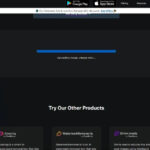It can be frustrating to find unwanted photos lingering on your Apple Watch, especially when you expect them to be gone. Many users encounter this issue and wonder how to effectively remove pictures from their wrist-worn device. This guide will walk you through the straightforward methods to delete photos from your Apple Watch and regain control over your watch’s photo display.
Understanding Apple Watch Photo Syncing
By default, your Apple Watch is designed to display photos from your iPhone’s “Favorites” album. This automatic syncing feature is convenient for showcasing your cherished memories right on your wrist. However, it can become less desirable when you want to curate which photos appear on your watch or remove them altogether. The key to deleting photos from your Apple Watch lies in understanding this syncing mechanism. Instead of directly deleting photos on the watch itself, you need to manage the photo source – the synced album on your iPhone.
Method 1: Delete Photos by Managing Synced Albums on Your iPhone
The most direct way to remove photos from your Apple Watch is by managing the photo albums synced from your iPhone. Here’s how to do it:
- Identify the Synced Album: By default, Apple Watch syncs the “Favorites” album. If you’ve changed this, remember which album you selected.
- Open the Photos App on your iPhone: Navigate to the Photos app on your iPhone, which is the source of the photos appearing on your Apple Watch.
- Remove Photos from the Synced Album:
- If you are using the default “Favorites” album, deselect photos as “Favorites” that you don’t want on your watch. Simply tap the heart icon under each photo in the album to unfavorite them.
- If you are using a different album, open that specific album and delete the photos you wish to remove from your Apple Watch. Remember that deleting photos from an album on your iPhone will remove them from that album across all devices, including your Apple Watch.
- Wait for Sync: After making changes to your photo albums on your iPhone, allow some time for these changes to sync to your Apple Watch. Ensure both devices are nearby and connected to Wi-Fi or cellular for quicker synchronization.
This method is usually sufficient for removing most photos. However, in some cases, photos might persist. If you still see unwanted photos after managing your synced albums, proceed to the next method.
Method 2: Unpair and Re-pair Your Apple Watch as a More Comprehensive Solution
If managing synced albums doesn’t fully resolve the issue, unpairing and re-pairing your Apple Watch can provide a fresh start and clear out any lingering photos. This process essentially resets the photo syncing settings on your watch.
Caution: Unpairing your Apple Watch will erase all data from it. However, your iPhone automatically creates a backup of your Apple Watch before unpairing, allowing you to restore your data later.
Here are the steps to unpair and re-pair your Apple Watch:
- Keep Devices Close: Ensure your Apple Watch and iPhone are near each other throughout the unpairing process.
- Open the Apple Watch App on iPhone: Launch the Apple Watch app on your iPhone.
- Go to All Watches: Tap the “My Watch” tab, then tap “All Watches” at the top.
- Unpair Your Watch: Tap the info icon (i) next to the Apple Watch you want to unpair. Then, tap “Unpair Apple Watch.”
- Confirm Unpairing: Confirm your decision by tapping “Unpair [Your Apple Watch Name].”
- Cellular Plan Option (for GPS + Cellular models): If you have a cellular Apple Watch, you’ll be asked whether to keep or remove your cellular plan. Choose “Keep” if you plan to re-pair and continue using the plan, or “Remove” if you don’t.
- Enter Apple ID Password: You might be prompted to enter your Apple ID password to disable Activation Lock. Enter your password and tap “Unpair.”
- Set Up Again: Once unpaired, your Apple Watch will display the “Start Pairing” message. You can now set it up again from scratch. During the setup process, you can choose not to sync any photo album initially to prevent unwanted photos from reappearing immediately.
After re-pairing, check if the unwanted photos are gone from your Apple Watch. You can then selectively choose a photo album to sync if you wish to display photos on your watch again, ensuring you only sync the albums you desire.
Still Seeing Photos? Contact Apple Support for Further Assistance
In rare cases, even after unpairing and re-pairing, some users might still encounter persistent photos. If you have tried both methods outlined above and are still unable to delete photos from your Apple Watch, it is recommended to contact Apple Support directly. They can provide specialized assistance and troubleshoot any potential underlying issues with your Apple Watch or Apple ID. You can reach Apple Support through their website or the Apple Support app.
By following these steps, you should be able to effectively delete photos from your Apple Watch and customize the photo experience on your wearable device.