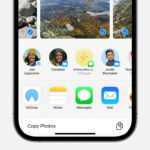Instagram is a fantastic platform for sharing moments with friends and the world, but there might be times when you want to remove a photo. Whether it’s an old post that no longer fits your aesthetic, a picture you accidentally uploaded, or simply a change of heart, Instagram makes deleting photos a straightforward process. This guide will walk you through the simple steps to delete photos on Instagram using your smartphone, ensuring your profile reflects exactly what you want to share.
Navigating the Instagram app to delete a photo is quite intuitive. Here’s how you can quickly remove a photo from your Instagram profile:
-
Access Your Instagram Profile.
Start by opening the Instagram application on your smartphone. Once you’re logged in, locate and tap your profile icon, usually found at the bottom right corner of the screen. This will take you to your personal profile page where all your uploaded photos are displayed. -
Select the Photo You Wish to Delete.
Browse through your grid of photos and tap on the specific image you have decided to remove. Tapping the photo will open it up in a single post view. -
Open the Photo Options Menu.
In the top right corner of the photo post, you will see an icon represented by three vertical dots. This is the options menu. Tap this icon to reveal a set of choices related to the post. -
Choose the ‘Delete’ Option.
From the options that appear, usually at the bottom of the screen, you will find the ‘Delete’ option. Tap on ‘Delete’. -
Confirm Your Decision to Delete.
Instagram will prompt you with a confirmation message asking if you are sure you want to delete the post. This is a precautionary step to ensure you don’t accidentally delete a photo. Tap ‘Delete’ to confirm and permanently remove the photo from your Instagram profile.
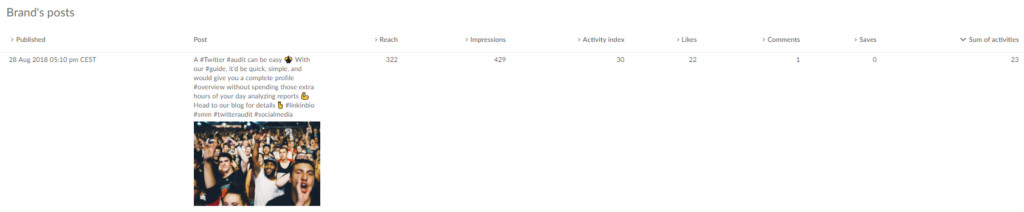 Profile button on Instagram mobile app
Profile button on Instagram mobile app
It’s important to note that while you can delete as many individual photos as needed, Instagram does not currently offer a feature to delete multiple posts simultaneously. Each photo must be deleted individually following these steps.
Sometimes, you might also want to remove a tag of yourself from someone else’s photo. This is also a simple process:
- Go to Your Instagram Profile.
- Find the Tagged Photo. Navigate to your profile and then to the ‘Tagged’ section, which is usually accessible via a tab above your photo grid. Select the photo from which you want to remove your tag.
- Tap on Your Username in the Photo. Open the photo, and then tap on your username which is tagged in the image.
- Select ‘Remove Me From Photo’. A small box will appear with options. Tap on ‘Remove Me From Photo’.
- Confirm. Tap ‘Done’ or a similar confirmation to finalize the removal of your tag.
For managing tags in bulk, Instagram allows you to hide multiple tagged photos at once. In the ‘Tags’ menu, tap the three dots in the top right corner and select ‘Hide Photos’ to manage visibility of tagged content.
Remember, deleting Instagram photos is a function available only on the mobile app. You cannot delete posts from the Instagram website on a desktop or laptop computer.
Think Before You Delete: Consider Archiving Instead
Before you proceed with deleting a photo, take a moment to consider whether deleting is truly the best course of action. Deleting is permanent, and once a photo is gone, it’s gone for good. Consider if the post has any value in terms of engagement or memories. Did it receive significant likes or comments? Was it part of a campaign or a special moment you might want to remember later?
Instead of deleting, Instagram offers a useful feature called ‘Archiving’. Archiving a post removes it from your public profile view, hiding it from your followers, but keeps it accessible to you in a private archive section.
Here’s why archiving can be a better alternative to deleting:
- Second Thoughts Happen: You might regret deleting a photo later. Archiving allows you to restore the post to your profile at any time if you change your mind.
- Instagram Algorithm Considerations: Some theories suggest that Instagram’s algorithm may react negatively to frequent content deletion. Archiving is a less drastic action that might be more favorably viewed by the algorithm. While this is not definitively proven, it’s a consideration for users focused on profile performance.
- Keep Your Memories Private: Archiving allows you to keep a record of all your posts for personal viewing without cluttering your public profile with content that is no longer relevant or desired for public consumption.
In conclusion, while deleting a photo on Instagram is a simple and immediate way to remove content, consider the implications and the potential benefits of archiving. For many situations, especially when unsure, archiving provides a flexible and reversible option to manage your Instagram content effectively.