Deleting photos from Instagram is a simple process, whether you’re tidying up your feed or removing an outdated post. This guide provides a comprehensive walkthrough on how to delete photos from your Instagram profile using your mobile device.
Deleting a Photo from Your Instagram Profile
Follow these steps to remove a photo from your Instagram profile:
-
Open the Instagram App: Launch the Instagram application on your smartphone.
-
Navigate to Your Profile: Tap on your profile icon located in the bottom right corner of the screen.
-
Select the Photo: Scroll through your feed and tap on the photo you wish to delete.
-
Access Options: Tap the three dots icon (more options) in the top right corner of the screen.
-
Delete the Photo: Select “Delete” from the menu that appears.
-
Confirm Deletion: A pop-up will ask you to confirm your decision. Tap “Delete” again.
Remember, deleting a photo is permanent. You cannot recover deleted photos, so make sure you want to remove it before confirming. While you can delete multiple photos one at a time, Instagram currently doesn’t support bulk deletion.
Removing a Tag from Someone Else’s Photo
If you’ve been tagged in a photo you don’t want to be associated with, you can remove the tag:
- Go to Your Profile: Open the Instagram app and go to your profile.
- Tap the Tagged Photos Icon: Select the icon that looks like a person inside a square to view photos you’ve been tagged in.
- Choose the Photo: Find the photo you want to untag yourself from and tap on it.
- Tap Your Tag: Tap on your username tag on the photo.
- Remove Tag: Select “Remove Me From Photo.”
- Confirm: Tap “Done” to confirm.
To hide multiple tagged photos, go to your tagged photos section, tap the three dots in the top right corner, and select “Hide Photos.” This allows you to choose which tagged photos appear on your profile without asking the original poster to remove the tag.
Deleting Photos on Desktop: Is It Possible?
Currently, you cannot delete Instagram photos directly from a desktop computer or laptop. Deleting posts is only possible through the Instagram mobile app.
Think Before You Delete: Analyzing Your Instagram Performance
Before permanently removing a post, consider its performance. A seemingly unpopular photo might have valuable engagement you’re overlooking. Analyze metrics like likes, comments, saves, and shares to understand how your content resonates with your audience. Tools like Sotrender can provide in-depth insights into your Instagram performance.
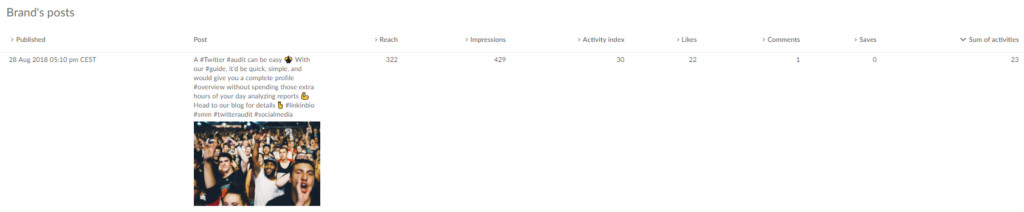 Analyzing Instagram performance with Sotrender
Analyzing Instagram performance with Sotrender
Archiving as an Alternative to Deleting
Instead of deleting a photo, consider archiving it. Archiving hides the post from your profile without permanently deleting it. This option allows you to:
- Change Your Mind: You can restore archived posts to your profile at any time.
- Maintain Algorithm Favor: Archiving, unlike deleting, doesn’t negatively impact Instagram’s algorithm. Frequent deletion can confuse the algorithm and potentially harm your reach. Archiving preserves your content history while keeping your profile tidy.
While both deleting and archiving hide a post from public view, archiving offers flexibility and preserves your content’s data for future reference or reinstatement. It’s a valuable alternative to permanent deletion.
