Managing your photo library on your iPhone or iPad is crucial for keeping your device organized and freeing up storage space. Whether you need to remove a single image, clear out multiple photos, or permanently delete unwanted memories, understanding the deletion process is essential. This guide provides a detailed walkthrough on How To Delete Photos on your iPhone and iPad, ensuring you know all the options available, including recovery and permanent deletion.
Before we dive into the steps, it’s important to remember a few key points before you delete any photos or videos.
Things to Consider Before Deleting Photos
Before you start deleting, it’s a smart idea to back up your photos and videos that you wish to keep. This safeguard ensures that precious memories are not lost if you accidentally delete something important. Services like iCloud Photos, Google Photos, or even a manual backup to your computer can be lifesavers.
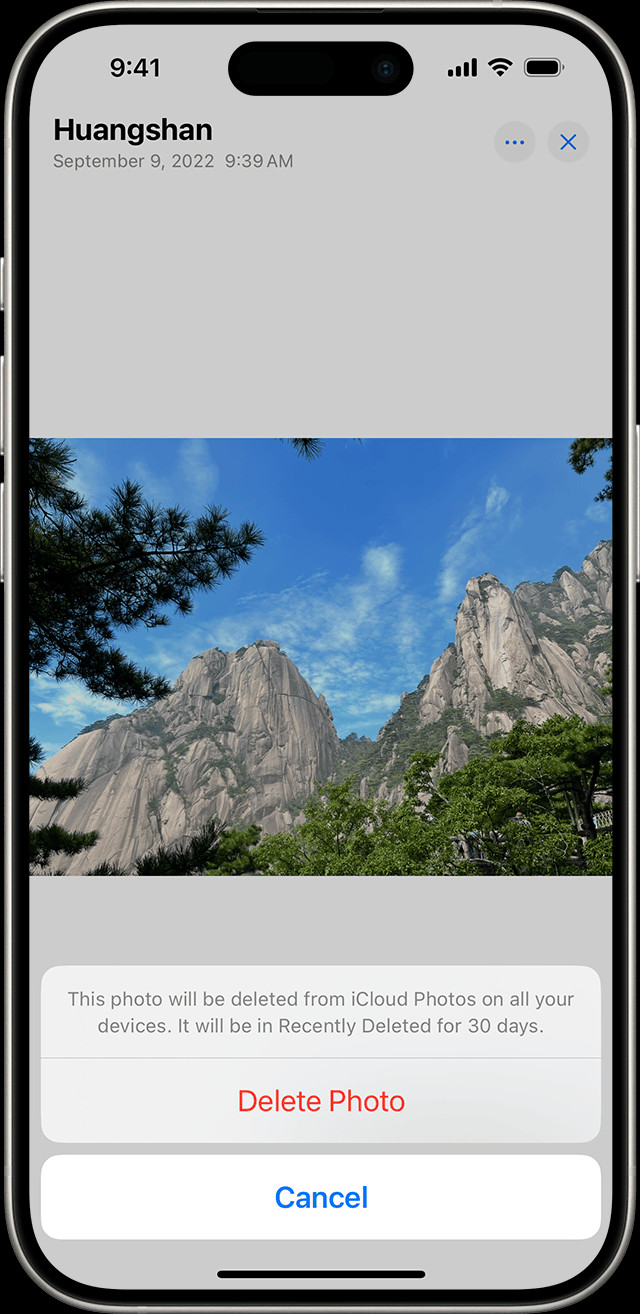 iPhone screen displaying the Delete Photo option
iPhone screen displaying the Delete Photo option
If you are using iCloud Photos, deleting a photo or video on one device will remove it from all devices logged in with the same Apple ID. Be mindful of this if you use multiple Apple devices. To understand more about managing storage, you can navigate to Settings > General > [Device] Storage on your device to see how much space you have available. This can help you decide which photos are best to delete to free up space.
How to Delete Photos or Videos on iPhone and iPad
When you delete photos and videos from your iPhone or iPad, they aren’t immediately gone forever. Instead, they are moved to the Recently Deleted album for 30 days. This feature gives you a safety net in case you change your mind or accidentally delete something you wanted to keep. After 30 days, items in the Recently Deleted album are permanently deleted.
If your photos were added to your iPhone or iPad by syncing from your computer, you cannot directly delete them from the Photos app on your device. If the Trash icon appears grayed out when you attempt to delete such a photo, you will need to stop syncing photos from your computer to manage them directly on your device.
Deleting a Single Photo or Video
Removing individual photos is straightforward and quick:
- Open the Photos app on your iPhone or iPad. This is where all your photos and videos are stored.
- Select the photo or video you want to delete by tapping on it.
- Tap the Trash icon located at the bottom right corner of the screen.
- Confirm deletion by tapping “Delete Photo” (or “Delete Video”) from the options that appear. The selected item will then be moved to the Recently Deleted album.
Deleting Multiple Photos or Videos at Once
For a quicker cleanup, you can delete multiple photos simultaneously:
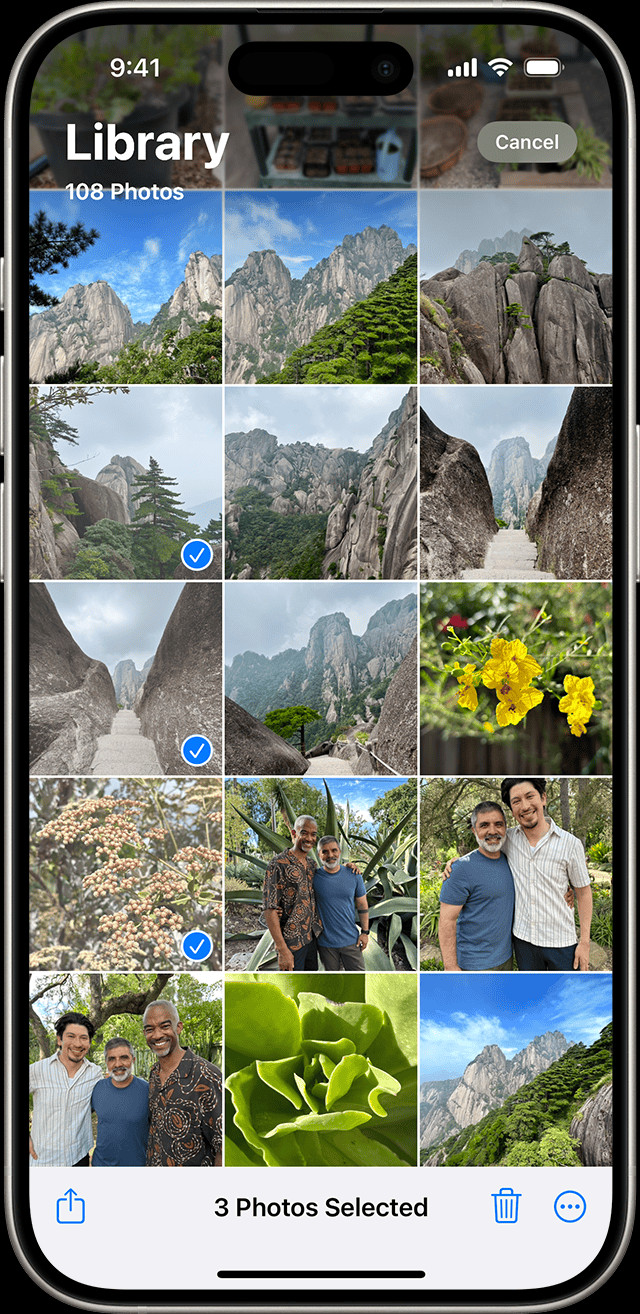 iPhone displaying multiple selected photos in the Photos app
iPhone displaying multiple selected photos in the Photos app
- Launch the Photos app.
- Tap Select at the top right corner of the screen. This allows you to choose multiple items.
- Select multiple photos or videos by tapping on each one you wish to delete. Alternatively, you can slide your finger across multiple photos to select them quickly. A blue checkmark will appear on each selected item.
- Once you have selected all the items, tap the Trash icon at the bottom right.
- Confirm the deletion when prompted. All selected photos and videos will be moved to the Recently Deleted album.
For users of iCloud Shared Photo Library (available in iOS 16.1, iPadOS 16.1, and later), it’s important to know that anyone with access to the shared library can delete, add, or edit content. If someone else deletes a photo from the Shared Library, it will disappear from everyone’s view. However, only the person who originally added the photo to the Shared Library can permanently delete or recover it from the Recently Deleted folder. Remember, you have 30 days to recover items from the Recently Deleted album.
How to Delete Duplicate Photos and Videos
Duplicate photos can take up unnecessary space on your device. iOS and iPadOS offer a built-in feature to help you manage these:
- Open the Photos app.
- Swipe up from the bottom of the screen to see Utilities.
- Tap the Duplicates album under Utilities. This album automatically gathers detected duplicate photos and videos.
- Review the duplicates.
- Tap Merge to combine the duplicates. This intelligently keeps the highest quality version and relevant data.
- Confirm by tapping Merge [Number] Items. The merged duplicates will move to the Recently Deleted album.
The Duplicates album feature is available on iOS 16, iPadOS 16.1, and later. The detection process runs automatically in the background and may take some time to complete.
Recovering Deleted Photos and Videos
Mistakes happen, and you might accidentally delete a photo you didn’t intend to. Here’s how to recover them from the Recently Deleted album:
- Open Photos app.
- Swipe up to find Utilities, then tap Recently Deleted.
- In iOS 16, iPadOS 16.1, or later, tap View Album and use Face ID or Touch ID to unlock the album for privacy.
- Tap Select, then choose the photos or videos you want to recover.
- Tap the More button (three dots icon) at the bottom right, then tap Recover. If you want to recover everything in the album, choose Recover All.
- Confirm by tapping Recover. The recovered items will be restored to your main Photos Library.
Remember, you have 30 days to recover deleted items from the Recently Deleted album. After this period, they are permanently erased.
Making Recently Deleted Album Unlocked by Default
For added convenience, you can choose to have the Recently Deleted album unlocked by default, though this might slightly reduce privacy:
- Open the Settings app.
- Tap Photos.
- Toggle off Use Face ID (or Touch ID).
Turning off Face ID/Touch ID for Photos will also make the Hidden album unlocked by default.
How to Permanently Delete Photos
If you want to permanently remove photos and videos and free up space immediately, you need to delete them from the Recently Deleted album:
- Open Photos and navigate to the Recently Deleted album as described in the recovery steps.
- Unlock the album using Face ID or Touch ID if prompted.
- Tap Select, and choose the photos or videos you want to permanently delete.
- Tap the More button, then tap Delete. To delete everything in the album, tap Delete All.
- Confirm permanent deletion by tapping Delete Photo (or Delete Video).
Once you delete photos from the Recently Deleted album, they are gone permanently and cannot be recovered.
By following these steps, you can effectively manage and delete photos on your iPhone and iPad, keeping your photo library organized and your device storage optimized. Remember to always back up important photos and videos before performing any deletions to avoid permanent loss.

