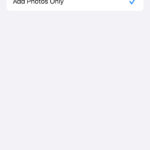Managing your Instagram presence can sometimes involve a digital declutter, especially when it comes to photos. Whether you’re revamping your aesthetic or simply removing unwanted posts, Instagram offers a straightforward way to delete multiple photos at once. Forget the tedious process of deleting photos one by one; this guide will show you how to quickly clear out your Instagram feed in just a few taps.
To begin, navigate to your profile page. This is your personal hub on Instagram, accessible by tapping your profile picture in the bottom right corner of the app. Once you’re on your profile, look for the menu icon, represented by three horizontal lines, in the top right corner of the screen. Tap this menu button to open up a range of options.
From the menu that slides in from the right, you need to find and select “Your activity”. This section is a comprehensive overview of your interactions and account management tools within Instagram. It’s designed to give you control over your Instagram experience, including managing your posts. Tap on “Your activity” to proceed to the next step in deleting multiple photos.
Within the “Your activity” menu, you’ll see several options related to your account activity. To manage your photo and video content, look for and tap on “Photos and videos”. This option filters your activity specifically to your media posts, allowing you to focus on deleting photos and videos. Selecting this option is crucial for accessing the mass deletion tool for your visual content.
After tapping “Photos and videos”, you will be presented with further choices. To delete photos from your main feed, select “Posts”. This will display all the photo and video posts you’ve shared on your profile grid. This is where you can finally select and delete multiple posts in bulk, saving you considerable time and effort compared to individual deletion.
Once you’re in the “Posts” section, you’ll see a grid of all your Instagram posts. In the top right corner, you’ll find a “Select” button. Tap this button to enter selection mode. Now, you can go through your grid and tap on each photo you wish to delete. A blue checkmark will appear on each selected photo. After you have selected all the photos you intend to remove, tap the “Delete” button that appears at the bottom of the screen. Instagram will then ask you to confirm your decision with a “Delete Posts?” popup. Tap “Delete” again to finalize the process.
Deleting multiple photos on Instagram is a straightforward process once you know where to look. By following these steps, you can efficiently manage your Instagram content and keep your profile looking exactly how you want it. This bulk deletion feature is a valuable tool for anyone looking to quickly clean up their Instagram aesthetic or remove a large number of posts efficiently.