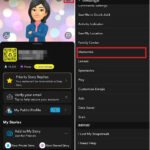Many users mistakenly believe their Facebook profile picture is displayed on their device’s home screen. This is a misunderstanding. Your Facebook profile picture only appears within the Facebook app itself, not directly on the home screen. What might be seen on the home screen is a shortcut or widget related to the Facebook app, not your profile photo. Let’s clarify how to manage these elements.
Understanding Facebook’s Home Screen Presence
Facebook doesn’t automatically place your profile picture on your home screen. Instead, you might encounter:
- App Icon: This is the standard icon representing the Facebook app. It’s used to launch the application. This icon is pre-determined by Facebook and cannot be changed to your profile picture.
- Webpage Shortcut: If you’ve saved a shortcut to your Facebook profile page on your home screen, it might display a thumbnail generated from your profile information. This thumbnail could include your profile picture but isn’t solely your picture.
- Widget (If Available): Depending on the Facebook app version and your device’s operating system, a Facebook widget might exist. Widgets provide quick access to specific app features and could potentially display your profile picture in a small format alongside other information.
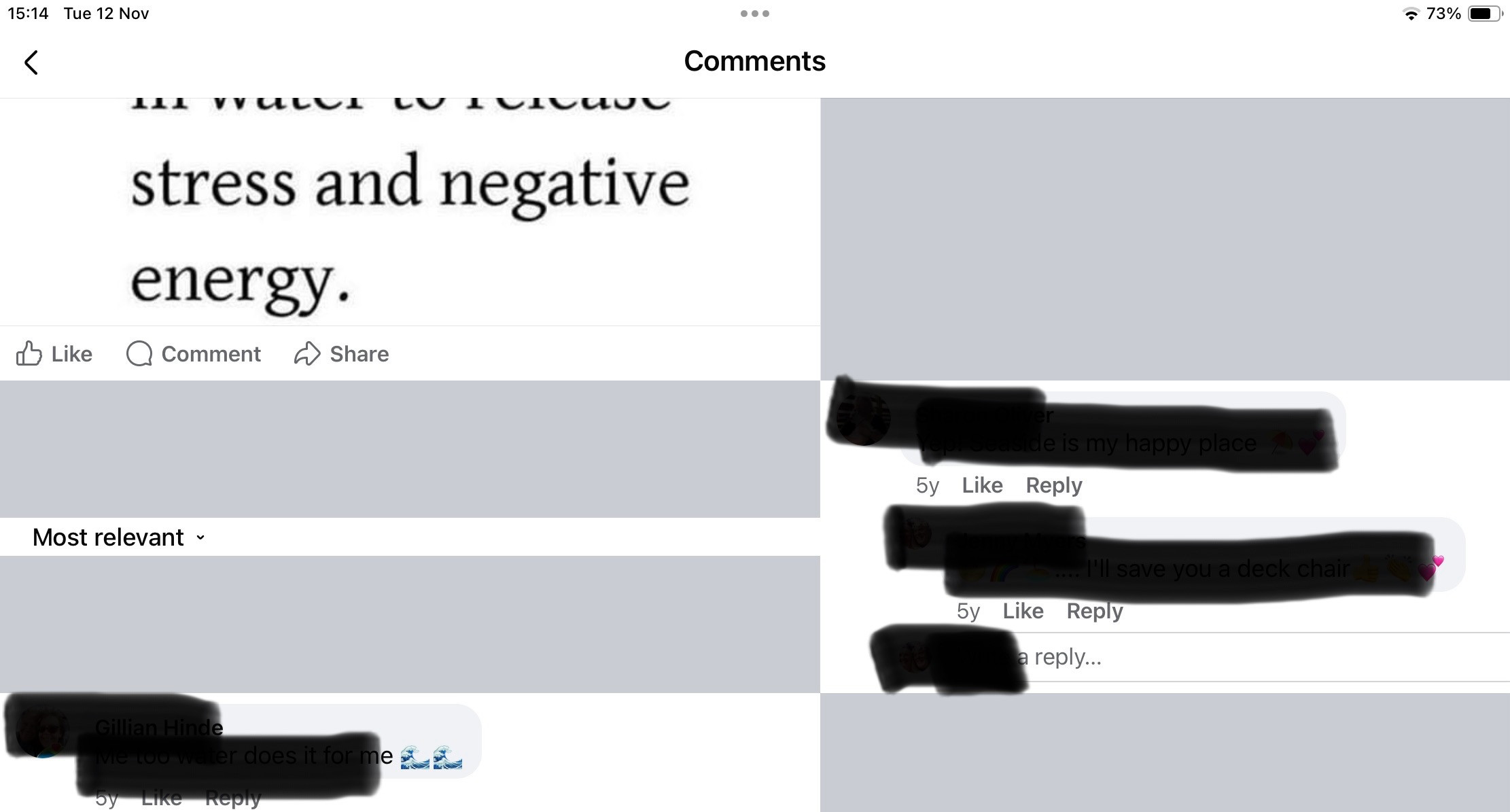 Facebook app interface on an iPad
Facebook app interface on an iPad
Removing Facebook Elements from Your Home Screen
To remove any Facebook-related element from your home screen, the process generally involves these steps: The specific steps may vary slightly based on your device (Android or iOS).
For App Icons and Webpage Shortcuts:
- Locate the Icon/Shortcut: Find the Facebook app icon or the webpage shortcut on your home screen.
- Long Press (or Tap and Hold): Press and hold the icon until a menu or options appear.
- Select Remove/Delete: Choose the option to remove or delete the icon/shortcut from your home screen. This will not delete the Facebook app itself or your account.
For Widgets:
- Access Widgets: The method for accessing widgets varies by device. Typically, you long-press on an empty area of your home screen or access a specific widgets menu.
- Find the Facebook Widget: Locate the Facebook widget among your available widgets.
- Remove the Widget: Long press on the Facebook widget and choose the option to remove it.
 Example of enlarged images in the Facebook Memories section on an iPad
Example of enlarged images in the Facebook Memories section on an iPad
Managing Your Facebook Profile Picture
While you can’t delete your profile picture from the home screen directly, you can manage it within the Facebook app:
- Open the Facebook App: Launch the Facebook application on your device.
- Go to Your Profile: Navigate to your profile page.
- Edit Profile Picture: Find your profile picture and select the option to edit or change it. You can choose a new picture, remove your current picture entirely, or select a temporary profile picture.
By understanding the distinction between the Facebook app, its related elements on your home screen, and your profile picture within the app, you can effectively manage Facebook’s presence on your device. If you encounter display issues within the Facebook app itself, consider updating the app, clearing the cache, or contacting Facebook support.