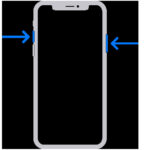Dealing with a cluttered photo library on your iPhone 13? Duplicate photos can quickly eat up your storage and make it harder to find your favorite memories. Thankfully, Apple has made it incredibly easy to manage and delete these duplicates directly within iOS. This guide will walk you through the simple steps to declutter your iPhone 13 photo library and reclaim valuable storage space.
iOS has a built-in feature designed specifically to identify and merge duplicate photos and videos. This tool intelligently analyzes your photo library and groups together near-identical images, allowing you to easily review and remove the unnecessary copies. No need to manually scroll through thousands of pictures or rely on potentially risky third-party apps.
To start cleaning up your duplicate photos, follow these straightforward steps:
- Open the Photos App: Locate and tap on the Photos app icon on your iPhone 13 home screen. This is where all your photos and videos are stored.
- Navigate to the Albums Tab: At the bottom of the Photos app, you’ll see several tabs. Tap on the “Albums” tab to view your photo albums and utilities.
- Scroll Down to “Duplicates”: Scroll down the Albums screen until you reach the “Utilities” section. Here, you will find the “Duplicates” album. This album automatically collects photos and videos that iOS has identified as duplicates.
- Review and Merge or Delete: Tap on the “Duplicates” album to view the grouped duplicate photos. You can then preview each group and choose to “Merge” them. Merging combines the highest quality duplicates into one item, keeping the best version and moving the rest to the “Recently Deleted” album. Alternatively, you can individually select and delete duplicates if you prefer.
It’s important to be cautious about using third-party apps that claim to remove duplicate photos. Some of these apps may not be safe and could potentially harm your photo library. Apple provides a native and safe solution within iOS, making external apps unnecessary for this task. Using the built-in “Duplicates” feature ensures the safety and integrity of your precious photo memories.
By regularly using the “Duplicates” feature on your iPhone 13, you can keep your photo library organized, free up storage space, and make it much easier to browse and enjoy your photos. Take a few minutes to clean up those duplicates and experience a faster, cleaner photo library today.