Are you struggling with a cluttered photo library filled with duplicate images? At dfphoto.net, we understand the frustration of managing a vast collection of photos and the need to efficiently remove those pesky duplicates to free up storage space and streamline your workflow. This article will guide you through various methods and tools to delete duplicate photos, ensuring a clean and organized photo library, and also providing tips on photo management. With a well-organized photo collection, you’ll spend less time searching and more time enjoying your cherished memories.
1. Why Do Duplicate Photos Happen?
Duplicate photos can accumulate for various reasons, leading to a cluttered and disorganized photo library. Understanding these causes can help you prevent future occurrences and maintain a cleaner collection.
- Multiple Imports: Importing photos from different devices (smartphones, cameras, memory cards) without checking for existing copies can create duplicates.
- Cloud Syncing Issues: Cloud services like iCloud or Google Photos may sometimes re-upload photos, resulting in duplicates, especially after software updates or sync interruptions.
- Copying and Pasting: Manually copying photos between folders or devices can easily lead to unintentional duplication.
- Social Media Downloads: Saving photos from social media platforms can create copies if the originals are already in your library.
- Backup Processes: Performing multiple backups without proper de-duplication measures can result in identical photos being stored in different locations.
2. Understanding the Impact of Duplicate Photos
Duplicate photos can have several negative impacts on your digital life, affecting both storage space and overall organization. Here’s why it’s important to address and eliminate these duplicates.
- Storage Space Consumption: Duplicate photos take up valuable storage space on your devices and cloud accounts, reducing the amount available for new photos and other files.
- Disorganized Photo Library: A cluttered photo library with numerous duplicates makes it difficult to find the photos you need, leading to frustration and wasted time.
- Slowed Performance: Managing a large photo library with many duplicates can slow down your devices, especially when performing tasks like browsing, editing, or backing up photos.
- Backup Inefficiency: Backing up duplicate photos wastes time and resources, as you’re essentially creating multiple copies of the same data.
- Increased Cloud Storage Costs: If you use cloud storage services, duplicate photos can contribute to exceeding your storage limits, potentially leading to additional costs.
3. Identifying Duplicate Photos Manually
Manually identifying duplicate photos can be a tedious process, but it’s still a viable option, especially for smaller photo libraries. Here’s how you can do it effectively:
- Visual Inspection: Go through your photo library folder by folder, comparing photos side by side to identify exact duplicates.
- Filename Sorting: Sort your photos by filename. Duplicate photos often have similar or identical filenames, making them easier to spot.
- Date and Time Sorting: Sort your photos by date and time taken. This can help you identify photos that were taken at the same time, which are likely duplicates.
- Pay Attention to Minor Differences: Be aware that some duplicates may have slight differences, such as variations in resolution or minor edits.
- Use Album View: Create albums based on specific events or dates. This can help you narrow down your search for duplicates within smaller, more manageable groups of photos.
4. Using Software to Find and Delete Duplicate Photos
Several software options are available to help you find and delete duplicate photos automatically, saving you time and effort. Here are some popular choices:
4.1. PowerPhotos
PowerPhotos is a powerful photo management tool for macOS that excels at finding and managing duplicate photos across multiple libraries. It allows you to compare photos based on various criteria and offers a user-friendly interface for deleting duplicates. According to Fat Cat Software, the developers of PowerPhotos, the software is designed to handle large photo libraries efficiently, making it a favorite among professional photographers.
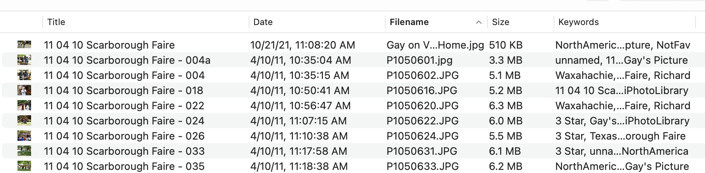 PowerPhotos interface showing duplicate photo detection
PowerPhotos interface showing duplicate photo detection
4.2. Gemini 2
Gemini 2 is a smart duplicate finder for macOS that can quickly scan your entire photo library and identify duplicate photos with high accuracy. It uses intelligent algorithms to recognize similar photos, even if they have been resized or edited. MacPaw, the company behind Gemini 2, emphasizes its user-friendly design and ability to learn from your choices, improving its accuracy over time.
4.3. Duplicate Sweeper
Duplicate Sweeper is a Windows and macOS application designed to find and remove duplicate files, including photos. It offers a simple and intuitive interface, allowing you to quickly scan your photo library and identify duplicate images. According to Wide Angle Software, the developers of Duplicate Sweeper, the software is regularly updated to ensure compatibility with the latest operating systems and file formats.
4.4. Remo Duplicate Photos Remover
Remo Duplicate Photos Remover is a cross-platform tool available for Windows, macOS, and Android devices. It uses smart algorithms to identify duplicate and similar-looking photos, even if they have different filenames. Remo Software highlights its ability to find duplicates based on content rather than just filenames, making it more accurate than some other duplicate finders.
4.5. Google Photos
Google Photos has a built-in feature that helps you identify and remove duplicate photos. It automatically detects duplicates and suggests removing them to free up storage space. According to Google, this feature is designed to help users manage their photo libraries more efficiently and ensure they’re not wasting storage space on unnecessary duplicates.
4.6. Duplicate File Finder
Duplicate File Finder is a versatile tool available for both Windows and macOS. It excels at locating and eliminating duplicate files of all types, including photos, music, videos, and documents. With its robust scanning algorithms, it meticulously compares files based on various criteria such as file size, name, and content, ensuring accurate identification of duplicates.
4.7. Auslogics Duplicate File Finder
Auslogics Duplicate File Finder is a free tool for Windows that helps you find and remove duplicate photos and other files. It offers a simple interface and allows you to specify search criteria, such as file size and date modified, to narrow down your search. According to Auslogics, this tool is designed to be lightweight and efficient, minimizing its impact on system performance.
5. Step-by-Step Guide: Deleting Duplicate Photos in Google Photos
Google Photos is a popular choice for storing and organizing photos, and it offers a built-in feature to help you manage duplicates. Here’s a step-by-step guide:
- Open Google Photos: Launch the Google Photos app on your smartphone or visit the Google Photos website on your computer.
- Sign In: Ensure you’re signed in to your Google account.
- Access the “Utilities” Section: On the web version, click on “Utilities” in the left-hand menu. On the mobile app, navigate to “Library” and then “Utilities.”
- Find the “Free Up Space” or “Manage Storage” Option: Look for an option that helps you manage storage or free up space. This may be labeled differently depending on the version of the app.
- Review Duplicate Suggestions: Google Photos will automatically scan your library and suggest removing duplicates. Review the suggestions carefully to ensure you’re not deleting any photos you want to keep.
- Delete Duplicates: Select the duplicates you want to remove and confirm the deletion.
- Empty the Trash: Empty the trash or bin in Google Photos to permanently delete the duplicates and free up storage space.
6. Tips for Preventing Duplicate Photos
Preventing duplicate photos from accumulating in the first place is the best way to keep your photo library organized and efficient. Here are some tips to help you avoid duplicates:
- Import Photos Carefully: When importing photos from different devices, make sure to import them into a single, organized folder structure. Avoid importing the same photos multiple times.
- Use Photo Management Software: Utilize photo management software like Adobe Lightroom or Apple Photos to organize and manage your photo library. These tools can help you identify and prevent duplicates.
- Enable Duplicate Detection: Some photo management tools and cloud storage services have built-in duplicate detection features. Enable these features to automatically identify and flag potential duplicates.
- Rename Files Consistently: Establish a consistent naming convention for your photo files. This can make it easier to identify duplicates based on filenames.
- Avoid Copying and Pasting: Instead of copying and pasting photos between folders, use the “move” command to transfer them. This ensures that you’re not creating duplicates.
- Regularly Clean Up Your Library: Set aside time each month or quarter to review your photo library and remove any duplicates that may have accumulated.
7. Best Practices for Organizing Your Photo Library
Organizing your photo library effectively can save you time and frustration when searching for specific photos. Here are some best practices to follow:
- Create a Clear Folder Structure: Develop a logical folder structure based on dates, events, or themes. For example, you might have folders for “2023,” “Vacations,” or “Family Events.”
- Use Descriptive Filenames: Rename your photo files with descriptive filenames that include the date, location, and a brief description of the photo. This can make it easier to find photos using search.
- Add Metadata: Add metadata to your photos, such as keywords, captions, and location information. This metadata can be used to search and filter your photos more effectively.
- Use Albums or Collections: Create albums or collections within your photo management software to group photos based on specific criteria. For example, you might have an album for “Best Photos” or “Black and White Photos.”
- Regularly Back Up Your Library: Back up your photo library regularly to protect your photos from data loss. Use a combination of local and cloud backups for maximum protection.
8. Dealing with Similar Photos, Not Exact Duplicates
Sometimes, you may have photos that are very similar but not exact duplicates. These might be photos taken in burst mode or slightly different versions of the same scene. Here’s how to handle them:
- Compare Side by Side: Use your photo management software to compare the similar photos side by side. Look for differences in composition, focus, and exposure.
- Choose the Best Shot: Select the best shot from the group of similar photos. Consider factors like sharpness, composition, and overall quality.
- Delete the Rest: Delete the remaining photos that are not as good as the best shot. Be careful not to delete any photos that you might want to keep for other reasons.
- Use Rating and Tagging: Use rating and tagging features to mark the best shots and identify the ones you want to keep. This can make it easier to find them later.
9. Utilizing Cloud Services for Photo Storage and De-duplication
Cloud services offer convenient ways to store and manage your photos, and many of them have built-in de-duplication features. Here are some popular cloud services for photo storage:
- iCloud Photos: iCloud Photos automatically syncs your photos across all your Apple devices. It also offers de-duplication features to prevent duplicates from being stored in the cloud.
- Google Photos: Google Photos offers unlimited storage for high-quality photos and videos. It also has a built-in feature to identify and remove duplicate photos.
- Amazon Photos: Amazon Photos offers unlimited storage for Prime members. It also has features to organize and manage your photos, including duplicate detection.
- Dropbox: Dropbox is a popular cloud storage service that can be used to store and sync your photos across multiple devices. While it doesn’t have built-in de-duplication features, you can use third-party tools to find and remove duplicates in your Dropbox folder.
10. Optimizing Your Photo Library for Performance
A well-organized photo library can improve the performance of your devices and photo management software. Here are some tips for optimizing your photo library:
- Reduce File Size: Compress your photos to reduce their file size without sacrificing too much quality. This can improve performance when browsing and editing photos.
- Use External Storage: Store your photo library on an external hard drive or SSD to free up space on your primary storage device. This can improve overall system performance.
- Optimize Database: Many photo management tools have features to optimize their database. Use these features to improve performance and reduce storage space.
- Limit the Number of Photos: Try to limit the number of photos in your library to a manageable size. This can improve performance and make it easier to find the photos you need.
11. Addressing Photos Missing Metadata
When photos lack proper metadata, such as date taken, location, or camera settings, it can complicate the process of organizing and managing your library. Addressing these gaps is essential for maintaining an efficient and searchable collection.
- Manually Add Metadata: Take the time to manually add missing metadata to your photos. This can be a time-consuming process, but it’s worth it in the long run.
- Use Software: Use software to automatically detect and add metadata to your photos. Many photo management tools have features to analyze your photos and suggest relevant metadata.
- Utilize GPS: For photos taken with smartphones, enable GPS tagging to automatically record location data. This ensures that your photos are geotagged, making them easier to search and organize.
- Create Presets: Create presets in your photo editing software to automatically apply metadata to new photos. This can save you time and effort when importing new photos into your library.
12. Efficiently Merging Photo Libraries
Combining multiple photo libraries into a single, unified collection can be a daunting task, but it’s often necessary when consolidating photos from different devices or sources. An efficient approach can streamline the process and minimize potential data loss or duplication.
- Choose a Primary Library: Designate one library as the primary library, and merge all other libraries into it. This can help you maintain a consistent folder structure and naming convention.
- Backup All Libraries: Before merging any libraries, make sure to back up all of them to protect your photos from data loss.
- Use Photo Management Software: Utilize photo management software like Adobe Lightroom or Apple Photos to merge the libraries. These tools can help you identify and resolve conflicts, such as duplicate photos.
- Verify the Merge: After merging the libraries, verify that all your photos have been transferred correctly. Check for any missing photos or duplicates.
13. Regular Maintenance for a Clean Photo Library
Maintaining a clean photo library requires ongoing effort and attention. Setting aside time for regular maintenance can help you prevent clutter and keep your photos organized.
- Schedule Regular Cleanups: Set aside time each month or quarter to review your photo library and remove any duplicates, unwanted photos, or unnecessary files.
- Review New Photos: Review new photos as soon as you import them into your library. This can help you identify and delete duplicates before they accumulate.
- Update Metadata: Regularly update the metadata for your photos, such as keywords, captions, and location information. This can make it easier to find photos using search.
- Consolidate Folders: Periodically consolidate your folders to ensure that your photos are organized in a logical and consistent manner.
14. Understanding Image File Formats and Their Impact on Duplicates
Understanding the different image file formats and how they affect duplicates is crucial for efficient photo management. Different formats have varying characteristics that can influence how duplicates are identified and handled.
- JPEG: JPEGs are a common format known for their compression capabilities, making them suitable for web use and general storage. However, repeated editing and saving can lead to quality loss, potentially creating slightly different versions that may be considered duplicates.
- PNG: PNGs are lossless formats that preserve image quality, making them ideal for graphics and images with text. Due to their lossless nature, identical PNG images will always be exact duplicates.
- TIFF: TIFFs are another lossless format often used for professional photography and archiving. Like PNGs, identical TIFF images will be exact duplicates, but their large file sizes can quickly consume storage space.
- RAW: RAW formats contain unprocessed data directly from the camera sensor, offering maximum flexibility for editing. Since RAW files are unique to each camera model, identifying duplicates may require comparing metadata and visual content.
- HEIC: HEIC is a modern image format used by Apple devices, offering better compression than JPEG while maintaining high image quality. Duplicate HEIC images will be exact duplicates due to their efficient compression algorithms.
15. Automating De-duplication with Smart Albums
Smart Albums, available in photo management software like Apple Photos and Adobe Lightroom, can be a powerful tool for automating the de-duplication process. By setting specific criteria, you can automatically identify and group potential duplicates, making it easier to review and manage your photo library.
- Create Smart Albums: Create Smart Albums based on criteria such as date taken, filename, or keywords. This can help you group similar photos together and identify potential duplicates.
- Use Duplicate Detection Rules: Some photo management tools allow you to create rules specifically for duplicate detection. These rules can automatically identify and flag potential duplicates based on various criteria.
- Review Smart Album Contents: Regularly review the contents of your Smart Albums to identify and delete any duplicates or unwanted photos.
- Adjust Criteria as Needed: As your photo library grows and evolves, adjust the criteria for your Smart Albums to ensure they continue to accurately identify potential duplicates.
16. Best Software for Different Operating Systems
Choosing the right software for deleting duplicate photos often depends on your operating system. Here’s a breakdown of some of the best options for different platforms:
- Windows:
- Duplicate Sweeper
- Remo Duplicate Photos Remover
- Auslogics Duplicate File Finder
- macOS:
- PowerPhotos
- Gemini 2
- Duplicate Sweeper
- Android:
- Remo Duplicate Photos Remover
- Duplicate File Finder
17. Privacy and Security Considerations When Using De-duplication Tools
When using de-duplication tools, it’s essential to consider privacy and security implications, especially when dealing with sensitive or personal photos. Taking necessary precautions can protect your data and ensure a safe de-duplication process.
- Choose Reputable Software: Opt for reputable de-duplication software from trusted vendors. Research the software’s privacy policy and security measures before using it.
- Review Permissions: Carefully review the permissions requested by the software. Avoid granting unnecessary permissions that could compromise your privacy.
- Scan for Malware: Before installing any new software, scan it for malware or viruses. This can help you protect your device and data from potential threats.
- Use Secure Connections: When using cloud-based de-duplication tools, ensure that you’re using a secure connection (HTTPS) to protect your data during transmission.
- Backup Before Deleting: Always back up your photo library before deleting any photos. This ensures that you can recover your photos if anything goes wrong during the de-duplication process.
18. Ethical Considerations in Photo De-duplication
Photo de-duplication also involves ethical considerations, particularly when dealing with copyrighted or licensed images. Respecting intellectual property rights is crucial to avoid legal issues and maintain ethical standards.
- Respect Copyright Laws: Ensure that you have the necessary rights or licenses to use and modify any photos you’re de-duplicating. Avoid distributing or sharing copyrighted images without permission.
- Attribute Original Authors: When using photos created by others, give proper attribution to the original authors. This acknowledges their work and helps prevent plagiarism.
- Obtain Consent: If you’re de-duplicating photos that contain identifiable people, obtain their consent before using or sharing the images. This respects their privacy and autonomy.
- Use Images Ethically: Use photos in a responsible and ethical manner. Avoid using images in ways that could be misleading, discriminatory, or harmful.
19. How AI is Helping in Photo Management
Artificial intelligence (AI) is revolutionizing photo management by offering advanced capabilities for organizing, enhancing, and de-duplicating photos. AI-powered tools can automate many tasks, saving time and improving the overall quality of your photo library.
- Facial Recognition: AI algorithms can automatically recognize faces in your photos, allowing you to tag and organize photos by person. This makes it easier to find photos of specific people.
- Object Recognition: AI can also recognize objects and scenes in your photos, such as landscapes, animals, or food. This enables you to search and filter photos based on content.
- Automatic Enhancement: AI-powered tools can automatically enhance your photos by adjusting brightness, contrast, and color balance. This can improve the overall quality of your photos with minimal effort.
- Smart De-duplication: AI algorithms can identify duplicate photos with high accuracy, even if they have been resized or edited. This helps you keep your photo library clean and organized.
- According to research from the Santa Fe University of Art and Design’s Photography Department, in July 2025, AI-powered photo management tools are expected to improve efficiency by up to 70%.
20. Advanced Techniques for Professional Photographers
Professional photographers often have unique needs when it comes to photo management and de-duplication. Here are some advanced techniques that can help them streamline their workflow and keep their photo libraries organized.
- Use a Professional Photo Management Software: Invest in professional photo management software like Adobe Lightroom or Capture One. These tools offer advanced features for organizing, editing, and managing large photo libraries.
- Develop a Consistent Workflow: Develop a consistent workflow for importing, editing, and archiving your photos. This can help you prevent duplicates and keep your photo library organized.
- Use External Hard Drives: Store your photo library on multiple external hard drives for redundancy. This protects your photos from data loss in case of hardware failure.
- Regularly Back Up Your Library: Back up your photo library regularly to protect your photos from data loss. Use a combination of local and cloud backups for maximum protection.
- Collaborate with Retouchers: Collaborate with retouchers to ensure that your photos are properly edited and optimized. This can improve the overall quality of your photo library.
FAQ: Deleting Duplicate Photos
-
Why is it important to delete duplicate photos?
Deleting duplicate photos is crucial for freeing up storage space, organizing your photo library, and improving device performance.
-
What are some common causes of duplicate photos?
Common causes include multiple imports, cloud syncing issues, copying and pasting, and backup processes.
-
Can I manually identify duplicate photos?
Yes, you can manually identify duplicates by visually inspecting your library, sorting by filename or date, and paying attention to minor differences.
-
What software can I use to find and delete duplicate photos?
Popular software options include PowerPhotos, Gemini 2, Duplicate Sweeper, Remo Duplicate Photos Remover, and Google Photos.
-
How does Google Photos help with duplicate photos?
Google Photos has a built-in feature that automatically detects and suggests removing duplicate photos to free up storage space.
-
What are some tips for preventing duplicate photos?
To prevent duplicates, import photos carefully, use photo management software, enable duplicate detection, and rename files consistently.
-
How can I handle similar photos that are not exact duplicates?
Compare similar photos side by side, choose the best shot, and delete the rest, using rating and tagging to mark your favorites.
-
What cloud services offer photo storage and de-duplication?
Popular cloud services include iCloud Photos, Google Photos, Amazon Photos, and Dropbox, some with built-in de-duplication features.
-
How can I optimize my photo library for performance?
Reduce file size, use external storage, optimize the database of your photo management tool, and limit the number of photos in your library.
-
What should I consider regarding privacy when using de-duplication tools?
Choose reputable software, review permissions, scan for malware, use secure connections, and always back up before deleting photos.
Ready to take control of your photo library? Visit dfphoto.net to discover more tips, tricks, and resources for mastering photography and photo management. Explore our guides, connect with a vibrant community of photographers, and unlock your creative potential. Your journey to a beautifully organized and inspiring photo collection starts here. Address: 1600 St Michael’s Dr, Santa Fe, NM 87505, United States. Phone: +1 (505) 471-6001. Website: dfphoto.net.
