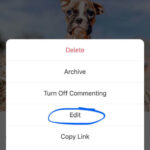Managing photos on your iPhone is crucial, especially when storage space is a concern. While deleting photos seems straightforward, understanding what happens to them afterwards is key to truly managing your photo library. This guide will walk you through the process of deleting photos on your iPhone and, more importantly, how to deal with photos you’ve already deleted but want to remove permanently or recover.
Understanding the “Recently Deleted” Album on iPhone
When you delete photos from your iPhone, they aren’t immediately gone for good. Instead, they are moved to a “Recently Deleted” album, acting as a safety net in case you change your mind. This album holds your deleted photos for 30 days. Think of it as the recycle bin for your photos. This feature is incredibly helpful if you accidentally delete a precious memory. However, it’s also important to know how to manage this album to truly free up space or permanently remove unwanted images from your device.
Steps to Delete Photos (and Videos) on Your iPhone
First, let’s cover the initial steps for deleting photos and videos from your iPhone’s main photo library. This is the action that sends your photos to the “Recently Deleted” album.
Deleting a Single Photo
- Open the Photos app on your iPhone. This is the app with the colorful pinwheel icon.
- Select the photo or video you wish to delete. You can scroll through your library or use the Albums tab to find the specific image.
- Tap the Trash icon located at the bottom right corner of the screen. It looks like a garbage can.
- Confirm deletion by tapping “Delete Photo” in the prompt that appears. The photo will now be moved to the “Recently Deleted” album.
Deleting Multiple Photos
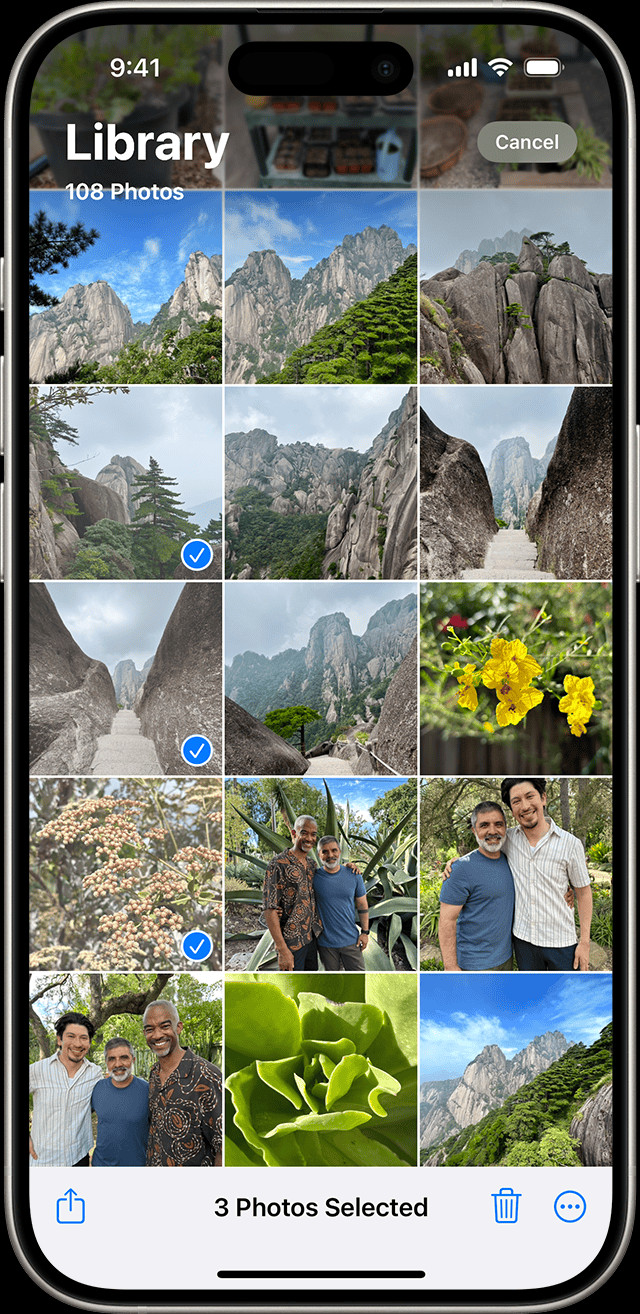 iPhone screen showing multiple photos selected with blue checkmarks in the Photos app, demonstrating the process for deleting multiple photos simultaneously on an iOS device.
iPhone screen showing multiple photos selected with blue checkmarks in the Photos app, demonstrating the process for deleting multiple photos simultaneously on an iOS device.
- Open the Photos app.
- Tap “Select” at the top right corner of the screen. This allows you to choose multiple items.
- Tap on each photo or video you want to delete. A blue checkmark will appear on each selected item. Alternatively, you can slide your finger across multiple photos to select them quickly.
- Tap the Trash icon at the bottom right corner.
- Confirm deletion by tapping “Delete” in the confirmation message. All selected photos will be moved to the “Recently Deleted” album.
Accessing and Managing the “Recently Deleted” Album
Now, let’s get to the core of managing your deleted photos. The “Recently Deleted” album holds the key to both recovering accidentally deleted photos and permanently removing photos from your iPhone.
Recovering Deleted Photos
If you’ve deleted a photo and regret it, recovery is simple, as long as it’s within the 30-day window.
- Open the Photos app.
- Scroll down to the “Utilities” section and tap on “Recently Deleted”. You might need to use Face ID or Touch ID to access this album for security reasons.
- Tap “Select” at the top right.
- Choose the photo or video you want to recover.
- Tap “Recover” at the bottom right. To recover all photos, tap “Recover All”.
- Confirm recovery by tapping “Recover Photo” or “Recover Video”. The recovered items will be restored to your main Photos library, appearing in your “Recents” album and within your albums chronologically.
Permanently Deleting Photos from “Recently Deleted”
To truly delete photos and free up space, you need to remove them from the “Recently Deleted” album. Once deleted from here, they are gone permanently and cannot be recovered from your device.
- Open the Photos app.
- Scroll down to “Utilities” and tap “Recently Deleted”. Authenticate with Face ID or Touch ID if prompted.
- Tap “Select”.
- Select the photos or videos you want to permanently delete. To delete everything, you can also choose “Delete All”.
- Tap “Delete” at the bottom left.
- Confirm permanent deletion by tapping “Delete Photo” or “Delete Video” in the final confirmation prompt. Be absolutely sure you want to delete them as this action is irreversible.
Managing Duplicate Photos
While not directly related to deleting deleted photos, managing duplicates is a crucial aspect of photo library maintenance and freeing up space. iPhones can now identify duplicate photos and videos, making it easier to clean up your library.
- Open the Photos app.
- Scroll down to “Utilities” and look for the “Duplicates” album. This feature is available on iOS 16 and later.
- Tap “Duplicates”.
- Review the identified duplicates. Tap “Merge” to combine duplicates, keeping the highest quality version and moving the others to “Recently Deleted”.
- Confirm merging by tapping “Merge [Number] Items”.
Conclusion
Effectively managing photos on your iPhone involves not only deleting unwanted images but also understanding the “Recently Deleted” album. By regularly managing this album – either by recovering photos you want back or permanently deleting those you don’t – you can keep your photo library organized, free up storage space, and ensure your precious memories are exactly where you want them. Remember to periodically review your “Recently Deleted” album to keep your iPhone photo storage in check and truly delete deleted photos when needed.