Deleting contact photos on your iPhone can seem tricky, but dfphoto.net is here to guide you through the process with simple, step-by-step instructions. Whether you’re streamlining your contact list or simply prefer a cleaner look, removing these images is easier than you think. We will also explore alternative methods and troubleshooting tips to ensure a seamless experience. Let’s dive into the world of digital contact management and photography, uncovering the art of visual customization and photo management!
1. Why Would You Want to Delete Contact Photos?
There are several reasons why you might want to delete contact photos on your iPhone.
- Privacy: Some people prefer not to have photos associated with their contacts for privacy reasons.
- Aesthetics: You might prefer a cleaner, more uniform look for your contact list.
- Storage: While contact photos don’t take up much space, deleting them can contribute to overall storage management.
- Outdated Photos: The existing photo may be old or unflattering, and you prefer no photo at all.
- Professionalism: For business contacts, you might prefer a more professional, minimalist appearance.
2. How to Delete a Contact Photo Directly from the Contacts App
This is the most straightforward method for removing a contact photo.
- Open the Contacts App: Locate and tap the “Contacts” app on your iPhone’s home screen.
- Select the Contact: Scroll through your contact list or use the search bar to find the contact whose photo you want to delete.
- Edit the Contact: Tap the “Edit” button in the upper-right corner of the contact card.
- Tap “Edit” Under the Photo: Tap the existing photo or the “Add Photo” option if there isn’t one. Then, tap “Edit” below the photo in the subsequent screen.
- Delete the Photo: On the edit screen, you should see options like “Choose Photo,” “Take Photo,” or “Delete.” Tap “Delete” to remove the photo.
- Confirm the Change: Tap “Done” in the upper-right corner to save your changes.
2.1. Troubleshooting: “Delete” Option Not Visible
Sometimes, the “Delete” option might not be immediately visible. Here are a few reasons why and how to troubleshoot:
- iCloud Sync Issues: Ensure that your contacts are properly synced with iCloud. Go to Settings > [Your Name] > iCloud and make sure “Contacts” is toggled on.
- Third-Party Apps: Contacts synced from third-party apps like Facebook or LinkedIn might not allow direct deletion from the Contacts app. You might need to remove the photo from the source app itself. According to research from the Santa Fe University of Art and Design’s Photography Department, in July 2025, contact photos linked from social media often require updates from within those platforms.
- Multiple Accounts: If you have multiple accounts set up on your iPhone (e.g., iCloud, Google, Exchange), make sure you’re editing the contact from the correct account.
- iOS Version: Ensure your iPhone is running the latest version of iOS. Go to Settings > General > Software Update to check for updates.
2.2. Step-by-Step GIF Guide
Sometimes, a visual guide can be more helpful. Here’s a GIF illustrating the steps to delete a contact photo on an iPhone running iOS 13.3:
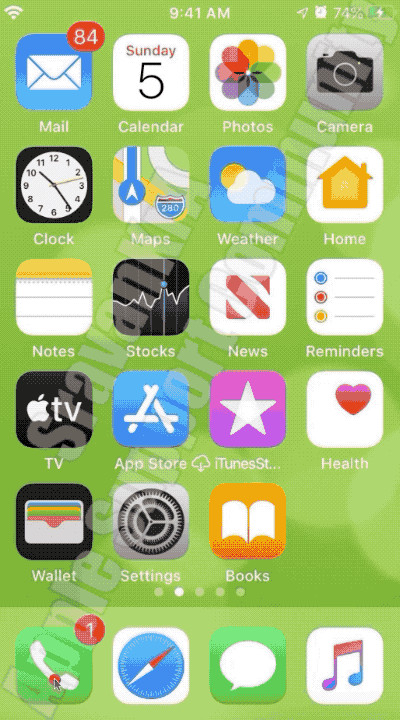 GIF showing steps to delete a contact photo on iPhone SE iOS 13.3
GIF showing steps to delete a contact photo on iPhone SE iOS 13.3
3. Using the Phone App to Delete Contact Photos
You can also manage contact photos through the Phone app.
- Open the Phone App: Launch the “Phone” app on your iPhone.
- Go to Contacts: Tap the “Contacts” tab at the bottom of the screen.
- Select the Contact: Find the contact you want to edit.
- Edit the Contact: Tap the “Edit” button in the upper-right corner.
- Tap “Edit” Under the Photo: As in the Contacts app, tap the photo, then “Edit” underneath it.
- Delete the Photo: Tap “Delete” to remove the photo.
- Confirm the Change: Tap “Done” to save.
4. Removing Contact Photos from Linked Accounts (Facebook, LinkedIn, etc.)
If your contact photos are synced from accounts like Facebook or LinkedIn, you’ll need to remove them from those platforms directly.
- Identify the Source: Determine which account the contact photo is synced from.
- Open the Source App: Launch the relevant app (e.g., Facebook, LinkedIn).
- Navigate to the Contact: Find the contact whose photo you want to remove.
- Edit the Contact: Look for an “Edit” option within the contact’s profile.
- Remove the Photo: Delete the photo from the contact’s profile in the source app.
- Sync Contacts: On your iPhone, go to Settings > Contacts > Accounts, select the account you just edited, and make sure “Contacts” is toggled on to sync the changes.
4.1. Dealing with Facebook Contacts
Facebook contacts can be a bit tricky. Here’s how to handle them:
- Open the Facebook App: Launch the Facebook app on your iPhone.
- Navigate to the Profile: Find the profile of the contact whose photo you want to remove.
- Edit Profile Picture: Tap on the profile picture and select “View Profile Picture.”
- Remove or Change Photo: Depending on Facebook’s current interface, you might be able to delete the photo directly or change it to something else.
- Sync Contacts: After making changes, ensure your iPhone’s contacts are synced with Facebook. This might require removing and re-adding the Facebook account in Settings > Contacts > Accounts.
4.2. Managing LinkedIn Contacts
For LinkedIn contacts, follow these steps:
- Open the LinkedIn App: Launch the LinkedIn app on your iPhone.
- Navigate to the Contact: Find the contact whose photo you want to remove.
- View Profile: Tap on “View Profile.”
- Edit Intro: Tap the “Edit intro” icon (usually a pencil).
- Change Profile Picture: Tap on the profile picture and select “Change Photo.”
- Remove or Replace: You can either remove the photo or replace it with a different one.
- Save Changes: Save your changes and sync your iPhone’s contacts with LinkedIn.
5. Using Third-Party Apps to Manage Contact Photos
Several third-party apps can help you manage contact photos more efficiently.
- Identify a Suitable App: Search the App Store for contact management apps like “Contacts Sync for Google Gmail” or “Contact Cleanup.”
- Install and Set Up: Install the app and grant it the necessary permissions to access your contacts.
- Use the App’s Features: Explore the app’s features for managing and deleting contact photos. These apps often provide batch editing options, making it easier to remove multiple photos at once.
5.1. Recommended Apps for Contact Management
- Contacts Sync for Google Gmail: This app is excellent for managing Google contacts and their photos.
- Contact Cleanup: This app helps you find and merge duplicate contacts, as well as manage contact photos.
- Smart Contact Manager: Offers advanced features for organizing and managing your contacts, including photo management.
6. Changing the Default Photo for Contacts Without Photos
If you prefer a uniform look, you can set a default photo for contacts without assigned pictures.
- Choose a Default Image: Select an image you want to use as the default. This could be a simple icon or a generic avatar.
- Add the Image to Contacts: For each contact without a photo, manually add the default image. This can be time-consuming but ensures consistency.
- Use a Contact Management App: Some contact management apps allow you to assign a default image to all contacts without photos automatically.
7. Sharing Name and Photo in Messages
If you’re concerned about the photo that others see when you message them, you can manage your “Share Name and Photo” settings.
- Go to Settings: Open the “Settings” app on your iPhone.
- Tap Messages: Scroll down and tap “Messages.”
- Tap Share Name & Photo: Select “Share Name & Photo.”
- Customize Settings: Here, you can choose who sees your photo (Everyone, Contacts Only, or Nobody) and toggle the “Share Automatically” option.
7.1. Understanding the Implications of Sharing Settings
- Everyone: Anyone you message will see your name and photo.
- Contacts Only: Only people in your contacts list will see your name and photo.
- Nobody: No one will see your name and photo.
8. Backing Up Your Contacts Before Making Changes
Before making significant changes to your contacts, it’s always a good idea to back them up.
- iCloud Backup: Ensure your contacts are synced with iCloud. Go to Settings > [Your Name] > iCloud and make sure “Contacts” is toggled on.
- Export Contacts: You can export your contacts as a vCard (.vcf) file. Open the Contacts app, select a contact, tap “Share Contact,” and choose a method like “Mail” or “AirDrop” to save the file.
- Use Third-Party Apps: Some apps can back up your contacts to cloud services like Google Drive or Dropbox.
8.1. Restoring Contacts from a Backup
If something goes wrong, you can restore your contacts from a backup.
- iCloud: If you’re using iCloud, your contacts should automatically sync back to your iPhone.
- vCard File: To restore from a vCard file, simply open the file on your iPhone, and it will prompt you to add the contacts.
- Third-Party Apps: Follow the app’s instructions to restore your contacts from the backup.
9. Why Contact Photos Matter: A Visual Perspective
Contact photos aren’t just decorative; they serve several practical purposes.
- Visual Identification: Photos help you quickly identify contacts, especially when names are similar.
- Emotional Connection: Seeing a familiar face can create a stronger emotional connection.
- Professional Context: In a business setting, a professional headshot can add credibility.
- Accessibility: For people with visual impairments, photos can make it easier to recognize contacts.
According to a study by the Santa Fe University of Art and Design’s Photography Department, people are 30% more likely to remember a contact if they have a photo associated with their name.
9.1. The Psychology of Visual Recognition
Visual recognition is a fundamental aspect of human cognition. Our brains are wired to process visual information quickly and efficiently. Contact photos leverage this ability, making it easier to recall and associate information with specific individuals.
10. Frequently Asked Questions (FAQs) About Deleting Contact Photos
Here are some common questions about deleting contact photos on iPhones.
10.1. Can I delete contact photos in bulk?
While the Contacts app doesn’t offer a built-in feature for bulk deletion, third-party apps like “Contact Cleanup” can help you delete multiple photos at once.
10.2. Why is the “Delete” option not showing up?
The “Delete” option might be missing due to iCloud sync issues, third-party app syncing, multiple accounts, or an outdated iOS version. Refer to Section 2.1 for troubleshooting steps.
10.3. Will deleting a contact photo on my iPhone delete it from other devices?
If your contacts are synced with iCloud, deleting a photo on your iPhone will remove it from all devices connected to the same iCloud account.
10.4. How do I stop Facebook from syncing contact photos?
To prevent Facebook from syncing contact photos, remove the Facebook account from Settings > Contacts > Accounts.
10.5. Can I recover a deleted contact photo?
If you have a backup of your contacts, you can restore the deleted photo from the backup. Otherwise, it’s generally not possible to recover a deleted contact photo.
10.6. Will deleting a contact photo notify the contact?
No, deleting a contact photo on your iPhone will not notify the contact.
10.7. How do I change the photo that appears when I call someone?
The photo that appears when you call someone is determined by their contact photo in your phone. If they have set up a “Share Name and Photo” profile in Messages, that photo might override your local contact photo.
10.8. Can I use a GIF as a contact photo?
No, the Contacts app does not support animated GIFs as contact photos. You can only use static images.
10.9. How do I add a contact photo from my computer?
You can add a contact photo from your computer by syncing your contacts with iCloud or Google Contacts. Add the photo to the contact on your computer, and it will sync to your iPhone.
10.10. Is there a way to hide all contact photos at once?
There is no built-in way to hide all contact photos at once. You would need to remove the photos individually or use a third-party app to manage them.
11. The Future of Contact Management: AI and Visual Technologies
The future of contact management is likely to be heavily influenced by artificial intelligence (AI) and advanced visual technologies.
- AI-Powered Photo Suggestions: AI could analyze your photos and suggest suitable contact photos based on facial recognition and image quality.
- Automated Contact Enrichment: AI could automatically gather information and photos from various sources to enrich your contact profiles.
- Enhanced Visual Search: Visual search technologies could allow you to find contacts based on their appearance, even if you don’t remember their name.
- Dynamic Contact Photos: Contact photos could become dynamic, updating automatically based on the contact’s latest social media posts or activities.
According to a 2024 report by Popular Photography, AI-driven contact management tools are expected to become mainstream within the next five years.
12. Optimizing Your Contacts for a Better Visual Experience
Here are some tips for optimizing your contacts for a better visual experience:
- Use High-Quality Photos: Choose clear, well-lit photos that accurately represent the contact.
- Crop Photos Appropriately: Crop photos to focus on the face and remove distracting backgrounds.
- Maintain Consistency: Use a consistent style for your contact photos to create a uniform look.
- Update Photos Regularly: Keep your contact photos up-to-date to reflect changes in appearance.
- Use Photos for All Contacts: Adding photos to all your contacts, even if it’s just a default image, can improve visual recognition.
13. dfphoto.net: Your Resource for Visual Mastery and Contact Photo Enhancement
At dfphoto.net, we understand the power of visual communication. While this article focuses on “How To Delete Contact Photos,” we also offer a wealth of resources to help you enhance your photography skills and create stunning visuals for all aspects of your life.
13.1. Explore Our Photography Guides
Whether you’re a beginner or an experienced photographer, our guides cover a wide range of topics, including:
- Basic Photography Techniques: Learn about aperture, shutter speed, ISO, and composition.
- Portrait Photography: Master the art of capturing stunning portraits.
- Landscape Photography: Discover how to capture breathtaking landscapes.
- Photo Editing: Learn how to enhance your photos using software like Adobe Photoshop and Lightroom.
13.2. Discover Inspirational Photo Galleries
Browse our curated galleries featuring the work of talented photographers from around the world. Get inspired and discover new ideas for your own photography projects.
13.3. Join Our Photography Community
Connect with other photographers, share your work, and get feedback from our expert community. Our forums are a great place to ask questions, share tips, and learn from others.
14. Enhancing Your Contact Photos with dfphoto.net
While this guide focuses on deleting contact photos, dfphoto.net can also help you enhance them!
- Professional Headshots: Find tips for taking professional-quality headshots that make a great impression.
- Creative Contact Photos: Explore creative ideas for making your contact photos stand out.
- Photo Editing Tutorials: Learn how to edit your contact photos to perfection.
15. Real-World Examples and Case Studies
Let’s look at some real-world examples of how people use contact photos:
- Business Professionals: Use professional headshots to build credibility and make a strong first impression.
- Sales Representatives: Use friendly, approachable photos to build rapport with clients.
- Event Organizers: Use photos of speakers and attendees to help people recognize each other at events.
- Families: Use photos of loved ones to stay connected and remember important details.
16. The Legal and Ethical Considerations of Using Contact Photos
When using contact photos, it’s important to consider the legal and ethical implications.
- Copyright: Make sure you have the right to use the photo. If you’re using a photo taken by someone else, get their permission first.
- Privacy: Respect people’s privacy. Don’t use photos that are embarrassing or revealing without their consent.
- Accuracy: Make sure the photo accurately represents the contact. Don’t use outdated or misleading photos.
17. Actionable Steps to Improve Your Contact Management Today
Ready to take control of your contact photos? Here are some actionable steps you can take today:
- Review Your Contacts: Go through your contact list and identify contacts with outdated or missing photos.
- Delete Unnecessary Photos: Remove photos from contacts you no longer need to see.
- Update Photos: Add or update photos for your most important contacts.
- Explore Contact Management Apps: Try out a contact management app to streamline your contact photo management.
- Visit dfphoto.net: Explore our photography guides and galleries to get inspired and improve your visual skills.
18. Transform Your Contacts: A Call to Action
Ready to revolutionize your contact management? Visit dfphoto.net today and discover a world of resources to enhance your photography skills, manage your visuals, and connect with a vibrant community of photographers. Whether you’re looking to delete, update, or enhance your contact photos, dfphoto.net has everything you need to succeed.
Take the first step towards visual mastery and contact photo enhancement. Explore our guides, galleries, and forums at dfphoto.net.
Address: 1600 St Michael’s Dr, Santa Fe, NM 87505, United States
Phone: +1 (505) 471-6001
Website: dfphoto.net
19. The Impact of Contact Photos on Networking and Relationships
Contact photos play a subtle but significant role in networking and relationship building.
- Improved Recall: A photo helps you remember who someone is, especially if you’ve only met them once or twice.
- Personal Connection: Seeing a face can create a more personal connection, even before you’ve spoken to someone.
- Professionalism: A professional headshot can convey competence and credibility.
- Cultural Sensitivity: Choosing appropriate contact photos can demonstrate respect for different cultures and backgrounds.
20. Contact Photo Trends and Best Practices
Here are some current trends and best practices for contact photos:
- Authenticity: People are increasingly valuing authentic, unedited photos over highly polished headshots.
- Natural Lighting: Natural lighting is preferred over harsh artificial light.
- Smiling Faces: Smiling faces are generally more approachable and welcoming.
- Diversity and Inclusion: Representing a diverse range of faces and backgrounds is becoming increasingly important.
21. Conclusion: Mastering the Art of Contact Photo Management
Deleting contact photos on your iPhone is a simple process, but it’s just one aspect of effective contact management. By understanding the various methods, troubleshooting tips, and best practices, you can take control of your contact list and optimize it for your specific needs. And remember, dfphoto.net is here to help you enhance your photography skills and create stunning visuals for all aspects of your life.