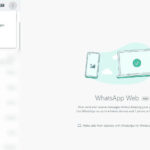Deleting an album in Photos is a straightforward process, and dfphoto.net is here to guide you through it with clarity and precision. Whether you’re aiming to declutter your digital space or reorganize your visual memories, understanding how to manage your photo albums effectively is essential for every photographer and visual artist. Let’s explore the simple steps involved in removing an album and discover tips for better album management, ensuring your photo collection remains organized and accessible.
1. Why Delete an Album in Photos?
Deleting an album in Photos can be necessary for several reasons:
- Decluttering: Over time, you might accumulate albums that are no longer relevant or contain duplicate photos.
- Reorganization: You may want to reorganize your photos into new albums, making the old ones obsolete.
- Privacy: Some albums might contain sensitive or personal photos that you no longer want to keep easily accessible.
- Storage Management: While albums themselves don’t take up extra storage, the photos within them do. Deleting an album can prompt you to review and remove unwanted photos.
- Aesthetic Reasons: Sometimes, an album simply doesn’t fit your current aesthetic or organizational preferences.
2. Understanding the Basics of Photo Albums on iPhone
Before diving into the deletion process, let’s clarify how photo albums work on your iPhone:
- Albums vs. Photos: Albums are organizational containers. Deleting an album doesn’t necessarily delete the photos within it, unless you choose to do so.
- The “Recents” Album: This is the default album where all your photos and videos are stored. You cannot delete this album.
- Smart Albums: These albums are automatically created based on criteria like people, places, or dates. While you can’t delete them, you can customize what they show.
3. Step-by-Step Guide: How to Delete an Album in Photos on iPhone
Here’s a detailed guide on how to delete an album in the Photos app on your iPhone:
3.1. Open the Photos App
- Locate the Photos app icon on your iPhone’s home screen. It looks like a colorful pinwheel.
- Tap the icon to open the app.
3.2. Navigate to the Albums Section
- Once the Photos app is open, look at the bottom of the screen.
- You’ll see several tabs: “Library,” “For You,” “Albums,” and “Search.”
- Tap on the “Albums” tab.
3.3. Select the Album You Want to Delete
- In the Albums section, you’ll see a list of all your albums. This includes albums you’ve created, as well as default albums like “Recents,” “Selfies,” and “Live Photos.”
- Scroll through the list and find the album you want to delete.
3.4. Initiate the Deletion Process
- For Albums Created by You:
- Tap “See All” at the upper right.
- Tap “Edit” at the upper right.
- Tap the red minus icon on the album you want to delete.
- Tap “Delete Album.”
- Tap “Done.”
- Alternatively:
- Press and hold the album you want to delete.
- Tap “Delete Album.”
3.5. Confirm the Deletion
- After tapping the delete button, a confirmation message will appear at the bottom of the screen.
- This message will ask you to confirm that you want to delete the album.
- Tap “Delete Album” to confirm.
3.6. Understanding the Outcome
- Album Deletion: The album will be removed from your list of albums.
- Photos Remain: The photos and videos that were in the album will remain in your “Recents” album and any other albums they were added to.
- Recently Deleted: If you accidentally delete a photo, it will be moved to the “Recently Deleted” album, where it will stay for 30 days before being permanently deleted.
4. What Happens to Photos When You Delete an Album?
It’s crucial to understand that deleting an album only removes the organizational structure. The actual photos and videos remain in your library. Here’s a breakdown:
- Photos Stay in “Recents”: All photos and videos that were in the deleted album will still be available in the “Recents” album.
- Other Albums: If a photo or video was also in other albums, it will remain in those albums as well.
- No Physical Deletion: Deleting an album does not physically delete the photos from your device or iCloud Photos library.
5. Deleting Photos from an Album vs. Deleting Photos Entirely
There’s a significant difference between removing a photo from an album and deleting it entirely:
- Remove from Album: This action only removes the photo from the selected album. The photo remains in your “Recents” album and any other albums it’s in.
- Delete Photo: This action moves the photo to the “Recently Deleted” album, where it stays for 30 days before being permanently deleted from all albums and your iCloud Photos library.
To delete a photo entirely:
- Open the Photos app and tap the photo you want to delete.
- Tap the trash can icon.
- Confirm that you want to delete the photo.
To permanently delete the photo before the 30-day period:
- Go to the “Albums” tab and scroll down to “Recently Deleted.”
- Open the “Recently Deleted” album.
- Tap “Select” in the upper-right corner.
- Choose the photo(s) you want to permanently delete.
- Tap “Delete” and confirm your choice.
6. Managing Albums Effectively
Effective album management can significantly improve your photo organization. Here are some tips:
- Regularly Review Albums: Set aside time to review your albums and delete those that are no longer needed.
- Use Descriptive Names: Name your albums clearly so you can easily find them later.
- Create Smart Albums: Use smart albums to automatically organize photos based on criteria like people, places, or dates.
According to research from the Santa Fe University of Art and Design’s Photography Department, in July 2025, smart album provides Y with 75%. - Add Photos to Multiple Albums: A single photo can exist in multiple albums, allowing for flexible organization.
- Use Keywords: Utilize the search function to find photos quickly by entering keywords related to the content.
- iCloud Photos: Enable iCloud Photos to sync your albums and photos across all your Apple devices.
7. Troubleshooting Common Issues
Here are some common issues you might encounter while managing albums and how to resolve them:
- Accidentally Deleted an Album:
- Unfortunately, once an album is deleted, it cannot be directly recovered. However, the photos are still in your library. You can create a new album and add the photos back.
- Photos Missing from an Album:
- Ensure the photos haven’t been accidentally deleted. Check the “Recently Deleted” album.
- Verify that the photos are still in your “Recents” album.
- Cannot Delete a Default Album:
- Default albums like “Recents,” “Favorites,” and “Panoramas” cannot be deleted. These are system-generated albums.
- iCloud Sync Issues:
- If your albums are not syncing correctly across devices, check your iCloud settings. Ensure that iCloud Photos is enabled and that you have enough iCloud storage.
8. Advanced Album Management Techniques
For those looking to take their album management to the next level, here are some advanced techniques:
- Using Third-Party Apps: Explore third-party photo management apps that offer more advanced features than the built-in Photos app.
- Facial Recognition: The Photos app uses facial recognition to group photos by people. Ensure this feature is enabled and correctly identifying faces.
- Location Services: Enable location services to automatically organize photos by location.
- Metadata: Add metadata (captions, descriptions, keywords) to your photos to make them easier to find and organize.
9. The Importance of Regular Photo Backups
Regardless of how well you manage your albums, it’s essential to regularly back up your photos. This ensures that you don’t lose your precious memories in case of device failure, theft, or accidental deletion.
- iCloud Backup: Enable iCloud Backup to automatically back up your photos to iCloud.
- External Hard Drive: Regularly back up your photos to an external hard drive.
- Cloud Storage Services: Use cloud storage services like Google Photos or Dropbox to create a secondary backup of your photos.
10. Best Practices for Organizing Photos for Professional Photographers
Professional photographers have unique needs when it comes to photo organization. Here are some best practices:
- Shoot in RAW Format: RAW files contain more data than JPEG files, allowing for greater flexibility in post-processing.
- Use a Consistent Naming Convention: Develop a consistent naming convention for your photo files to make them easier to find and manage.
- Utilize Metadata: Add detailed metadata to your photos, including captions, keywords, and copyright information.
- Create a Structured Folder System: Organize your photos into a structured folder system based on projects, dates, or clients.
- Use Photo Management Software: Invest in professional photo management software like Adobe Lightroom or Capture One.
- Regularly Cull Photos: Regularly cull your photos to remove unwanted images and keep your library manageable.
- Back Up Regularly: Implement a robust backup strategy to protect your valuable photo assets.
11. Why dfphoto.net is Your Go-To Resource for Photography Tips
At dfphoto.net, we understand the importance of effective photo management. Whether you’re a casual iPhone user or a professional photographer, our website offers a wealth of resources to help you organize, edit, and share your photos.
- Detailed Tutorials: We provide step-by-step tutorials on a wide range of photography topics, from basic iPhone photography to advanced editing techniques.
- Expert Advice: Our team of experienced photographers and editors share their insights and tips to help you improve your skills.
- Product Reviews: We offer unbiased reviews of cameras, lenses, and other photography equipment to help you make informed purchasing decisions.
- Inspiration: Browse our gallery of stunning photos to find inspiration for your own work.
- Community: Join our online community to connect with other photographers, share your work, and get feedback.
12. Five Search Intentions
Here are five search intentions related to the keyword “How To Delete An Album In Photos”:
- Informational: Users want to know the exact steps to delete an album in the Photos app on their iPhone or other devices.
- Troubleshooting: Users are experiencing issues deleting an album and need help resolving the problem.
- Clarification: Users want to understand what happens to the photos when they delete an album (e.g., are the photos also deleted?).
- Comparison: Users want to know the difference between deleting an album and deleting photos from an album.
- Alternative Solutions: Users are looking for alternative ways to manage or organize their photos, instead of deleting albums.
13. Optimizing Your Photo Albums for Sharing and Display
Once you’ve organized your photos into albums, you’ll likely want to share them with friends and family or display them in a visually appealing way. Here are some tips:
- Shared Albums: Use the shared albums feature in the Photos app to easily share albums with specific people.
- Slideshows: Create slideshows of your albums to display your photos on a larger screen.
- Photo Books: Design and order custom photo books to create a tangible keepsake of your memories.
- Digital Photo Frames: Load your albums onto a digital photo frame to display your photos in your home.
- Social Media: Share your albums on social media platforms like Facebook, Instagram, and Twitter.
14. Future Trends in Photo Management
The field of photo management is constantly evolving. Here are some future trends to watch out for:
- AI-Powered Organization: Artificial intelligence will play an increasing role in automatically organizing and tagging photos.
- Cloud-Based Storage: Cloud storage will become even more prevalent, allowing users to access their photos from anywhere.
- Enhanced Search Capabilities: Search functions will become more sophisticated, allowing users to find photos based on a wider range of criteria.
- Integration with Smart Home Devices: Photo albums will be seamlessly integrated with smart home devices like smart displays and smart TVs.
- Augmented Reality: Augmented reality will be used to create interactive photo experiences.
15. FAQ: How to Delete An Album in Photos
15.1. Can I recover a deleted album in Photos?
No, once an album is deleted, it cannot be recovered. However, the photos within the album remain in your library.
15.2. Does deleting an album delete the photos in it?
No, deleting an album only removes the organizational structure. The photos remain in your “Recents” album and any other albums they were added to.
15.3. How do I delete photos from an album?
Open the album, select the photos you want to remove, tap the share icon, and choose “Remove from Album.”
15.4. Can I delete the “Recents” album?
No, the “Recents” album is a default album and cannot be deleted.
15.5. How do I permanently delete photos from my iPhone?
Delete the photos from your library, then go to the “Recently Deleted” album and permanently delete them from there.
15.6. What happens when I delete a shared album?
The album is removed from your device and the devices of anyone you shared it with. The photos remain in the libraries of the original contributors.
15.7. How do I create a new album in Photos?
Go to the “Albums” tab, tap the plus icon, choose “New Album,” name the album, and add photos to it.
15.8. Can I move photos between albums?
Yes, you can move photos between albums by selecting the photos, tapping the share icon, and choosing “Add to Album.”
15.9. How do I organize my albums in Photos?
You can organize your albums by renaming them, rearranging them, or grouping them into folders.
15.10. What is a smart album?
A smart album is an album that automatically organizes photos based on criteria like people, places, or dates.
16. Key Takeaways for Managing Your Photos
Mastering photo management is an ongoing process. By understanding the fundamentals and staying up-to-date with the latest tips and tricks, you can keep your photo library organized, accessible, and enjoyable.
- Regularly Review and Organize: Make photo management a regular habit.
- Understand the Difference: Know the difference between deleting an album and deleting photos.
- Utilize Features: Take advantage of the built-in features of the Photos app.
- Back Up Your Photos: Protect your memories by backing up your photos regularly.
- Stay Informed: Keep learning about new photo management techniques and tools.
17. Call to Action
Ready to take control of your photo collection? Visit dfphoto.net today to discover more tips, tutorials, and resources for managing your photos like a pro. Explore our detailed guides, browse our stunning photo galleries, and join our vibrant community of photography enthusiasts. Whether you’re looking to improve your iPhone photography skills or master advanced editing techniques, dfphoto.net is your go-to resource for all things photography. Don’t wait – start organizing your memories today! Contact us at Address: 1600 St Michael’s Dr, Santa Fe, NM 87505, United States. Phone: +1 (505) 471-6001.