Managing photos on your iPhone is crucial, whether you’re freeing up storage, decluttering your digital life, or preparing to sell or give away your device. If you’re wondering how to delete all photos on your iPhone, you’ve come to the right place. This guide will walk you through various methods to remove photos and videos from your iPhone, ensuring you understand the process and can do it effectively.
Before we dive into the steps, it’s essential to understand how photo deletion works on iOS and iCloud. When you delete photos from your iPhone, they are initially moved to the “Recently Deleted” album for 30 days. This gives you a safety net to recover any photos you might have deleted accidentally. However, to truly delete all photos on your iPhone, you’ll need to address both your main photo library and the “Recently Deleted” album.
It’s also vital to back up your photos before deleting them if you intend to keep them. Services like iCloud Photos, Google Photos, or local backups to your computer can ensure your memories are safe before you proceed with deletion.
Understanding Photo Deletion Options on iPhone
There are several scenarios and methods for deleting photos from your iPhone, depending on your needs:
- Deleting Individual Photos: For removing a few unwanted shots.
- Deleting Multiple Photos: For clearing out larger sets of images.
- Deleting All Photos (Effectively): While there isn’t a one-tap “delete all” button, we’ll show you efficient ways to remove all or large quantities of photos.
- Deleting from “Recently Deleted”: For permanent removal and freeing up storage after initial deletion.
- Managing iCloud Photos: Understanding how deletion impacts devices synced with iCloud.
Let’s explore each of these methods in detail.
Step-by-Step Guide to Deleting Photos on Your iPhone
1. How to Delete a Single Photo or Video
This is the simplest method for removing individual photos or videos you no longer need.
-
Open the Photos app on your iPhone.
-
Navigate to the photo or video you wish to delete. You can find your photos in the “Library” tab, within “Recents” or “Photos” views, or in specific albums.
-
Tap on the photo to view it in full screen.
-
Tap the Trash icon located at the bottom right corner of the screen.
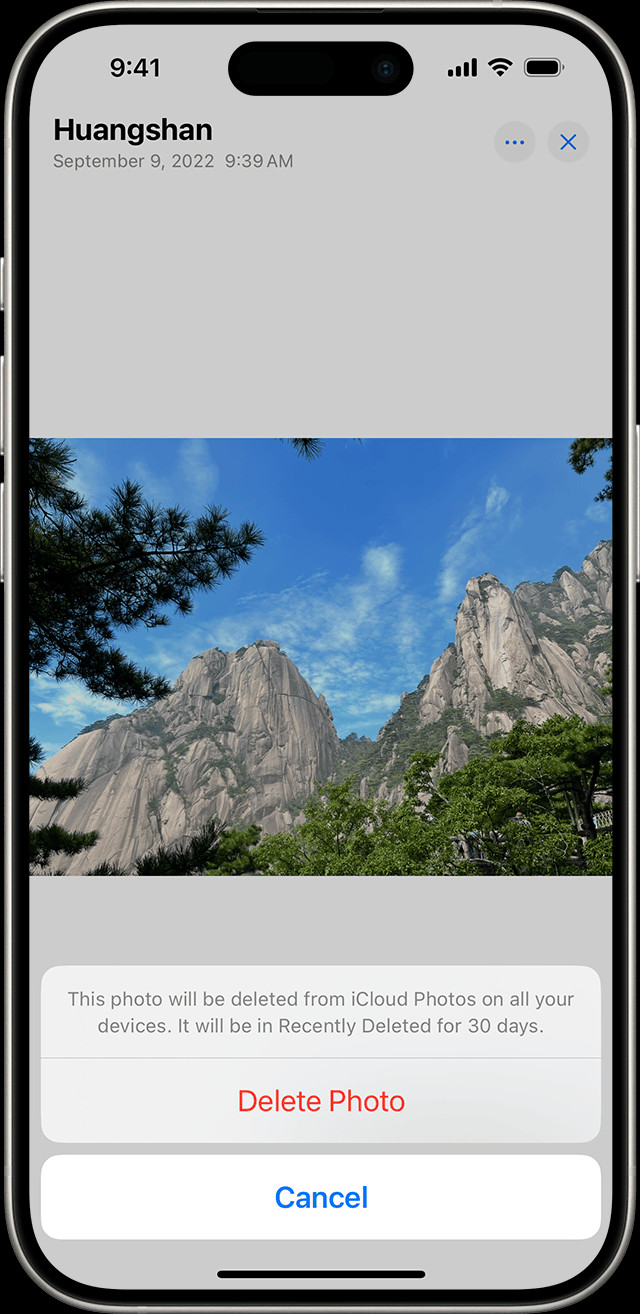 iPhone showing Delete Photo option
iPhone showing Delete Photo option -
A confirmation prompt will appear at the bottom of the screen. Tap “Delete Photo” to move the item to the “Recently Deleted” album.
2. How to Delete Multiple Photos and Videos at Once
If you need to delete a large number of photos, selecting them individually can be time-consuming. Here’s how to delete multiple items efficiently:
-
Open the Photos app.
-
Go to the album or date view containing the photos you want to delete.
-
Tap “Select” in the top right corner of the screen.
-
Tap on each photo or video you want to delete. You can also swipe your finger across multiple photos to select a range quickly. Selected items will have a blue checkmark.
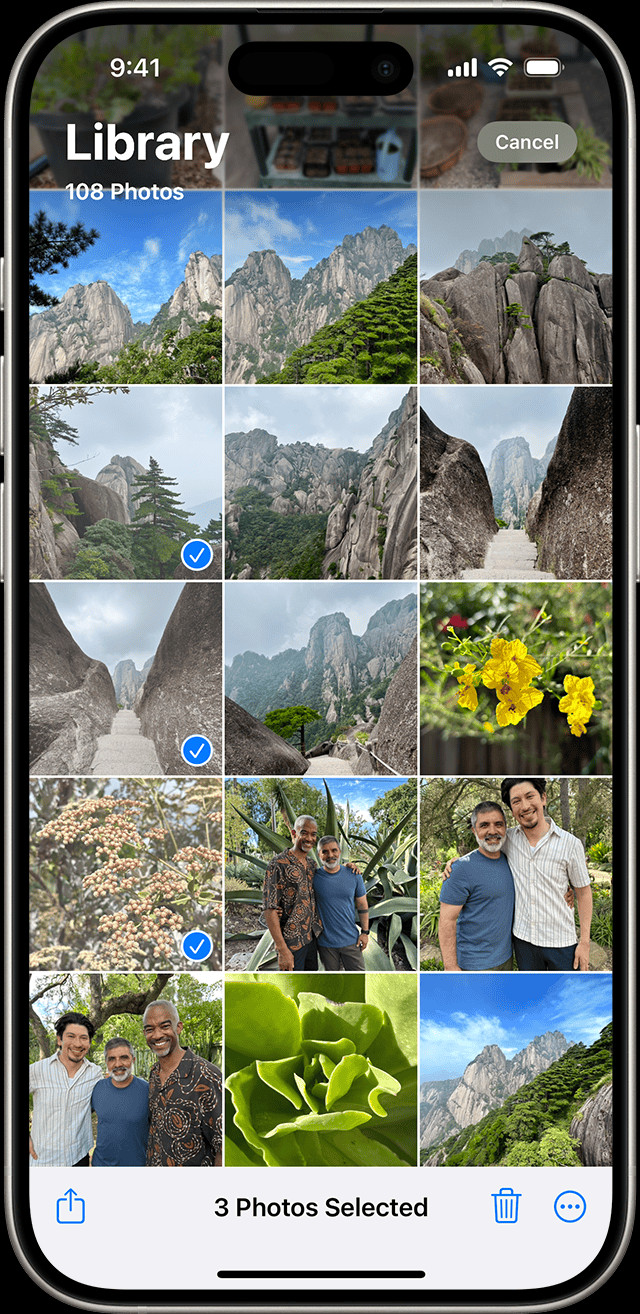 iPhone showing multiple photos selected in the Photos app
iPhone showing multiple photos selected in the Photos app -
Once you’ve selected all the items, tap the Trash icon at the bottom right.
-
Confirm your action by tapping “Delete [Number] Photos/Videos”.
3. How to Effectively Delete All Photos on Your iPhone
While there isn’t a direct “delete all” button in the Photos app, you can efficiently remove all or nearly all photos using these methods:
Method 1: Deleting from “All Photos” and then “Recently Deleted”
This method is effective for deleting a vast majority of your photos.
- Open the Photos app.
- Go to the “Library” tab and select “Photos” to view all your photos in chronological order.
- Tap “Select” in the top right corner.
- Select a large group of photos by swiping or tapping. Due to performance limitations, you might not be able to select every single photo at once if you have thousands. Select as many as feasible in one go.
- Tap the Trash icon and confirm deletion.
- Repeat steps 4-5 until you have moved all desired photos to “Recently Deleted.”
- Go back to the “Library” tab and scroll down to “Utilities.”
- Tap “Recently Deleted.”
- Tap “Select” and then “Delete All” in the bottom left corner.
- Confirm “Delete All Items” to permanently remove all photos and videos from “Recently Deleted.”
Method 2: Deleting Albums (For Synced Albums)
If your photos are organized into albums, especially synced albums from your computer, deleting albums can be another way to remove large groups. However, note that albums synced from a computer might have deletion restrictions directly on the iPhone.
- Open the Photos app.
- Go to the “Albums” tab.
- Tap “See All” next to “My Albums” or locate the specific album you want to delete.
- Tap “Edit” in the top right corner.
- Tap the minus icon ( – ) on the album you want to delete.
- Confirm “Delete Album.” Note that deleting an album might not delete the photos themselves if they are also in your main library or synced from an external source.
Important Note: If your photos were synced from your computer using iTunes or Finder, you might not be able to delete them directly from your iPhone. You may need to manage photo syncing settings on your computer to remove these photos.
4. Permanently Deleting Photos from “Recently Deleted”
To truly free up space and ensure photos are permanently deleted from your iPhone (and iCloud if you use iCloud Photos), you need to empty the “Recently Deleted” album.
- Open the Photos app.
- Go to the “Library” tab and scroll down to “Utilities.”
- Tap “Recently Deleted.” You might be prompted to use Face ID or Touch ID to access this album for security.
- Tap “Select.”
- To delete all items permanently, tap “Delete All” in the bottom left corner. To delete specific items, select them and then tap “Delete.”
- Confirm “Delete [Number] Items” or “Delete All Items” to permanently remove the selected photos and videos.
5. Recovering Recently Deleted Photos (If You Change Your Mind)
If you’ve deleted photos but realize you need them back, you can recover them from the “Recently Deleted” album within 30 days.
- Open the Photos app.
- Go to “Library” > “Utilities” > “Recently Deleted.”
- Tap “Select.”
- Select the photos or videos you want to recover. To recover all, you can tap “Recover All” in the bottom right.
- Tap “Recover” and then “Recover Photo/Video” to move them back to your main photo library.
Managing iCloud Photos and Deletion
If you are using iCloud Photos, deleting photos on your iPhone will also delete them from iCloud and any other devices signed in with the same Apple ID. Be cautious when deleting photos if you rely on iCloud Photos for syncing across devices.
- Deletion is Synced: When you delete a photo on your iPhone that is synced with iCloud Photos, it is deleted everywhere.
- Recently Deleted in iCloud: The “Recently Deleted” album is also synced across devices on iCloud. Emptying it on one device empties it on all.
- Check iCloud Storage: Regularly manage your iCloud storage to ensure you have enough space, especially after deleting large numbers of photos. You can check your iCloud storage in Settings > [Your Name] > iCloud > Manage Account Storage.
Conclusion
Knowing how to delete all photos on your iPhone effectively is a valuable skill for managing your device and your digital content. Whether you need to clear space, organize your photos, or prepare your iPhone for a new user, these methods provide you with the tools to delete single photos, multiple selections, or effectively remove all photos. Remember to back up important photos before deletion and understand the implications of using iCloud Photos for synced deletion across devices. By following these steps, you can confidently manage your iPhone photo library and keep it exactly as you desire.