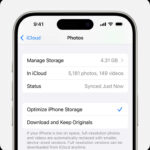Feeling cringed by your old Facebook photos and seeking a fast way to remove them from your profile? You’re definitely not alone. We’ve created this straightforward guide to help you clean up your Facebook photo history.
While Facebook doesn’t offer a single button to delete all your photos at once, there are efficient methods to delete photos in batches, significantly saving you time.
Planning a complete Facebook refresh? You might also be interested in our guides on how to change your email address on Facebook and securing your privacy by making your Facebook profile private.
Otherwise, continue reading to discover the steps on how to delete all your photos on Facebook effectively.
What You’ll Need:
- A Facebook account
- Access via a web browser or the Facebook mobile app (iOS or Android)
Quick Guide:
- Go to your Facebook profile.
- Click on your profile name at the top right.
- Select ‘Photos’.
- Choose ‘Albums’.
- Click the three dots next to an album.
- Select ‘Delete Album’ and repeat for each album.
-
Step 1: Access Your Facebook Profile
Open your Facebook Profile
Whether you’re using a web browser, mobile browser, or the Facebook app, the process is consistent.
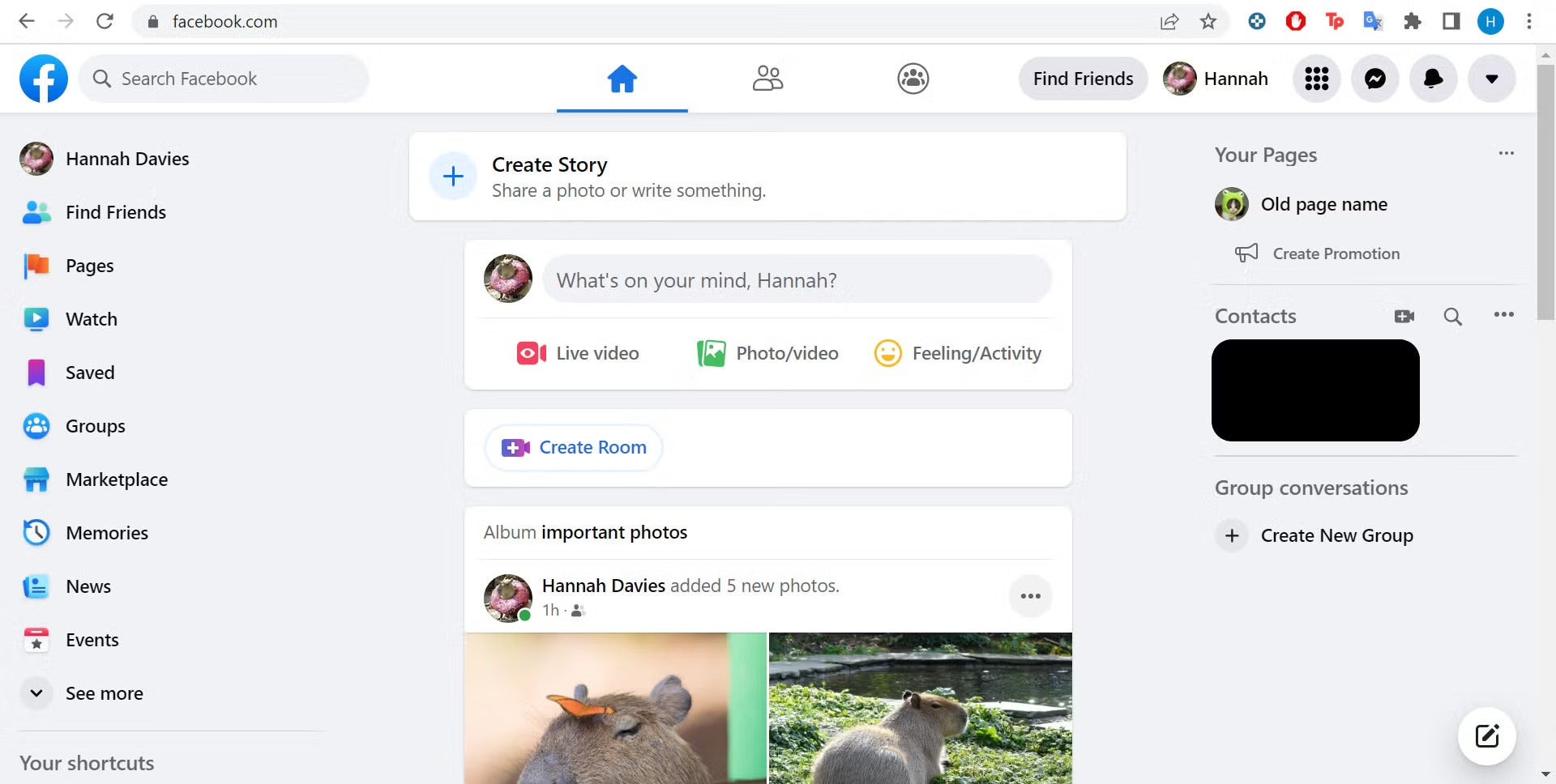 Facebook Home Page Navigation to Profile
Facebook Home Page Navigation to Profile
-
Step 2: Go to Your Profile Page
Click Your Name in the Top Right Corner
Located next to your profile picture, your name is your gateway to your profile page. On smaller screens or mobile devices, you might only see your profile picture, but clicking it will lead you to your profile.
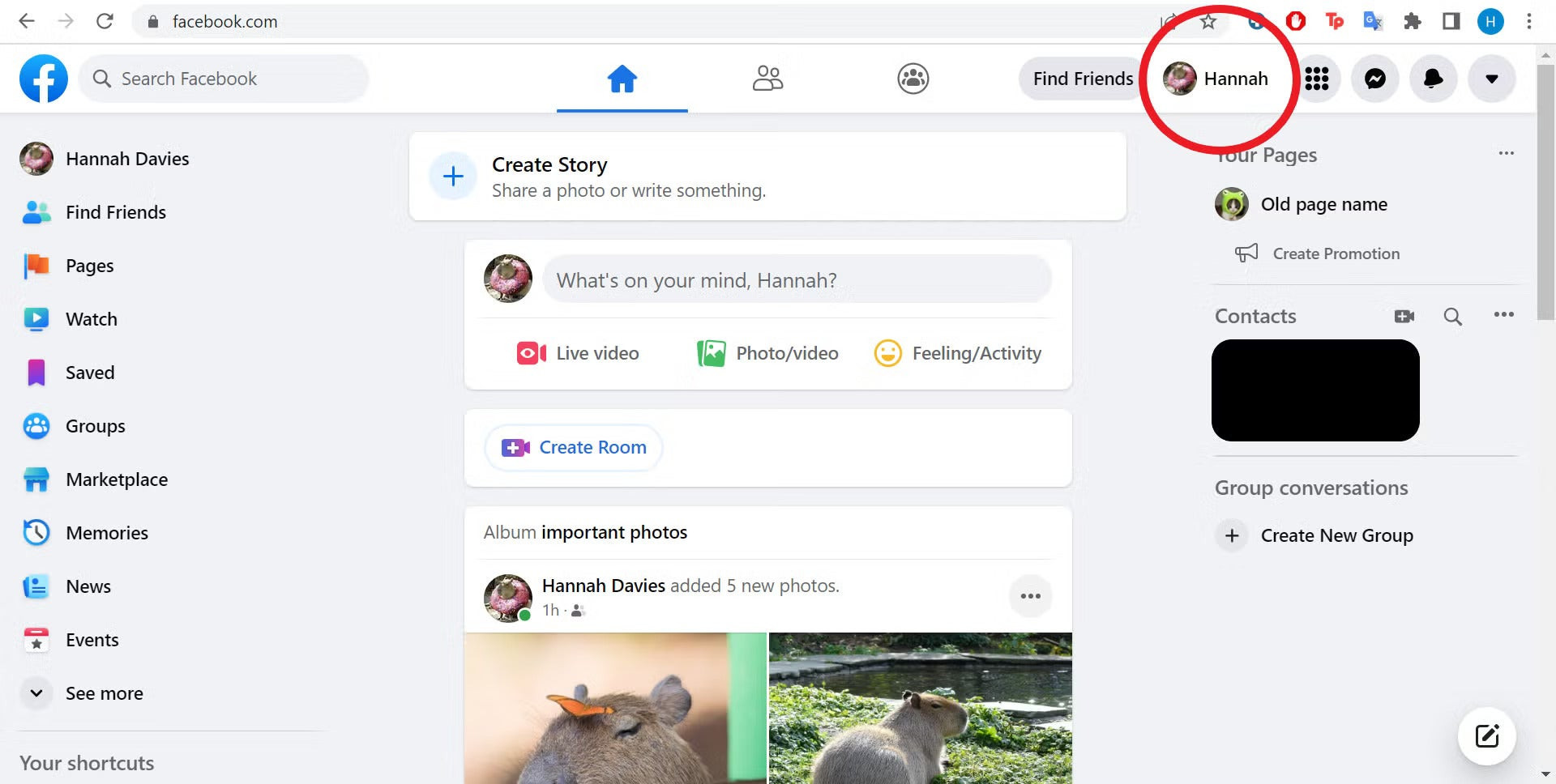 Profile Access Point on Facebook Homepage
Profile Access Point on Facebook Homepage
-
Step 3: Navigate to the Photos Section
Click on ‘Photos’
On your profile page, just below your cover photo and name, you’ll find a series of options. Click on the ‘Photos’ button to proceed to your photo collections.
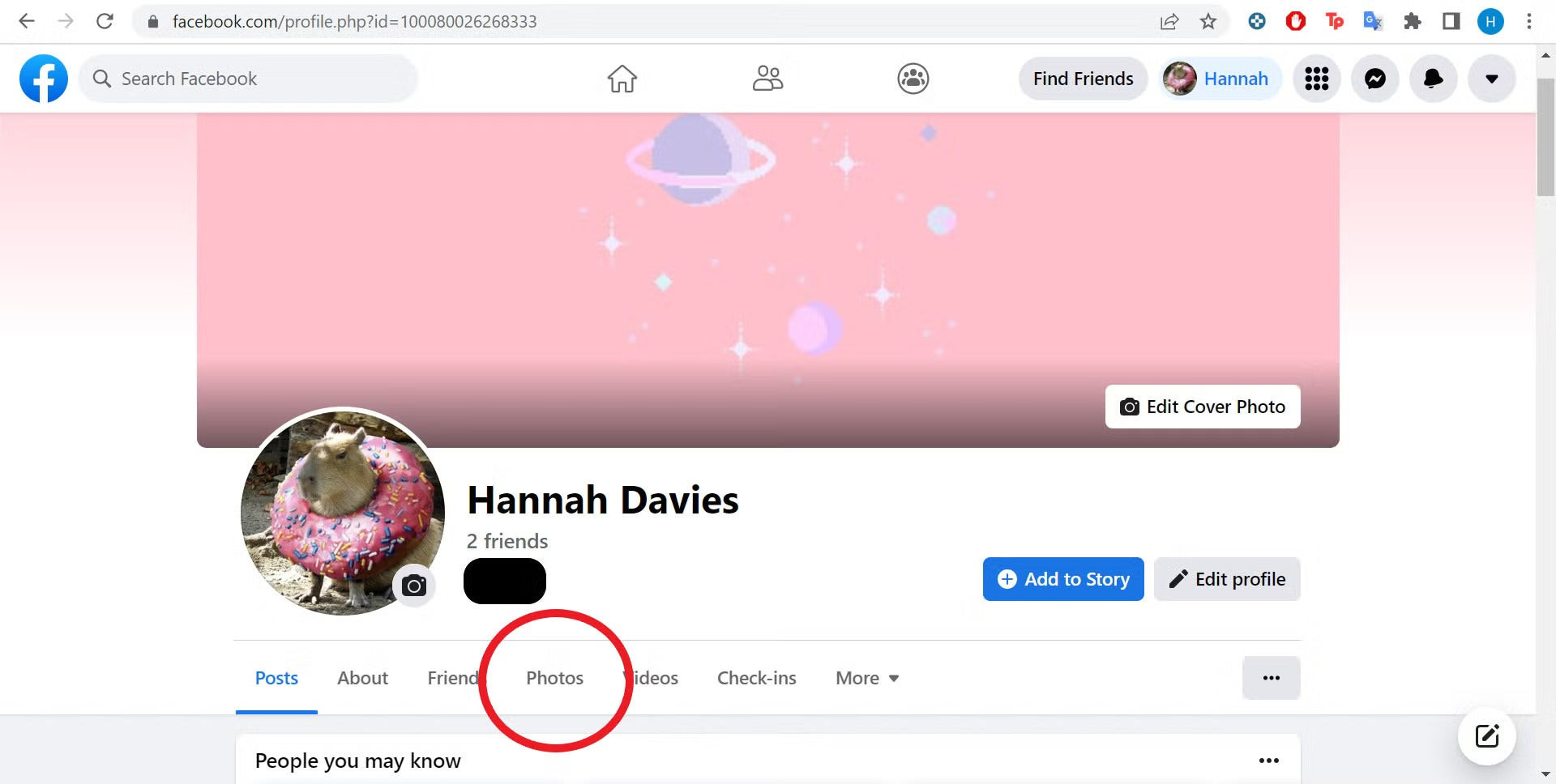 Locating the Photos Section on Facebook Profile
Locating the Photos Section on Facebook Profile
-
Step 4: Access Your Albums
Select ‘Albums’
To efficiently delete your photos, working with albums is the quickest method. While deleting individual photos is possible, it’s considerably more time-consuming. Click on the ‘Albums’ option to view all your photo albums.
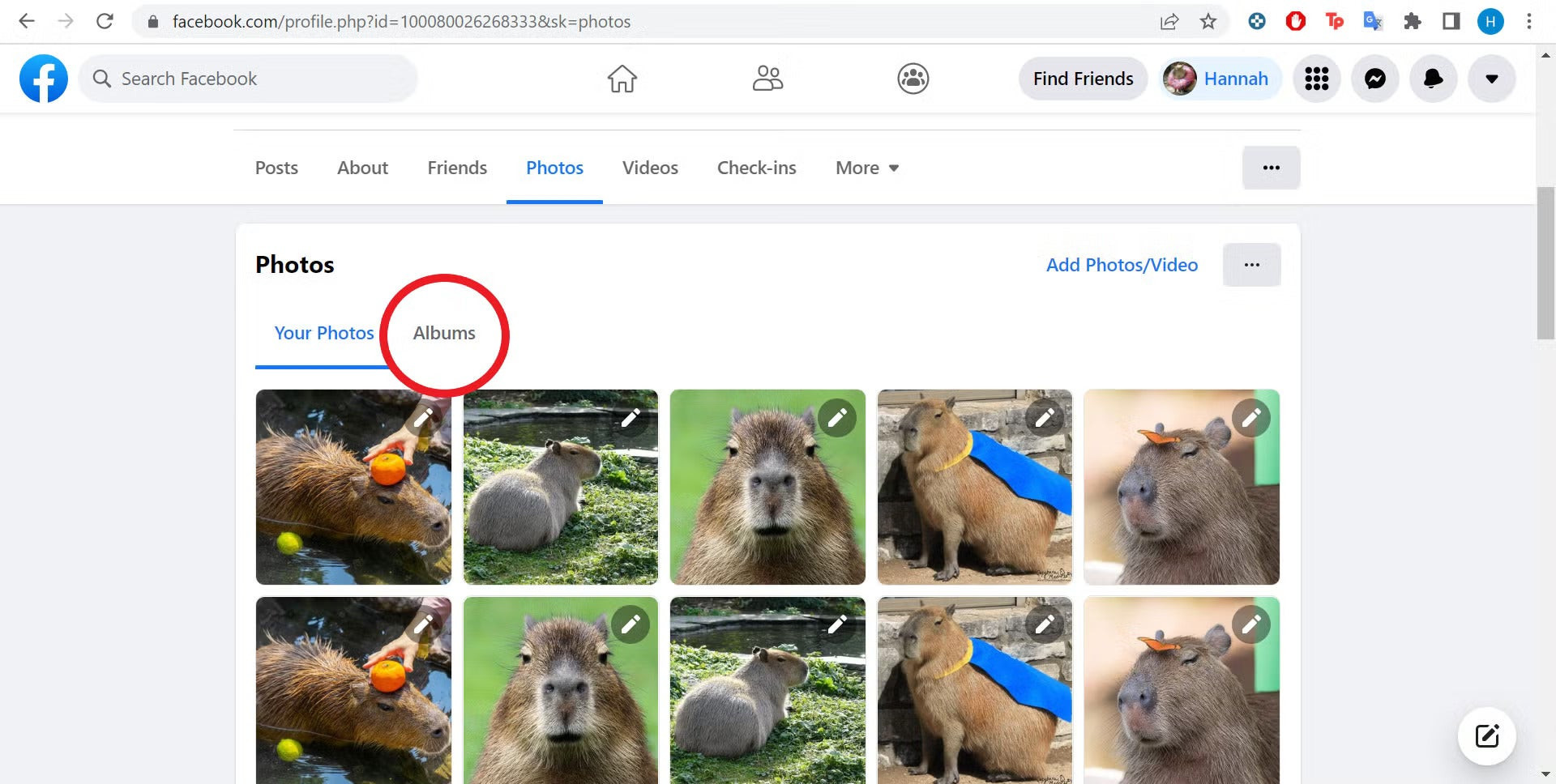 Accessing Photo Albums on Facebook
Accessing Photo Albums on Facebook
-
Step 5: Find the Album Options
Click the Three Dots Next to an Album
Each album will have a three-dot icon in its top right corner. Clicking this icon will reveal a dropdown menu with options for managing the album, including deletion.
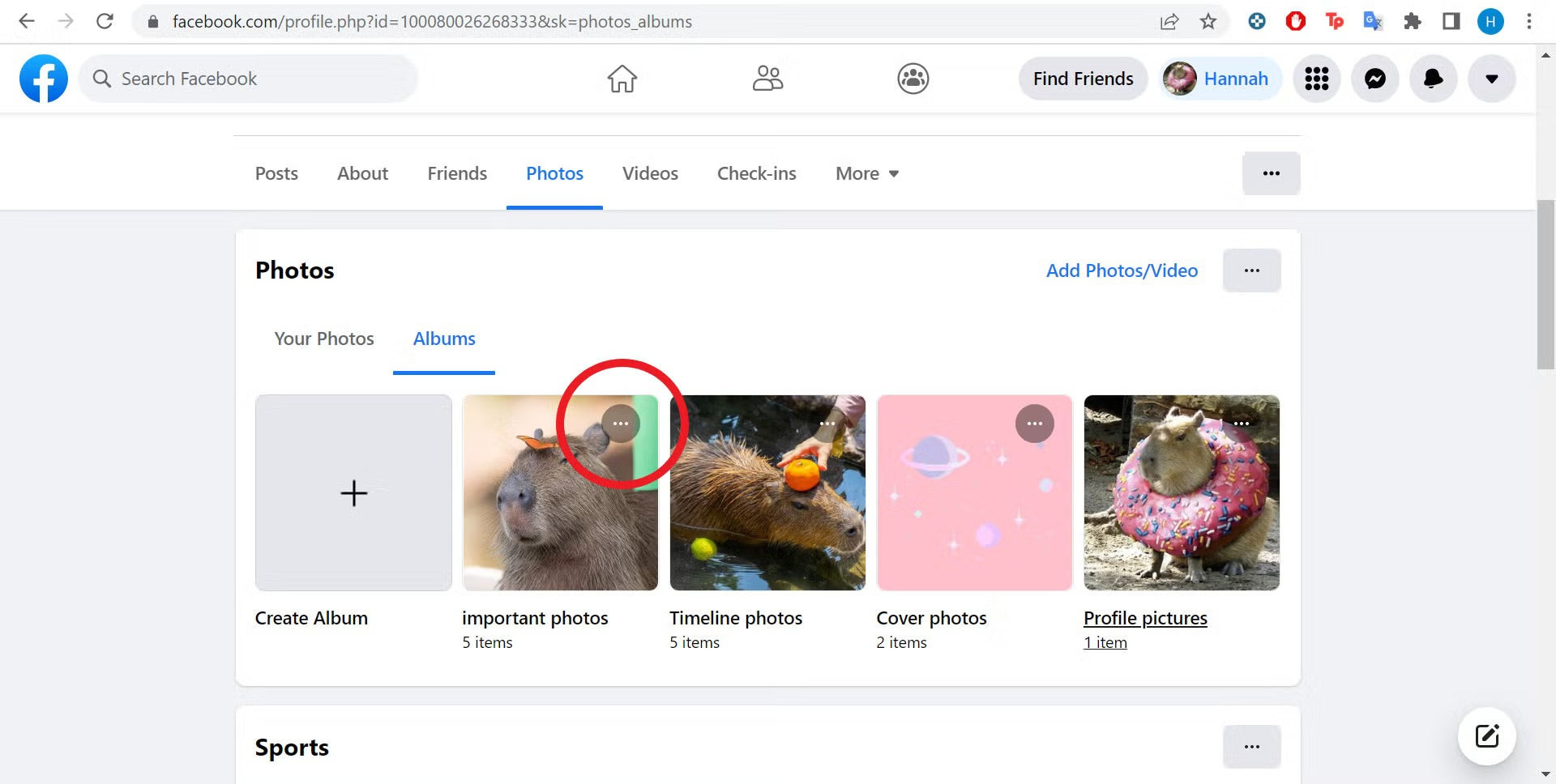 Identifying the Album Options Icon on Facebook
Identifying the Album Options Icon on Facebook
-
Step 6: Delete and Repeat
Select ‘Delete Album’ and Repeat the Process
From the dropdown menu, choose ‘Delete Album’. The album will be instantly removed. To delete all your Facebook photos, simply repeat steps five and six for each album until all are deleted.
Remember that deleting albums is irreversible. Once an album is gone, the photos within it are permanently deleted.
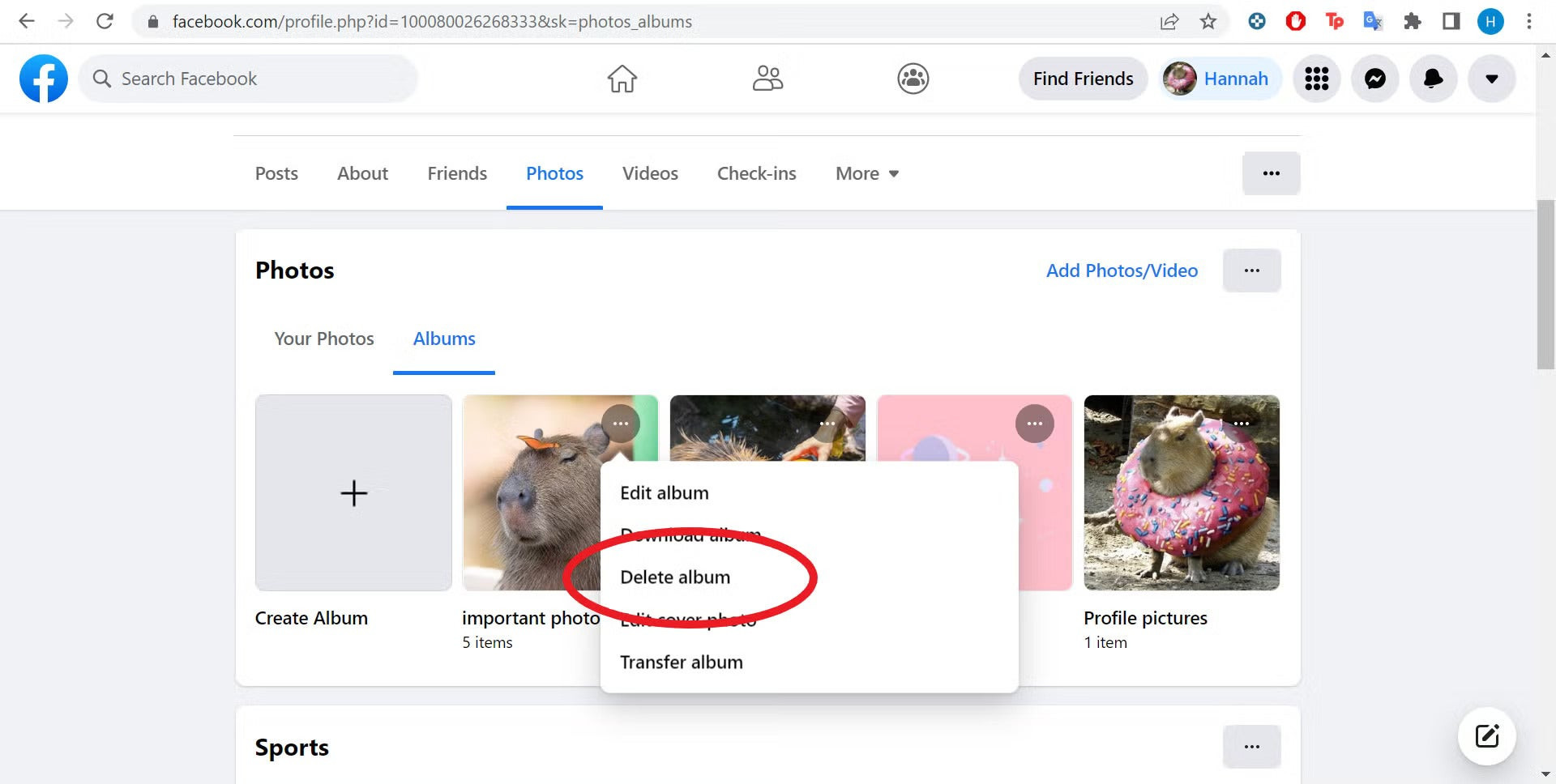 Confirming Album Deletion on Facebook
Confirming Album Deletion on Facebook
Troubleshooting Common Issues
Is there a faster way to delete all my photos on Facebook?
While the album deletion method is quite efficient, there’s another approach using the ‘Manage Activity’ tool.
To find it, go to your Facebook ‘Settings & Privacy’ then ‘Activity Log’. Navigate to ‘Your Posts’ and then ‘Photos and Videos’. Ideally, this section should display all photos and videos you’ve posted or been tagged in, allowing for bulk deletion. However, some users report inconsistencies with this method, where not all photos are listed. It’s worth checking, but the album deletion method is generally more reliable for ensuring all your uploaded photos are removed.
Can I delete photos I’m tagged in that were uploaded by others?
No, you cannot directly delete photos that other people have uploaded, even if you are tagged in them. Your control is limited to photos you’ve personally uploaded. For photos you’re tagged in, you can:
- Untag yourself: Remove your tag from the photo, disassociating it from your profile.
- Hide from your profile: Make the tagged photo invisible on your timeline, though it remains on Facebook.
- Contact the uploader: Message the person who posted the photo and request its removal.
- Report to Facebook: If a photo was uploaded without your consent or violates Facebook’s Community Standards, you can report it to Facebook for review. Facebook will then assess if the image breaches their Community Standards.
Are there any Facebook albums that cannot be deleted?
Yes, Facebook has certain default albums that are undeletable, though you can still delete individual photos within them. These include:
- Profile Pictures: Albums storing your profile pictures.
- Cover Photos: Albums of your cover photos.
- Mobile Uploads (or Uploads): Photos uploaded directly from your mobile device or general uploads.
These albums are system albums and designed to be persistent, but you retain the ability to manage and delete individual photos within them if desired.
You Might Also Be Interested In:
[
How to Delete Your Facebook Account Permanently](https://www.trustedreviews.com/how-to/how-to-delete-facebook-account-2950145 “How to Delete Your Facebook Account Permanently”)
Hannah Davies 2 years ago
[
How to Delete a Facebook Group You Manage](https://www.trustedreviews.com/how-to/how-to-delete-a-facebook-group-4222017 “How to Delete a Facebook Group You Manage”)
Hannah Davies 3 years ago
[
Is Facebook Safe? Expert Insights on Facebook Security](https://www.trustedreviews.com/news/is-facebook-safe-we-asked-the-experts-so-you-dont-have-to-4174484 “Is Facebook Safe? Expert Insights on Facebook Security”)
Gemma Ryles 3 years ago