Deleting all photos from messages at once can be a quick way to free up storage space on your device, and dfphoto.net is here to guide you through the process. Whether you’re a photographer, visual artist, or just someone looking to declutter their phone, efficiently managing your media files is key. Let’s explore the most efficient methods to manage your picture messages, reclaim storage, and keep your device running smoothly with dfphoto.net’s expert tips covering everything from iOS to Android and even exploring third-party apps for enhanced control.
1. Understanding the Need to Delete Photos from Messages
Why might you need to delete all photos from messages at once? Several reasons drive this need, especially for photography enthusiasts and visual artists.
- Freeing Up Storage Space: Photos and videos consume a significant amount of storage, leading to slower device performance.
- Privacy Concerns: Removing sensitive or outdated images from message threads can safeguard your privacy.
- Organization: Keeping your photo library organized and relevant improves overall efficiency and enjoyment.
2. Methods for Deleting Photos from Messages on iOS
If you’re an iPhone user, here are some effective ways to delete photos from your messages:
2.1. Deleting Photos within a Conversation
This method allows you to delete photos directly from a specific message thread.
- Open the Messages App: Launch the Messages app on your iPhone.
- Select the Conversation: Tap on the conversation containing the photos you want to delete.
- Press and Hold a Photo: Long-press on the photo until a menu appears.
- Tap “More”: Select the “More” option from the menu.
- Select Multiple Photos: A circle will appear next to each message, including photos. Tap the circles to select multiple photos for deletion.
- Tap the Trash Icon: Tap the trash icon at the bottom-left corner of the screen to delete the selected photos.
- Confirm Deletion: Confirm the deletion when prompted.
Pros:
- Allows for selective deletion within a specific conversation.
- Simple and straightforward process.
Cons:
- Can be time-consuming if you need to delete photos from multiple conversations.
- Requires manual selection of each photo.
2.2. Using the “Info” Button to Delete Photos
This method lets you view and delete all photos from a conversation in one place.
- Open the Messages App: Launch the Messages app on your iPhone.
- Select the Conversation: Tap on the conversation containing the photos you want to delete.
- Tap the Contact Icon: Tap the contact icon or name at the top of the conversation.
- Tap the “Info” Button: Select the “Info” option from the menu.
- Scroll Down to Photos: Scroll down to the “Photos” section.
- Tap “See All Photos”: Tap “See All Photos” to view all the images shared in the conversation.
- Tap “Select”: Tap the “Select” button in the top-right corner.
- Select Multiple Photos: Tap on the photos you want to delete.
- Tap “Delete”: Tap the “Delete” button (trash icon) in the bottom-right corner.
- Confirm Deletion: Confirm the deletion when prompted.
Pros:
- Provides a comprehensive view of all photos in a conversation.
- Allows for quicker selection and deletion of multiple photos.
Cons:
- Still requires manual selection of photos.
- Can be slow if there are a large number of photos.
2.3. Auto Delete Old Messages
This feature automatically deletes older messages and attachments, including photos, after a set period.
- Open Settings: Go to the Settings app on your iPhone.
- Scroll Down to Messages: Scroll down and tap on “Messages.”
- Tap “Keep Messages”: Under the “Message History” section, tap “Keep Messages.”
- Choose a Time Frame: Select either “30 Days” or “1 Year.”
- Confirm Deletion: A pop-up will appear asking if you want to delete older messages. Tap “Delete” to confirm.
Pros:
- Automates the deletion process, saving time and effort.
- Helps maintain a manageable message history.
Cons:
- Deletes all messages and attachments, not just photos.
- May delete important information if not configured carefully.
2.4. Using Third-Party Apps
Several third-party apps can help manage and delete photos from your messages more efficiently. Some popular options include PhoneClean and iMyFone Umate Pro.
- Download and Install an App: Download and install a reputable third-party app from the App Store.
- Grant Permissions: Grant the app necessary permissions to access your messages and photos.
- Scan Messages: Use the app to scan your messages for photos and attachments.
- Select Photos for Deletion: Select the photos you want to delete.
- Delete Photos: Follow the app’s instructions to delete the selected photos.
Pros:
- Often provides advanced features like duplicate photo detection and batch deletion.
- Can be more efficient than manual methods.
Cons:
- Requires trusting a third-party app with your data.
- Some apps may be paid or contain ads.
3. Methods for Deleting Photos from Messages on Android
If you’re an Android user, here’s how to efficiently delete photos from your messages:
3.1. Deleting Photos within a Conversation
Similar to iOS, you can delete photos directly from a message thread.
- Open the Messages App: Launch the Messages app on your Android device.
- Select the Conversation: Tap on the conversation containing the photos you want to delete.
- Press and Hold a Photo: Long-press on the photo until a menu appears.
- Tap “Delete”: Select the “Delete” option from the menu.
- Confirm Deletion: Confirm the deletion when prompted.
- Select Multiple Photos (if available): Some Android devices allow you to select multiple photos for deletion after the first photo is selected.
- Tap the Trash Icon: If multiple selection is available, tap the trash icon to delete the selected photos.
Pros:
- Allows for selective deletion within a specific conversation.
- Simple and straightforward process.
Cons:
- Can be time-consuming if you need to delete photos from multiple conversations.
- Requires manual selection of each photo.
- Multiple selection may not be available on all Android devices.
3.2. Clearing Cache and Data for the Messages App
This method clears the cache and data associated with the Messages app, which can help remove stored photos and attachments.
- Open Settings: Go to the Settings app on your Android device.
- Tap “Apps” or “Applications”: Find and tap on “Apps” or “Applications.” The exact wording may vary depending on your device.
- Find the Messages App: Scroll through the list of apps and tap on “Messages.”
- Tap “Storage”: Select the “Storage” option.
- Tap “Clear Cache”: Tap the “Clear Cache” button to clear the cache.
- Tap “Clear Data”: Tap the “Clear Data” button to clear all data associated with the app.
- Confirm Deletion: Confirm the deletion when prompted.
Pros:
- Can help remove a large number of stored photos and attachments.
- Relatively quick and easy to perform.
Cons:
- Deletes all data associated with the Messages app, including messages, settings, and preferences.
- May require you to set up the Messages app again.
3.3. Using Third-Party Apps
Similar to iOS, several third-party apps can help manage and delete photos from your messages more efficiently on Android. Some popular options include Cleaner for WhatsApp and CCleaner.
- Download and Install an App: Download and install a reputable third-party app from the Google Play Store.
- Grant Permissions: Grant the app necessary permissions to access your messages and photos.
- Scan Messages: Use the app to scan your messages for photos and attachments.
- Select Photos for Deletion: Select the photos you want to delete.
- Delete Photos: Follow the app’s instructions to delete the selected photos.
Pros:
- Often provides advanced features like duplicate photo detection and batch deletion.
- Can be more efficient than manual methods.
Cons:
- Requires trusting a third-party app with your data.
- Some apps may be paid or contain ads.
3.4. Google Photos Backup and Delete
If you use Google Photos to back up your photos, you can delete photos from your device after they have been backed up to free up space.
- Open Google Photos: Launch the Google Photos app on your Android device.
- Ensure Backup is Enabled: Make sure that backup and sync are enabled in the app settings.
- Backup Photos: Allow Google Photos to back up all your photos to the cloud.
- Free Up Space: In the app menu, select “Free up space.”
- Delete Photos: Google Photos will identify photos that have been backed up and offer to delete them from your device.
- Confirm Deletion: Confirm the deletion when prompted.
Pros:
- Frees up space on your device while keeping your photos safe in the cloud.
- Easy to use and integrates seamlessly with Android devices.
Cons:
- Requires a Google account and internet connection.
- Photos are stored in the cloud, which may raise privacy concerns for some users.
4. Tips for Managing Photos in Messages
Here are some additional tips to help you manage photos in messages effectively:
- Regularly Review Messages: Make it a habit to regularly review your messages and delete unnecessary photos.
- Backup Important Photos: Before deleting any photos, make sure to back up any important ones to a secure location.
- Use Cloud Storage: Utilize cloud storage services like Google Photos or iCloud to store and manage your photos.
- Adjust Message Settings: Configure your message settings to automatically delete older messages and attachments.
5. Optimizing Your Device for Photography
For photographers, maintaining an optimized device is crucial. Here’s how to ensure your device is always ready to capture the perfect shot:
5.1. Regularly Clear Storage
Free up space by deleting unnecessary apps, files, and photos. Regularly transferring photos to a computer or cloud storage can also help.
5.2. Optimize Photo Settings
Adjust your camera settings to balance image quality and file size. Using high-resolution settings is great for professional work, but lower resolutions can save space for everyday use.
5.3. Use External Storage
Consider using external storage devices like SD cards (for Android devices) or portable hard drives to store large photo libraries.
5.4. Maintain Device Health
Keep your device’s software updated and monitor battery health. A well-maintained device ensures smooth performance during photo shoots.
6. The Role of dfphoto.net in Enhancing Your Photography Experience
dfphoto.net offers a wealth of resources to enhance your photography skills and manage your visual content effectively.
- Tutorials and Guides: Access a wide range of tutorials and guides on photography techniques, editing tips, and device optimization.
- Inspiration: Explore stunning photo galleries and discover new ideas for your next project.
- Community: Connect with a vibrant community of photographers and visual artists, share your work, and get feedback.
- Product Reviews: Stay informed about the latest cameras, lenses, and accessories with our in-depth reviews and comparisons.
By leveraging the resources available at dfphoto.net, you can take your photography to the next level and manage your visual content like a pro.
7. Why Manual Deletion Can Be Cumbersome
While manual deletion methods are straightforward, they can be time-consuming and tedious, especially if you have a large number of photos spread across multiple conversations. Manually selecting and deleting photos one by one can take a significant amount of time, making it a less efficient option for those with extensive message histories.
8. Benefits of Automated Deletion
Automated deletion offers several advantages over manual methods, including:
- Time-Saving: Automates the deletion process, saving you time and effort.
- Efficiency: Deletes photos in bulk, making it a more efficient option for managing large numbers of images.
- Convenience: Can be scheduled to run automatically, ensuring that your messages are regularly cleaned up without any manual intervention.
9. The Impact of Photo Deletion on Device Performance
Deleting photos from messages can have a positive impact on your device’s performance by freeing up storage space. When your device is running low on storage, it can lead to slower performance, app crashes, and other issues. By regularly deleting unnecessary photos, you can keep your device running smoothly and efficiently.
10. Common Mistakes to Avoid When Deleting Photos
When deleting photos from messages, it’s important to avoid these common mistakes:
- Deleting Important Photos: Always double-check before deleting photos to ensure that you’re not accidentally deleting any important ones.
- Not Backing Up Photos: Before deleting any photos, make sure to back them up to a secure location so that you don’t lose them permanently.
- Using Untrustworthy Apps: Only use reputable third-party apps for managing and deleting photos to avoid compromising your data.
- Not Clearing Cache: Don’t forget to clear the cache for the Messages app to remove any residual data associated with the deleted photos.
By avoiding these common mistakes, you can ensure that you’re deleting photos safely and efficiently.
11. Keeping Your Photo Library Organized
Maintaining an organized photo library is essential for photographers and visual artists. Here are some tips for keeping your photo library organized:
- Use Folders and Albums: Create folders and albums to categorize your photos by date, event, or subject.
- Tag Photos: Use tags and keywords to make it easier to find specific photos.
- Delete Duplicates: Regularly check for and delete duplicate photos to save space and reduce clutter.
- Edit and Cull Photos: Edit and cull your photos to remove any that are blurry, poorly composed, or otherwise undesirable.
12. Staying Updated with dfphoto.net
For the latest tips, tutorials, and product reviews, stay connected with dfphoto.net. Visit our website regularly, subscribe to our newsletter, and follow us on social media to stay informed about the latest trends and techniques in photography.
13. Understanding Search Intent
Understanding the search intent behind “How To Delete All Photos From Messages At Once” is crucial for providing relevant and helpful content. Here are five key search intents:
- Informational: Users want to know the methods for deleting all photos from messages at once.
- Step-by-Step Guidance: Users need detailed instructions on how to perform the deletion process on their specific device (iOS or Android).
- Troubleshooting: Users are facing issues while deleting photos and need solutions.
- Efficiency: Users are looking for the quickest and most efficient way to delete multiple photos at once.
- Tool Discovery: Users are interested in finding apps or software that can help automate the deletion process.
14. Enhancing Privacy Through Photo Management
Effective photo management is not just about freeing up storage space; it’s also about enhancing your privacy. Regularly deleting sensitive or outdated images from message threads can help protect your personal information and prevent unauthorized access.
14.1. Secure Your Personal Data
By deleting photos that contain personal information, such as identification documents or financial details, you can reduce the risk of identity theft and fraud.
14.2. Protect Your Privacy
Deleting photos that you no longer want to share can help protect your privacy and prevent them from being used in ways you don’t approve of.
14.3. Maintain Control Over Your Digital Footprint
Regularly reviewing and deleting photos from messages can help you maintain control over your digital footprint and ensure that your online presence reflects your current preferences and values.
15. The Future of Photo Management
As technology continues to evolve, the future of photo management is likely to be shaped by several key trends, including:
- Artificial Intelligence (AI): AI-powered tools will be able to automatically identify and delete duplicate photos, suggest edits, and categorize images based on content.
- Cloud Integration: Seamless integration with cloud storage services will make it easier to back up, manage, and access your photos from any device.
- Enhanced Security: Advanced security features will protect your photos from unauthorized access and ensure that your personal information remains private.
- User-Friendly Interfaces: Intuitive and user-friendly interfaces will make it easier for anyone to manage their photo library, regardless of their technical skills.
16. Addressing User Concerns and Frustrations
Many users have expressed frustration over the difficulty of deleting multiple photos from messages at once. Some believe that this change was implemented intentionally to encourage users to purchase more iCloud storage. While it’s impossible to know the exact reasons behind Apple’s design decisions, it’s important to address these concerns and provide users with the best possible solutions for managing their photos.
16.1. Providing Feedback to Apple
If you’re unhappy with the current photo management features on iOS, consider providing feedback to Apple through their official feedback channels. Apple does read these submissions and uses them to inform future product development decisions.
16.2. Exploring Alternative Solutions
If you’re not satisfied with the built-in photo management tools, explore alternative solutions such as third-party apps or cloud storage services. These options may offer more advanced features and greater flexibility.
17. Legal Considerations
When deleting photos from messages, it’s important to be aware of any legal considerations that may apply. For example, in some jurisdictions, it may be illegal to delete certain types of photos, such as those related to criminal investigations or legal proceedings. Additionally, deleting photos without the consent of the other party may violate privacy laws or contractual agreements.
17.1. Consulting with a Legal Professional
If you have any concerns about the legality of deleting photos from messages, consult with a legal professional to ensure that you’re in compliance with all applicable laws and regulations.
18. Call to Action
Ready to take control of your photo library and free up storage space on your device? Visit dfphoto.net today to discover more tips, tutorials, and resources for managing your visual content effectively. Connect with our community of photographers and visual artists, share your work, and get inspired to create your best photos yet!
Address: 1600 St Michael’s Dr, Santa Fe, NM 87505, United States
Phone: +1 (505) 471-6001
Website: dfphoto.net
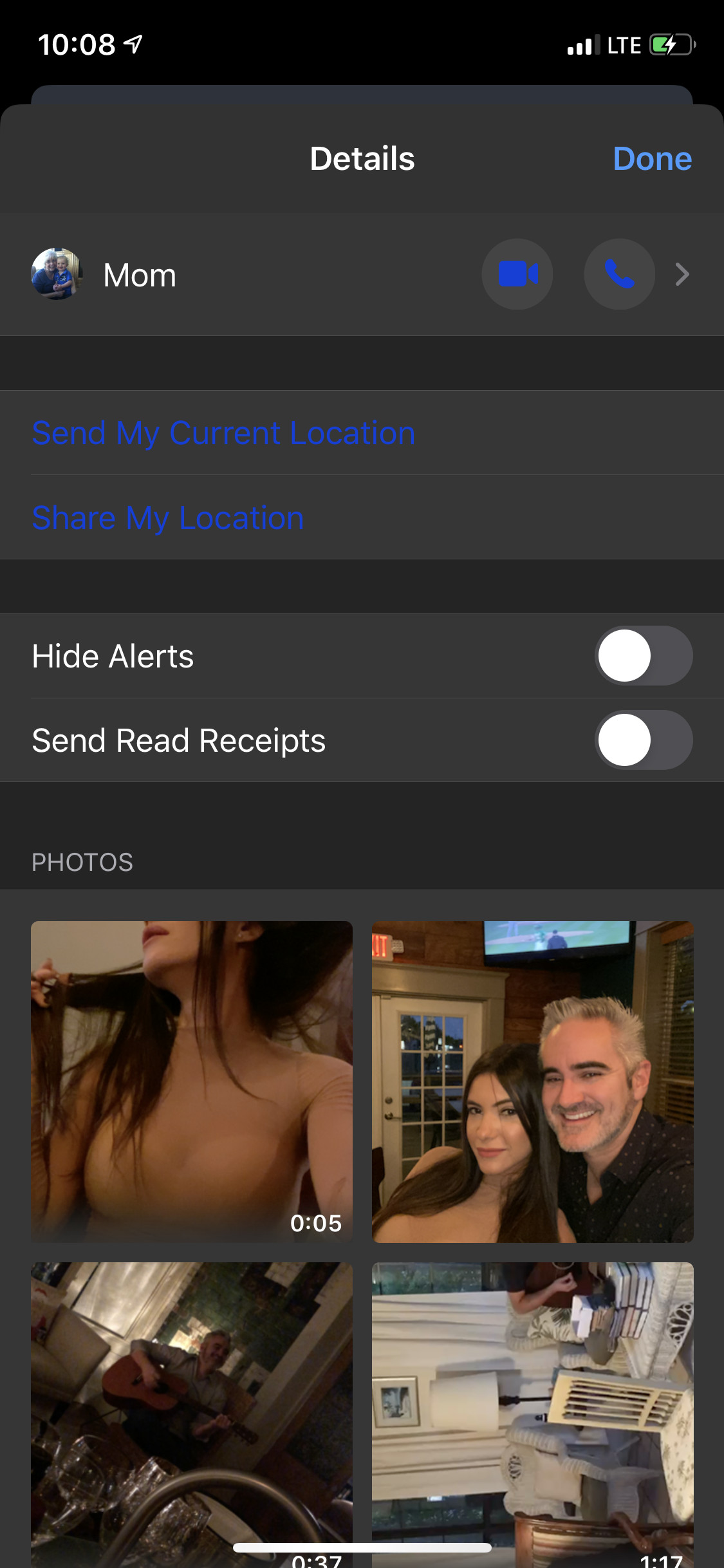 iPhone displaying photo gallery with thumbnails for deletion, highlighting message management
iPhone displaying photo gallery with thumbnails for deletion, highlighting message management
19. FAQ: Deleting Photos from Messages
19.1. How Do I Delete All Photos From a Specific Contact in Messages?
To delete all photos from a specific contact, open the message thread, tap the contact icon, select “Info,” tap “See All Photos,” then “Select,” and choose all photos to delete.
19.2. Can I Recover Deleted Photos From Messages?
Recovering deleted photos depends on your backup settings. If you use iCloud or Google Photos, check the “Recently Deleted” album. Otherwise, recovery may not be possible.
19.3. Will Deleting Photos From Messages Delete Them From My Photo Library?
No, deleting photos from Messages only removes them from the message thread. Your original photos in the Photo Library will remain unaffected.
19.4. How Do I Stop Photos From Automatically Saving to My Photo Library?
To prevent photos from automatically saving, go to Settings > Messages > and disable “Save to Camera Roll”.
19.5. Is It Possible to Delete Photos From Messages in Bulk on Android?
Yes, Android allows bulk deletion. Open the message thread, long-press a photo, tap “Delete,” and then select other photos to delete together.
19.6. What Are the Best Third-Party Apps for Managing Photos in Messages?
Popular third-party apps include PhoneClean for iOS and CCleaner for Android. These apps offer advanced features like duplicate detection and bulk deletion.
19.7. How Can I Clear the Cache for the Messages App on Android?
Go to Settings > Apps > Messages > Storage > Clear Cache. This will remove temporary files and free up space.
19.8. Does Deleting Photos From Messages Improve My Device’s Performance?
Yes, deleting photos frees up storage, which can improve your device’s performance, making it faster and more efficient.
19.9. What Should I Do Before Deleting Photos From Messages?
Before deleting, back up important photos to cloud storage like Google Photos or iCloud to ensure you don’t lose any valuable memories.
19.10. How Often Should I Clear Photos From My Messages?
The frequency depends on your usage and storage needs. Reviewing and clearing photos monthly can help maintain a clutter-free and efficient device.