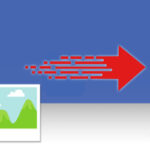Instagram is a fantastic platform for sharing moments with friends, family, and the world. However, there might be times when you want to remove a photo from your profile. Whether it’s due to a change of heart, wanting to refine your aesthetic, or simply decluttering your feed, Instagram provides a straightforward way to delete your posts. This guide will walk you through the simple steps to delete a photo on Instagram and offer some helpful considerations before you hit that delete button.
Deleting Your Own Photo on Instagram
Removing a photo you’ve posted on your Instagram profile is a very simple process, achievable directly from your smartphone app. Here’s a step-by-step guide to help you clear out any unwanted images from your Instagram feed:
Step-by-Step Guide to Deleting a Photo
-
Launch the Instagram App: Begin by opening the Instagram application on your iPhone or Android smartphone. Ensure you are logged into the account from which you wish to delete the photo.
-
Navigate to Your Profile: Tap on your profile icon, usually located in the bottom right corner of the screen. This will take you to your Instagram profile grid, displaying all the photos and videos you’ve posted.
-
Select the Photo to Delete: Scroll through your profile grid and tap on the specific photo you intend to delete. Tapping the image will open it up in a full-screen view.
-
Access the Options Menu: Once you’ve opened the photo, look for the ‘Options’ icon. This is represented by three vertical dots located in the top right-hand corner of the photo screen. Tap on these dots to open a menu of options.
-
Choose ‘Delete’: From the options menu that appears, you will see a ‘Delete’ option, often marked in red. Tap on ‘Delete’.
-
Confirm Deletion: Instagram will prompt you with a confirmation message asking if you’re sure you want to delete the post. This is a crucial step to prevent accidental deletions. Tap ‘Delete’ again to confirm your decision.
You can repeat these steps to delete as many individual photos as you wish. However, Instagram currently doesn’t offer a feature to delete multiple posts simultaneously. Each photo needs to be deleted individually following these steps.
Things to Consider Before Deleting
Before you proceed with deleting a photo, take a moment to consider its potential impact. While it’s easy to remove a post, it’s worth thinking about a few factors:
- Engagement Metrics: Consider if the post has garnered significant engagement, such as likes and comments. High engagement can be an indicator of valuable content, and deleting it might remove content that your audience appreciates.
- Performance Analysis: If you are using Instagram for business or content creation, think about the post’s performance. Analyzing which posts resonate well with your audience can inform your future content strategy. Deleting a post removes its data from your performance metrics.
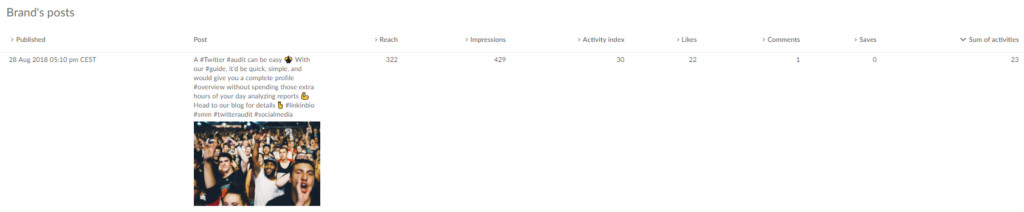 Screenshot from Sotrender showing an example of top performing Instagram posts for performance analysis.
Screenshot from Sotrender showing an example of top performing Instagram posts for performance analysis.
Removing a Tag of Yourself from Someone Else’s Photo
Sometimes, you might want to remove your tag from a photo posted by someone else. This could be due to various reasons, from privacy concerns to simply not wanting to be associated with certain content on your profile. Here’s how to remove a tag of yourself:
-
Open Instagram and Go to Your Profile: Just like deleting your own photo, start by launching the Instagram app and navigating to your profile by tapping your profile icon.
-
Access Your Tagged Photos: On your profile page, look for the टैग icon (usually located to the right of the grid icon). Tap this icon to view all the photos in which you have been tagged.
-
Select the Photo to Remove Tag From: Browse through your tagged photos and tap on the photo from which you want to remove your tag.
-
Tap on Your Name in the Photo: Once the photo is open, tap directly on your name within the photo. This action will usually bring up a small box displaying your username and potentially other tagged accounts.
-
Choose ‘Remove Me From Photo’: In the box that appears after tapping your name, you will see the option ‘Remove Me From Photo’. Tap on this option.
-
Confirm and Tap ‘Done’: After selecting ‘Remove Me From Photo’, you might be asked to confirm your action. Once confirmed, tap ‘Done’ to finalize the removal of your tag.
To manage tags in bulk, Instagram also provides options. By tapping the three dots in the top right corner of the ‘Tags’ menu, you can access options like ‘Hide Photos’, which allows you to bulk untag yourself from multiple photos at once.
Archive Instead of Delete: A Smarter Approach
Before permanently deleting a photo, consider using Instagram’s ‘Archive’ feature. Archiving offers a middle ground between keeping a photo public and deleting it entirely.
Benefits of Archiving
- Reversibility: If you’re unsure about deleting a photo permanently, archiving is a safer option. Archived photos are moved to a private section, hidden from your public profile but not deleted. You can easily restore archived photos to your profile at any time if you change your mind.
- Algorithm Considerations: Some reports suggest that Instagram’s algorithm might react negatively to frequent content deletion. Archiving, as opposed to deleting, might be a more algorithm-friendly way to manage your content over time. For your followers and other users, there’s no practical difference between an archived post and a deleted one – they simply won’t see it on your profile anymore. However, for your profile’s overall health and algorithmic visibility, archiving could be a preferable option.
How to Archive a Photo (Briefly)
Instead of selecting ‘Delete’ in the options menu (step 5 in the ‘Deleting Your Own Photo’ section), you would choose the ‘Archive’ option. This immediately removes the photo from your public profile feed and places it in your private archive. You can access your archive through the menu on your profile page.
Conclusion
Deleting a photo on Instagram is a simple process, whether it’s your own post or removing a tag from someone else’s. However, before deleting content, especially posts that have performed well or hold sentimental value, consider the ‘Archive’ option. Archiving provides a flexible way to clean up your profile while retaining your content and potentially maintaining a better standing with Instagram’s algorithm. Whether you choose to delete or archive, Instagram gives you the control to manage your visual story effectively.