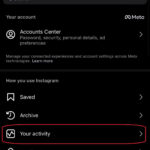In today’s digital age, high-resolution photos are the standard. While capturing images with incredible detail is fantastic, these large files can be cumbersome. They take up significant storage space, slow down website loading times, and can be difficult to share. Knowing How To Decrease Photo Resolution is a crucial skill for anyone working with images online, whether you’re a photographer, blogger, social media enthusiast, or business owner.
This guide will walk you through everything you need to know about decreasing photo resolution, why it’s important, and how to do it effectively without sacrificing image quality. We’ll explore practical methods and tools, focusing on user-friendly solutions like Shrink.media to make the process simple and efficient.
Understanding Photo Resolution and Its Impact
Before diving into the “how-to,” let’s clarify what photo resolution actually means. Resolution refers to the number of pixels in an image, typically measured in megapixels (MP). More pixels mean more detail and a sharper image, but also a larger file size. High resolution is ideal for printing large photos or detailed editing. However, for online use, very high resolution is often unnecessary and detrimental.
Large image files with high resolution can negatively impact:
- Website Performance: Slow loading times are a major issue for websites. High-resolution images are a primary culprit, leading to a poor user experience and potentially hurting your search engine rankings.
- Storage Space: High-resolution photos consume significant storage on your devices and in the cloud. Reducing resolution can free up valuable space.
- Sharing and Uploading: Large files take longer to upload and share, especially over slower internet connections. Many platforms also have file size limits for uploads.
- Mobile Data Usage: Loading high-resolution images on mobile devices consumes more data, which can be costly for users with limited data plans.
Therefore, learning how to decrease photo resolution is not just about making files smaller; it’s about optimizing your images for better performance, accessibility, and user experience online.
Effective Methods to Decrease Photo Resolution
There are several ways to decrease photo resolution, and the best method depends on your needs and technical skills. Here are some common approaches:
1. Resizing Images (Reducing Pixel Dimensions)
Resizing is the most direct way to decrease photo resolution. It involves reducing the width and height of your image, effectively decreasing the total number of pixels. For example, changing a 3000×2000 pixel image to 1500×1000 pixels significantly reduces its resolution and file size.
This method is ideal when you need smaller images for web display, email attachments, or social media posts. Tools like Shrink.media make resizing incredibly easy.
2. Image Compression (Reducing File Size without Changing Dimensions)
Compression techniques reduce file size by removing redundant data within the image file. This can be lossy or lossless.
- Lossy Compression: Techniques like JPEG compression permanently discard some image data to achieve smaller file sizes. This can slightly reduce image quality, especially with high compression levels. However, for most online uses, the quality reduction is negligible.
- Lossless Compression: Formats like PNG use lossless compression, which reduces file size without losing any image data. Lossless compression generally results in larger files compared to lossy compression, but preserves perfect image quality.
Shrink.media utilizes intelligent compression algorithms to reduce file size effectively while maintaining optimal image quality, often employing lossy compression in a way that is visually lossless for most users.
3. Combining Resizing and Compression
For the most significant reduction in file size and resolution, you can combine both resizing and compression. This approach is particularly useful when you need to drastically reduce the size of very large images while still maintaining acceptable visual quality.
Step-by-Step Guide: How to Decrease Photo Resolution Using Shrink.media
Shrink.media offers a user-friendly and efficient way to decrease photo resolution. Here’s how you can do it in a few simple steps:
-
Access Shrink.media: Go to the Shrink.media website in your web browser.
-
Upload Your Image: Click on the “Upload Image” area or drag and drop the photo you want to resize. Shrink.media supports popular formats like JPEG, PNG, WebP, and HEIC.
-
Choose Resizing Options: Shrink.media provides various options to decrease photo resolution. You can:
- Resize by Percentage: Reduce the image dimensions by a percentage (e.g., 50% to halve the size).
- Resize by Pixels: Enter specific width and height values in pixels to precisely control the new dimensions.
- Reduce to Specific File Size: Choose a target file size in KB or MB, and Shrink.media will automatically optimize the image to meet that requirement. This is particularly useful when you have file size limits for uploads.
-
Adjust Compression (Optional): While Shrink.media automatically applies optimal compression, you might have options to fine-tune the compression level depending on the interface. Generally, the default settings provide a good balance of size reduction and quality.
-
Download Your Optimized Image: Once you’ve selected your resizing and compression options, Shrink.media will process your image. Click the “Download” button to save the reduced resolution version to your computer.
That’s it! You’ve successfully decreased the photo resolution of your image using Shrink.media. The process is quick, easy, and requires no technical expertise.
Benefits of Regularly Decreasing Photo Resolution
Making it a habit to decrease photo resolution before using images online offers numerous advantages:
- Improved Website Speed: Faster loading times lead to better user engagement, lower bounce rates, and improved SEO rankings.
- Reduced Storage Costs: Save space on your devices and cloud storage by storing optimized, smaller image files.
- Faster Sharing and Uploads: Share photos more quickly via email, social media, and file-sharing platforms.
- Enhanced Mobile Experience: Provide a smoother browsing experience for mobile users by reducing data consumption and loading times.
- Optimized for Social Media: Meet platform-specific image size and resolution requirements for optimal display on social media channels.
Choosing the Right Resolution for Your Needs
The ideal photo resolution depends on the intended use of the image. Here are some general guidelines:
- Website Images: For most website images, a resolution of 72 DPI (dots per inch) is sufficient. Resizing images to appropriate display dimensions (e.g., thumbnails, blog post images, banners) is more important than maintaining very high resolution.
- Social Media: Social media platforms often have recommended image dimensions and file size limits. Resizing images to these specifications ensures optimal display and faster loading within the platform.
- Email Attachments: Reduce resolution significantly for images attached to emails to avoid large file sizes that can clog inboxes and take longer to send and download.
- Printing: For high-quality prints, you’ll need higher resolution images, typically 300 DPI. However, this is usually not relevant for online use.
For most online purposes, decreasing photo resolution is a beneficial optimization step. Tools like Shrink.media empower you to easily manage image resolution and file size, ensuring your visuals are web-friendly, performant, and user-accessible. By understanding how to decrease photo resolution and utilizing efficient tools, you can significantly enhance your online presence and user experience.