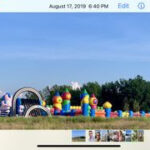Removing unwanted elements from your iPhone photos, like photobombers or distracting objects, is easier than ever. You don’t need to be a Photoshop pro to achieve clean, professional-looking results. This guide will walk you through several effective methods to crop someone out of a photo directly on your iPhone.
Built-in iPhone Photo Editing Tools
Your iPhone’s built-in photo editing features offer a simple way to crop out unwanted elements.
- Open the Photos app and select the photo you want to edit.
- Tap “Edit” in the top right corner.
- Select the Crop tool (icon that looks like a square with arrows).
- Adjust the cropping handles to frame the desired area, effectively excluding the person or object you want to remove. Pinch to zoom in or out for finer control.
- Tap “Done” to save your changes.
This method works best for situations where the person or object you want to remove is near the edges of the photo. For more complex scenarios, consider the following options.
Using Third-Party Apps for Precise Removal
For more intricate cropping and object removal, explore third-party apps designed specifically for photo editing. Many apps leverage advanced AI algorithms to seamlessly remove people and objects, even from complex backgrounds.
- TouchRetouch: This app specializes in object removal. Using its “Quick Repair” or “Object Removal” tools, you can easily paint over the person you want to remove, and the app will intelligently fill in the background.
- Snapseed: A versatile photo editor with a healing tool that allows you to remove blemishes and unwanted objects. Similar to TouchRetouch, you can brush over the area you want to remove, and Snapseed will blend the surrounding pixels to create a natural look.
- Pixelmator Photo: A powerful photo editor offering a range of professional-grade tools, including object removal and advanced cropping options.
These apps provide greater precision and control compared to the basic iPhone cropping tool, making them ideal for removing people from busy backgrounds or when you need a more refined result.
Considerations for Effective Cropping
- Composition: When cropping, consider the overall composition of your photo. Aim to maintain a balanced and visually appealing result.
- Resolution: Excessive cropping can reduce image resolution, especially if you’re significantly altering the original framing. Start with high-resolution photos for the best results.
- Background Complexity: Removing a person from a simple background is generally easier than from a complex one. Apps with AI-powered object removal often handle complex backgrounds better.
In conclusion, cropping someone out of a photo on your iPhone can be achieved using various methods, from the basic built-in tools to specialized third-party apps like TouchRetouch. Choose the method that best suits your needs and the complexity of your photo editing task. With a little practice, you can easily master the art of removing unwanted elements and perfecting your iPhone photography.