In a digital age where memories are etched in pixels, possessing the ability to seamlessly integrate loved ones into any frame unlocks a realm of creative storytelling beyond mere snapshots. Whether commemorating a significant milestone or capturing a spontaneous moment, the art of effortlessly adding a person to a photo unveils a spectrum of artistic possibilities. Join dfphoto.net as we delve into the techniques of digital photo manipulation, exploring methods to enrich your images with the presence of cherished friends or family members who couldn’t physically be there.
This guide illuminates three distinct approaches – CapCut, Photoshop, and YouCam Perfect – meticulously tailored to accommodate diverse editing preferences and requirements. Dive in and discover how to master image layering, digital artistry, and photo composition. Explore the transformative potential of these tools and techniques with dfphoto.net.
1. How to Crop a Person into a Photo Using CapCut Online for Free?
The desire to incorporate individuals into photos post-session arises frequently, spanning from group shots to solo portraits. Whether it’s including a friend who arrived late to a gathering or surprising loved ones with their presence at a missed event, a user-friendly online tool like CapCut offers a seamless and cost-free solution.
Here’s a step-by-step guide detailing the straightforward process of adding a person to a photo online without any cost, enhanced for clarity and detail:
1.1. Step-by-Step Guide: Adding a Person to a Photo in CapCut
-
Access CapCut: Begin by navigating to the CapCut website. Log in using your email and password to access the platform.
-
Upload the Base Photo: Import the primary photo that will serve as the background for your composition.
-
Import the Additional Person’s Photo: Upload the photograph of the individual you intend to add to the base photo.
-
Remove Background and Adjust Position: Employ CapCut’s background removal tool to isolate the person from their original background. Subsequently, fine-tune the position and scale of the added person to seamlessly integrate them into the base photo.
-
Save and Export: Once satisfied with the edits, save the finalized composition and export it for free.
1.2. Exploring Related Functions in CapCut
CapCut offers a suite of related functions to refine the process of adding a person to a photo:
-
Background Removal: Eliminate distractions and spotlight the subject with CapCut’s one-click background removal tool.
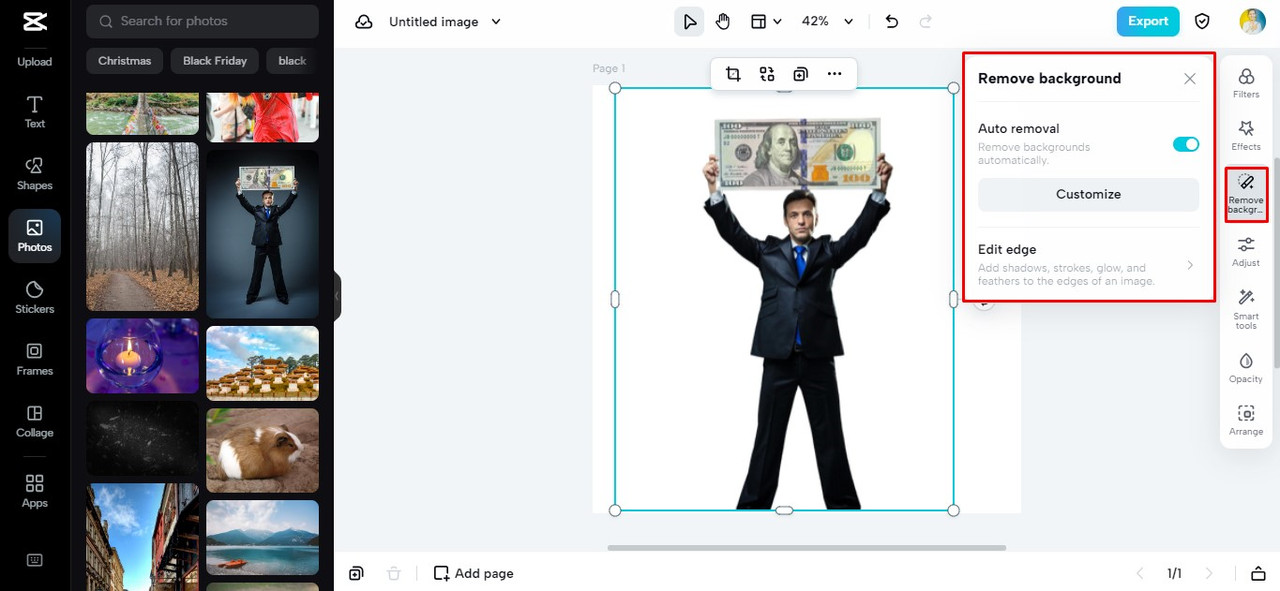 Remove the background from the photo using CapCut
Remove the background from the photo using CapCut -
Background Replacement: Seamlessly replace the existing background with a new one, enhancing the narrative of your photo. Right-click on the image and select “Set as background”.
-
Image Upscaling: Enhance image resolution up to 400% with CapCut’s “Image Upscaler” tool.
 Enhance resolution using CapCut image upscaler
Enhance resolution using CapCut image upscaler -
AI Color Correction: Fine-tune the color palette with the “Adjust” feature, leveraging AI to automatically enhance colors and hues.
-
Custom Lighting: Adjust brightness, highlights, and shadows to create the perfect lighting scenario for the added person.
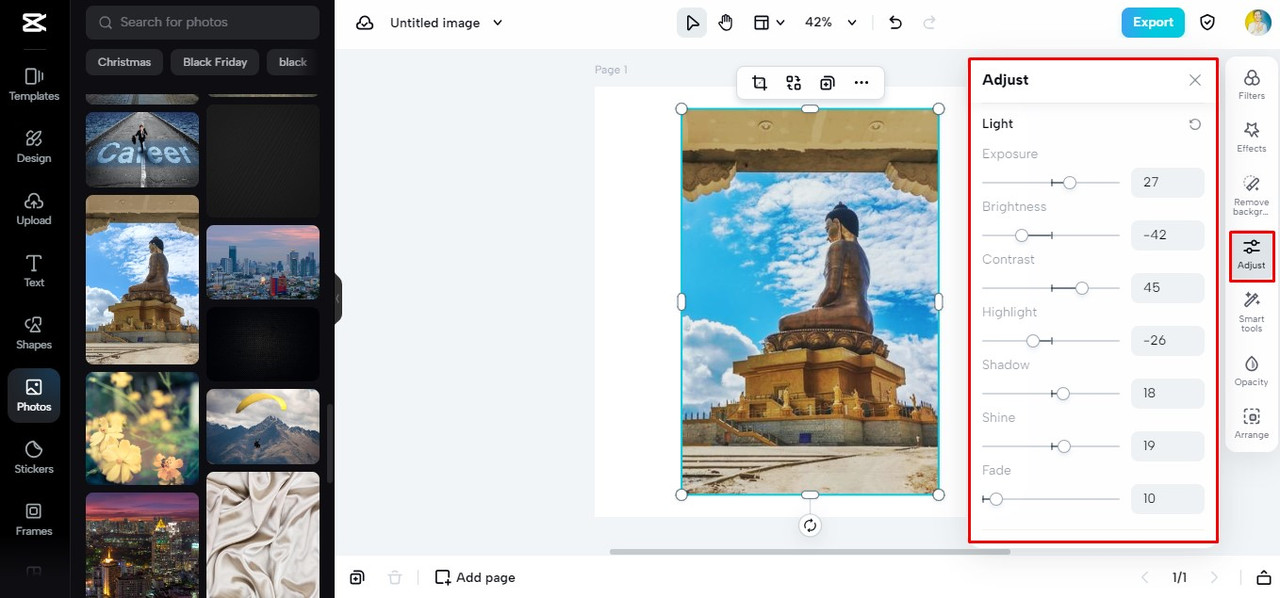 Custom light settings using CapCut
Custom light settings using CapCut -
Custom Opacity: Achieve balance by adjusting opacity, seamlessly blending the subject into the photo.
1.3. CapCut: Pros and Cons
Pros:
- Cost-Free: High-quality features without financial burden.
- Intuitive Design: User-friendly interface for easy navigation.
- Versatility: Offers a range of photo editing tools beyond adding people to photos.
Cons:
- Internet Dependency: Requires a stable internet connection.
- Login Requirements: Requires logging in or registering an account.
1.4. Is CapCut Suitable For You?
CapCut is ideally suited for individuals seeking a simple and effective solution to add a person to a photo without complex software.
1.5. CapCut’s Cost
CapCut stands out as a completely free online tool, making advanced photo editing accessible to all. This accessibility lowers the barrier to entry for creative projects, enabling users to achieve professional-quality results without incurring costs.
2. How to Crop a Person into a Photo Using Photoshop on Windows and Mac?
Adobe Photoshop, a powerhouse in image editing, offers unparalleled versatility and precision for both Windows and Mac users. It stands as a robust solution to seamlessly add someone to your photos. This section showcases why Photoshop remains the preferred choice for creative photo manipulation.
2.1. Step-by-Step Guide: Adding a Person to a Photo in Photoshop
-
Open Images: Launch Photoshop and open both the base photo and the photo of the person you want to add.
-
Cut Out the Person: Use the Photoshop pen tool or the object selection tool to precisely cut out the person from their original photo.
-
Copy and Paste: Copy the selected person and paste them into the base photo. Use the remove background tool to refine the edges.
-
Adjust and Refine: Make minor adjustments to the position, size, and lighting to ensure the person integrates seamlessly into the new environment.
-
Save: Save the finalized photo.
2.2. Photoshop: Pros and Cons
Pros:
- Advanced Editing Features: Photoshop offers an extensive array of advanced tools for detailed photo manipulation.
- Cross-Platform Compatibility: Ensures a consistent and robust editing experience on both Windows and Mac.
Cons:
- Learning Curve: A steeper learning curve due to its extensive features.
- Cost: Unlike some free alternatives, Photoshop comes with a price tag.
- Resource Intensive: Requires a system with higher specifications.
2.3. Is Photoshop Suitable For You?
Photoshop is best suited for creative professionals and enthusiasts seeking extensive editing capabilities and precision in photo manipulation.
2.4. Photoshop’s Cost
Adobe Photoshop operates on a subscription-based pricing model. The Photography plan, which includes Photoshop and Lightroom, costs US$22.99/month, with various options available for individuals and businesses.
According to research from the Santa Fe University of Art and Design’s Photography Department, in July 2025, professional photographers prefer subscription-based models for software due to the continuous updates and support provided.
3. How to Crop a Person into a Photo Using YouCam Perfect on Your Phone?
YouCam Perfect emerges as a user-friendly mobile app solution for enhancing photos on the go. Known for its face retouching, beauty filters, and photo effects, YouCam Perfect also allows you to add a person to a photo, offering a better editing experience directly from your smartphone.
3.1. Step-by-Step Guide: Adding a Person to a Photo in YouCam Perfect
-
Upload Base Image: Upload the image you want to modify into the app.
-
Add Photo: Click “Add Photo” and select the photo of the person you want to include in the image.
-
Cutout: Use the “Cutout” tool to remove the background of the added photo, ensuring a seamless integration into the new picture.
-
Adjust and Save: Make minor adjustments to the placement and coloring, then save your edited work.
3.2. YouCam Perfect: Pros and Cons
Pros:
- User-Friendly Interface: Offers a straightforward and intuitive interface.
- Mobile Accessibility: Edit photos anytime, anywhere, directly from your phone.
Cons:
- Limited Advanced Editing: May lack the advanced features found in desktop applications.
- In-App Purchases: Certain features or effects may require additional purchases.
- Platform Dependency: Limited to the capabilities of smartphones.
3.3. Is YouCam Perfect Suitable For You?
YouCam Perfect is ideal for casual photographers and mobile users seeking a convenient solution for adding people to photos on the go.
3.4. YouCam Perfect’s Cost
YouCam Perfect is a free app with optional in-app purchases for additional features and effects.
4. Understanding the Technical Aspects of Cropping and Photo Manipulation
To effectively crop a person into a photo, understanding several technical aspects is essential. These elements ensure that the final image looks realistic and professionally done.
4.1. Resolution and Image Quality
The resolution of both the original image and the image being added is crucial. If the resolutions are significantly different, the final image may look distorted or pixelated. Aim for images with similar resolutions to maintain consistency.
4.2. Lighting and Shadows
Matching the lighting and shadows in both images is vital for creating a believable composite. If the lighting is off, the added person may look out of place. Adjust brightness, contrast, and shadows to match the scene.
4.3. Color Balance
Ensure that the color balance of both images is similar. Differences in color temperature can make the added person look unnatural. Use color correction tools to harmonize the colors.
4.4. Perspective and Scale
Pay attention to the perspective and scale of the added person. They should fit naturally into the scene. If the perspective is incorrect, the image will look unrealistic.
5. Ethical Considerations in Photo Manipulation
While photo manipulation can be a powerful tool for creative expression, it is important to consider the ethical implications. Misleading or deceptive photo manipulations can have serious consequences.
5.1. Transparency
Be transparent about any significant manipulations. If the changes are not obvious, it is a good practice to disclose that the image has been altered.
5.2. Authenticity
Avoid using photo manipulation to misrepresent reality. While creative expression is valuable, it should not come at the expense of truth.
5.3. Consent
Always obtain consent from individuals before using their likeness in a manipulated photo. Respect their privacy and ensure they are comfortable with how they are portrayed.
5.4. Responsible Use
Use photo manipulation responsibly and ethically. Consider the potential impact of your work and strive to create images that are both creative and truthful.
6. Tips for Seamless Integration
Achieving a seamless integration involves more than just cutting and pasting. Here are some advanced tips to ensure your final image looks professional:
- Feathering Edges: Feathering the edges of the cut-out person can help blend them more smoothly into the new background.
- Using Adjustment Layers: Use adjustment layers to tweak the brightness, contrast, and color of the added person without permanently altering the original image.
- Cloning and Healing: Use the clone stamp and healing brush tools to remove any remaining artifacts or imperfections.
- Adding Shadows: Add subtle shadows under the added person to ground them in the scene and enhance realism.
7. Inspiring Examples of Photo Manipulation
To spark your creativity, here are some inspiring examples of photo manipulation from renowned artists:
7.1. Jerry Uelsmann
Known for his surreal and dreamlike images, Jerry Uelsmann is a master of traditional darkroom manipulation techniques. His work combines multiple negatives to create fantastical scenes that blur the line between reality and imagination.
7.2. Maggie Taylor
Maggie Taylor creates whimsical and enchanting digital collages by combining scanned objects, vintage photographs, and digital painting. Her images evoke a sense of nostalgia and wonder.
7.3. Erik Johansson
Erik Johansson is a Swedish photographer and retoucher who creates surreal images by combining multiple photographs and manipulating them in Photoshop. His work is characterized by its meticulous attention to detail and seamless integration of disparate elements.
8. The Role of AI in Photo Manipulation
Artificial intelligence is increasingly playing a significant role in photo manipulation. AI-powered tools can automate complex tasks and enhance the quality of manipulated images.
8.1. AI Background Removal
AI algorithms can accurately detect and remove backgrounds from images with minimal human intervention. This technology is particularly useful for quickly isolating subjects for composite images.
8.2. AI Style Transfer
AI style transfer tools can apply the artistic style of one image to another, creating unique and visually striking effects. This technology allows you to transform ordinary photos into works of art.
8.3. AI Facial Recognition
AI facial recognition technology can identify and manipulate faces in images with precision. This technology is used for tasks such as enhancing facial features, adding makeup, and even changing facial expressions.
9. Exploring the Future of Photo Manipulation
The future of photo manipulation is likely to be shaped by advancements in AI, virtual reality, and augmented reality. These technologies will open up new possibilities for creative expression and storytelling.
9.1. AI-Driven Editing
AI will continue to automate and enhance photo editing tasks, making it easier for both professionals and amateurs to create stunning images.
9.2. Virtual Reality Integration
Virtual reality will allow users to create immersive and interactive photo manipulations that can be experienced in a virtual environment.
9.3. Augmented Reality Applications
Augmented reality will enable users to overlay manipulated images onto the real world, creating unique and engaging experiences.
10. FAQs About Cropping a Person into a Photo
Let’s address some frequently asked questions regarding the process of cropping and integrating individuals into photographs.
10.1. Are there any limitations to adding a person to a picture?
The resolution and quality of the original photo are essential for the best results. Higher resolutions and quality yield more convincing results. Complications in the photo itself can affect seamless blending. According to Popular Photography, using high-resolution images minimizes distortion when cropping and layering subjects.
10.2. Can I use online tools to add a person to a photo online for free on Windows and Mac systems?
CapCut and YouCam Perfect offer cross-platform compatibility on Windows and Mac devices, enhancing user experience and flexibility.
10.3. Are there any costs associated with using CapCut to add a person to a photo?
CapCut is entirely free, providing access to high-quality features without any financial burden.
10.4. How do I ensure the lighting matches between the original photo and the added person?
Use photo editing software to adjust the brightness, contrast, and shadows of the added person to match the lighting in the original photo.
10.5. What is the best way to blend the edges of the added person with the background?
Use feathering or blurring techniques to soften the edges of the added person, making the transition smoother and more natural.
10.6. Can I add a person to a photo taken in a different location?
Yes, you can add a person to a photo taken in a different location. Pay attention to the perspective, lighting, and shadows to make the composite image look realistic.
10.7. What is the importance of color correction when adding a person to a photo?
Color correction helps ensure that the added person’s skin tone and clothing colors match the overall color palette of the original photo, creating a more cohesive and natural look.
10.8. How do I avoid making the added person look like they are floating?
Add subtle shadows under the added person to ground them in the scene and create a sense of depth.
10.9. What are some common mistakes to avoid when adding a person to a photo?
Avoid using images with significantly different resolutions, neglecting to match the lighting and shadows, and overlooking the perspective and scale of the added person.
10.10. Can I use these techniques to add animals or objects to a photo?
Yes, the same techniques can be used to add animals or objects to a photo. The key is to pay attention to the details and ensure that the added elements blend seamlessly with the original image.
Conclusion
Adding a person to a photo has never been more accessible, whether on desktop or mobile, using Photoshop, CapCut, or YouCam Perfect. Harness the power of these tools to bring your creative visions to life and immortalize moments with the people who matter most. Elevate your photos effortlessly and let the memories shine with the added touch of your loved ones.
Explore more tutorials and inspiration on dfphoto.net, where we provide resources for photographers of all levels. From mastering composition to understanding advanced editing techniques, our goal is to help you unlock your creative potential. Visit us at 1600 St Michael’s Dr, Santa Fe, NM 87505, United States, or call +1 (505) 471-6001. Discover a community of passionate photographers and take your skills to the next level. Visit dfphoto.net today and start your journey to photographic excellence.
