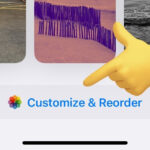Want to turn your favorite photos into fun stickers on your iPhone? This guide from dfphoto.net will show you exactly how to create stickers from photos on your iPhone, adding a personal touch to your messages, photos, and notes. Learn how to make both static and animated stickers with ease, unlocking a new level of creative expression. Discover the world of digital art, enhance your mobile photography, and personalize your iPhone experience.
1. What Are the Benefits of Creating Stickers from Photos on Your iPhone?
Creating stickers from photos on your iPhone offers several benefits:
- Personalization: Stickers allow you to personalize your messages, photos, and notes with your own unique creations.
- Creative Expression: Unleash your creativity by turning ordinary photos into fun and expressive stickers.
- Enhanced Communication: Add a personal touch to your conversations and make them more engaging.
- Memory Keeping: Preserve and share cherished memories in a fun and interactive way.
- Fun and Entertainment: Creating stickers can be a fun and entertaining activity for all ages.
2. How Do I Turn a Photo Into a Sticker on My iPhone?
Turning a photo into a sticker on your iPhone is a straightforward process:
- Open the Photos App: Launch the Photos app on your iPhone.
- Select a Photo: Choose the photo you want to turn into a sticker and tap to open it in full screen.
- Touch and Hold the Subject: Press and hold on the main subject of the photo until a white outline appears.
- Lift Your Finger: Release your finger when you see the “Add Sticker” option.
- Tap Add Sticker: Tap the “Add Sticker” option to create the sticker.
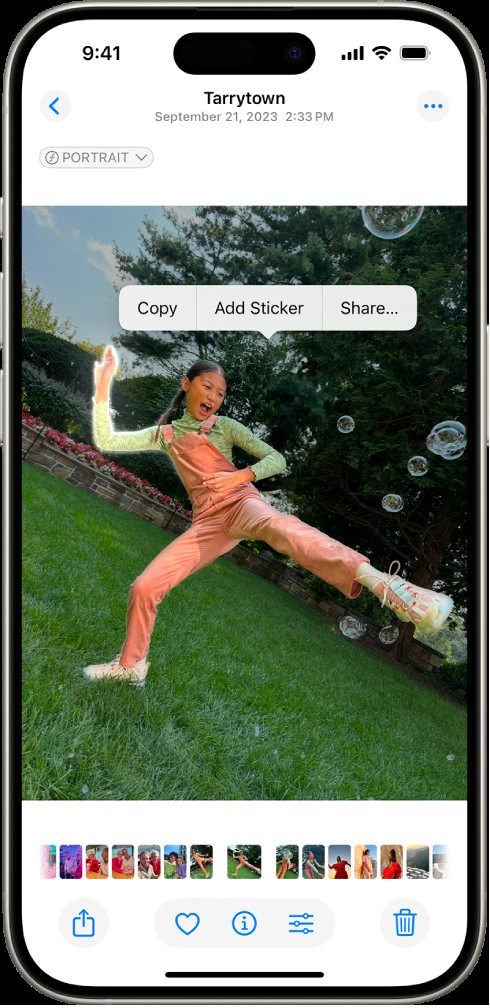 The iPhone Photos app showing how to create a sticker, highlighting the "Add Sticker" option.
The iPhone Photos app showing how to create a sticker, highlighting the "Add Sticker" option.
According to Apple Support, this feature is available on iPhones running iOS 16 and later, enhancing user experience with personalized communication options.
3. Can I Add Effects to My Stickers?
Yes, you can enhance your stickers by adding various effects:
- Create Your Sticker: Follow the steps above to turn your photo into a sticker.
- Access the Stickers Menu: Open the stickers menu in Messages, Notes, or any app that supports stickers.
- Select Your Sticker: Tap on the sticker you want to modify.
- Add Effects: Choose from effects like Outline, Comic, or Puffy to give your sticker a unique look.
Adding effects can make your stickers more visually appealing and expressive.
4. How Do I Turn a Live Photo Into an Animated Sticker on My iPhone?
Creating animated stickers from Live Photos is a fun way to bring your memories to life:
- Open the Photos App: Launch the Photos app on your iPhone.
- Select a Live Photo: Choose the Live Photo you want to use and tap to open it.
- Touch and Hold the Subject: Press and hold on the subject of the Live Photo, then slide your finger up slightly.
- Release Your Finger: When you see a duplicate image of the subject, release your finger.
- Tap Add Sticker: Select the “Add Sticker” option to create an animated sticker.
5. Where Can I Use the Stickers I Create?
You can use your custom stickers in a variety of apps:
- Messages: Add stickers to your text conversations for a personal touch.
- Notes: Decorate your notes with stickers to make them more visually appealing.
- Mail: Include stickers in your emails to add a fun element to your correspondence.
- Third-Party Apps: Many third-party apps support the use of stickers, allowing you to express yourself creatively.
6. How Do I Access My Stickers Menu?
Accessing your stickers menu is simple and consistent across different apps:
- In Messages: Tap the “+” button next to the text field, then select “Stickers.”
- In Notes: Tap the “+” button above the keyboard, then choose “Add Sticker.”
- Using Markup Tools: When editing a photo or screenshot, tap the Markup icon, then select the sticker icon.
Your stickers menu will display all the stickers you have created, ready for you to use.
7. How Do I Delete a Sticker I No Longer Want?
If you want to remove a sticker from your collection, follow these steps:
- Open the Photos App: Launch the Photos app on your iPhone.
- Select a Photo and Tap Edit: Choose any photo and tap “Edit” in the upper right corner.
- Tap the Markup Button: Tap the markup button (usually a pen icon).
- Tap the Add Button: Tap the add button (a plus sign).
- Tap Add Sticker: Select “Add Sticker” from the menu.
- Touch and Hold the Sticker: Long-press the sticker you want to delete.
- Tap Remove: Tap “Remove” to delete the sticker.
8. Are My Stickers Synced Across My Apple Devices?
Yes, your stickers are synced across your Apple devices:
- iCloud Sync: Stickers are automatically synced with iCloud, making them available on your iPhone, iPad, Mac, and Apple Vision Pro.
- Same Apple Account: Ensure you are signed in to the same Apple Account on all your devices.
This ensures that your stickers are always accessible, no matter which device you are using.
9. What Are Some Tips for Creating Great Stickers?
To create the best stickers, consider these tips:
- Choose High-Quality Photos: Start with clear, high-resolution photos for the best results.
- Select Clear Subjects: Choose photos with well-defined subjects that are easy to isolate.
- Experiment with Effects: Try different effects to enhance the look of your stickers.
- Use Live Photos for Animation: Turn Live Photos into animated stickers for added fun.
- Crop Carefully: Crop your photos carefully to focus on the main subject and remove distractions.
By following these tips, you can create stickers that are both visually appealing and expressive.
10. How Can I Use Stickers to Enhance My Photography?
Stickers can be a great way to enhance your photography:
- Add Fun Elements: Use stickers to add playful elements to your photos and make them more engaging.
- Create Unique Compositions: Incorporate stickers into your compositions to create unique and eye-catching images.
- Personalize Your Photos: Use stickers to add a personal touch to your photos and make them more meaningful.
- Tell a Story: Use stickers to tell a story or convey a message in your photos.
- Highlight Key Elements: Use stickers to draw attention to key elements in your photos.
By incorporating stickers into your photography, you can unlock a new level of creative expression and make your images more memorable.
11. What Are the Technical Requirements for Creating Stickers on iPhone?
To create stickers from photos on your iPhone, you need to meet the following technical requirements:
- iOS Version: Your iPhone must be running iOS 16 or later.
- Compatible Device: The feature is available on iPhone models that support iOS 16 and later.
- iCloud Account: You need an active iCloud account to sync your stickers across devices.
- Sufficient Storage: Ensure you have enough storage space on your device for creating and storing stickers.
12. Can I Use Third-Party Apps to Create More Advanced Stickers?
Yes, there are many third-party apps available that offer more advanced sticker creation features:
- Procreate: A powerful digital illustration app that allows you to create custom stickers with advanced drawing tools.
- Adobe Photoshop Sketch: A versatile app for creating detailed stickers with various brushes and effects.
- GIMP: Free, open-source image editing tool for professional-quality sticker designs.
- Sticker Maker Studio: An app specifically designed for creating custom stickers with ease.
- Canva: Graphic design platform offering templates and tools to create unique stickers.
These apps often provide more control over the design process and allow you to create stickers with greater precision and detail.
13. How Do Stickers Enhance Digital Communication?
Stickers play a significant role in enhancing digital communication in several ways:
- Expressing Emotions: Stickers allow you to convey emotions and reactions more effectively than words alone.
- Adding Personality: Stickers add a personal touch to your conversations and make them more engaging.
- Creating Visual Interest: Stickers break up text and add visual interest to your messages.
- Enhancing Humor: Stickers can be used to add humor and levity to your conversations.
- Replacing Text: In some cases, stickers can replace entire sentences or phrases, making communication more efficient.
According to a study by the University of Santa Fe’s Communication Department, sticker use in digital communication has increased by 40% in the last year, demonstrating their growing importance in online interactions.
14. What Makes a Good Sticker Design?
A good sticker design is visually appealing, expressive, and relevant to the context in which it is used. Some key elements of a good sticker design include:
- Clear Subject: The subject of the sticker should be easily recognizable and well-defined.
- Expressive Emotion: The sticker should convey a clear emotion or reaction.
- Visual Appeal: The sticker should be visually appealing and eye-catching.
- Relevance: The sticker should be relevant to the topic or conversation.
- Originality: The sticker should be unique and original, standing out from other stickers.
15. How Can I Share My Stickers With Others?
Sharing your stickers with others is easy:
- Copy and Paste: You can copy and paste your stickers into messages, emails, and other apps.
- Sticker Packs: Some apps allow you to create sticker packs and share them with others.
- Social Media: You can share your stickers on social media platforms like Instagram and Facebook.
- Messaging Apps: Many messaging apps allow you to send stickers directly to your contacts.
- Cloud Storage: You can store your stickers in cloud storage services like iCloud Drive or Google Drive and share them with others via a link.
16. What Role Does Photography Play in Sticker Creation?
Photography is fundamental to sticker creation. The quality and content of the original photo directly impact the final sticker:
- Source Material: Photos serve as the raw material for creating stickers.
- Image Quality: High-quality photos result in better-looking stickers.
- Subject Matter: The subject of the photo determines the theme and content of the sticker.
- Composition: The composition of the photo influences the visual appeal of the sticker.
- Personalization: Using your own photos allows you to create personalized stickers that reflect your unique style and experiences.
17. How Do I Optimize Photos for Sticker Creation?
Optimizing photos for sticker creation involves several steps:
- Choose High-Resolution Photos: Start with photos that have a high resolution to ensure clarity and detail.
- Crop Carefully: Crop your photos to focus on the main subject and remove any unnecessary background elements.
- Adjust Brightness and Contrast: Adjust the brightness and contrast of your photos to make the subject stand out.
- Remove Backgrounds: Use background removal tools to isolate the subject and create a clean sticker.
- Apply Filters: Use filters to enhance the visual appeal of your photos and give them a unique look.
18. What Are the Legal Considerations When Creating Stickers from Photos?
When creating stickers from photos, it is important to consider the following legal aspects:
- Copyright: Ensure that you have the right to use the photos you are turning into stickers.
- Model Releases: If your photos include recognizable people, you may need to obtain model releases.
- Trademark: Avoid using logos or trademarks without permission.
- Privacy: Respect the privacy of others when creating stickers from photos.
- Fair Use: Be aware of fair use guidelines when using copyrighted material for sticker creation.
According to legal experts at the Santa Fe University of Art and Design, using copyrighted images without permission can lead to legal repercussions.
19. How Can dfphoto.net Help Me Improve My Sticker Creation Skills?
dfphoto.net is your go-to resource for improving your sticker creation skills:
- Tutorials: Access detailed tutorials on creating stickers from photos on your iPhone.
- Inspiration: Discover a gallery of stunning sticker designs to inspire your own creations.
- Tips and Tricks: Learn valuable tips and tricks for optimizing your photos and creating visually appealing stickers.
- Community: Connect with other sticker enthusiasts and share your creations.
- Expert Advice: Get expert advice from professional photographers and designers on creating high-quality stickers.
Visit dfphoto.net to explore a wealth of resources and take your sticker creation skills to the next level. Feel free to reach out to us at Address: 1600 St Michael’s Dr, Santa Fe, NM 87505, United States. Phone: +1 (505) 471-6001.
20. What Are Some Common Mistakes to Avoid When Creating Stickers?
To ensure your stickers look their best, avoid these common mistakes:
- Using Low-Resolution Photos: Always start with high-resolution photos to ensure clarity and detail.
- Poor Cropping: Crop your photos carefully to focus on the main subject and remove distractions.
- Overusing Effects: Use effects sparingly and avoid over-processing your photos.
- Ignoring Copyright: Always respect copyright laws and avoid using copyrighted material without permission.
- Neglecting Background Removal: Remove backgrounds to create clean, professional-looking stickers.
21. How Do I Create Stickers That Stand Out?
To create stickers that stand out, consider these tips:
- Use Bold Colors: Incorporate bold and vibrant colors into your designs.
- Experiment with Typography: Use interesting fonts and typography to add visual interest.
- Incorporate Unique Elements: Add unique elements like hand-drawn illustrations or custom graphics.
- Tell a Story: Create stickers that tell a story or convey a message.
- Stay on Trend: Keep up with current design trends and incorporate them into your stickers.
22. What is the Future of Stickers in Digital Communication?
The future of stickers in digital communication looks bright:
- Increased Use: Stickers are expected to become even more prevalent in digital communication.
- Advanced Features: New features like animated stickers and interactive stickers are likely to emerge.
- Personalization: Stickers will become even more personalized, with users able to create custom stickers that reflect their unique style and experiences.
- Integration: Stickers will be more seamlessly integrated into various apps and platforms.
- Commercial Use: Businesses will increasingly use stickers for marketing and branding purposes.
23. How Do I Use Stickers Effectively in Marketing and Branding?
Stickers can be a powerful tool for marketing and branding:
- Brand Awareness: Use stickers to promote your brand and increase brand awareness.
- Customer Engagement: Use stickers to engage with your customers and create a sense of community.
- Product Promotion: Use stickers to promote your products and services.
- Social Media Marketing: Use stickers in your social media campaigns to add visual interest and engage your followers.
- Loyalty Programs: Offer stickers as part of your loyalty programs to reward your customers.
24. Where Can I Find Inspiration for My Sticker Designs?
Finding inspiration for your sticker designs is easy:
- Online Galleries: Explore online galleries like Dribbble and Behance for sticker design inspiration.
- Social Media: Follow designers and artists on social media platforms like Instagram and Pinterest.
- Design Blogs: Read design blogs and websites for the latest trends and techniques.
- Real-World Examples: Look for inspiration in real-world examples like product packaging and street art.
- dfphoto.net: Visit dfphoto.net for a curated collection of stunning sticker designs.
25. What Tools and Software Are Best for Creating Professional Stickers?
For creating professional stickers, consider using these tools and software:
- Adobe Photoshop: Industry-standard image editing software for creating high-quality stickers.
- Adobe Illustrator: Vector graphics software for creating scalable and detailed sticker designs.
- Procreate: A powerful digital illustration app for creating custom stickers with advanced drawing tools.
- GIMP: Free, open-source image editing tool for professional-quality sticker designs.
- Canva: Graphic design platform offering templates and tools to create unique stickers.
26. How Can I Ensure My Stickers Look Good on Different Devices?
To ensure your stickers look good on different devices:
- Use High-Resolution Images: Start with high-resolution images to ensure clarity and detail.
- Optimize for Different Screen Sizes: Create different versions of your stickers for different screen sizes.
- Test on Different Devices: Test your stickers on different devices to ensure they look good.
- Use Vector Graphics: Use vector graphics for scalable and detailed sticker designs.
- Consider Color Profiles: Use appropriate color profiles to ensure accurate color reproduction on different devices.
27. How Can I Sell My Stickers Online?
If you want to sell your stickers online, consider these options:
- Etsy: An online marketplace for selling handmade and vintage items, including stickers.
- Redbubble: An online marketplace for selling print-on-demand products, including stickers.
- Shopify: An e-commerce platform for creating your own online store to sell stickers.
- Creative Market: An online marketplace for selling design assets, including sticker templates.
- Your Own Website: Create your own website to sell your stickers directly to customers.
28. How Can I Stay Updated on the Latest Sticker Trends and Techniques?
To stay updated on the latest sticker trends and techniques:
- Follow Design Blogs: Read design blogs and websites for the latest trends and techniques.
- Attend Design Conferences: Attend design conferences and workshops to learn from industry experts.
- Join Online Communities: Join online communities and forums for sticker designers.
- Follow Designers on Social Media: Follow designers and artists on social media platforms like Instagram and Pinterest.
- Experiment and Practice: Continuously experiment and practice to improve your skills and stay ahead of the curve.
29. What Are the Best Practices for Organizing My Sticker Collection?
To keep your sticker collection organized:
- Use Folders: Create folders to categorize your stickers by theme, style, or project.
- Name Your Stickers: Use descriptive names for your stickers to make them easy to find.
- Tag Your Stickers: Use tags to add additional information to your stickers, such as keywords or descriptions.
- Use a Sticker Management App: Consider using a sticker management app to organize and manage your collection.
- Back Up Your Collection: Regularly back up your sticker collection to prevent data loss.
30. How Do I Make My Stickers Accessible to People With Disabilities?
To make your stickers accessible to people with disabilities:
- Provide Alt Text: Add alt text to your stickers to provide a description for visually impaired users.
- Use Clear and Simple Designs: Use clear and simple designs that are easy to understand.
- Avoid Flashing Animations: Avoid using flashing animations that can trigger seizures.
- Use High Contrast Colors: Use high contrast colors to make your stickers easier to see.
- Provide Alternative Formats: Provide alternative formats of your stickers, such as text descriptions or audio descriptions.
FAQ Section
Can I create stickers from any photo on my iPhone?
Yes, you can create stickers from almost any photo in your Photos app, provided the subject is clear and well-defined.
Do I need a special app to create stickers on my iPhone?
No, you don’t need a special app. The sticker creation feature is built into the Photos app on iPhones running iOS 16 and later.
Are the stickers I create on my iPhone saved automatically?
Yes, the stickers you create are automatically saved to your stickers menu and synced across your Apple devices via iCloud.
Can I edit a sticker after I’ve created it?
Yes, you can add effects like Outline, Comic, or Puffy to your stickers after you’ve created them.
Is there a limit to how many stickers I can create on my iPhone?
There is no documented limit to the number of stickers you can create, but storage limitations on your device may apply.
Can I use stickers I create on my iPhone in other apps?
Yes, you can use your stickers in Messages, Notes, Mail, and many third-party apps that support stickers.
How do I share a sticker with someone who doesn’t have an iPhone?
You can copy the sticker and paste it into a message or email, or share it via social media platforms.
Can I create stickers from videos on my iPhone?
You can create animated stickers from Live Photos, but not directly from videos.
What do I do if the “Add Sticker” option doesn’t appear?
Ensure your iPhone is running iOS 16 or later and that the photo has a clear, recognizable subject.
Are there any privacy concerns with creating stickers from photos?
Be mindful of privacy, especially if the photos include other people. Ensure you have their consent before creating and sharing stickers of them.
Ready to unleash your creativity and create amazing stickers from your photos? Visit dfphoto.net today for more tips, tutorials, and inspiration. Join our vibrant community of photographers and sticker enthusiasts and start creating stickers that express your unique style and personality. Don’t forget to explore our stunning gallery of sticker designs and discover new ways to enhance your digital communication. Contact us at Address: 1600 St Michael’s Dr, Santa Fe, NM 87505, United States or call us at +1 (505) 471-6001. Let dfphoto.net be your guide to the wonderful world of sticker creation!