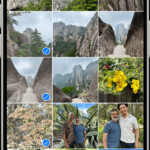Organizing your ever-growing iPhone photo library can feel daunting. Thankfully, Apple provides a simple solution: photo folders. This guide will walk you through how to create photo folders on your iPhone, allowing you to categorize and manage your photos efficiently. Learning how to create folders for photos on iPhone will significantly improve your photo organization.
Creating Folders in the Photos App
Creating new photo albums on iPhone and grouping them into folders is a straightforward process. Follow these steps to get started:
-
Open the Photos App: Locate and open the Photos app on your iPhone. It’s the icon with the multicolored flower.
-
Navigate to Albums: At the bottom of the screen, tap on the “Albums” tab. This will display all your existing albums and folders.
-
Create a New Folder: In the Albums view, tap the “+” button located in the top left corner of the screen. A menu will appear with options to create a new album or folder. Select “New Folder”.
-
Name Your Folder: A pop-up window will appear prompting you to name your new folder. Choose a descriptive name that reflects the type of albums you plan to store within it (e.g., “Vacations,” “Family,” “Projects”).
-
Save Your Folder: After entering the desired name, tap “Save” in the top right corner. Your new folder will now appear in the Albums list.
Adding Albums to Folders
Now that you’ve created a folder, you can start populating it with albums. Here’s how:
-
Open the Folder: Tap on the folder you just created. It will open to display its contents, which will initially be empty.
-
Add Albums: Tap “Add Albums,” located near the top of the screen. You’ll see a list of your existing albums.
-
Select Albums: Select the albums you wish to add to this folder by tapping on them. A checkmark will appear next to each selected album.
-
Confirm: Once you’ve selected all the desired albums, tap “Done” in the top right corner. Your selected albums will now be organized within the folder.
Managing Your Photo Folders
You can easily manage your photo folders by renaming, rearranging, or deleting them. To rename a folder, simply tap and hold the folder name, then select “Rename.” To rearrange folders, tap and hold a folder, then drag it to your desired location. To delete a folder, tap and hold, then select “Delete Folder.” Note that deleting a folder will not delete the albums or photos inside, it simply removes the folder organization.
By mastering these steps, you can effectively organize your iPhone photos into folders, making it easier to find and enjoy your memories. This system provides a practical way to manage your growing photo library directly on your device.