Creating a photo album with music is a wonderful way to relive memories and share them with others. Whether it’s a birthday, wedding, vacation, or just a collection of your favorite moments, adding music can transform a simple slideshow into an emotionally engaging experience. This guide will walk you through different methods to create a photo album with music, ensuring you can find the perfect approach for your needs and skill level.
Using Apple Photos for a Quick Slideshow with Music
For Mac users, Apple Photos offers a straightforward way to create a basic photo slideshow with music. This method is ideal for quickly putting together a visual story with background music directly from your photo library.
-
Select Your Photos: Open the Photos app on your Mac and select the photos you want to include in your album. You can do this by holding down the Command key and clicking on each photo, or by dragging a selection box around a group of photos.
-
Create a Slideshow: Once your photos are selected, go to File > Create > Slideshow > Photos. Give your slideshow a name.
-
Add Music: In the slideshow settings, click on the Music tab. Here, you can choose from a selection of Theme Songs provided by Photos, or select Choose Music to access your iTunes library.
-
Select Your Soundtrack: Browse your iTunes library and choose the song you want to use as background music for your photo album. Keep in mind that you should use songs that are legally available to you for this purpose, such as music you’ve purchased or created yourself. Note: Songs downloaded from Apple Music might be protected and not usable for this purpose, while songs purchased individually from iTunes are generally permissible.
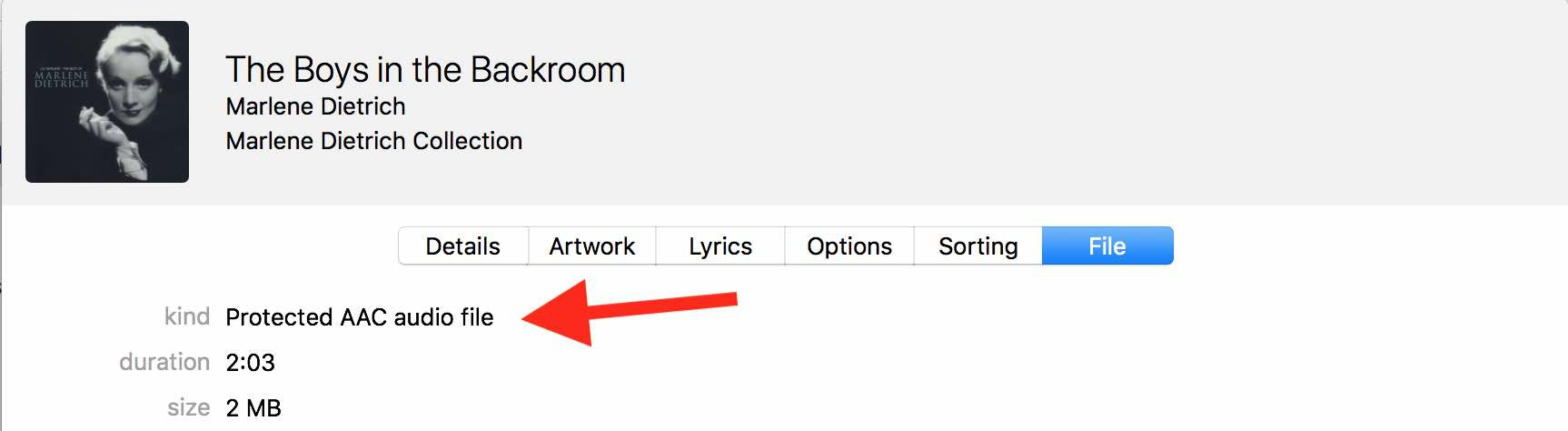 iTunes music file types: 'Protected AAC audio file' versus 'Purchased AAC audio file' for use in photo slideshows with music
iTunes music file types: 'Protected AAC audio file' versus 'Purchased AAC audio file' for use in photo slideshows with music -
Adjust Settings: You can customize the slideshow further by adjusting the theme, duration of slides, and transitions.
-
Preview and Export: Preview your slideshow to ensure it looks and sounds as you want. Once satisfied, click Export to save your photo album with music as a video file.
While Photos is quick and easy, it has limitations. You cannot trim music tracks or precisely sync them with specific moments in your slideshow. For more control, consider using iMovie or GarageBand.
Enhancing Your Photo Album with iMovie
iMovie, also available on Mac (and iOS devices), offers more advanced editing capabilities for creating photo albums with music. It allows for better synchronization of music and visuals, and provides tools to trim and adjust audio tracks.
- Create a New Project: Open iMovie and start a new movie project.
- Import Photos and Videos: Drag and drop your photos and any video clips you want to include into the iMovie timeline. Arrange them in your desired order.
- Add Music: Import your chosen music track into iMovie. You can drag the audio file directly into the timeline below your photos and videos.
- Edit and Sync Music: iMovie allows you to trim the music track, adjust its volume, and precisely position it to align with your slideshow. You can add multiple music clips and fade them in and out for a more dynamic soundtrack.
- Add Transitions and Effects: Enhance your photo album with transitions between photos and video effects to create a visually appealing presentation.
- Export Your Movie: Once you’re happy with your photo album and music, export it as a video file to share with family and friends online or on devices.
Professional-Level Photo Albums with GarageBand
For the most control over audio and creating a truly polished photo album with music, GarageBand is an excellent option. Although primarily known for music creation, GarageBand can be used to craft sophisticated soundtracks for videos and slideshows. This method involves exporting your slideshow as a video from Photos or iMovie first, and then importing it into GarageBand.
- Export Slideshow as Video: First, create your slideshow in Photos or iMovie and export it as a video file without any soundtrack.
- Create a GarageBand Project: Open GarageBand and create a new project, selecting the “Movie” template.
- Import Video: Drag your exported video file into the movie track in GarageBand.
- Add and Mix Music: Now you can add multiple audio tracks to your GarageBand project. Import your chosen songs and sound effects. GarageBand provides powerful tools to mix your audio, adjust levels, add effects, and precisely synchronize music with your video. You can create a layered soundtrack that perfectly complements your photos and video clips.
- Export Audio to Movie: Once you’ve crafted your perfect soundtrack in GarageBand, use the command File > Movie > Export Audio to Movie. This will combine your GarageBand audio project with your video file.
By using GarageBand, you gain granular control over the audio aspect of your photo album. This is particularly useful if you want to create a complex and emotionally resonant musical backdrop for your memories.
Music File Compatibility and Copyright
When choosing music for your photo album, be mindful of file compatibility. GarageBand and iMovie support various audio file types, including AIFF, CAF, WAV, AAC (except protected AAC files), Apple Lossless, and MP3.
Also, always respect copyright laws. Avoid using copyrighted music without permission for commercial purposes or public sharing. For personal use among family and friends, using purchased music is generally acceptable, but it’s always best to err on the side of caution and consider royalty-free music options if you plan to share your photo album widely online.
Conclusion
Creating a photo album with music is a rewarding project. Whether you opt for the quick simplicity of Apple Photos, the enhanced control of iMovie, or the professional audio capabilities of GarageBand, you can transform your photos into a captivating story. Choose the method that best suits your needs and technical comfort, and start creating memorable photo albums with music today.

