Creating a photo collage is a fantastic way to bring together your cherished memories and artistic vision into a single, visually appealing piece. Whether you want to commemorate a special event, create a unique piece of wall art, or simply experiment with your photos, a collage is a perfect solution. You might be wondering how to effectively combine multiple images into one cohesive design. This guide will walk you through simple methods to create beautiful photo collages, even if you’re not a design expert.
One straightforward approach is using applications you may already have on your computer, such as Apple’s Pages or Keynote. These programs offer surprising flexibility for arranging photos exactly as you envision.
For those using macOS, Pages presents an accessible way to create custom collages. You can start by defining a custom page size to match your desired collage dimensions. To do this, navigate to File ➙ Page Setup within Pages and specify your dimensions, for example, 20 inches by 30 inches for a larger print. Once your canvas is set, simply drag and drop photos directly onto the page. Pages allows you to resize, rotate, and position each image freely. This drag-and-drop interface makes it incredibly user-friendly to arrange your photos in any pattern you like – whether it’s a neat grid, a scattered mosaic, or a more structured design.
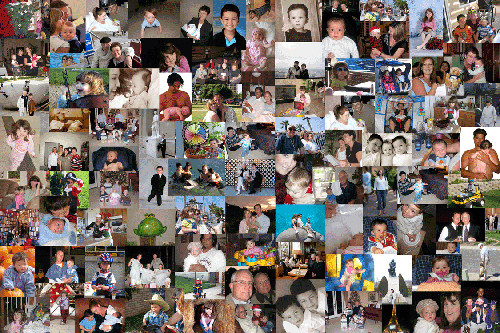 Photo collage created in Pages using custom layout.
Photo collage created in Pages using custom layout.
Keynote, another application in the Apple suite, also offers a similar method for creating photo collages. Originally designed for presentations, Keynote’s slide layout tools are perfectly adaptable for visual arrangements. You can treat a slide as your collage canvas and import photos to arrange them as needed. Like Pages, Keynote provides a blank slate where you have full control over image placement and sizing, offering another avenue for crafting personalized photo collages.
Beyond these built-in applications, numerous third-party photo collage maker applications are available, many of which are specifically designed to simplify the collage creation process. For example, “Photo Collage Maker – CollageFactory Free,” found on the Mac App Store, offers pre-designed templates that can speed up your workflow. These apps often come with features like borders, backgrounds, text options, and various layout styles, providing more creative starting points if you prefer a guided approach.
In conclusion, creating a photo collage is more accessible than ever, with options ranging from using standard applications like Pages and Keynote to dedicated collage maker apps. Whether you prefer the manual control offered by layout applications or the convenience of pre-set templates, the process of turning your individual photos into a unified and expressive collage is both simple and rewarding. Experiment with these methods to find what best suits your creative style and start bringing your photo collage ideas to life today!