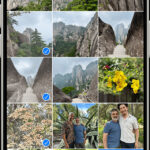Creating a 3D model from photos, also known as photogrammetry, is an accessible and increasingly popular technique for bringing real-world objects and environments into the digital realm, and dfphoto.net is here to help you master this process. This involves taking numerous overlapping photographs of a subject from different angles and using specialized software to reconstruct a detailed 3D model. Dive into the world of photogrammetric modeling, digital artistry, and visual storytelling.
1. What Is Photogrammetry and How Does It Work?
Photogrammetry is the science and technology of obtaining reliable measurements from photographs, ultimately allowing you to create a 3D model from photos. It involves capturing multiple images of an object or scene from different viewpoints and using software to analyze these images, identify common points, and calculate the 3D position of these points, as explained by experts at the Santa Fe University of Art and Design’s Photography Department. This data is then used to create a 3D model, which can be further refined and textured for various applications.
1.1. Core Principles of Photogrammetry
Photogrammetry relies on several core principles to accurately reconstruct 3D models from 2D images:
- Overlapping Images: Each part of the object or scene must be visible in multiple photos. The more overlap, the better the accuracy. Aim for at least 60-80% overlap between adjacent images, according to Popular Photography magazine.
- Multiple Viewpoints: Photos must be taken from different angles to provide a complete view of the object. This helps the software understand the 3D geometry.
- Feature Detection: Photogrammetry software identifies common features in the photos and matches them. These features are used as reference points for 3D reconstruction.
- Triangulation: Using the matched features and camera positions, the software calculates the 3D coordinates of each point through triangulation.
- Dense Reconstruction: After triangulation, a dense point cloud is created, representing the surface of the object.
- Texturing: Finally, the original photos are used to texture the 3D model, adding color and detail.
1.2. Key Steps in the Photogrammetry Workflow
The photogrammetry workflow typically involves these key steps:
- Planning and Preparation: Define the object or scene to be captured, determine the required level of detail, and plan the photo-taking strategy. Consider lighting, camera settings, and background.
- Image Acquisition: Capture a series of overlapping photos from different viewpoints, ensuring adequate coverage of the subject.
- Image Processing: Import the photos into photogrammetry software and align them. This process involves camera calibration, feature detection, and matching.
- 3D Reconstruction: Generate a dense point cloud and create a 3D mesh from the aligned images.
- Texturing: Apply the original photos to the 3D model as textures, adding color and detail.
- Refinement and Optimization: Clean up the 3D model, remove noise, fill holes, and optimize the mesh for the intended application.
- Export: Export the 3D model in a suitable format for use in other software or platforms.
1.3. Advantages of Using Photogrammetry
Photogrammetry offers several advantages over other 3D scanning methods:
- Cost-Effectiveness: Photogrammetry can be performed with relatively inexpensive equipment, such as a digital camera and free or low-cost software.
- Accessibility: The technique is accessible to a wide range of users, from hobbyists to professionals, and can be applied to various subjects and scales.
- High Detail: Photogrammetry can capture fine details and textures, resulting in realistic and visually appealing 3D models.
- Portability: The equipment required for photogrammetry is generally portable, allowing for on-site data capture in various environments.
- Versatility: Photogrammetry can be used for a wide range of applications, including cultural heritage documentation, architectural visualization, product design, and game development.
1.4. Limitations of Photogrammetry
While photogrammetry has many advantages, it also has some limitations:
- Lighting Sensitivity: The quality of the photos is crucial for accurate 3D reconstruction. Poor lighting, shadows, and reflections can negatively impact the results.
- Textureless Surfaces: Photogrammetry struggles with objects that have smooth, reflective, or transparent surfaces, as these lack distinct features for the software to match.
- Processing Power: Generating high-resolution 3D models from a large number of photos can be computationally intensive and require powerful hardware.
- Accuracy: The accuracy of photogrammetry depends on various factors, including the quality of the photos, the number of viewpoints, and the software used. It may not be suitable for applications requiring extremely precise measurements.
- Post-Processing: The raw 3D models generated by photogrammetry often require post-processing to clean up errors, fill holes, and optimize the mesh.
2. What Equipment And Software Do You Need To Create 3D Models From Photos?
Creating 3D models from photos requires a combination of hardware and software, each playing a crucial role in the photogrammetry process.
2.1. Essential Equipment
- Camera: A digital camera is the primary tool for capturing the photos used in photogrammetry.
- DSLR or Mirrorless Camera: These cameras offer high image quality, manual control over settings, and the ability to use different lenses.
- Smartphone Camera: Modern smartphones have surprisingly capable cameras that can be used for photogrammetry, especially for smaller objects or simpler scenes.
- Lens: The choice of lens can affect the quality and accuracy of the 3D model.
- Wide-Angle Lens: Useful for capturing large scenes or objects in confined spaces.
- Standard Lens: A versatile option for general-purpose photogrammetry.
- Macro Lens: Ideal for capturing small objects with intricate details.
- Tripod: A tripod helps stabilize the camera and ensure sharp, consistent images, especially in low-light conditions.
- Lighting: Controlled lighting is essential for achieving consistent and well-exposed photos.
- Natural Light: Soft, diffused natural light is ideal for outdoor photogrammetry.
- Artificial Light: Studio lights, LED panels, or flashes can be used to create controlled lighting conditions indoors.
- Turntable (Optional): A turntable can be used to rotate small objects, allowing for easy capture of photos from different angles.
- Scale Bar or Reference Object: Including a scale bar or reference object in the photos allows for accurate scaling of the 3D model.
- Computer: A powerful computer with sufficient RAM and a dedicated graphics card is necessary for processing the photos and generating the 3D model.
2.2. Popular Photogrammetry Software
- Agisoft Metashape: A professional-grade photogrammetry software known for its accuracy, speed, and advanced features.
- RealityCapture: A fast and efficient photogrammetry software that can handle large datasets and produce high-quality 3D models.
- 3DF Zephyr: A user-friendly photogrammetry software with a range of features for processing photos and creating 3D models.
- Meshroom: A free and open-source photogrammetry software that is a great option for beginners and hobbyists.
- Web-Based Platforms: There are also several web-based photogrammetry platforms that allow you to upload photos and generate 3D models in the cloud.
2.3. Software Features to Consider
When choosing photogrammetry software, consider the following features:
- Image Alignment: The ability to accurately align photos and calibrate camera positions.
- Dense Reconstruction: The quality and speed of the dense point cloud and mesh generation algorithms.
- Texturing: The ability to generate realistic and detailed textures from the original photos.
- Editing Tools: Tools for cleaning up the 3D model, removing noise, and filling holes.
- Export Formats: Support for various 3D model formats, such as OBJ, STL, and PLY.
- Integration: Compatibility with other 3D modeling and rendering software.
2.4. Example Equipment Setup
Here’s an example of a basic equipment setup for photogrammetry:
| Equipment | Description |
|---|---|
| Camera | Sony Alpha 7 III (Mirrorless) |
| Lens | Sony FE 24-70mm f/2.8 GM |
| Tripod | Manfrotto 055XPROB |
| Lighting | Two Godox SL-60W LED Studio Lights |
| Software | Agisoft Metashape Professional |
| Computer | Custom-built PC with Intel Core i7-9700K, 32GB RAM, NVIDIA GeForce RTX 2070 |
| Turntable (Small) | Pro’sKit MS-C002 5.7″ Electric Rotating Display Turntable |
| Scale Bar (Small) | Mr. Pen- Architect Scale Ruler, Engineering Scale Ruler, 12″ Aluminum Scale Ruler, Metal Ruler, Architect Kit Scale |
2.5. Recommended Software for Different Needs
| Need | Software Recommendation |
|---|---|
| Beginner | Meshroom (Free and open-source) |
| Professional | Agisoft Metashape Professional, RealityCapture |
| Fast Processing | RealityCapture |
| Large Datasets | RealityCapture, Agisoft Metashape Professional |
| User-Friendly Interface | 3DF Zephyr |
| Web-Based Solution | Online photogrammetry platforms (e.g., Agisoft Cloud) |
3. How To Take Photos For Photogrammetry
Capturing high-quality photos is crucial for creating accurate and detailed 3D models using photogrammetry. Here’s a comprehensive guide on how to take photos specifically for photogrammetry:
3.1. Planning and Preparation
- Define the Subject: Clearly define the object or scene you want to capture and determine the desired level of detail.
- Plan the Photo-Taking Strategy: Plan the number of photos, viewpoints, and camera angles needed to cover the entire subject.
- Consider Lighting: Evaluate the lighting conditions and plan accordingly. Avoid harsh shadows and reflections.
- Stabilize the Camera: Use a tripod to ensure sharp, consistent images.
- Clean the Subject: Remove any dust, dirt, or debris from the subject to avoid artifacts in the 3D model.
- Disable Anti-Aliasing: Disable this setting because it softens the image and makes it difficult for 3D software to compare images.
- Disable Digital Zoom: Do not use digital zoom on phones, because digital zoom crops and enlarges the image, degrading the quality.
- Clean Lens: Clean camera lens because a dirty lens can create flares, blur, and other unwanted artifacts that will reduce image quality.
3.2. Camera Settings
- Manual Mode: Use manual mode to have full control over the camera settings.
- ISO: Keep the ISO as low as possible to minimize noise.
- Aperture: Use a medium aperture (e.g., f/8 to f/11) for optimal sharpness and depth of field.
- Shutter Speed: Adjust the shutter speed to achieve proper exposure while avoiding motion blur.
- White Balance: Set the white balance to match the lighting conditions.
- Focus: Use manual focus for precise control over the focus point.
3.3. Photo-Taking Techniques
- Overlapping Images: Capture photos with significant overlap (60-80%) between adjacent images.
- Multiple Viewpoints: Take photos from different angles to provide a complete view of the subject.
- Consistent Distance: Maintain a consistent distance from the subject to ensure uniform scale.
- Circular Path: Walk around the subject in a circular path, capturing photos at regular intervals.
- Vertical Coverage: Capture photos from different vertical positions, including top, middle, and bottom.
- Close-Up Shots: Take close-up shots of areas with intricate details.
- Avoid Moving Objects: Ensure that the subject and background are static during the photo-taking process.
- Number of Pictures: Increase the number of pictures to increase the quality of the model.
3.4. Specific Scenarios
- Small Objects: Use a turntable to rotate the object and capture photos from different angles.
- Large Objects: Walk around the object in a circular or grid-like pattern, capturing photos at regular intervals.
- Indoor Scenes: Use artificial lighting to create consistent and well-exposed photos.
- Outdoor Scenes: Avoid shooting in direct sunlight, as it can create harsh shadows and reflections.
3.5. Image Quality
- Sharpness: Ensure that the photos are sharp and in focus.
- Exposure: Capture photos with proper exposure and avoid over or underexposure.
- Contrast: Maintain consistent contrast across all photos.
- Color Balance: Ensure that the colors are accurate and consistent.
3.6. Example Photo-Taking Strategies
| Scenario | Photo-Taking Strategy |
|---|---|
| Small Object | Place the object on a turntable and rotate it, capturing photos at regular intervals. Take additional photos from different vertical positions. |
| Large Object | Walk around the object in a circular or grid-like pattern, capturing photos at regular intervals. Take additional photos from different vertical positions and close-up shots of areas with intricate details. |
| Indoor Scene | Set up artificial lighting to create consistent and well-exposed photos. Capture photos from different viewpoints and vertical positions, ensuring adequate overlap between images. |
| Outdoor Scene | Avoid shooting in direct sunlight. Capture photos from different viewpoints and vertical positions, ensuring adequate overlap between images. Pay attention to shadows and reflections. |
| Architectural Facade | Stand perpendicular to the facade and capture photos in a grid-like pattern, ensuring adequate overlap between images. Take additional photos from different angles to capture details such as windows, doors, and architectural elements. |
3.7. Tips for Success
- Practice: Practice taking photos for photogrammetry to develop your skills and techniques.
- Experiment: Experiment with different camera settings and photo-taking strategies to find what works best for you.
- Review: Review the photos after each session to identify areas for improvement.
- Feedback: Seek feedback from other photogrammetry users to improve your workflow.
4. How To Process Photos and Generate 3D Model
After capturing the photos, the next step is to process them and generate a 3D model using photogrammetry software. Here’s a detailed guide on how to do that:
4.1. Import Photos
- Select Photos: Import the photos into the photogrammetry software.
- Organize Photos: Organize the photos into logical groups or folders based on viewpoint or location.
- Check Image Quality: Review the photos for sharpness, exposure, and consistency.
4.2. Alignment and Calibration
- Camera Calibration: The software estimates the camera parameters, such as focal length, lens distortion, and sensor size.
- Feature Detection: The software identifies common features in the photos and matches them.
- Image Alignment: The software aligns the photos based on the matched features.
- Bundle Adjustment: A process that refines the camera parameters and photo positions to minimize errors.
4.3. Dense Reconstruction
- Dense Point Cloud: The software generates a dense point cloud representing the surface of the object.
- Mesh Generation: The software creates a 3D mesh from the dense point cloud.
- Surface Reconstruction: The software reconstructs the surface of the object based on the 3D mesh.
4.4. Texturing
- Texture Mapping: The software maps the original photos onto the 3D mesh as textures.
- UV Unwrapping: The software creates a UV map that defines how the textures are applied to the 3D mesh.
- Texture Blending: The software blends the textures from different photos to create a seamless appearance.
4.5. Refinement and Optimization
- Mesh Cleaning: Remove noise, outliers, and unwanted geometry from the 3D mesh.
- Hole Filling: Fill holes and gaps in the 3D mesh.
- Simplification: Reduce the number of polygons in the 3D mesh to optimize performance.
- Smoothing: Smooth the surface of the 3D mesh to reduce artifacts.
4.6. Scaling and Orientation
- Scale Setting: Set the scale of the 3D model based on a known measurement or reference object.
- Orientation: Orient the 3D model to the desired coordinate system.
4.7. Export
- Format Selection: Export the 3D model in a suitable format for use in other software or platforms (e.g., OBJ, STL, PLY).
- Texture Export: Export the textures along with the 3D model.
- Quality Settings: Adjust the export quality settings to balance file size and detail.
4.8. Example Workflow Using Agisoft Metashape
- Add Photos: Add the photos to the project in Agisoft Metashape.
- Align Photos: Select “Align Photos” from the Workflow menu and adjust the settings as needed.
- Build Dense Cloud: Select “Build Dense Cloud” from the Workflow menu and adjust the settings as needed.
- Build Mesh: Select “Build Mesh” from the Workflow menu and adjust the settings as needed.
- Build Texture: Select “Build Texture” from the Workflow menu and adjust the settings as needed.
- Export Model: Select “Export Model” from the File menu and choose the desired format and settings.
4.9. Troubleshooting Tips
- Alignment Issues: If the photos fail to align, try adjusting the alignment settings, adding more control points, or masking out problematic areas.
- Mesh Errors: If the 3D mesh contains errors or artifacts, try adjusting the reconstruction settings, cleaning up the dense point cloud, or using mesh editing tools.
- Texture Problems: If the textures appear blurry or distorted, try adjusting the texturing settings, improving the UV unwrapping, or using texture editing software.
5. How To Improve The Quality and Accuracy Of Your 3D Models?
Improving the quality and accuracy of 3D models created from photos involves careful attention to detail throughout the photogrammetry workflow. Here are several techniques:
5.1. High-Quality Photos
- Sharp Focus: Ensure that all photos are sharp and in focus.
- Proper Exposure: Capture photos with proper exposure and avoid over or underexposure.
- Consistent Lighting: Maintain consistent lighting conditions across all photos.
- Minimal Noise: Keep the ISO as low as possible to minimize noise.
- High Resolution: Use a camera with a high resolution sensor to capture more detail.
5.2. Optimal Photo-Taking Techniques
- Adequate Overlap: Capture photos with significant overlap (60-80%) between adjacent images.
- Multiple Viewpoints: Take photos from different angles to provide a complete view of the subject.
- Consistent Distance: Maintain a consistent distance from the subject to ensure uniform scale.
- Circular Path: Walk around the subject in a circular path, capturing photos at regular intervals.
- Vertical Coverage: Capture photos from different vertical positions, including top, middle, and bottom.
- Close-Up Shots: Take close-up shots of areas with intricate details.
- Number of Pictures: Increase the number of pictures to increase the quality of the model.
5.3. Accurate Camera Calibration
- Calibrated Camera: Use a calibrated camera with known parameters.
- Calibration Target: Use a calibration target to improve the accuracy of the camera calibration.
- Software Calibration: Allow the photogrammetry software to calibrate the camera based on the photos.
5.4. Control Points and Ground Control Points (GCPs)
- Control Points: Use control points (markers with known 3D coordinates) to improve the accuracy of the 3D model.
- GCPs: Use ground control points (GCPs) for large-scale outdoor scenes to georeference the 3D model.
- Accurate Measurement: Measure the coordinates of the control points and GCPs accurately using a survey-grade GPS or total station.
5.5. Masking and Editing
- Masking: Mask out problematic areas in the photos, such as moving objects, reflections, or occlusions.
- Editing: Edit the photos to remove noise, correct exposure, or adjust contrast.
5.6. Dense Cloud and Mesh Optimization
- Dense Cloud Filtering: Filter the dense point cloud to remove noise and outliers.
- Mesh Cleaning: Clean up the 3D mesh to remove errors and artifacts.
- Hole Filling: Fill holes and gaps in the 3D mesh.
- Simplification: Simplify the 3D mesh to reduce the number of polygons and optimize performance.
- Smoothing: Smooth the surface of the 3D mesh to reduce artifacts.
5.7. Scaling and Alignment
- Scale Setting: Set the scale of the 3D model based on a known measurement or reference object.
- Alignment: Align the 3D model to the desired coordinate system.
5.8. Texture Optimization
- Texture Resolution: Use high-resolution textures to capture more detail.
- Texture Blending: Blend the textures from different photos to create a seamless appearance.
- Texture Editing: Edit the textures to remove seams, correct colors, or adjust brightness and contrast.
5.9. Software Settings
- Alignment Settings: Adjust the alignment settings to improve the accuracy of the photo alignment.
- Reconstruction Settings: Adjust the reconstruction settings to improve the quality of the dense point cloud and 3D mesh.
- Texturing Settings: Adjust the texturing settings to improve the quality of the textures.
5.10. Tips and Tricks
- Practice: Practice taking photos and processing 3D models to develop your skills and techniques.
- Experiment: Experiment with different camera settings, photo-taking strategies, and software settings to find what works best for you.
- Review: Review the 3D models carefully to identify areas for improvement.
- Feedback: Seek feedback from other photogrammetry users to improve your workflow.
- Stay Updated: Stay updated with the latest photogrammetry techniques and software updates.
5.11. Example Improvements
| Issue | Improvement Technique |
|---|---|
| Blurry Photos | Use a tripod, increase the shutter speed, or improve the lighting. |
| Over/Underexposed Photos | Adjust the aperture, shutter speed, or ISO settings. |
| Noisy Photos | Keep the ISO as low as possible, use noise reduction software, or improve the lighting. |
| Inaccurate Alignment | Capture more photos with greater overlap, use control points or GCPs, or adjust the alignment settings. |
| Mesh Errors | Clean up the dense point cloud, adjust the reconstruction settings, or use mesh editing tools. |
| Low-Resolution Textures | Use high-resolution photos, increase the texture resolution, or use texture editing software. |
| Scaling Issues | Use a known measurement or reference object to set the scale of the 3D model, or use control points or GCPs to georeference the 3D model. |
| Alignment Issues of Photographs | Ensure enough overlap between shots, use proper lighting, and take photographs in an environment free from movement during the photogrammetry process of capturing images. |
| Model Quality Issues | Increase number of photos taken of the subject, ensure optimal camera settings, and use high-grade equipment during image capturing for 3D model creation to enhance the quality of the model. |
| Incomplete 3D Model | Adjust camera setting for clear images, move around the subject for optimum photos, and use photogrammetry software that easily spots common point within the images to form the model to create a complete and detailed model. |
| Incorrect 3D Model | Verify camera calibration data, use markers to guide software, and validate the accuracy of the software to produce a precise 3D model. |
| Poorly Textured Model | Improve the quality of images by adjusting lightning, use high-resolution photographs to provide enough details to the software, and utilize advanced texturing in photogrammetry software that blends well for a detailed and attractive 3D model. |
6. What Are The Applications Of 3D Models Created From Photos?
3D models created from photos have a wide range of applications across various industries and fields. Here are some notable examples:
6.1. Cultural Heritage Documentation
- Preservation: Creating digital replicas of historical sites, monuments, and artifacts for preservation and conservation purposes.
- Virtual Tourism: Developing virtual tours and interactive experiences for museums and cultural heritage sites.
- Research: Providing researchers with accurate 3D models for analysis and study.
6.2. Architecture and Construction
- Building Information Modeling (BIM): Integrating 3D models into BIM workflows for design, planning, and construction management.
- Architectural Visualization: Creating realistic visualizations of architectural designs for marketing and presentation purposes.
- Site Surveying: Capturing accurate 3D models of construction sites for progress monitoring and documentation.
6.3. Product Design and Manufacturing
- Reverse Engineering: Creating 3D models of existing products for redesign or reproduction.
- Prototyping: Developing virtual prototypes of new products for testing and evaluation.
- Quality Control: Using 3D models to inspect and verify the quality of manufactured parts.
6.4. Gaming and Entertainment
- Character Modeling: Creating realistic 3D characters for video games and animation.
- Environment Design: Developing detailed 3D environments for games and virtual worlds.
- Visual Effects: Using 3D models to create special effects for movies and television.
6.5. Virtual Reality (VR) and Augmented Reality (AR)
- VR Experiences: Creating immersive VR experiences using 3D models of real-world environments and objects.
- AR Applications: Developing AR applications that overlay 3D models onto the real world.
6.6. E-Commerce
- Product Visualization: Providing customers with interactive 3D models of products for online shopping.
- Virtual Try-On: Allowing customers to virtually try on clothing, accessories, or makeup using 3D models.
6.7. Education and Training
- Interactive Learning: Creating interactive learning experiences using 3D models of complex objects or systems.
- Virtual Simulations: Developing virtual simulations for training in various fields, such as medicine, engineering, and aviation.
6.8. Forensics and Crime Scene Investigation
- Crime Scene Documentation: Capturing accurate 3D models of crime scenes for analysis and reconstruction.
- Evidence Preservation: Preserving digital replicas of evidence for court presentation.
6.9. Healthcare
- Medical Imaging: Creating 3D models from medical images, such as CT scans or MRIs, for diagnosis and treatment planning.
- Surgical Planning: Using 3D models to plan and simulate surgical procedures.
- Prosthetics and Orthotics: Designing and manufacturing custom prosthetics and orthotics based on 3D models of the patient’s anatomy.
6.10. Surveying and Mapping
- Topographic Mapping: Creating accurate topographic maps using 3D models generated from aerial or terrestrial photos.
- Volume Calculation: Calculating the volume of stockpiles, excavations, or landfills using 3D models.
6.11. Examples In Industries
| Industry | Application |
|---|---|
| Cultural Heritage | Digital preservation of ancient monuments, museum artifacts, and historical sites. |
| Architecture | Creating 3D models of buildings for architectural visualization, construction planning, and renovation projects. |
| Product Design | Reverse engineering existing products, prototyping new designs, and creating marketing materials. |
| Gaming | Developing realistic 3D characters and environments for video games. |
| Virtual Reality | Creating immersive VR experiences with real-world environments and objects. |
| E-Commerce | Providing interactive 3D product models for online shopping, virtual try-on experiences, and product customization. |
| Education | Creating interactive learning experiences, virtual simulations, and anatomical models for medical training. |
| Forensics | Documenting crime scenes, preserving evidence, and reconstructing events. |
| Healthcare | Creating 3D models from medical images for diagnosis, surgical planning, and the design of custom prosthetics and orthotics. |
| Surveying and Mapping | Generating topographic maps, calculating volumes of stockpiles, and monitoring changes in terrain. |
| Film and Television | Creating special effects and realistic environments for movies and television shows, especially in visual storytelling to transport viewers to exotic locations. |
| Fashion | Designing clothing and accessories by utilizing 3D models for virtual fashion shows, where designers display their latest creations, attracting a wider audience for fashion and arts. |
| Real Estate | To showcase properties through virtual tours and 3D renderings, appealing to potential buyers from all locations, and helping them make wise decisions with the property using Arts. |
7. How Does Photogrammetry Compare To Other 3D Scanning Methods?
Photogrammetry is just one of several methods available for creating 3D models. Here’s a comparison of photogrammetry to other common 3D scanning techniques:
7.1. LiDAR (Light Detection and Ranging)
- Technology: LiDAR uses laser beams to measure the distance to a target object or surface.
- Accuracy: LiDAR is generally more accurate than photogrammetry, especially for large-scale scenes and objects with complex geometry.
- Speed: LiDAR scanning is typically faster than photogrammetry, as it can capture data in real-time.
- Cost: LiDAR scanners are generally more expensive than cameras used for photogrammetry.
- Lighting: LiDAR is less sensitive to lighting conditions than photogrammetry, as it uses its own laser light source.
- Texture: LiDAR typically captures only geometric data and does not provide color or texture information.
- Portability: LiDAR scanners can be portable, but they are often larger and heavier than cameras used for photogrammetry.
7.2. Structured Light Scanning
- Technology: Structured light scanning projects a pattern of light onto the target object and uses a camera to capture the distortion of the pattern.
- Accuracy: Structured light scanning is generally more accurate than photogrammetry, especially for small to medium-sized objects.
- Speed: Structured light scanning is typically faster than photogrammetry, as it can capture data in real-time.
- Cost: Structured light scanners are generally more expensive than cameras used for photogrammetry.
- Lighting: Structured light scanning requires controlled lighting conditions, as ambient light can interfere with the projected pattern.
- Texture: Structured light scanners can capture color and texture information, but the quality is often lower than that of photogrammetry.
- Portability: Structured light scanners are typically portable, but they require a controlled environment.
7.3. Time-of-Flight (ToF) Scanning
- Technology: Time-of-Flight (ToF) scanning measures the time it takes for a light signal to travel to the target object and back.
- Accuracy: ToF scanning is generally less accurate than photogrammetry, LiDAR, or structured light scanning.
- Speed: ToF scanning is typically faster than photogrammetry, as it can capture data in real-time.
- Cost: ToF scanners are generally less expensive than LiDAR or structured light scanners.
- Lighting: ToF scanning is less sensitive to lighting conditions than photogrammetry, as it uses its own light source.
- Texture: ToF scanners typically capture only geometric data and do not provide color or texture information.
- Portability: ToF scanners are typically portable and can be integrated into mobile devices.
7.4. Comparison Table
| Feature | Photogrammetry | LiDAR | Structured Light Scanning | Time-of-Flight Scanning |
|---|---|---|---|---|
| Technology | Uses photos to reconstruct 3D models. | Uses laser beams to measure distance. | Projects a pattern of light onto the object. | Measures the time it takes for a light signal to travel to and from the object. |
| Accuracy | Can be high with proper techniques, but generally lower than LiDAR and structured light scanning. | High, especially for large-scale scenes. | High, especially for small to medium-sized objects. | Lower than other methods. |
| Speed | Slower than other methods. | Fast, captures data in real-time. | Fast, captures data in real-time. | Fast, captures data in real-time. |
| Cost | Lower, requires only a camera and software. | Higher, LiDAR scanners are expensive. | Higher, structured light scanners are expensive. | Lower, ToF scanners are relatively inexpensive. |
| Lighting | Sensitive to lighting conditions, requires consistent and well-exposed photos. | Less sensitive to lighting conditions. | Requires controlled lighting conditions. | Less sensitive to lighting conditions. |
| Texture | Captures color and texture information. | Typically captures only geometric data. | Can capture color and texture information, but the quality is often lower than that of photogrammetry. | Typically captures only geometric data. |
| Portability | Highly portable, can be used with a camera or smartphone. | Portable, but scanners are often larger and heavier than cameras. | Portable, but requires a controlled environment. | Portable, can be integrated into mobile devices. |
| Data Processing | Post-processing |