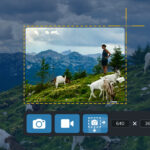Copying text from an image is easier than ever, thanks to advancements in optical character recognition (OCR) technology. Whether you’re using an iPhone, Android device, or a computer, there are several methods to extract text from photos quickly and accurately. This article will guide you through the process, outlining various techniques and tools available.
Copying Text from Photos on Mobile Devices
Modern smartphones often have built-in features that enable text extraction from images.
Using Live Text on iPhone (iOS 15 and later)
Apple devices with iOS 15 or later offer a seamless way to copy text from photos using the Live Text feature.
- Open the Photos app and select the photo containing the text.
- Touch and hold a word within the image. Grab points will appear, allowing you to adjust the selection.
- Tap “Copy”. Alternatively, tap “Select All” to copy all the text in the photo. You can then paste the copied text into any other application.
 Using Live Text to select and copy text from an image on an iPhone.
Using Live Text to select and copy text from an image on an iPhone.
Live Text also works with videos. Simply pause the video at the desired frame before selecting the text.
Copying Text on Android Devices
Android devices typically offer similar functionality through Google Lens or other pre-installed apps.
- Open the Google Photos app and select the image.
- Tap the Google Lens icon at the bottom of the screen.
- Select the text you want to copy. Google Lens will highlight the recognized text.
- Tap “Copy text”. The text will be copied to your clipboard.
Extracting Text from Photos on a Computer
Several options are available for copying text from photos on your computer.
Using Online OCR Tools
Numerous free online OCR tools can extract text from uploaded images. These websites utilize OCR technology to convert the image into editable text. Simply upload your image, and the tool will process and display the extracted text, which you can then copy.
Utilizing OCR Software
Dedicated OCR software provides more advanced features and often higher accuracy compared to online tools. Popular options include Adobe Acrobat Pro and ABBYY FineReader. These programs allow for batch processing, formatting retention, and various export options.
Using Built-in OCR in Operating Systems
Some operating systems, like Windows 10 and macOS, have built-in OCR capabilities. For instance, the Snipping Tool in Windows 10 allows you to capture a screenshot of an image and then copy text from it.
Tips for Accurate Text Extraction
- Ensure clear images: High-quality, well-lit images with sharp text will yield the most accurate results.
- Choose the right tool: Select a method appropriate for your device and the complexity of the image. For simple text extraction, online tools or built-in features might suffice. For complex layouts or documents, dedicated OCR software is recommended.
- Proofread the copied text: OCR technology is constantly improving, but errors can still occur. Always proofread the extracted text for accuracy.
Conclusion
Copying text from a photo is now a simple and efficient process thanks to readily available tools and technologies. By understanding the different methods available for mobile devices and computers, you can quickly extract text from images and utilize it in various applications. Remember to consider image quality and choose the most suitable tool for optimal results.