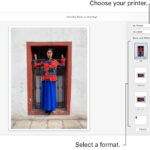Copying photos on Facebook can seem tricky, but it’s often simpler than you think! This guide from dfphoto.net breaks down the various methods and offers solutions for common issues, ensuring you can easily save, share, and utilize your favorite images. We’ll explore both built-in features and alternative techniques, so you can manage your Facebook photos like a pro.
1. What Are The Primary Methods To Copy Photos On Facebook?
The most common way to copy photos on Facebook is by saving them directly to your device. Additionally, you can take screenshots or use third-party apps, but proceed with caution. Let’s explore the safest and most effective strategies.
1.1 Saving Photos Directly From Facebook
Saving a photo is the most straightforward method, especially when you want to keep a personal copy of an image from Facebook. This is how:
- On a Computer: Open the photo you want to copy, right-click on the image, and select “Save image as”. Choose a location on your computer and click “Save”.
- On a Mobile Device (Android/iOS): Open the photo in the Facebook app, tap the three dots in the top right corner, and select “Save to Phone”. The photo will be saved to your device’s gallery.
1.2 Taking Screenshots
Taking a screenshot is a quick way to copy a photo, especially if the direct save option isn’t available or if you want to capture something on the screen along with the image.
- On Windows: Press the “PrtScn” (Print Screen) button. Open an image editing program (like Paint), paste the screenshot (Ctrl+V), crop the image, and save it.
- On macOS: Press “Shift + Command + 3” to take a screenshot of the entire screen, or “Shift + Command + 4” to select a specific area. The screenshot will be saved as a file on your desktop.
- On Android: Press the power button and the volume down button simultaneously. The screenshot will be saved in your gallery.
- On iOS: Press the power button and the volume up button simultaneously (or the power button and the home button on older models). The screenshot will be saved in your Photos app.
1.3 Using Third-Party Apps Or Browser Extensions
Several third-party apps and browser extensions claim to help you download photos from Facebook. However, be very cautious when using these tools as they may pose security risks. Always read reviews and check the permissions requested by the app or extension. Stick to reputable options with a proven track record.
2. Why Can’t I See The “Copy Photo” Option On Facebook?
The “Copy Photo” option can be elusive. It’s not a standard feature available to all users, and its presence depends on several factors, like the device you’re using and your Facebook app version. However, there are a few workarounds and potential fixes.
2.1 Facebook App Version
Make sure you’re using the latest version of the Facebook app. Facebook frequently updates its app, and features can change or disappear between versions. Go to the App Store (iOS) or Google Play Store (Android) to check for updates.
2.2 Device Settings
Some device settings might interfere with Facebook’s functionalities. Here’s what to check:
- Permissions: Go to your device’s settings and ensure that the Facebook app has the necessary permissions, particularly for storage and photos.
- Storage: Make sure your device has enough storage space. If your storage is full, the “Copy Photo” option might not work correctly.
2.3 Regional Differences
Facebook sometimes rolls out features to specific regions before others. The “Copy Photo” option might be available in some countries but not in others. This is often part of Facebook’s testing process.
2.4 Alternative Solutions
If the “Copy Photo” option is unavailable, consider these alternatives:
- Save Photo: As mentioned earlier, saving the photo directly to your device is the most reliable method.
- Screenshot: Use the screenshot method if the save option isn’t working.
- Share to Messenger/Email: Share the photo to yourself via Messenger or email, then save it from there.
3. How To Copy Facebook Photos To Your Computer Effectively?
Transferring photos from Facebook to your computer can be done efficiently using several methods. The key is choosing the one that best suits your needs and technical skills.
3.1 Downloading Directly From Facebook On A Computer
This is the simplest method if you’re already on your computer. Here’s how to do it:
- Open Facebook: Go to Facebook in your web browser and log in.
- Navigate to the Photo: Find the photo you want to copy. This could be on your profile, in a group, or in a friend’s album.
- Open the Photo: Click on the photo to open it in a larger view.
- Right-Click and Save: Right-click on the photo and select “Save image as”.
- Choose a Location: Select where you want to save the photo on your computer.
- Click Save: Click the “Save” button to download the photo.
3.2 Using Facebook’s “Download Your Information” Tool
Facebook allows you to download all your data, including photos, using the “Download Your Information” tool. This is useful if you want to back up all your photos at once.
- Go to Settings: Click the down arrow in the top right corner of Facebook and select “Settings & Privacy,” then click “Settings.”
- Your Facebook Information: In the left column, click “Your Facebook Information.”
- Download Your Information: Click “View” next to “Download Your Information.”
- Select Data Range and Format: Choose the date range you want to download (e.g., “All Time”) and the format (HTML or JSON). For photos, HTML is usually more convenient.
- Select Information: Deselect all options except “Photos and Videos.”
- Request Download: Click “Create File.” Facebook will compile your data and notify you when it’s ready to download.
- Download the File: Once notified, go back to the “Download Your Information” section and download the file. You may need to enter your password to confirm.
- Extract the File: The downloaded file will be a ZIP file. Extract it to access your photos.
3.3 Using Third-Party Software
Several third-party apps and programs can help you download photos from Facebook in bulk. Some popular options include:
- Pick&Zip: This web app allows you to download Facebook albums in ZIP files.
- SocialSafe: This desktop application helps you back up your social media data, including Facebook photos.
Always exercise caution when using third-party software, and ensure that you are downloading from a reputable source.
3.4 Transferring From Mobile To Computer
If the photos are already on your mobile device, transferring them to your computer is straightforward:
- Using a USB Cable: Connect your mobile device to your computer using a USB cable. On your device, select “Transfer files” or “MTP” mode. Access your device’s storage on your computer and copy the photos to your desired location.
- Using Cloud Storage: Upload the photos to a cloud storage service like Google Drive, Dropbox, or OneDrive. Then, access the cloud storage on your computer and download the photos.
- Using Email: Email the photos to yourself and then download them from your email on your computer.
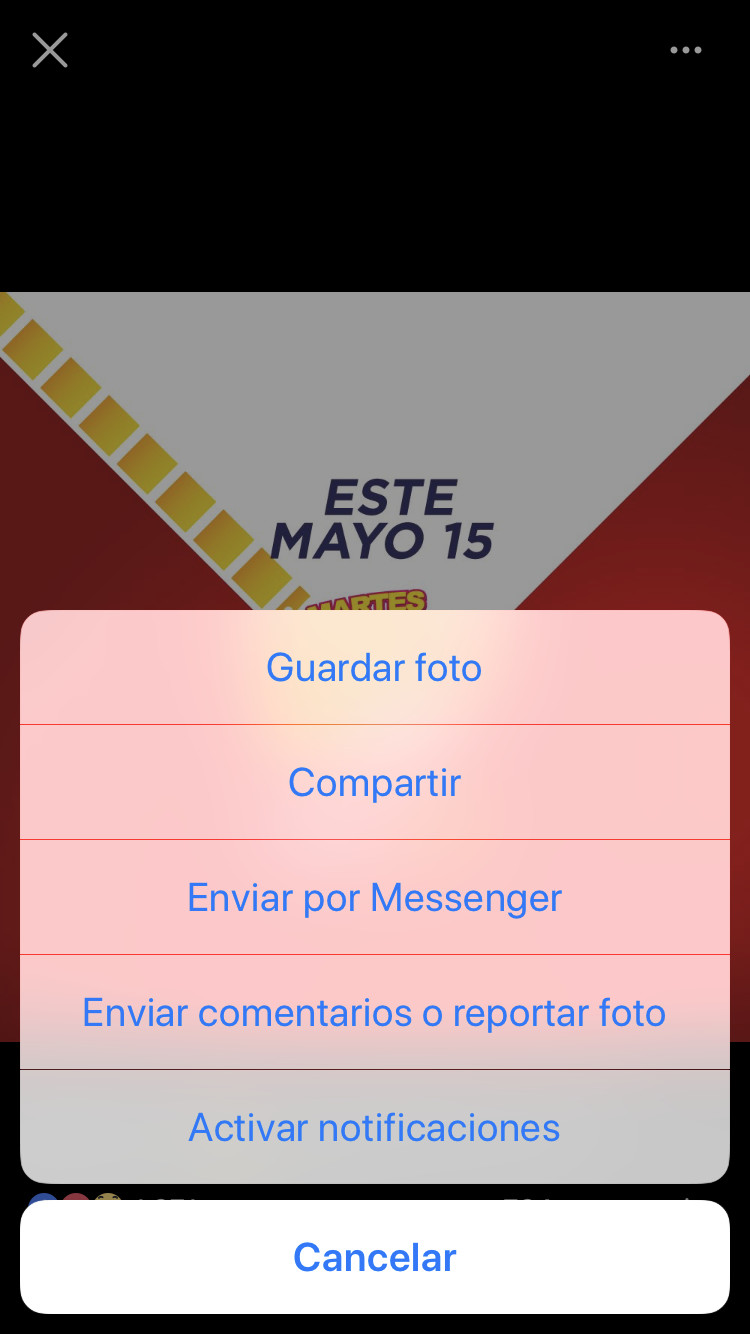 Screenshot of Facebook's settings menu on a mobile device, highlighting the "Your Facebook Information" option, providing visual guidance on how to access data download features.
Screenshot of Facebook's settings menu on a mobile device, highlighting the "Your Facebook Information" option, providing visual guidance on how to access data download features.
4. How Do Facebook Photo Permissions Affect My Ability To Copy?
Facebook photo permissions play a crucial role in whether you can copy a photo. Understanding these settings is essential to respect privacy and copyright.
4.1 Understanding Privacy Settings
Facebook allows users to control who can see their photos. These privacy settings can affect your ability to copy photos:
- Public: Anyone on or off Facebook can see the photo. You can usually copy these photos without restrictions.
- Friends: Only the user’s Facebook friends can see the photo. You need to be friends with the person to view and potentially copy the photo.
- Only Me: Only the user can see the photo. You won’t be able to see or copy these photos unless you are the owner.
- Custom: The user can specify particular people or lists of people who can see the photo. Your ability to copy depends on whether you are included in this list.
4.2 Copyright Considerations
Even if you can see a photo, that doesn’t mean you have the right to copy or use it freely. Copyright laws protect the original creator’s rights, and unauthorized copying can lead to legal issues.
- Personal Use: Copying a photo for personal use is generally acceptable, such as saving a photo of yourself or a friend.
- Commercial Use: Using a photo for commercial purposes (e.g., advertising, marketing) without permission is a copyright violation.
- Sharing and Attribution: If you want to share a photo, always give credit to the original photographer or owner.
4.3 How To Respect Photo Permissions
- Ask for Permission: If you are unsure whether you can copy a photo, ask the owner for permission.
- Check the Description: Sometimes, the photo description will specify usage rights or restrictions.
- Use Facebook’s Sharing Tools: Instead of copying a photo, use Facebook’s sharing tools to share the photo on your timeline or with friends. This ensures that the original source is credited.
4.4 Legal Implications
Unauthorized use of copyrighted photos can have legal consequences, including:
- Cease and Desist Letters: The copyright owner may send you a letter demanding that you stop using the photo.
- Lawsuits: The copyright owner may sue you for damages.
- Takedown Notices: Facebook may remove the photo from your account if the copyright owner files a takedown notice.
5. Is It Possible To Copy Photos From A Private Facebook Account?
Copying photos from a private Facebook account is tricky because privacy settings limit access. However, there are some ways to approach this, always respecting ethical and legal boundaries.
5.1 Understanding Privacy Restrictions
Private Facebook accounts have strict privacy settings. Only confirmed friends can see their posts, including photos. If you’re not friends with the person, you won’t be able to see their photos, let alone copy them.
5.2 Becoming Friends With The Account Holder
The most straightforward way to access photos from a private account is to become friends with the account holder. Send a friend request and, once accepted, you’ll be able to see their shared photos based on their privacy settings.
5.3 Asking For Permission
If you need a specific photo from a private account, consider directly asking the account holder. Explain why you need the photo and assure them you’ll respect their privacy.
5.4 Using Mutual Friends
If you have mutual friends, they might be able to share the photo with you or download it and send it to you. This is a good way to get the photo without directly contacting the account holder if you’re hesitant to do so.
5.5 Ethical Considerations
It’s crucial to consider ethical implications when trying to access photos from a private account. Respecting someone’s privacy is paramount. Avoid using deceptive tactics or third-party apps that claim to bypass privacy settings, as these can be unethical and potentially illegal.
5.6 Alternative Solutions
If you can’t get the photo through the above methods, consider alternative solutions that don’t involve accessing a private account:
- Find Similar Photos: Look for similar photos online through search engines or stock photo websites.
- Use a Placeholder: If you need a photo for a design or presentation, use a placeholder image instead.
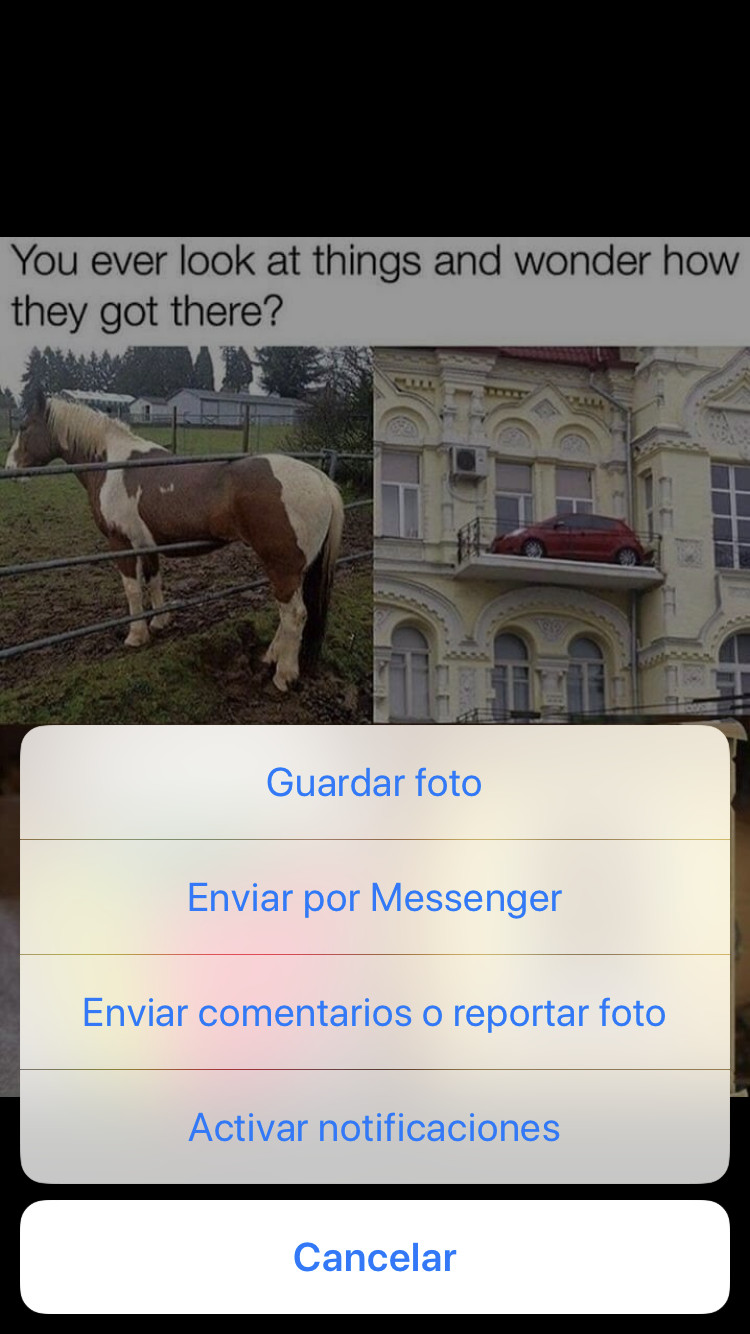 Screenshot of a Facebook user's profile, emphasizing privacy settings and friend requests, demonstrating how access to photos can be limited.
Screenshot of a Facebook user's profile, emphasizing privacy settings and friend requests, demonstrating how access to photos can be limited.
6. How Can I Copy Multiple Photos At Once From Facebook?
Copying multiple photos from Facebook can be time-consuming if done individually. Fortunately, there are several methods to download entire albums or multiple selections simultaneously.
6.1 Using Facebook’s “Download Your Information” Tool For Bulk Copying
Facebook’s “Download Your Information” tool is an excellent way to download multiple photos at once. This method allows you to download entire albums or all your photos from a specific time range.
- Access Settings: Go to Facebook and click the down arrow in the top right corner, then select “Settings & Privacy” and click “Settings.”
- Your Facebook Information: In the left column, click “Your Facebook Information.”
- Download Your Information: Click “View” next to “Download Your Information.”
- Select Data Range and Format: Choose the date range you want to download (e.g., “All Time”) and the format (HTML or JSON). HTML is more user-friendly for viewing photos.
- Select Information: Deselect all options except “Photos and Videos.”
- Create File: Click “Create File.” Facebook will gather your data and notify you when it’s ready.
- Download the File: Once notified, return to the “Download Your Information” section and download the ZIP file.
- Extract the Photos: Extract the ZIP file to access your photos. They will be organized by album and date.
6.2 Using Browser Extensions
Several browser extensions can help you download multiple photos from Facebook albums with ease. Some popular options include:
- DownAlbum: A Chrome extension that allows you to download entire Facebook albums in one click.
- Image Downloader: Another Chrome extension that lets you download all images from a webpage, including Facebook albums.
Always be cautious when using browser extensions and ensure they are reputable and have good reviews.
6.3 Using Third-Party Software For Bulk Copying
Several third-party software programs can help you download photos from Facebook in bulk. Some popular options include:
- Pick&Zip: This web app allows you to download Facebook albums as ZIP files.
- SocialSafe: This desktop application helps you back up your social media data, including Facebook photos.
Remember to exercise caution when using third-party software and download from trusted sources.
6.4 Copying Multiple Photos Manually
If you only need a few photos, you can manually download them one by one. This is a simple method if you don’t want to use additional tools.
- Open the Album: Go to the Facebook album containing the photos you want to copy.
- Open Each Photo: Click on each photo to open it in a larger view.
- Right-Click and Save: Right-click on the photo and select “Save image as.”
- Choose a Location: Select a location on your computer and click “Save.”
- Repeat: Repeat for each photo you want to download.
6.5 Managing Downloaded Photos
After downloading multiple photos, organizing them is essential. Create folders by album, date, or event to keep your photos organized.
7. What Is The Best Image Quality When Copying Photos From Facebook?
When copying photos from Facebook, image quality can vary depending on the original upload and Facebook’s compression. Understanding how to maintain the best possible quality is crucial.
7.1 Understanding Facebook’s Compression
Facebook automatically compresses photos when they are uploaded to save storage space and bandwidth. This compression can reduce image quality, especially for high-resolution photos.
7.2 Factors Affecting Image Quality
Several factors can affect the quality of photos you copy from Facebook:
- Original Resolution: The higher the original resolution of the photo, the better it will look even after compression.
- Upload Settings: Facebook has settings that allow users to upload photos in high quality. If this setting is enabled, the photos will retain more detail.
- Download Method: The method you use to copy the photo can also affect quality. Downloading directly from Facebook usually provides better quality than taking a screenshot.
7.3 How To Upload High-Quality Photos To Facebook
To ensure your photos maintain the best possible quality on Facebook, follow these tips:
- Enable High-Quality Uploads: In the Facebook app, go to “Settings & Privacy,” then “Settings,” and then “Media and Contacts.” Enable the “Upload Photos in HD” and “Upload Videos in HD” options.
- Use the Correct Image Size: Facebook recommends uploading photos with a width of 2048 pixels for best display on mobile and desktop.
- Use the Correct File Type: JPEG is the most common file type for photos, but PNG can preserve more detail, especially for images with text or graphics.
- Avoid Over-Editing: Over-editing photos before uploading can introduce artifacts and reduce quality.
7.4 Tips For Copying High-Quality Photos
- Download Directly: Download photos directly from Facebook using the “Save image as” option or the “Download Your Information” tool.
- Avoid Screenshots: Screenshots can significantly reduce image quality.
- Use High-Quality Uploads: If you are copying photos that you uploaded, make sure you uploaded them in high quality.
7.5 Third-Party Tools
Some third-party tools claim to recover or enhance the quality of photos downloaded from Facebook. However, these tools often produce limited results and may not significantly improve image quality.
8. How To Copy Photos From Facebook To Instagram?
Sharing photos between Facebook and Instagram is a common practice. Here’s how to copy photos from Facebook to Instagram seamlessly.
8.1 Saving Photos From Facebook To Your Device
The first step is to save the photos you want to share from Facebook to your device (phone or computer). Follow these steps:
- On a Computer: Open the photo on Facebook, right-click, and select “Save image as.” Choose a location on your computer and save the file.
- On a Mobile Device: Open the photo in the Facebook app, tap the three dots in the top right corner, and select “Save to Phone.”
8.2 Transferring Photos To Your Phone (If Necessary)
If you saved the photos to your computer, you’ll need to transfer them to your phone to post them on Instagram. You can use several methods:
- USB Cable: Connect your phone to your computer with a USB cable and transfer the files.
- Cloud Storage: Upload the photos to a cloud storage service like Google Drive or Dropbox and then download them to your phone.
- Email: Email the photos to yourself and then download them from your email on your phone.
8.3 Posting Photos On Instagram
Once the photos are on your phone, you can post them on Instagram:
- Open Instagram: Open the Instagram app on your phone.
- Tap the Plus Icon: Tap the plus icon at the bottom of the screen to create a new post.
- Select Photos: Choose the photos you want to post from your phone’s gallery.
- Edit (Optional): Use Instagram’s editing tools to adjust the photos, add filters, or make other enhancements.
- Add Caption and Hashtags: Write a caption for your post and add relevant hashtags to increase visibility.
- Share: Tap “Share” to post the photos on Instagram.
8.4 Using Instagram’s Direct Share Feature
Some apps allow you to directly share photos from Facebook to Instagram. However, this feature is not always available and depends on the apps’ integration.
- Find the Share Option: In the Facebook app, look for the “Share” option below the photo.
- Select Instagram: If Instagram is listed as an option, select it.
- Authorize Instagram: You may need to authorize Facebook to share content with Instagram.
- Edit and Share: The photo will open in Instagram, where you can edit it and add a caption before sharing.
8.5 Tips For Sharing Photos On Instagram
- Use High-Quality Photos: Make sure the photos you share are high quality to look their best on Instagram.
- Crop Appropriately: Instagram uses a square aspect ratio, so crop your photos accordingly.
- Use Relevant Hashtags: Add relevant hashtags to your posts to reach a wider audience.
- Engage with Your Audience: Respond to comments and messages to build a community around your Instagram account.
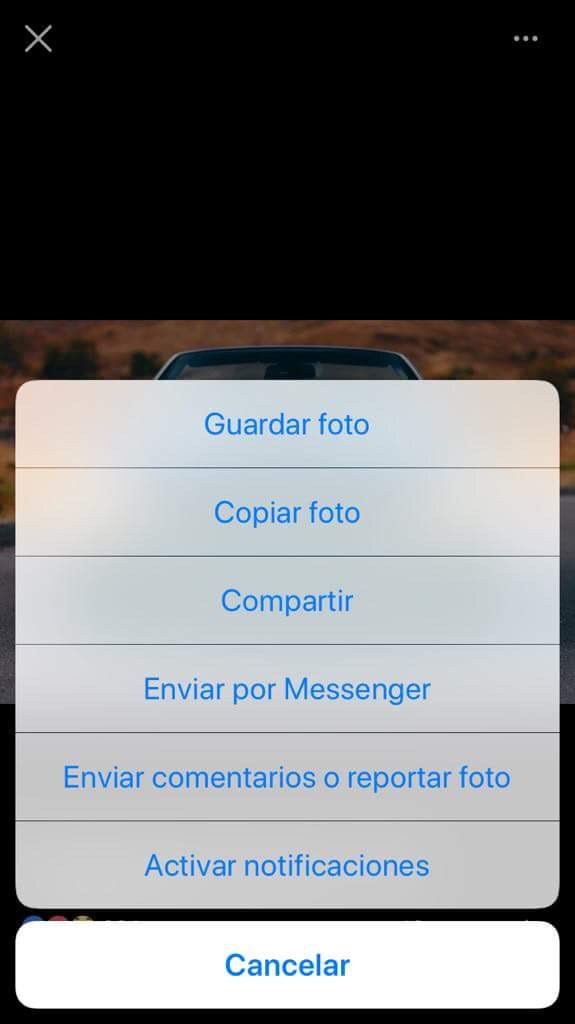 Screenshot of a mobile device showing the process of saving an image from the Facebook app and then selecting it for posting on Instagram, illustrating the steps to transfer photos between platforms.
Screenshot of a mobile device showing the process of saving an image from the Facebook app and then selecting it for posting on Instagram, illustrating the steps to transfer photos between platforms.
9. How To Legally Use Facebook Photos That You’ve Copied?
Using Facebook photos legally is crucial to avoid copyright infringement and respect privacy. Understanding the legal boundaries ensures you use the photos responsibly.
9.1 Understanding Copyright Law
Copyright law protects original works of authorship, including photos. The copyright owner has the exclusive right to reproduce, distribute, and display the photo.
9.2 Fair Use Doctrine
The fair use doctrine allows limited use of copyrighted material without permission for purposes such as criticism, commentary, news reporting, teaching, scholarship, and research. However, fair use is a complex legal issue, and the following factors are considered:
- Purpose and Character of Use: Is the use commercial or non-profit educational?
- Nature of the Copyrighted Work: Is the photo factual or creative?
- Amount and Substantiality: How much of the photo is used?
- Market Effect: Does the use harm the market for the original photo?
9.3 Obtaining Permission
The best way to ensure you are using a Facebook photo legally is to obtain permission from the copyright owner. This can be done by:
- Contacting the Photographer: If you know who took the photo, contact them directly and ask for permission.
- Contacting the Account Holder: If the photo is on someone’s Facebook account, contact them and ask for permission to use it.
- Checking the Photo Description: Sometimes, the photo description will specify usage rights or contact information for obtaining permission.
9.4 Creative Commons Licenses
Some photographers use Creative Commons licenses, which allow others to use their work under certain conditions. Check the license terms to see what you are allowed to do. Common types of Creative Commons licenses include:
- Attribution (CC BY): You can use the photo as long as you give credit to the photographer.
- Share Alike (CC SA): If you modify the photo, you must license your new work under the same terms.
- Non-Commercial (CC NC): You can use the photo for non-commercial purposes only.
- No Derivatives (CC ND): You cannot modify the photo.
9.5 Best Practices For Legal Use
- Always Give Credit: When using a photo, always give credit to the photographer or copyright owner.
- Respect Privacy: Avoid using photos in a way that could violate someone’s privacy.
- Use Photos for Personal Use: If you are using a photo for personal use, such as a scrapbook or personal website, you generally don’t need permission.
- Seek Legal Advice: If you are unsure whether you can use a photo legally, seek legal advice from a copyright attorney.
10. What Are Some Common Problems When Copying Photos On Facebook And How To Solve Them?
Copying photos on Facebook can sometimes present challenges. Here are some common problems and solutions.
10.1 “Save Photo” Option Not Available
Problem: The “Save Photo” option is not available when you click on a photo.
Solutions:
- Update the Facebook App: Make sure you are using the latest version of the Facebook app.
- Check Permissions: Ensure the Facebook app has the necessary permissions to access your device’s storage.
- Use a Browser: Try accessing Facebook through a web browser on your computer or mobile device.
- Screenshot: Use the screenshot method as an alternative.
10.2 Poor Image Quality
Problem: The copied photo has poor image quality.
Solutions:
- Download Directly: Download the photo directly from Facebook using the “Save image as” option.
- Enable High-Quality Uploads: Make sure you have enabled high-quality uploads in Facebook’s settings.
- Avoid Screenshots: Screenshots can significantly reduce image quality.
- Check Original Resolution: The quality of the copied photo depends on the original resolution of the uploaded photo.
10.3 Unable To Download Multiple Photos
Problem: You are unable to download multiple photos at once.
Solutions:
- Use Facebook’s “Download Your Information” Tool: This tool allows you to download all your photos in bulk.
- Use a Browser Extension: Install a browser extension like DownAlbum to download entire albums.
- Use Third-Party Software: Use third-party software like Pick&Zip to download Facebook albums.
10.4 Copyright Issues
Problem: You are unsure whether you have the right to copy a photo.
Solutions:
- Ask for Permission: Contact the photographer or account holder and ask for permission.
- Check the Photo Description: Look for any usage rights or restrictions in the photo description.
- Use Creative Commons Licenses: If the photo has a Creative Commons license, follow the license terms.
- Seek Legal Advice: If you are unsure, seek legal advice from a copyright attorney.
10.5 Facebook App Crashing
Problem: The Facebook app crashes when you try to copy a photo.
Solutions:
- Restart the App: Close the Facebook app and reopen it.
- Clear Cache: Clear the app’s cache in your device’s settings.
- Update the App: Make sure you are using the latest version of the Facebook app.
- Reinstall the App: Uninstall and reinstall the Facebook app.
By understanding these common problems and their solutions, you can efficiently manage and copy photos on Facebook while respecting privacy and copyright laws.
Discover more photography tips, tricks, and inspiration at dfphoto.net. Whether you’re looking to enhance your photography skills, find inspiration for your next project, or connect with a community of passionate photographers, dfphoto.net has everything you need. Visit dfphoto.net today to explore our extensive collection of tutorials, stunning photo galleries, and insightful articles. Elevate your photography journey with dfphoto.net and capture the world in breathtaking detail.
Remember to visit dfphoto.net, your ultimate resource for all things photography! Explore our guides on photo editing, discover stunning landscape photography, and learn about the latest camera equipment. Join our community and share your passion for photography!
FAQ: Copying Photos on Facebook
1. How do I save a photo from Facebook to my phone gallery?
Open the photo in the Facebook app, tap the three dots in the top right corner, and select “Save to Phone.”
2. Can I copy photos from a private Facebook account if I’m not friends with the person?
No, you typically cannot copy photos from a private Facebook account unless you are friends with the person or have their permission.
3. How can I download multiple photos from a Facebook album at once?
Use Facebook’s “Download Your Information” tool, a browser extension like DownAlbum, or third-party software like Pick&Zip.
4. Is it legal to use a photo I found on Facebook without permission?
No, using a photo without permission can be copyright infringement. Always ask for permission or check for Creative Commons licenses.
5. Why don’t I see the “Save Photo” option on some Facebook photos?
This could be due to app version, device permissions, or privacy settings. Try updating the app, checking permissions, or using a browser.
6. How can I ensure the best image quality when copying photos from Facebook?
Download directly from Facebook, enable high-quality uploads in settings, and avoid taking screenshots.
7. Can I share photos directly from Facebook to Instagram?
Yes, you can save the photo to your device and then upload it to Instagram, or use Instagram’s direct share feature if available.
8. What is the fair use doctrine, and how does it apply to copying Facebook photos?
The fair use doctrine allows limited use of copyrighted material for purposes like criticism, commentary, or education, but it’s a complex legal issue with specific factors to consider.
9. How do Creative Commons licenses affect my ability to use Facebook photos?
Creative Commons licenses allow you to use photos under certain conditions, such as giving credit to the photographer or using the photo for non-commercial purposes.
10. What should I do if the Facebook app crashes when I try to copy a photo?
Restart the app, clear the cache, update the app, or reinstall the app.