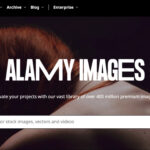In today’s digital world, image formats play a crucial role in how we share and display visuals. Among the various formats available, JPG and PNG stand out as two of the most popular. While JPGs are excellent for photographs due to their compression efficiency, PNGs shine when it comes to graphics requiring transparency and maintaining image quality. If you’re looking to convert your photos to PNG, you’ve come to the right place. This guide will walk you through the simple process of converting your JPG photos to PNG format, ensuring you retain the best possible image quality and gain the benefits of PNG’s unique features.
Why Convert JPG to PNG? Understanding the Benefits
Before diving into the “how-to,” let’s quickly understand why you might want to convert a JPG to PNG. While JPG is widely used and great for reducing file size, it uses a “lossy” compression method. This means some image data is discarded during compression, which can lead to a gradual decrease in quality each time you save or edit a JPG.
PNG, on the other hand, uses “lossless” compression. This means no image data is lost, preserving the original quality no matter how many times you save or edit the file. Here are some key advantages of PNG:
- Lossless Quality: Retains the original image quality, perfect for images you intend to edit further or use for professional purposes.
- Transparency: PNG supports transparent backgrounds, making it ideal for logos, graphics, and images you want to overlay on other backgrounds.
- Sharp Lines and Text: PNG excels at displaying sharp lines and text clearly, making it superior for screenshots, diagrams, and illustrations.
While PNG files are generally larger than JPGs, the benefits in quality and transparency often outweigh the file size difference, especially when image quality is paramount.
Simple Steps to Convert JPG to PNG Using Adobe Express
Converting your photos from JPG to PNG doesn’t need to be complicated or require expensive software. Adobe Express offers a user-friendly and free online JPG to PNG converter that makes the process incredibly straightforward. Here’s how you can do it in just a few simple steps:
-
Navigate to the Adobe Express JPG to PNG Converter: Open your web browser and go to the Adobe Express JPG to PNG converter. This will take you directly to the tool you need.
-
Upload Your JPG Image: You’ll see a clear area where you can upload your JPG file. Simply drag and drop your image directly onto the designated space. Alternatively, you can click the “Upload your image” button to browse your computer and select the JPG photo you wish to convert.
-
Automatic Conversion: Once your JPG image is uploaded, Adobe Express will automatically start the conversion process. You don’t need to adjust any settings or click any convert buttons. The tool is designed for speed and ease of use.
-
Download Your PNG Image: In just moments, your converted PNG image will be ready. A download button will appear, allowing you to save the new PNG file to your computer or device. Click the “Download” button, and choose where you want to save your high-quality PNG photo.
That’s it! In just these four simple steps, you’ve successfully converted your JPG photo to PNG using Adobe Express. The process is quick, efficient, and requires no technical expertise.
Enhance Your New PNG Images (Optional)
Adobe Express isn’t just a converter; it’s also a powerful online editing tool. After converting your JPG to PNG, you can further enhance your image directly within the platform. This is especially useful if you want to make quick adjustments before using your PNG image.
Here are some editing options you can explore:
- Apply Filters: Add creative filters to instantly change the mood and style of your image.
- Adjust Colors: Fine-tune the colors, brightness, and contrast to achieve the perfect look.
- Resize: Easily resize your PNG for different platforms or uses, ensuring it fits perfectly wherever you need it.
- Add Text or Graphics: Personalize your PNG by adding text overlays, logos, or other graphic elements.
By leveraging these additional features, you can not only convert your photos to PNG but also optimize them for various purposes, all within the same user-friendly Adobe Express environment.
Conclusion: Convert JPG to PNG Effortlessly and Free
Converting JPG to PNG is a valuable skill for anyone working with digital images. Whether you need transparency, lossless quality, or simply prefer the PNG format for its versatility, Adobe Express makes the conversion process incredibly easy and accessible. With its free online JPG to PNG converter, you can transform your photos in minutes without sacrificing quality or needing any special software. Start converting your JPGs to PNG today and experience the benefits of this superior image format for your projects and visuals.