Combining photos on one page can transform individual images into captivating visual stories. At dfphoto.net, we understand the power of visual storytelling, and we’re here to guide you through various methods to achieve this, from simple techniques to more advanced photo editing. Whether you’re aiming for a professional collage or a creative scrapbook layout, our comprehensive guide will equip you with the knowledge to master photo combination, image composition and unlock your creative potential.
1. What is the Easiest Way to Combine Photos on One Page?
The easiest way to combine photos on one page is by utilizing the “Contact Sheet” option within your computer’s built-in photo viewing or printing software. This method allows you to quickly arrange multiple images on a single page for printing or saving as a PDF.
To expand on that answer, this is a basic method and will allow you to choose the number of columns. You can also include titles and dates. It is ideal for quickly compiling images for reference or creating a simple photo index. Many operating systems and photo management programs offer similar functionality, making it a universally accessible technique for creating basic photo layouts.
2. How Can I Use the “Contact Sheet” Feature to Combine Photos?
To use the “Contact Sheet” feature, open your photos in a photo viewing program, select the images you want to combine, and choose the print option. In the print settings, look for the “Contact Sheet” layout.
Here is a more detailed explanation. In the print dialogue box, you can adjust the number of columns to change the size of the pictures on the page. You can save it as a PDF by continuing with the print command, and you’ll see a pull-down menu in which you can choose PDF. This is a great option for creating a quick overview of a set of images without needing advanced editing skills or software.
3. Can I Crop Photos Directly Within the Photos App?
Yes, you can crop photos directly within the Photos app, and the changes are non-destructive, meaning you can always revert to the original image.
This is really helpful because cropping within Photos allows you to fine-tune the composition of each image before combining them. This ensures that each photo contributes effectively to the final layout. The non-destructive editing feature gives you the flexibility to experiment with different crops without permanently altering your original files.
4. What is a Non-Destructive Editing?
Non-destructive editing refers to making changes to an image without altering the original file. The Photos app does this by saving editing information separately.
This editing ensures that you can always revert to the original image if needed. This approach is particularly useful when experimenting with different looks or when you want to preserve the original image for future use. Non-destructive editing is a cornerstone of modern photo editing workflows, providing flexibility and control over your images.
5. How Can I Combine Photos Using the Preview App on My Mac?
You can combine photos using the Preview app on your Mac by creating a blank transparency screen and then copying and pasting other photos onto it, resizing and positioning them as desired.
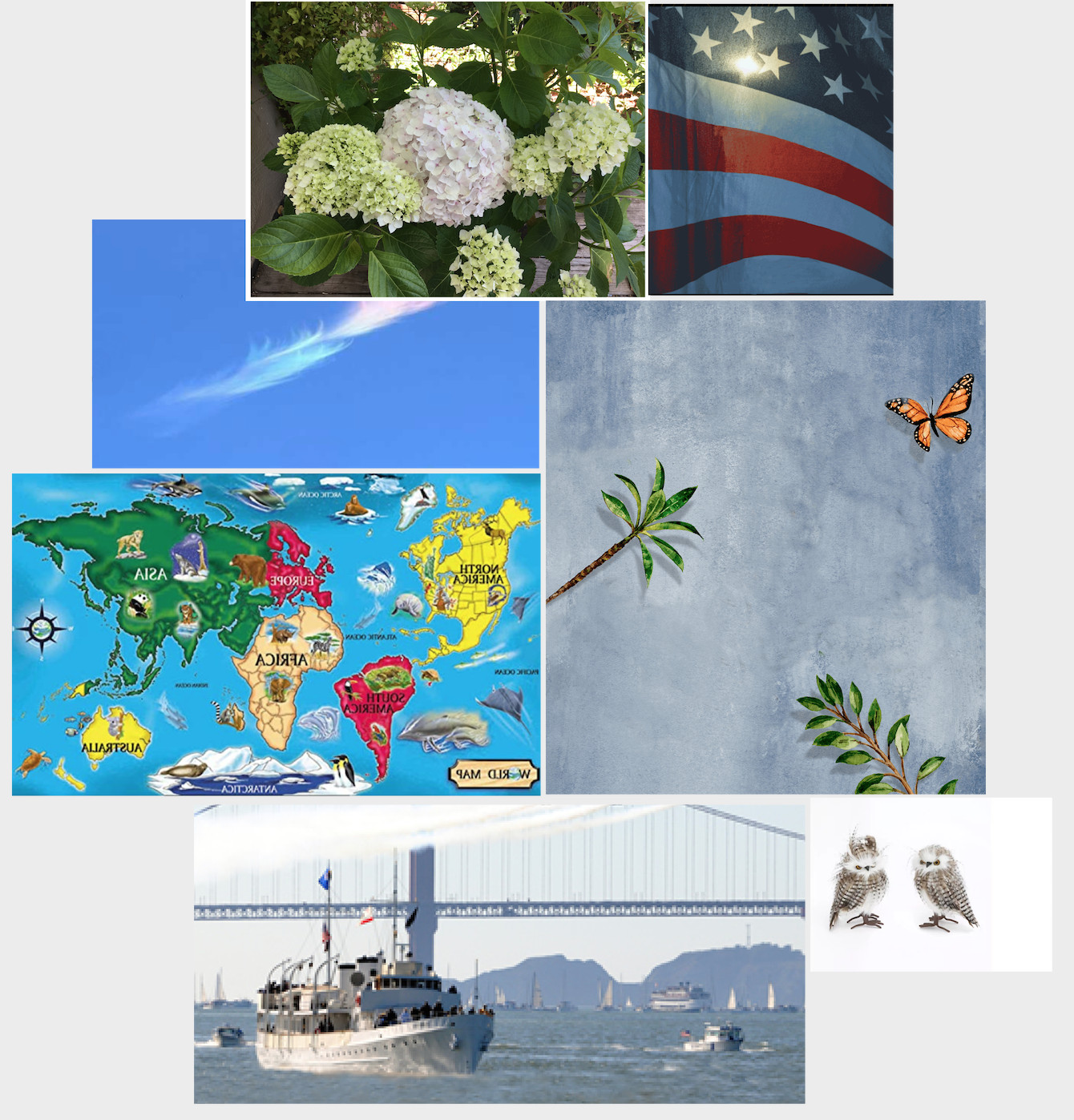 Blank transparency screen in Preview for combining images
Blank transparency screen in Preview for combining images
The Preview app offers a simple way to create collages or layouts without needing additional software. This is a helpful option when you need to design a collage or other layout. It’s a practical method for quick and straightforward image manipulation on macOS.
6. What Are the Steps for Creating a Transparency Screen in Preview?
The steps for creating a transparency screen in Preview involve opening a photo, selecting all, deleting the content, which leaves you with a blank transparency screen.
Creating a transparency screen in Preview is a clever workaround that allows you to build a collage from scratch. You can then paste multiple images onto this transparency, arranging and resizing them to create your desired layout. This technique is particularly useful for creating unique compositions and adding a personal touch to your photo combinations.
7. Is There a Free App From Apple That I Can Use to Combine Photos?
Yes, Pages, the free app from Apple’s App Store, can be used to combine photos. It allows you to set up a page size, add photos, and resize and move them to your desired locations.
With Pages, you can easily create custom layouts and arrangements. Pages offers a user-friendly interface and flexible design options. Using Pages is a great way to create visually appealing photo layouts on your Mac.
8. How Do I Resize and Move Photos in Pages?
In Pages, you can resize photos by clicking and dragging the image’s corners. To move a photo, simply click and drag it to a specific location on the page.
Resizing and moving photos in Pages is intuitive. You can fine-tune the size and placement of each image to achieve the perfect composition. This flexibility makes Pages an excellent tool for creating custom photo layouts and collages.
9. What is the Best Software to Combine Photos on One Page?
The best software to combine photos on one page depends on your specific needs and skill level. However, some popular options include:
- Adobe Photoshop: For professional-level editing and complex layouts.
- Adobe Lightroom: For organizing and editing photos with powerful adjustment tools.
- Canva: For user-friendly design with pre-made templates.
- GIMP: A free, open-source alternative to Photoshop with extensive features.
- Fotor: An online photo editor with collage templates and editing tools.
To make an informed decision, consider what features are most important to you. Do you need advanced editing capabilities, or are you looking for ease of use and pre-designed templates? Explore a few options to find the software that best suits your creative workflow.
10. How Can Adobe Photoshop Help Combine Photos?
Adobe Photoshop is a powerful tool for combining photos, offering a wide range of features such as layers, masking, and blending modes to create complex and seamless compositions.
Photoshop’s layer system allows you to stack images on top of each other and manipulate them individually. Masking enables you to selectively reveal or hide parts of each image, creating smooth transitions and creative effects. Blending modes provide various ways to merge the colors and tones of different photos, resulting in visually stunning and cohesive compositions.
11. What is the Use of Layers When Combining Photos?
Layers allow you to work on individual images separately within the same document, providing flexibility to adjust, rearrange, and blend them without affecting the other images.
Layers are fundamental to non-destructive editing in Photoshop. Each layer can contain a separate image or adjustment, giving you complete control over the editing process. This modular approach makes it easy to experiment with different ideas and make changes without undoing previous work.
12. How Do Masking Help in Photo Combination?
Masking allows you to selectively hide or reveal portions of an image, creating seamless blends and transitions between different photos.
Masks are essential for creating realistic and artistic photo combinations. They enable you to precisely control which parts of each image are visible, allowing you to blend edges, create vignettes, and isolate specific elements. Mastering masking techniques is key to achieving professional-quality results in Photoshop.
13. Can Blending Modes Help with Photo Combination?
Yes, blending modes change how layers interact with each other, creating various effects like color adjustments, highlights, and shadows that help merge photos seamlessly.
Blending modes offer a wide range of creative options for photo combination. Experimenting with different blending modes can produce unique and visually interesting effects, from subtle color enhancements to dramatic transformations. Understanding how blending modes work is crucial for achieving seamless and artistic photo compositions.
14. How Can Adobe Lightroom Help Combine Photos?
Adobe Lightroom is excellent for combining photos through its powerful editing tools and organizational capabilities, allowing for consistent adjustments across multiple images before compiling them in another program.
Lightroom’s strength lies in its ability to streamline the photo editing workflow. You can apply consistent adjustments to multiple images, ensuring they have a uniform look and feel before you combine them. This is particularly useful for creating photo albums, collages, or other layouts where visual consistency is important.
15. What is the Importance of Consistent Editing When Combining Photos?
Consistent editing ensures that all photos share a similar tone, color palette, and style, which helps create a unified and professional-looking final image.
Consistent editing is the key to creating cohesive photo combinations. By ensuring that all images have a similar look and feel, you can avoid jarring transitions and create a seamless visual experience. Lightroom’s batch editing capabilities make it easy to achieve consistency across a large number of photos.
16. How Does Batch Editing in Lightroom Contribute to Photo Combination?
Batch editing allows you to apply the same adjustments to multiple photos simultaneously, ensuring consistency in color, tone, and style, which is essential for creating a cohesive final image.
Batch editing is a time-saving feature that can significantly speed up your photo editing workflow. By applying the same adjustments to multiple images, you can ensure that they have a consistent look and feel, which is essential for creating visually appealing photo combinations. Lightroom’s batch editing capabilities make it an invaluable tool for photographers and designers alike.
17. What Are the Advantages of Using Canva to Combine Photos?
Canva offers pre-made templates, drag-and-drop functionality, and a user-friendly interface, making it easy for beginners to create stunning photo collages and layouts.
Canva is an excellent choice for those who want to create professional-looking photo combinations without needing advanced editing skills. Its drag-and-drop interface makes it easy to add and arrange images, while its pre-made templates provide a starting point for your designs. Canva is a great tool for creating social media graphics, marketing materials, and personal projects.
18. How Do Canva Templates Simplify the Photo Combination Process?
Canva templates provide pre-designed layouts and elements, simplifying the photo combination process by offering a starting point that users can customize with their own images and text.
Canva templates take the guesswork out of design, providing a framework that you can easily adapt to your specific needs. Simply choose a template that you like, add your own images, and customize the text and colors to create a unique and professional-looking design. Canva templates are a great way to save time and effort while still achieving high-quality results.
19. What is GIMP and How Can It Help Combine Photos?
GIMP (GNU Image Manipulation Program) is a free, open-source image editing software that provides extensive features for combining photos, similar to Adobe Photoshop.
GIMP is a powerful alternative to Photoshop, offering a wide range of tools for photo editing and manipulation. It supports layers, masking, blending modes, and other advanced features, making it suitable for creating complex and seamless photo combinations. GIMP is a great option for those who want professional-level editing capabilities without the cost of commercial software.
20. How Does GIMP Compare to Adobe Photoshop for Photo Combination?
GIMP offers many of the same features as Adobe Photoshop, such as layers, masking, and blending modes, making it a viable alternative for combining photos, especially for users who prefer open-source software.
While Photoshop is the industry standard, GIMP is a capable and free alternative that can handle most photo editing tasks. GIMP may have a steeper learning curve than some other programs, but its extensive features and active community make it a worthwhile option for photographers and designers.
21. How Can Fotor Be Used to Combine Photos Online?
Fotor is an online photo editor with collage templates and editing tools, allowing you to easily combine photos and create visually appealing layouts directly in your web browser.
Fotor is a convenient option for those who want to combine photos without installing any software. Its online platform offers a range of collage templates and editing tools, making it easy to create professional-looking layouts. Fotor is a great tool for creating social media graphics, marketing materials, and personal projects.
22. What Features Does Fotor Offer for Photo Combination?
Fotor offers collage templates, basic editing tools, and filters that can be used to enhance and combine photos easily online.
Fotor’s collage templates provide a variety of layouts for combining your photos. Its basic editing tools allow you to adjust the brightness, contrast, and color of your images, while its filters can add creative effects. Fotor is a user-friendly option for creating quick and visually appealing photo combinations.
23. What Are Some Creative Ways to Combine Photos on One Page?
Some creative ways to combine photos on one page include:
- Creating a photo collage: Arrange multiple photos in a visually appealing layout.
- Blending images: Use blending modes to merge photos seamlessly.
- Adding text and graphics: Incorporate text and graphic elements to enhance your composition.
- Creating a panoramic image: Stitch together multiple photos to create a wide-angle view.
- Using photo strips: Arrange photos in a strip-like format for a vintage or playful look.
Don’t be afraid to experiment with different techniques and styles to find what works best for you. The possibilities are endless when it comes to combining photos creatively.
24. How Can I Create a Photo Collage?
To create a photo collage, gather the images you want to use, choose a layout or template, and arrange the photos in a visually appealing manner, resizing and positioning them as needed.
Creating a photo collage is a fun and easy way to combine multiple images into a single composition. You can use software like Canva or Fotor, or create your own layout in Photoshop or GIMP. Consider the overall balance and composition of your collage, and don’t be afraid to experiment with different arrangements.
25. How Can Blending Modes Be Used Creatively?
Blending modes can be used to create double exposures, add textures, or merge colors and tones in unique ways, allowing for artistic and imaginative photo combinations.
Blending modes offer a wide range of creative possibilities. Experiment with different blending modes to see how they affect the interaction between layers. Some popular blending modes for creative effects include “Multiply,” “Screen,” “Overlay,” and “Soft Light.”
26. What Role Do Text and Graphics Play in Photo Combination?
Text and graphics can add context, tell a story, or enhance the visual appeal of your combined photos, providing additional layers of meaning and interest.
Text and graphics can be powerful tools for enhancing your photo combinations. Use text to add captions, quotes, or other information that complements your images. Graphics can be used to add visual interest, create a theme, or highlight specific elements.
27. How Can I Create a Panoramic Image by Combining Photos?
To create a panoramic image, take a series of overlapping photos of a wide scene, then use photo stitching software to merge them into a single, seamless image.
Creating a panoramic image is a great way to capture a wide-angle view that wouldn’t be possible with a single photo. Photo stitching software like Adobe Photoshop or PTGui can automatically detect and merge the overlapping images, creating a seamless panoramic view.
28. What is Photo Stitching Software and How Does It Work?
Photo stitching software analyzes overlapping images and automatically aligns and blends them together to create a seamless panoramic image.
Photo stitching software uses sophisticated algorithms to analyze the content of each image and identify common features. It then aligns the images based on these features and blends them together to create a seamless panoramic view. Some photo stitching software also offers advanced features like perspective correction and ghost removal.
29. What Are Photo Strips and How Can They Be Used Creatively?
Photo strips are a series of photos arranged in a strip-like format, often used to create a vintage or playful look, or to tell a sequential story.
Photo strips are a fun and creative way to combine photos. You can use them to create a vintage-inspired collage, tell a sequential story, or simply showcase a series of related images. Photo strips are often associated with photo booths, adding a nostalgic and playful touch to your photo combinations.
30. How Do I Achieve a Vintage Look with Photo Strips?
To achieve a vintage look with photo strips, use black and white or sepia-toned photos, add a vintage filter, and arrange them in a classic strip layout.
Creating a vintage look with photo strips is easy with the right tools and techniques. Start by converting your photos to black and white or sepia tones. Then, add a vintage filter to give them a faded and aged appearance. Finally, arrange the photos in a classic strip layout, leaving a small amount of space between each image.
31. What Are Some Tips for Creating Visually Appealing Photo Combinations?
Some tips for creating visually appealing photo combinations include:
- Choose photos with a common theme or color palette: This helps create a cohesive look.
- Use a consistent layout or grid: This provides structure and balance.
- Pay attention to the spacing between photos: Consistent spacing creates a clean and professional look.
- Vary the size and orientation of photos: This adds visual interest and dynamism.
- Use negative space effectively: This helps create balance and focus.
- Don’t overcrowd the page: Less is often more when it comes to photo combinations.
By following these tips, you can create visually appealing photo combinations that showcase your images in the best possible light.
32. How Does a Common Theme or Color Palette Help?
Choosing photos with a common theme or color palette helps create a cohesive and unified look in your photo combination, making it more visually appealing.
A common theme or color palette can tie together disparate images, creating a sense of harmony and coherence. Consider choosing photos that share a similar subject matter, style, or color scheme. This will help create a visually appealing photo combination that tells a story or conveys a specific mood.
33. Why is a Consistent Layout Important for Photo Combinations?
A consistent layout or grid provides structure and balance to your photo combination, making it easier to view and understand.
A consistent layout helps guide the viewer’s eye through your photo combination. By using a grid or other structured arrangement, you can create a sense of order and balance. This will make your photo combination more visually appealing and easier to understand.
34. How Does Spacing Between Photos Affect the Final Look?
Consistent spacing between photos creates a clean and professional look, preventing the combination from appearing cluttered or disorganized.
The spacing between photos can have a significant impact on the overall look of your photo combination. Consistent spacing creates a sense of order and balance, while inconsistent spacing can make the combination appear cluttered and disorganized. Pay attention to the spacing between each photo, and adjust as needed to achieve a clean and professional look.
35. Why Should I Vary the Size and Orientation of Photos?
Varying the size and orientation of photos adds visual interest and dynamism to your combination, preventing it from looking static and monotonous.
Varying the size and orientation of photos can help break up the monotony of a uniform layout. By using a mix of horizontal and vertical images, and varying the size of each photo, you can create a more dynamic and visually appealing composition.
36. How Can Negative Space Improve Photo Combinations?
Negative space, or empty space, helps create balance and focus in your photo combination, allowing the viewer’s eye to rest and appreciate the individual images.
Negative space is an important element in any visual composition. By leaving empty space around your photos, you can create a sense of balance and focus. This will allow the viewer’s eye to rest and appreciate the individual images without feeling overwhelmed.
37. Is it Possible to Overcrowd a Photo Combination?
Yes, overcrowding a page with too many photos can make the combination appear cluttered and overwhelming, detracting from the individual images.
Less is often more when it comes to photo combinations. Overcrowding a page with too many photos can make the combination appear cluttered and overwhelming. Be selective about the images you include, and leave plenty of negative space to create balance and focus.
38. What are Some Common Mistakes to Avoid When Combining Photos?
Some common mistakes to avoid when combining photos include:
- Using photos with conflicting styles or themes: This creates a disjointed and confusing look.
- Overusing filters or effects: This can make the photos look unnatural and artificial.
- Ignoring the overall composition: This can result in a cluttered and unbalanced layout.
- Using low-resolution images: This can make the photos look blurry and pixelated.
- Not proofreading text or graphics: This can lead to embarrassing errors.
By avoiding these common mistakes, you can create photo combinations that are visually appealing, professional-looking, and effective at conveying your message.
39. Why Should I Avoid Conflicting Styles or Themes?
Using photos with conflicting styles or themes creates a disjointed and confusing look, making it difficult for the viewer to understand the overall message.
Consistency is key when it comes to photo combinations. Using photos with conflicting styles or themes can create a disjointed and confusing look. Choose photos that share a similar subject matter, style, or color scheme to create a cohesive and visually appealing composition.
40. What is the Danger of Overusing Filters or Effects?
Overusing filters or effects can make the photos look unnatural and artificial, detracting from their authenticity and visual appeal.
Filters and effects can be a great way to enhance your photos, but it’s important to use them sparingly. Overusing filters or effects can make your photos look unnatural and artificial. The best approach is to use subtle adjustments that enhance the natural beauty of your images without overwhelming them.
41. Why is Overall Composition Important?
Ignoring the overall composition can result in a cluttered and unbalanced layout, making it difficult for the viewer to focus on the individual images or understand the overall message.
Composition is the key to creating visually appealing photo combinations. Pay attention to the arrangement of your photos, the spacing between them, and the overall balance of the layout. A well-composed photo combination will be more visually appealing and easier to understand.
42. How Do Low-Resolution Images Impact Photo Combinations?
Using low-resolution images can make the photos look blurry and pixelated, reducing the quality and visual appeal of your photo combination.
Resolution is critical when it comes to photo combinations. Using low-resolution images can make your photos look blurry and pixelated, especially when they are enlarged or printed. Always use high-resolution images to ensure that your photo combinations look sharp and clear.
43. Why is Proofreading Text Important in Photo Combinations?
Not proofreading text or graphics can lead to embarrassing errors that detract from the professionalism and credibility of your photo combination.
Text and graphics can be powerful tools for enhancing your photo combinations, but it’s important to use them carefully. Always proofread your text to ensure that it is free of errors. Check your graphics to make sure that they are appropriate and professional-looking.
44. How Can I Improve My Photo Combination Skills?
You can improve your photo combination skills by:
- Practicing regularly: Experiment with different layouts, styles, and techniques.
- Studying examples of well-designed photo combinations: Analyze what makes them effective.
- Seeking feedback from others: Ask for constructive criticism from friends, colleagues, or online communities.
- Taking online courses or workshops: Learn from experienced professionals.
- Staying up-to-date with the latest trends and techniques: Explore new tools and approaches.
By following these steps, you can continuously improve your photo combination skills and create visually stunning and effective compositions.
45. Why is Regular Practice Important?
Practicing regularly allows you to experiment with different layouts, styles, and techniques, developing your skills and finding your unique creative voice.
Practice makes perfect when it comes to photo combinations. The more you experiment with different layouts, styles, and techniques, the better you will become at creating visually appealing and effective compositions. Don’t be afraid to try new things and push your creative boundaries.
46. How Can Studying Examples of Photo Combinations Help?
Studying examples of well-designed photo combinations helps you understand what makes them effective, allowing you to apply those principles to your own work.
Analyzing the work of others is a great way to learn new techniques and improve your own skills. Look for examples of photo combinations that you find visually appealing and effective. Analyze the layout, the use of color, the spacing between photos, and the overall composition. Try to identify the principles that make these photo combinations successful, and apply them to your own work.
47. Why Should I Seek Feedback on My Photo Combinations?
Seeking feedback from others provides valuable insights and constructive criticism, helping you identify areas for improvement and refine your skills.
Getting feedback from others is an important part of the creative process. Ask friends, colleagues, or online communities to critique your photo combinations. Be open to constructive criticism, and use their feedback to identify areas for improvement.
48. What Resources Are Available for Learning Photo Combination?
You can explore online courses, workshops, tutorials, and communities focused on photo editing and graphic design to learn new techniques and improve your skills. dfphoto.net is a great resource with a wide variety of content.
There are many resources available for learning photo combination. Online courses and workshops can provide structured instruction and guidance. Tutorials can offer step-by-step instructions for specific techniques. Online communities can provide a forum for sharing your work, getting feedback, and connecting with other photographers and designers.
49. How Can I Stay Updated on the Latest Trends?
Staying up-to-date with the latest trends and techniques allows you to explore new tools and approaches, keeping your photo combinations fresh, innovative, and visually appealing.
The world of photography and graphic design is constantly evolving. Staying up-to-date with the latest trends and techniques is essential for keeping your photo combinations fresh and innovative. Follow industry blogs, attend conferences, and experiment with new tools and approaches.
50. What is the Future of Photo Combination Techniques?
The future of photo combination techniques will likely involve increased use of artificial intelligence (AI) to automate and enhance the creative process, as well as new tools and approaches for creating immersive and interactive visual experiences.
AI is already playing a significant role in photo editing and graphic design, and its influence is likely to grow in the future. AI-powered tools can automate tasks like image selection, layout design, and color correction, freeing up designers to focus on the creative aspects of their work. We can expect to see new tools and approaches for creating immersive and interactive visual experiences, such as virtual reality (VR) and augmented reality (AR) photo combinations.
At dfphoto.net, we are committed to providing you with the latest information and resources to help you master photo combination techniques and unlock your creative potential. Explore our website for more tutorials, tips, and inspiration.
Do you want to elevate your photography skills and create stunning visual stories? Visit dfphoto.net today to discover our extensive collection of tutorials, inspiring photography, and a vibrant community of photographers in the USA. Connect with us at 1600 St Michael’s Dr, Santa Fe, NM 87505, United States, or call +1 (505) 471-6001.
FAQ About Combining Photos on One Page
- What is the best app for combining photos on iPhone?
- There are several great apps. Popular choices include Layout by Instagram, PicCollage, and Canva. These apps offer various templates and editing tools for creating collages and combining photos seamlessly on your iPhone.
- How can I combine photos on Android for free?
- Many free apps are available on the Google Play Store. Some top options include Google Photos (which has a collage feature), Photo Grid, and PicsArt. These apps provide a range of collage layouts and editing options without any cost.
- Is it possible to merge photos directly in Windows 10?
- Yes, while Windows 10 doesn’t have a dedicated collage maker, you can use the Photos app. Open your photos in the app, use the edit & create function, and select “Create a video with music.” Add your photos to the storyboard and arrange them as desired. You can then take a screenshot of the storyboard to save your combined photo. For more advanced options, consider using third-party software.
- What is the best free software to combine photos on a computer?
- GIMP (GNU Image Manipulation Program) is an excellent free and open-source software for combining photos on a computer. It offers features similar to Adobe Photoshop, including layers, masking, and blending modes, making it suitable for creating complex photo combinations.
- How do I combine photos in Google Docs?
- To combine photos in Google Docs, insert the images into the document. Click “Insert” > “Image” and upload your photos. You can then adjust their size and position. To place them side by side, you may need to adjust the wrapping settings (e.g., “Wrap text” or “Break text”). For more precise control, insert a table and place the images in the table cells.
- How to combine photos in one PDF?
- You can combine photos into one PDF using online tools like Smallpdf, iLovePDF, or Adobe Acrobat. Upload your photos to the tool, arrange them as desired, and then convert them into a single PDF file. Alternatively, you can insert the photos into a Word document or Google Docs, arrange them, and then save the document as a PDF.
- Can I combine photos using Microsoft Word?
- Yes, you can combine photos in Microsoft Word. Insert the images into the document (“Insert” > “Pictures”), then adjust their size and position. Use text wrapping options to arrange them side by side or overlap them.
- What are the best practices for creating a visually appealing photo collage?
- Choose photos with a consistent theme or color palette, use a consistent layout or grid, pay attention to spacing, vary the size and orientation of photos, and use negative space effectively. Avoid overcrowding the page and ensure that the photos are high resolution.
- How do blending modes enhance photo combinations?
- Blending modes change how layers interact, creating effects like color adjustments, highlights, and shadows to merge photos seamlessly. They can create double exposures, add textures, or merge colors in unique ways, allowing for artistic photo combinations.
- What is photo stitching software, and how does it work?
- Photo stitching software analyzes overlapping images and automatically aligns and blends them to create a seamless panoramic image. It uses algorithms to identify common features, align the images, and blend them together, often offering perspective correction and ghost removal features.