Are you struggling with photo storage and seeking ways to efficiently manage your visual content? This comprehensive guide from dfphoto.net dives deep into clearing photo storage, offering practical tips and expert advice for photographers and visual enthusiasts alike. Learn to optimize your storage, organize your images, and preserve your precious memories for years to come.
1. Why Is Clearing Photo Storage Important?
Clearing photo storage is crucial for several reasons:
- Frees Up Space: Photos and videos consume significant storage space on devices and cloud services. Regular clearing allows for more space for new content and applications.
- Improves Performance: A full storage can slow down devices. Clearing photos can enhance device performance.
- Enhances Organization: Sorting through photos helps organize them, making it easier to find specific images.
- Reduces Costs: Managing storage efficiently can prevent the need for costly storage upgrades.
- Prevents Data Loss: Regularly backing up and clearing storage reduces the risk of losing valuable memories.
2. Understanding Your Photo Storage Needs
Before diving into clearing strategies, assess your current and future storage requirements.
2.1 Assessing Your Current Storage
- Check Device Storage: On iPhones, go to Settings > General > [Device] Storage. On Android, go to Settings > Storage. Note which apps and files are using the most space.
- Review Cloud Storage: Check the storage usage on platforms like iCloud, Google Photos, Dropbox, and others.
- Evaluate External Drives: Examine the capacity and fill rate of your external hard drives and SSDs.
2.2 Estimating Future Storage Needs
- Consider Your Shooting Habits: How frequently do you take photos and videos? What resolution and quality settings do you typically use?
- Factor in Project Growth: If you’re a professional photographer, estimate how much storage each project requires and how many projects you’ll undertake.
- Account for Archival Requirements: How long do you need to keep your photos? Will you need to store RAW files or just JPEGs?
- Plan for Technological Advancements: As camera technology improves, file sizes will likely increase. Plan accordingly.
2.3 Storage Solutions Available
| Solution | Description | Advantages | Disadvantages |
|---|---|---|---|
| Internal Storage | The built-in storage on your smartphone, tablet, or camera. | Convenient, readily available. | Limited capacity, can’t be easily upgraded. |
| External Hard Drives | Portable storage devices that connect to your computer via USB. | High capacity, relatively inexpensive. | Can be bulky, prone to damage, requires physical connection. |
| SSDs | Solid-state drives are faster and more durable than traditional hard drives. | Fast read/write speeds, durable, portable. | More expensive than hard drives, capacity can still be limited. |
| NAS Devices | Network-attached storage devices that connect to your home or office network. | Centralized storage, accessible from multiple devices, good for backups. | Can be complex to set up, requires network connection, potential security risks. |
| Cloud Storage | Services like iCloud, Google Photos, Dropbox, and OneDrive offer online storage. | Accessible from anywhere, automatic backups, easy sharing. | Monthly fees, relies on internet connection, privacy concerns. |
| Archival Services | Specialized services designed for long-term storage of photos and videos, such as SmugMug or Amazon Glacier. | Secure, reliable, cost-effective for large volumes of data. | Retrieval can be slow and costly, less convenient for everyday access. |
3. Strategies for Clearing Photo Storage
3.1 Cloud Storage Optimization
- iCloud Photos:
- Enable “Optimize iPhone Storage” in Settings > [Your Name] > iCloud > Photos. This stores full-resolution photos in iCloud and keeps smaller, device-optimized versions on your phone.
- Regularly review and delete unwanted photos and videos directly from iCloud to free up space.
- Google Photos:
- Choose “Storage Saver” (formerly “High Quality”) to compress photos and videos while maintaining good visual quality.
- Take advantage of Google Photos’ free storage management tools to identify and remove blurry photos, screenshots, and duplicates.
- Dropbox and OneDrive:
- Use selective sync to choose which folders are synced to your device, reducing the amount of storage they consume.
- Periodically clean up these services by deleting unnecessary files and folders.
3.2 Device Optimization
- Regular Photo Purges: Set aside time each week or month to review and delete unwanted photos directly from your device.
- Transfer to External Storage: Move photos and videos from your phone or tablet to an external hard drive or SSD.
- Compress Large Files: Use apps to compress large video files without significant quality loss.
- Disable Photo Stream and Burst Mode: Turn off Photo Stream and limit the use of burst mode to prevent unnecessary photo accumulation.
- Optimize Camera Settings: Adjust camera settings to balance image quality and file size. For example, using HEIF/HEVC format can save storage space compared to JPEG/H.264.
- Clear Cache and Data: Clear the cache and data for your camera app to remove temporary files. This can be done in your device’s settings under the apps section.
3.3 External Storage Management
- Organize Your Files: Create a logical folder structure on your external drives. Consider organizing by date, project, or subject.
- Use Metadata: Add keywords, captions, and other metadata to your photos to make them easier to find and manage.
- Back Up Regularly: Implement a backup strategy that includes multiple copies of your photos stored in different locations.
- Maintain Your Drives: Regularly check the health of your external drives using disk utility tools. Defragment hard drives periodically to maintain performance.
- Consider RAID Systems: For critical photo archives, consider using a RAID (Redundant Array of Independent Disks) system for data redundancy and protection against drive failures.
3.4 Workflow Optimization
- Culling: Develop a strict culling process to eliminate unwanted photos immediately after a shoot. Be ruthless in your selections.
- Editing: Only edit the photos that you intend to use. Avoid editing every single photo you take.
- File Naming: Use a consistent file naming convention to make it easier to locate and manage your photos.
- Archiving: Establish an archiving workflow that includes backing up your photos, organizing them, and adding metadata.
4. Tools and Software for Managing Photo Storage
Several tools and software options can help streamline your photo storage management:
- Adobe Lightroom: A powerful photo management and editing software with excellent organization and metadata capabilities.
- Capture One: Another professional photo editing software with robust cataloging features.
- Photo Mechanic: A fast and efficient photo culling and tagging tool.
- Hazel: A macOS utility that automates file organization based on custom rules.
- Duplicate Photo Finder: Software that identifies and removes duplicate photos on your computer or external drives.
- Cloud Storage Management Tools: Many cloud storage services offer built-in tools for managing and optimizing your storage, such as Google Photos’ storage management features.
5. How to Clear Photo Storage on Different Devices
5.1 Clearing Photo Storage on iPhone and iPad
-
Optimize iCloud Storage: Go to Settings > [Your Name] > iCloud > Photos and turn on “Optimize iPhone Storage.”
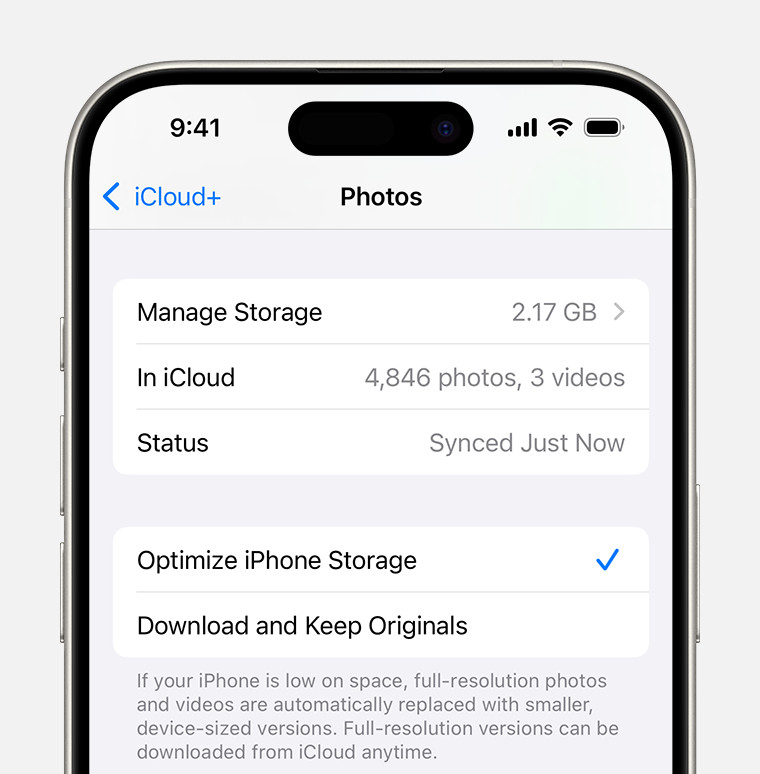 Optimize iPhone Storage
Optimize iPhone Storage -
Delete Unwanted Photos: Open the Photos app and delete unwanted photos and videos. Empty the “Recently Deleted” album to permanently remove them.
-
Use Third-Party Apps: Use apps like Gemini Photos to identify and remove duplicate photos.
-
Transfer to Computer: Connect your iPhone or iPad to your computer and transfer photos and videos to an external drive or cloud service.
-
Disable Photo Stream: If you don’t use Photo Stream, disable it in Settings > Photos.
5.2 Clearing Photo Storage on Android Devices
- Google Photos Backup: Ensure your photos are backed up to Google Photos. Choose “Storage Saver” to compress photos.
- Delete from Device: Open the Google Photos app, go to “Free up space,” and follow the prompts to remove photos from your device that are already backed up.
- Use File Manager: Use a file manager app to locate and delete large photo and video files on your device.
- Clear Cache: Clear the cache of your camera app and gallery app to free up temporary storage.
- Transfer to Computer: Connect your Android device to your computer and transfer photos and videos to an external drive or cloud service.
5.3 Clearing Photo Storage on Digital Cameras
- Download Photos Regularly: After each shoot, download your photos to your computer or an external drive.
- Format Memory Cards: After downloading, format your memory cards in the camera to ensure they are clean and ready for the next shoot.
- Use Multiple Memory Cards: Use multiple smaller memory cards instead of one large card to minimize the risk of losing all your photos if a card fails.
- Store RAW Files Efficiently: If you shoot in RAW format, consider using lossless compression to reduce file sizes without sacrificing image quality.
6. Common Mistakes to Avoid
- Not Backing Up: Failing to back up your photos is a major risk. Always have multiple backups in different locations.
- Deleting Without Reviewing: Take the time to review your photos before deleting them to avoid accidentally deleting valuable images.
- Neglecting Organization: Poor organization can lead to wasted storage space and difficulty finding photos.
- Ignoring Metadata: Metadata is crucial for organizing and finding photos. Don’t neglect adding keywords, captions, and other information.
- Using Only One Storage Solution: Relying on a single storage solution is risky. Use a combination of local and cloud storage for redundancy.
- Forgetting to Empty the Recycle Bin/Trash: Even after deleting files, they still occupy space in the Recycle Bin (Windows) or Trash (macOS). Remember to empty these regularly.
7. The Role of Metadata in Photo Storage
Metadata is essential for effective photo storage and retrieval. It includes information such as:
- Date and Time: When the photo was taken.
- Camera Settings: Aperture, shutter speed, ISO, and focal length.
- Location: GPS coordinates of where the photo was taken.
- Keywords: Descriptive terms that identify the subject of the photo.
- Captions: Short descriptions of the photo.
- Copyright Information: Who owns the photo and how it can be used.
7.1 Benefits of Using Metadata
- Improved Organization: Metadata makes it easier to organize your photos into categories and folders.
- Faster Searching: You can quickly find specific photos by searching for keywords or other metadata.
- Enhanced Editing: Metadata can help you remember the settings you used when taking a photo, making it easier to edit consistently.
- Copyright Protection: Adding copyright information to your metadata can help protect your photos from unauthorized use.
7.2 How to Add and Manage Metadata
- In-Camera Settings: Many cameras allow you to add copyright information and other metadata directly in the camera settings.
- Photo Editing Software: Software like Adobe Lightroom and Capture One provide robust metadata editing tools.
- Dedicated Metadata Editors: There are also dedicated metadata editors like ExifTool and Photo Mechanic that offer advanced features.
8. Ethical Considerations in Photo Storage
As a photographer, it’s crucial to consider the ethical implications of how you store and manage photos:
- Privacy: Be mindful of the privacy of individuals in your photos, especially when storing them in the cloud or sharing them online.
- Consent: Always obtain consent before taking and storing photos of people, particularly in sensitive situations.
- Security: Protect your photo storage from unauthorized access and potential data breaches. Use strong passwords and enable two-factor authentication.
- Copyright: Respect the copyright of others when using their photos or storing them in your archives.
9. Future Trends in Photo Storage
The field of photo storage is constantly evolving. Here are some trends to watch:
- AI-Powered Organization: Artificial intelligence is being used to automatically organize and tag photos based on their content.
- Blockchain Storage: Blockchain technology offers secure and decentralized photo storage solutions.
- Edge Computing: Storing and processing photos closer to the source (e.g., on your camera or phone) can reduce latency and improve efficiency.
- 5G Connectivity: Faster internet speeds will make it easier to upload and access photos in the cloud.
- Improved Compression Algorithms: New compression algorithms will allow for smaller file sizes without sacrificing image quality.
10. Case Studies: How Professional Photographers Manage Photo Storage
10.1 Ansel Adams
Ansel Adams, the legendary landscape photographer, meticulously managed his negatives and prints. He maintained detailed records of his exposures, development techniques, and printing processes. Adams stored his negatives in archival sleeves and his prints in acid-free boxes to ensure their long-term preservation.
10.2 Annie Leibovitz
Annie Leibovitz, known for her iconic celebrity portraits, has a vast archive of images. She employs a team of archivists to manage her collection, which includes negatives, prints, and digital files. Leibovitz stores her photos in climate-controlled facilities to protect them from damage.
10.3 Steve McCurry
Steve McCurry, famous for his photograph “Afghan Girl,” has a large collection of film and digital images. He digitizes his film archives and stores his digital files on multiple hard drives and in the cloud. McCurry uses a detailed filing system to organize his photos by location, date, and subject.
These case studies illustrate the importance of having a well-organized and secure photo storage system, regardless of the size of your collection.
11. Expert Tips and Tricks
- Use a Color Calibration Tool: Ensure your monitor is properly calibrated to accurately assess your photos’ colors and tones. This can help you make better editing decisions and avoid wasting storage space on poorly edited images.
- Invest in High-Quality Memory Cards: Using reliable memory cards reduces the risk of data corruption and photo loss.
- Clean Your Camera Lens Regularly: A clean lens will produce sharper images, reducing the need for extensive editing and storage of blurry photos.
- Create Contact Sheets: Generate contact sheets of your photos to quickly review and select the best images for editing and storage.
- Use a VPN: When uploading or downloading photos from public Wi-Fi networks, use a VPN to protect your data from hackers.
12. How dfphoto.net Can Help You
At dfphoto.net, we understand the challenges of managing photo storage. We offer a wealth of resources to help you optimize your workflow, protect your photos, and stay inspired:
- Detailed Guides: Access in-depth tutorials on various photography techniques, editing tips, and storage solutions.
- Inspirational Galleries: Browse stunning photo collections to spark your creativity and discover new perspectives.
- Equipment Reviews: Get expert reviews and comparisons of the latest cameras, lenses, and accessories.
- Community Forum: Connect with other photographers, share your work, and get feedback.
Visit dfphoto.net today to explore our resources and take your photography to the next level.
13. The Psychological Impact of Photo Hoarding
Photo hoarding, like other forms of hoarding, can have psychological roots and consequences. Understanding these aspects can help you manage your photo storage habits more effectively:
- Emotional Attachment: People often develop strong emotional attachments to their photos, viewing them as tangible reminders of cherished memories.
- Fear of Loss: The fear of losing these memories can lead to photo hoarding, as individuals struggle to part with any image.
- Decision Paralysis: The sheer volume of photos can overwhelm individuals, making it difficult to decide which ones to keep and which to delete.
- Stress and Anxiety: Disorganized and overflowing photo storage can cause stress and anxiety, especially when trying to find specific images.
- Guilt: People may feel guilty about deleting photos, even if they are duplicates or of poor quality.
13.1 Overcoming Photo Hoarding
- Acknowledge the Problem: Recognize that your photo storage habits may be problematic.
- Set Realistic Goals: Start small by clearing a specific folder or category of photos.
- Focus on Quality, Not Quantity: Remind yourself that it’s better to have a smaller collection of high-quality photos than a massive archive of mediocre ones.
- Seek Support: Talk to friends, family, or a therapist about your photo hoarding tendencies.
- Create a System: Develop a clear system for organizing, backing up, and deleting photos.
14. Storage Solutions for Different Photography Genres
The best storage solution for you may depend on the type of photography you do:
- Landscape Photography: Landscape photographers often shoot in RAW format and require large storage capacities. External hard drives and NAS devices are popular choices.
- Portrait Photography: Portrait photographers may need to store high-resolution images for printing and retouching. SSDs and cloud storage can be beneficial for quick access and collaboration.
- Wedding Photography: Wedding photographers generate a large volume of photos and videos. RAID systems and archival services are ideal for long-term storage and backup.
- Street Photography: Street photographers may prefer smaller, portable storage solutions like SD cards and cloud storage.
- Wildlife Photography: Wildlife photographers often shoot in remote locations and need rugged, reliable storage devices.
15. Photo Storage for Mobile Photography
Mobile photography has exploded in popularity, and many people now take the majority of their photos with their smartphones. Here are some tips for managing photo storage on mobile devices:
- Cloud Syncing: Enable automatic cloud syncing to back up your photos to services like Google Photos or iCloud.
- App Optimization: Use apps like Slidebox to quickly cull and organize your photos on your phone.
- External Storage: Use a USB-C or Lightning flash drive to transfer photos from your phone to your computer or external drive.
- Limit Burst Mode: Avoid using burst mode excessively, as it can quickly fill up your storage.
- Adjust Resolution: Lower the resolution of your camera if you don’t need high-resolution images.
16. Data Security and Privacy
Protecting your photos from unauthorized access and data breaches is crucial. Here are some tips for ensuring data security and privacy:
- Use Strong Passwords: Create strong, unique passwords for all your online accounts and storage devices.
- Enable Two-Factor Authentication: Enable two-factor authentication for your cloud storage services to add an extra layer of security.
- Encrypt Your Drives: Encrypt your external hard drives and SSDs to protect your photos from unauthorized access.
- Use a VPN: Use a VPN when uploading or downloading photos from public Wi-Fi networks.
- Be Careful What You Share: Be mindful of what photos you share online and who can access them.
17. Maintaining a Photo Storage Schedule
Consistency is key when it comes to managing photo storage. Create a schedule for organizing, backing up, and deleting photos:
- Daily: Review and delete unwanted photos from your phone or camera.
- Weekly: Transfer photos from your devices to your computer or external drive.
- Monthly: Organize your photos into folders, add metadata, and back up your files.
- Quarterly: Review your storage system and make any necessary adjustments.
- Annually: Audit your entire photo collection and delete any photos you no longer need.
18. Choosing the Right Cloud Storage Provider
With so many cloud storage providers to choose from, it can be difficult to decide which one is right for you. Here are some factors to consider:
- Storage Capacity: How much storage space do you need?
- Pricing: How much does the service cost per month or year?
- Features: Does the service offer features like automatic syncing, photo editing, and collaboration tools?
- Security: How secure is the service? Does it offer encryption and two-factor authentication?
- Ease of Use: How easy is the service to use? Does it have a user-friendly interface and good customer support?
- Integration: Does the service integrate with your existing devices and software?
19. Optimizing Photo Storage for Social Media
If you’re a photographer who uses social media to share your work, it’s important to optimize your photos for these platforms:
- Resize Your Images: Resize your images to the recommended dimensions for each platform.
- Compress Your Files: Compress your files to reduce their size without sacrificing too much quality.
- Use the Correct File Format: Use JPEG for most photos, but consider using PNG for images with text or graphics.
- Add Watermarks: Add watermarks to your photos to protect your copyright.
- Use Relevant Hashtags: Use relevant hashtags to help people find your photos on social media.
20. FAQ: Clearing Photo Storage
20.1 How Can I Check My iPhone’s Photo Storage?
Go to Settings > General > [Device] Storage to view storage usage and recommendations.
20.2 What Is The Best Way To Back Up My Photos?
Use a combination of local backups (external hard drives) and cloud backups (iCloud, Google Photos, etc.).
20.3 How Do I Optimize Photo Storage on Google Photos?
Choose “Storage Saver” (formerly “High Quality”) in Google Photos settings to compress images.
20.4 Should I Store My Photos in RAW or JPEG Format?
RAW format preserves more detail but requires more storage. JPEG is smaller but involves some compression.
20.5 How Often Should I Clear My Photo Storage?
Aim to review and clear your photo storage at least once a month.
20.6 What Are The Best Tools For Finding Duplicate Photos?
Apps like Gemini Photos and Duplicate Photo Finder can help identify and remove duplicates.
20.7 How Can I Secure My Photos in The Cloud?
Use strong passwords, enable two-factor authentication, and choose a reputable cloud storage provider.
20.8 What Should I Do With Old Memory Cards?
Format them after transferring photos to your computer and store them safely.
20.9 Is It Safe To Delete Photos From My Phone After Backing Them Up to The Cloud?
Yes, but double-check that the photos are fully backed up before deleting them from your phone.
20.10 How Can I Transfer Photos From My Phone to An External Hard Drive?
Connect your phone to your computer via USB and copy the photos to the external drive. Alternatively, use cloud storage to sync photos and then download them to the external drive.
By following these tips and strategies, you can effectively clear your photo storage, protect your valuable memories, and stay inspired to create stunning images.