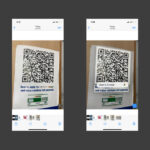Running low on iCloud storage? This guide provides a comprehensive walkthrough on How To Clear Icloud Photos and other data to reclaim valuable space. We’ll cover various methods, from managing backups to deleting unnecessary files, ensuring you can maximize your iCloud storage.
Understanding iCloud Storage Management
iCloud offers 5GB of free storage for backups, photos, videos, documents, and more. When you exceed this limit, your devices may stop backing up, and iCloud services might not sync properly. Before deleting anything, consider archiving or making copies of important information.
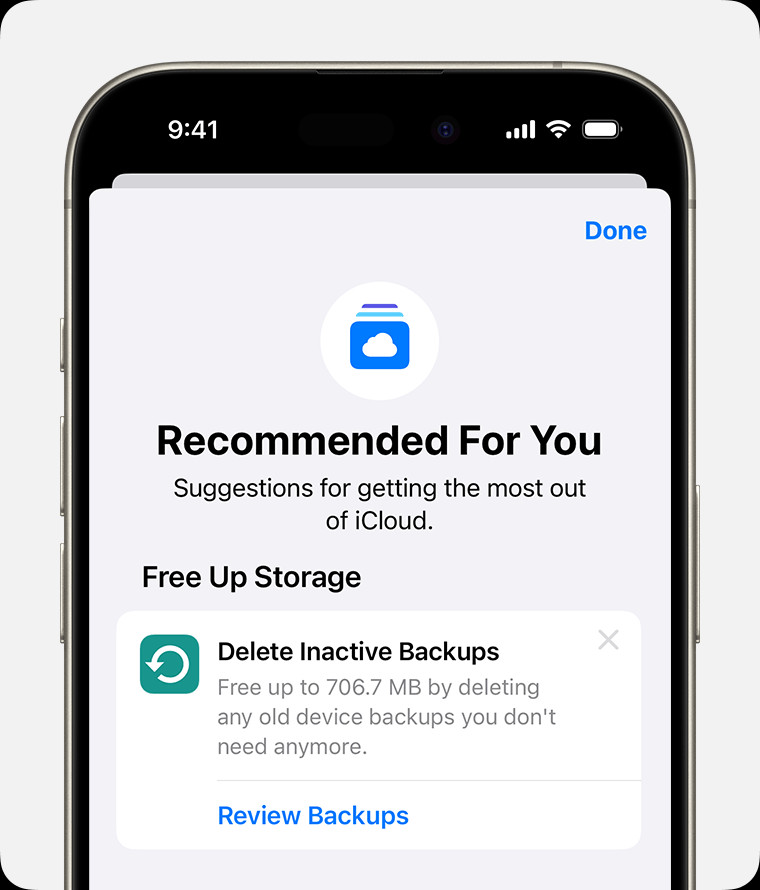 iPhone screen showing the Recommended For You suggestions within iCloud settings.
iPhone screen showing the Recommended For You suggestions within iCloud settings.
Using “Recommended for You” (iOS 17 and Later)
On iPhones and iPads running iOS 17 or iPadOS 17 and later, iCloud settings offer a “Recommended for You” section. This feature suggests deleting specific items like large files or old backups:
- Open Settings, tap your name, then tap iCloud.
- Tap Recommended for You and follow the on-screen instructions.
Managing iCloud Backups
iCloud automatically backs up essential data. You can reduce backup size by excluding unnecessary apps or deleting old backups.
Selecting Apps for Backup
- Navigate to Settings > Your Name > iCloud > Storage (or Manage Account Storage) > Backups.
- Choose your device and disable backups for unused apps.
- Tap Turn Off to confirm. Note: Some essential apps cannot be excluded.
Deleting Old Backups
- Follow steps 1-2 above.
- Tap the device with the backup you want to delete.
- Select Turn Off and Delete from iCloud and confirm. Remember: Deleting a backup also disables future backups for that device. Re-enable it in iCloud settings if needed.
Deleting Photos from iCloud Photos
iCloud Photos syncs your photos and videos across devices. Deleting them frees up significant space. Before proceeding, ensure you have backups of important photos and videos.
Deleting Photos and Videos
- Open the Photos app.
- Tap All (or All Photos).
- Select the items you want to delete and tap the Delete button.
Managing iCloud Drive Files
Deleting unused files and folders in iCloud Drive can reclaim storage space.
Deleting Files and Folders
- Open the Files app.
- Navigate to iCloud Drive.
- Select the files or folders to delete and tap Delete. Deleted items remain in Recently Deleted for 30 days.
Clearing Messages Data
Messages in iCloud stores your text messages and attachments. Deleting conversations or individual messages, especially those with large attachments, can free up space.
Managing Mail Storage
Deleting emails, particularly those with large attachments, helps free up iCloud storage. Emptying the Trash folder is crucial.
Deleting Voice Memos
If you use Voice Memos in iCloud, deleting old recordings can free up space.
Deleting FaceTime and Apple Invites Data
Removing FaceTime data from iCloud deletes all app data and associated voicemails and messages. Similarly, deleting Apple Invites data removes hosted events, freeing up storage.
Conclusion
Managing your iCloud storage effectively is essential for ensuring your devices run smoothly and your data remains backed up. By following these steps to clear iCloud photos and other data, you can maintain sufficient storage and prevent interruptions to your iCloud services. Remember to regularly review your iCloud usage and delete unnecessary files to keep your storage optimized.