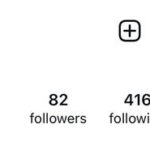Are you wondering how to breathe new life into those forgotten boxes of old slides? With dfphoto.net, you can discover the best techniques and tools to effortlessly change slides to digital photos, preserving your precious memories for generations to come. Learn about slide scanning apps, digitizing equipment, and photo enhancement, unlocking your memories using photo conversion.
1. Why Should I Change Slides to Digital Photos?
Converting your old slides to digital photos is a fantastic way to preserve and share your cherished memories. There are multiple compelling reasons to undertake this project:
- Preservation: Slides degrade over time due to environmental factors like humidity and temperature fluctuations. Digitizing them protects your memories from fading, scratches, and other damage.
- Accessibility: Digital photos are easy to view, share, and store on various devices, including smartphones, tablets, and computers.
- Sharing: Digitized photos can be easily shared with family and friends via email, social media, or cloud storage.
- Organization: Digital photos can be organized and tagged, making it easier to find specific images.
- Creative Opportunities: Once digitized, you can edit, enhance, and incorporate your old slides into new creative projects like slideshows, photo albums, and even digital art.
2. What Are the Best Methods to Change Slides to Digital Photos?
There are several methods available for converting slides to digital photos, each with its own pros and cons. Here’s a breakdown of the most popular options:
- Using a Slide Scanner: A dedicated slide scanner is the most effective way to achieve high-quality digital images from your slides. These scanners are designed specifically for slides and offer features like automatic color correction and dust removal.
- Using a Flatbed Scanner with a Transparency Adapter: Many flatbed scanners come with a transparency adapter that allows you to scan slides and negatives. While not as specialized as slide scanners, they can still produce good results, especially for occasional use.
- Using a Smartphone App: Several smartphone apps use your phone’s camera to capture images of your slides. These apps are convenient and affordable, but the image quality may not be as high as with dedicated scanners.
- Using a Digital Camera: You can use a digital camera with a macro lens and a light source to photograph your slides. This method can produce good results if you have the right equipment and know-how.
- Professional Digitization Services: If you have a large number of slides or want the highest possible quality, you can hire a professional digitization service. These services use specialized equipment and expertise to convert your slides to digital photos.
3. What Equipment Do I Need to Change Slides to Digital Photos?
The equipment you’ll need depends on the method you choose to convert your slides to digital photos. Here’s a list of the essential items:
- For Scanning with a Slide Scanner or Flatbed Scanner:
- Slide scanner or flatbed scanner with a transparency adapter
- Computer
- Scanning software
- Cleaning supplies (e.g., soft brush, microfiber cloth)
- For Using a Smartphone App:
- Smartphone with a good camera
- Slide scanning app
- Light source (e.g., light box, white screen)
- For Using a Digital Camera:
- Digital camera with a macro lens
- Light source (e.g., light box, studio lights)
- Tripod
- Remote shutter release (optional)
- Slide holder or copy stand
4. What Are the Key Features to Look for in a Slide Scanner?
If you decide to use a slide scanner, consider these key features to ensure you get the best possible results:
- Resolution: Higher resolution means more detail in your digital photos. Look for a scanner with a resolution of at least 3200 dpi (dots per inch) for good results.
- Color Depth: Higher color depth captures more accurate colors. A color depth of 24 bits is sufficient for most purposes, but 48 bits will provide even better results.
- Dynamic Range: Dynamic range refers to the scanner’s ability to capture detail in both the highlights and shadows of your slides. A higher dynamic range will result in more detailed and realistic images.
- Automatic Features: Some scanners offer automatic features like color correction, dust removal, and scratch removal. These features can save you time and effort in post-processing.
- Scanning Speed: If you have a large number of slides to scan, scanning speed can be an important factor. Look for a scanner that can scan slides quickly without sacrificing quality.
- Software: The included scanning software can greatly affect the user experience. Look for software that is easy to use and offers the features you need.
5. How Do I Prepare My Slides for Digitization?
Proper preparation is crucial for achieving the best possible results when converting your slides to digital photos. Here are some essential steps:
- Cleaning: Use a soft brush or microfiber cloth to gently remove any dust, dirt, or fingerprints from the slides. Avoid using harsh chemicals or abrasive cleaners, as these can damage the slides.
- Sorting: Sort your slides into categories (e.g., by date, event, or person) to make the digitization process more organized.
- Orientation: Ensure that all slides are oriented correctly before scanning.
- Handling: Handle slides carefully to avoid scratching or damaging them. Wear cotton gloves to prevent fingerprints.
- Storage: Store your slides in a cool, dry place away from direct sunlight. Use archival-quality storage materials to protect them from damage.
6. What Are the Best Slide Scanning Apps for Smartphones?
If you prefer using a smartphone app to digitize your slides, here are some of the best options available:
| App Name | Key Features | Pros | Cons |
|---|---|---|---|
| SlideScan by Photomyne | Automatic cropping, rotation, color correction, and enhancement. | Easy to use, fast scanning process, good image quality for a smartphone app. | Requires a subscription for unlimited scanning. |
| Google PhotoScan | Automatic edge detection, perspective correction, and glare removal. | Free to use, integrates with Google Photos, good image quality. | May not work well with all types of slides. |
| Pic Scanner | Batch scanning, automatic cropping, and image enhancement. | Allows for quick scanning of multiple slides, good image quality. | Requires a purchase to unlock all features. |
| Helmut Film Scanner | Specifically designed for scanning film negatives and slides, offers manual controls for fine-tuning. | Provides precise controls for achieving optimal image quality, supports various film formats. | Can be more complex to use than other apps. |
| Kodak Mobile Film Scanner | Simple and user-friendly interface, offers basic editing tools. | Easy to use, affordable, good for basic scanning needs. | Limited features compared to other apps. |
7. How Do I Enhance My Digitized Slides?
Once you’ve converted your slides to digital photos, you can enhance them using photo editing software to improve their appearance. Here are some common enhancements:
- Color Correction: Adjust the colors to restore faded or inaccurate colors.
- Brightness and Contrast: Adjust the brightness and contrast to improve the overall image quality.
- Sharpening: Sharpen the image to enhance details.
- Noise Reduction: Reduce noise or graininess in the image.
- Dust and Scratch Removal: Remove any remaining dust or scratches.
- Cropping: Crop the image to remove unwanted areas or improve the composition.
8. What Are the Best Photo Editing Software Options for Enhancing Digitized Slides?
There are many photo editing software options available, ranging from free and basic to professional-grade. Here are some of the most popular choices:
| Software Name | Key Features | Pros | Cons |
|---|---|---|---|
| Adobe Photoshop | Advanced editing tools, layers, masks, filters, and more. | Industry-standard software, powerful features, extensive tutorials and resources available. | Expensive, steep learning curve. |
| Adobe Lightroom | Non-destructive editing, batch processing, organization tools, and more. | Excellent for managing and editing large photo collections, user-friendly interface. | Requires a subscription, fewer advanced editing features than Photoshop. |
| GIMP | Free and open-source alternative to Photoshop, offers many of the same features. | Free to use, powerful features, large community support. | Steeper learning curve than some other options, less intuitive interface. |
| Affinity Photo | Professional-grade editing tools, layers, masks, filters, and more. | Affordable, powerful features, good alternative to Photoshop. | Less widely used than Photoshop, fewer tutorials and resources available. |
| Luminar AI/Neo | AI-powered editing tools, automatic enhancements, and creative filters. | Easy to use, produces impressive results with minimal effort, great for beginners. | Can be expensive, relies heavily on AI, which may not always produce the desired results. |
9. What Are the Copyright Considerations When Digitizing Slides?
When digitizing slides, it’s important to consider copyright laws. Here are some key points to keep in mind:
- Copyright Ownership: The copyright to a photo typically belongs to the photographer or the person who commissioned the photo.
- Fair Use: You may be able to digitize and use copyrighted photos for certain purposes under the fair use doctrine, such as for educational, research, or personal use.
- Permission: If you want to use copyrighted photos for commercial purposes or in a way that exceeds fair use, you’ll need to obtain permission from the copyright holder.
- Public Domain: Photos that are in the public domain are not protected by copyright and can be used freely.
- Attribution: When using copyrighted photos, it’s important to give credit to the photographer or copyright holder.
10. How Can I Share My Digitized Slides?
Once you’ve digitized and enhanced your slides, there are many ways to share them with family and friends:
- Email: Send photos directly to individuals or groups via email.
- Social Media: Share photos on social media platforms like Facebook, Instagram, and Twitter.
- Cloud Storage: Upload photos to cloud storage services like Google Photos, Dropbox, or iCloud and share them with others.
- Online Photo Albums: Create online photo albums using services like Flickr, SmugMug, or Zenfolio.
- Print: Print photos and create physical photo albums or scrapbooks.
- Slideshows: Create digital slideshows with music and transitions to share on a TV or projector.
- Digital Frames: Load photos onto a digital photo frame for continuous display.
11. What Are the Latest Trends in Slide Digitization Technology?
The technology for slide digitization is constantly evolving. Here are some of the latest trends:
- Higher Resolution Scanners: Scanners with even higher resolutions are becoming available, allowing for even more detailed digital photos.
- AI-Powered Enhancement: AI-powered software is being used to automatically enhance digitized slides, improving color, sharpness, and removing imperfections.
- Cloud-Based Scanning Services: Some companies are offering cloud-based scanning services that allow you to send your slides in and have them digitized remotely.
- Mobile Scanning Apps with Advanced Features: Mobile scanning apps are becoming more sophisticated, with features like automatic perspective correction and advanced editing tools.
- Integration with Smart Home Devices: Some scanners and apps are integrating with smart home devices, allowing you to view and share your digitized slides on your TV or smart display.
12. What Are the Common Problems and Solutions When Digitizing Slides?
Digitizing slides can sometimes present challenges. Here are some common problems and solutions:
- Problem: Dust and scratches on slides.
- Solution: Clean slides carefully before scanning. Use a scanner with dust and scratch removal features, or manually remove imperfections in photo editing software.
- Problem: Faded or inaccurate colors.
- Solution: Use color correction tools in photo editing software to restore colors. Calibrate your scanner to ensure accurate color reproduction.
- Problem: Poor image quality.
- Solution: Use a high-resolution scanner. Ensure that your slides are properly focused. Adjust brightness and contrast in photo editing software.
- Problem: Difficulty aligning slides.
- Solution: Use a slide holder or template to ensure that slides are properly aligned.
- Problem: Reflections or glare.
- Solution: Use a light source that provides even illumination. Avoid placing the light source directly in front of the scanner.
- Problem: Copyright issues.
- Solution: Understand copyright laws and obtain permission from the copyright holder if necessary.
13. How Can dfphoto.net Help Me With Slide Digitization?
dfphoto.net is your go-to resource for all things photography, including slide digitization. Here’s how we can help:
- Comprehensive Guides: We offer detailed guides and tutorials on various methods of slide digitization, from using slide scanners to smartphone apps.
- Equipment Reviews: We provide unbiased reviews of slide scanners, photo editing software, and other equipment to help you make informed decisions.
- Expert Tips: Our team of photography experts shares tips and tricks for achieving the best possible results when digitizing your slides.
- Inspiration: Browse our gallery of stunning digitized photos to inspire your own projects.
- Community: Connect with other photography enthusiasts in our online forum to share tips, ask questions, and get feedback on your work.
14. What Are the Benefits of Joining the dfphoto.net Community?
Joining the dfphoto.net community offers numerous benefits:
- Access to Exclusive Content: Get access to exclusive articles, tutorials, and videos.
- Connect with Experts: Interact with professional photographers and industry experts.
- Share Your Work: Showcase your digitized photos and get feedback from the community.
- Participate in Contests: Enter photo contests for a chance to win prizes.
- Stay Updated: Stay up-to-date on the latest photography trends and technologies.
- Learn New Skills: Improve your photography skills through online courses and workshops.
15. How Can I Contact dfphoto.net for More Information?
If you have any questions or need more information about slide digitization or any other photography-related topic, don’t hesitate to contact us:
- Address: 1600 St Michael’s Dr, Santa Fe, NM 87505, United States
- Phone: +1 (505) 471-6001
- Website: dfphoto.net
16. What Are the Long-Term Storage Options for My Digitized Photos?
Once you’ve digitized your slides, it’s important to choose the right long-term storage options to ensure that your memories are safe and accessible for years to come. Here are some popular options:
- Cloud Storage: Cloud storage services like Google Photos, Dropbox, iCloud, and Amazon Photos offer convenient and reliable storage for your digital photos. They also provide features like automatic backup, sharing, and organization.
- External Hard Drives: External hard drives are a good option for storing large photo collections. Choose a reliable brand and consider using multiple hard drives for backup purposes.
- NAS (Network Attached Storage): A NAS device is a dedicated storage server that connects to your home network. It allows you to access your photos from any device on your network and provides features like RAID (Redundant Array of Independent Disks) for data protection.
- Archival-Quality DVDs or Blu-rays: Archival-quality DVDs or Blu-rays are designed for long-term storage of data. However, it’s important to store them in a cool, dry place and make sure you have a compatible player.
- USB Flash Drives: USB flash drives are a portable option for storing digital photos, but they are not as reliable as other storage options. Choose a high-quality flash drive from a reputable brand.
17. What Are Some Creative Ideas for Using My Digitized Slides?
Once you’ve digitized your slides, you can unleash your creativity and use them in various projects:
- Photo Albums and Scrapbooks: Create physical or digital photo albums and scrapbooks to preserve and share your memories.
- Slideshows: Create digital slideshows with music and transitions to share on a TV or projector.
- Photo Montages: Create photo montages or collages to tell a story or commemorate a special event.
- Digital Art: Incorporate your digitized slides into digital art projects.
- Gifts: Create personalized gifts like photo mugs, calendars, or canvas prints.
- Social Media Posts: Share your digitized photos on social media platforms like Facebook, Instagram, and Twitter.
- Family History Projects: Use your digitized slides to illustrate family history projects and genealogy research.
18. What Are the Ethical Considerations When Sharing Digitized Slides Online?
When sharing digitized slides online, it’s important to consider ethical considerations:
- Privacy: Respect the privacy of individuals in your photos. Avoid sharing photos that could be embarrassing or harmful to them.
- Consent: Obtain consent from individuals before sharing photos of them online, especially if they are minors.
- Accuracy: Ensure that your captions and descriptions are accurate and truthful.
- Attribution: Give credit to the photographer or copyright holder when sharing copyrighted photos.
- Cultural Sensitivity: Be mindful of cultural sensitivities when sharing photos of people from different cultures.
- Respect for the Past: Treat your digitized slides with respect and avoid making disrespectful or offensive comments.
19. How Can I Ensure the Longevity of My Digitized Photos?
To ensure the longevity of your digitized photos, follow these best practices:
- Use High-Quality Equipment: Use a high-resolution scanner and good-quality photo editing software.
- Choose the Right Storage Options: Choose reliable long-term storage options like cloud storage, external hard drives, or NAS devices.
- Create Multiple Backups: Create multiple backups of your digitized photos and store them in different locations.
- Use Archival File Formats: Save your photos in archival file formats like TIFF or JPEG 2000.
- Regularly Migrate Your Photos: As technology evolves, regularly migrate your photos to new storage media and file formats to ensure they remain accessible.
- Store Your Photos in a Safe Environment: Store your storage media in a cool, dry place away from direct sunlight.
- Label Your Photos: Label your photos with descriptive filenames and metadata to make them easier to find and organize.
20. What Are the Benefits of Using a Professional Slide Digitization Service?
Hiring a professional slide digitization service offers several benefits:
- High-Quality Results: Professional services use specialized equipment and expertise to produce high-quality digital photos.
- Time Savings: Outsourcing the digitization process can save you a significant amount of time and effort.
- Convenience: Professional services handle all aspects of the digitization process, from cleaning to enhancement.
- Expertise: Professional technicians have the knowledge and experience to handle delicate slides and ensure optimal results.
- Large-Scale Projects: Professional services can handle large-scale digitization projects with ease.
- Specialized Services: Some services offer specialized services like film repair, color correction, and custom editing.
- Peace of Mind: Knowing that your precious memories are in the hands of professionals can give you peace of mind.
FAQ About Changing Slides to Digital Photos
1. What is the best way to change slides to digital photos?
The best way to convert slides to digital photos depends on your budget, the number of slides you have, and the desired quality. A dedicated slide scanner offers the highest quality, while smartphone apps are a convenient and affordable option.
2. How much does it cost to change slides to digital photos?
The cost of converting slides to digital photos varies depending on the method you choose. Slide scanners can range from a few hundred dollars to several thousand dollars. Smartphone apps are typically free or require a subscription for unlimited scanning. Professional digitization services charge per slide, with prices ranging from $0.25 to $1.00 or more.
3. Can I change slides to digital photos myself?
Yes, you can change slides to digital photos yourself using a slide scanner, flatbed scanner, smartphone app, or digital camera.
4. What resolution should I use when scanning slides?
For good results, use a resolution of at least 3200 dpi (dots per inch) when scanning slides. Higher resolutions will capture more detail.
5. How do I clean my slides before scanning?
Use a soft brush or microfiber cloth to gently remove any dust, dirt, or fingerprints from the slides. Avoid using harsh chemicals or abrasive cleaners.
6. What is the best file format to save my digitized slides in?
Save your digitized slides in archival file formats like TIFF or JPEG 2000 for long-term preservation. JPEG is a good option for sharing photos online.
7. How do I store my digitized photos?
Store your digitized photos on cloud storage, external hard drives, NAS devices, or archival-quality DVDs or Blu-rays. Create multiple backups and store them in different locations.
8. How do I enhance my digitized photos?
Use photo editing software to adjust colors, brightness, contrast, sharpness, and remove dust and scratches.
9. What are the copyright considerations when digitizing slides?
Understand copyright laws and obtain permission from the copyright holder if necessary.
10. How can I share my digitized slides?
Share your digitized photos via email, social media, cloud storage, online photo albums, print, slideshows, or digital frames.
Transform your cherished memories into vibrant digital photos today! Visit dfphoto.net to discover the best tools, techniques, and inspiration to bring your old slides back to life. Explore our comprehensive guides, connect with our community of photography enthusiasts, and unlock the full potential of your precious memories. Don’t let your slides fade away – digitize them now with dfphoto.net!