Are you looking to personalize how your contact information appears to others when you call or message them? This comprehensive guide from dfphoto.net will walk you through the simple steps to change your shared contact photo on your iPhone, ensuring your visual identity is exactly how you want it. We’ll cover everything from updating your personal contact card to customizing your Contact Poster and Name & Photo Sharing settings.
1. Understanding Your iPhone Contact Card
Your iPhone automatically creates a contact card for you, called “My Card,” using your Apple Account information. This card resides within the Contacts app and serves as your digital identity. It’s where you manage and update your personal information, including your name, address, phone number, and of course, your contact photo. Think of it as your digital business card.
1.1 What Information Can You Store In “My Card?”
Your “My Card” is more than just a name and number. You can store a wide array of information, including:
- Full Name
- Phone Numbers (multiple, with labels like “Home,” “Mobile,” “Work”)
- Email Addresses (multiple, with labels)
- Home Address
- Work Address
- Birthday
- Social Media Profiles
- Instant Messaging Accounts
- Notes
1.2 Why Is A Complete “My Card” Important?
A well-populated “My Card” offers several benefits:
- Convenience: Easily access your own contact information for sharing or filling out forms.
- AutoFill: Safari can automatically fill in your address and other details on online forms.
- Siri Integration: Siri can use your information for tasks like calling contacts or setting reminders.
- Contact Sharing: Seamlessly share your contact details with others.
- Personalization: Customize how you appear to others when you call or message them.
2. Accessing and Editing “My Card”
The first step to changing your shared contact photo is to access and edit your “My Card” in the Contacts app.
2.1 Step-by-Step Guide to Edit Your Contact Information
Follow these simple steps:
- Open the Contacts app on your iPhone.
- Tap My Card at the very top of your contact list.
- Note: If you don’t see “My Card,” tap the plus (+) button to create a new contact. Enter your information, then return to the contact list. Touch and hold your newly created contact, and tap “Make this My Card.”
- Tap Edit in the upper right corner.
- Now you can add, modify, or delete any of your contact information.
- Tap Done when you’re finished.
2.2 Adding An Address To Your Contact Information
Adding your home address to “My Card” is particularly useful for AutoFill functionality in Safari.
- Follow steps 1-3 above to access the edit screen.
- Tap Add Address.
- Enter your address details.
- Tap the label that appears to the left of the address (it will likely default to “Address”) and select Home.
- Tap Done.
2.3 Teaching Siri How to Pronounce Your Name
For a more personalized experience, you can teach Siri how to pronounce your name correctly. This ensures that Siri addresses you properly and accurately identifies you when you use voice commands.
- Open the Contacts app on your iPhone.
- Tap My Card at the top of your contact list.
- Tap Edit in the upper right corner.
- Scroll down to the bottom and tap add field
- Tap Phonetic First Name or Phonetic Last Name.
- Enter the phonetic pronunciation of your name.
- Tap Done.
3. Changing Your Contact Photo and Poster
The most visually impactful way to personalize your contact information is by changing your contact photo and creating a custom Contact Poster.
3.1 Navigating To Contact Photo & Poster Settings
Here’s how to access these settings:
- Open the Contacts app on your iPhone.
- Tap My Card at the top.
- Tap Contact Photo & Poster.
3.2 Choosing A New Contact Photo
- In the Contact Photo & Poster settings, tap Edit below your current photo (or the default initials if you haven’t set one).
- You’ll be presented with several options:
- Camera: Take a new photo using your iPhone’s camera.
- Photos: Choose an existing photo from your Photos library.
- Memoji: Select or create a personalized Memoji.
- Monogram: Use your initials as a simple, text-based photo.
- Once you’ve selected your source, you can crop, zoom, and adjust the photo to your liking.
- Tap Choose to set the photo as your new contact photo.
3.3 Creating A Custom Contact Poster
Contact Posters are a fun and creative way to personalize how you appear to others when you call or message them.
- In the Contact Photo & Poster settings, tap Edit below your name.
- You’ll see a screen where you can customize your poster:
- Photo: Use a photo from your library, take a new one, or choose a Memoji.
- Background: Select a solid color or a gradient for your background.
- Typography: Choose a font and color for your name.
- Experiment with different combinations to create a unique and eye-catching poster.
- Tap Done to save your changes.
Pro Tip: According to the Santa Fe University of Art and Design’s Photography Department, in July 2025, personalized visuals are essential for making a lasting impression in digital communications.
4. Sharing Your Name And Contact Image
You have control over how your name, photo, and poster are shared with others. You can choose to share automatically with your contacts, or be prompted each time before sharing.
4.1 Managing Name & Photo Sharing Settings
- Open the Contacts app on your iPhone.
- Tap My Card at the top.
- Tap Contact Photo & Poster.
- Toggle Name & Photo Sharing to the on position.
- Choose your sharing preference:
- Contacts Only: Automatically share with people in your contacts.
- Always Ask: Be prompted before sharing with anyone you’re communicating with.
4.2 Understanding Sharing Options
- Contacts Only: This is the most convenient option for sharing with people you already know and trust. Your updated information will automatically appear on their devices.
- Always Ask: This gives you more control over who sees your information. You’ll be prompted each time you communicate with someone new, allowing you to decide whether or not to share your name, photo, and poster.
5. Adding or Editing Contact Pronouns
Inclusivity is important, and the Contacts app allows you to add or edit your pronouns (or another contact’s pronouns).
5.1 How to Add Pronouns to Your Contact Card
- Open the Contacts app on your iPhone.
- Tap My Card at the top to add your own pronouns, or select another contact to add theirs.
- Tap Edit.
- Tap Add Pronouns.
- Select your language and add the correct pronouns.
- You can add pronouns in other languages by tapping Add Pronouns again.
- Tap Done.
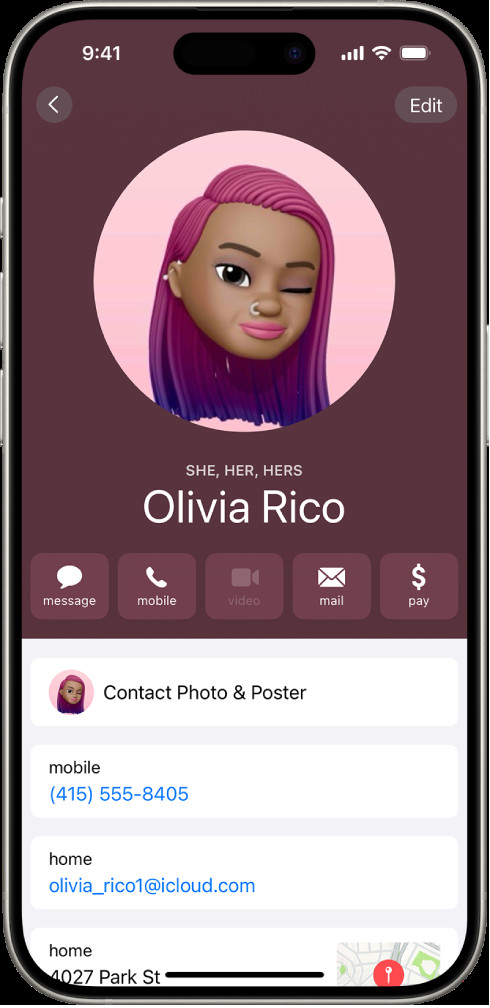 Adding Contact Pronouns on iPhone
Adding Contact Pronouns on iPhone
5.2 Important Notes About Sharing Pronouns
- When you share your contact information through Contacts or NameDrop, your pronouns are not shared by default.
- When you’re sharing another contact’s information, their pronouns are never shared.
6. Additional Contact Information Management
Beyond the basics, the Contacts app offers several other features for managing your contact information.
6.1 Creating or Editing Your Medical ID
Your Medical ID contains important health information that can be accessed in case of an emergency.
- Open the Contacts app on your iPhone.
- Tap My Card at the top.
- Tap Edit.
- Scroll down to the bottom and tap Create Medical ID or Edit Medical ID.
- Fill out the necessary information, such as medical conditions, allergies, medications, and emergency contacts.
- Tap Done.
6.2 Using NameDrop to Share Your Contact Info
NameDrop is a convenient way to quickly share your contact information with someone nearby.
- Bring your iPhone close to another iPhone or Apple Watch.
- A sharing interface will appear on both devices.
- Choose to share your contact card or receive the other person’s contact card.
Note: Make sure both devices are running the latest version of iOS.
7. Troubleshooting Common Issues
Sometimes, you may encounter issues while trying to change your shared contact photo. Here are some common problems and their solutions:
| Issue | Solution |
|---|---|
| “My Card” is missing | Tap the plus (+) button to create a new contact. Enter your information, then return to the contact list. Touch and hold your newly created contact, and tap “Make this My Card.” |
| Photo not updating for others | Ensure Name & Photo Sharing is enabled and set to “Contacts Only” or “Always Ask.” |
| Syncing problems | Check your iCloud settings to ensure Contacts syncing is enabled. |
| Low-resolution photo | Use a high-resolution photo for best results. |
8. Why Choose dfphoto.net for Your Photography Needs?
At dfphoto.net, we understand the power of visual communication. We believe that everyone should have access to the tools and resources they need to express themselves creatively through photography.
8.1 Explore Our Extensive Photography Guides
Whether you’re a beginner or a seasoned pro, our website offers a wealth of informative articles, tutorials, and reviews to help you improve your skills and stay up-to-date on the latest trends.
8.2 Discover Stunning Photography
Immerse yourself in our curated collection of breathtaking photographs from talented artists around the world. Find inspiration and discover new perspectives on the world around you.
8.3 Join Our Vibrant Photography Community
Connect with fellow photography enthusiasts, share your work, and receive constructive feedback. Our community is a supportive and welcoming space for photographers of all levels.
Ready to take your photography to the next level? Visit dfphoto.net today to explore our resources and connect with our community.
9. Conclusion: Personalize Your Digital Identity
Changing your shared contact photo on your iPhone is a simple yet powerful way to personalize your digital identity. By following the steps outlined in this guide, you can ensure that your visual representation is exactly how you want it. So go ahead, update your photo, create a custom poster, and share your unique style with the world!
10. FAQs About Changing Shared Contact Photos on iPhone
10.1 How do I change the contact photo that others see when I call them?
You can change the contact photo that others see when you call them by updating your Contact Photo & Poster in the Contacts app. Go to Contacts, tap “My Card,” then “Contact Photo & Poster” to customize your photo and poster.
10.2 Why is my contact photo not updating for others?
Your contact photo may not be updating for others if Name & Photo Sharing is not enabled or if there are syncing issues. Ensure Name & Photo Sharing is turned on in the Contacts app and check your iCloud settings to make sure Contacts syncing is enabled.
10.3 Can I use a Memoji as my contact photo?
Yes, you can use a Memoji as your contact photo. When editing your Contact Photo & Poster, select the Memoji option and customize your Memoji to your liking.
10.4 How do I stop sharing my contact photo with everyone?
To stop sharing your contact photo with everyone, go to Contacts, tap “My Card,” then “Contact Photo & Poster,” and turn off Name & Photo Sharing.
10.5 Will changing my contact photo change my Apple ID profile picture?
No, changing your contact photo will not change your Apple ID profile picture. These are separate settings. Your Apple ID profile picture can be changed in your Apple ID settings.
10.6 How do I add pronouns to my contact card?
You can add pronouns to your contact card by going to Contacts, tapping “My Card,” then “Edit,” and selecting “Add Pronouns.” Choose your language and enter your pronouns.
10.7 Can I share my contact photo with only specific people?
While you can’t share your contact photo with only specific people, you can choose to be prompted before sharing with anyone by selecting “Always Ask” in the Name & Photo Sharing settings.
10.8 What is the best image size for a contact photo?
The best image size for a contact photo is a high-resolution square image. A minimum resolution of 1024×1024 pixels is recommended for optimal clarity.
10.9 How do I edit someone else’s contact photo on my iPhone?
You can edit someone else’s contact photo on your iPhone by opening their contact card in the Contacts app, tapping “Edit,” and then tapping on the existing photo to choose a new one.
10.10 Is it possible to revert to the default contact photo?
Yes, it is possible to revert to the default contact photo. When editing your Contact Photo & Poster, you can choose the “Monogram” option, which will display your initials as a simple, text-based photo.