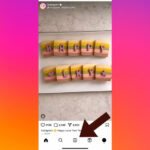Converting CR2 (Canon RAW) files to JPG is a common need for photographers. JPGs offer smaller file sizes for easier sharing and online use, while CR2 files retain more image data for extensive editing. This guide explores various methods for converting CR2 to JPG, ensuring you find the best solution for your workflow.
Understanding CR2 and JPG Formats
CR2 is Canon’s proprietary RAW image format. It contains uncompressed or minimally compressed image data captured directly from the camera’s sensor. This provides maximum flexibility for adjustments in post-processing, allowing for changes in exposure, white balance, and color grading without significant quality loss.
JPG, on the other hand, is a compressed image format that reduces file size by discarding some image data. While JPGs are convenient for sharing and web use due to their smaller size, excessive editing can lead to quality degradation.
Methods for CR2 to JPG Conversion
Several software options can effectively convert CR2 files to JPG:
Canon Digital Photo Professional (DPP)
Canon provides DPP free with their cameras. This software offers basic RAW processing capabilities, including CR2 to JPG conversion. It’s a good starting point for beginners.
Adobe Lightroom and Photoshop
Adobe Lightroom is a powerful photo management and editing software designed for professional photographers. It excels at batch processing, allowing for efficient conversion of multiple CR2 files to JPG. Photoshop, the industry standard for image editing, provides advanced retouching tools and can also convert CR2 to JPG.
Adobe Photoshop Elements
For users seeking a more affordable and user-friendly option, Adobe Photoshop Elements combines essential features from Lightroom and Photoshop. It’s a great entry point into the Adobe ecosystem and handles CR2 to JPG conversion with ease.
Other Software Options
Beyond Adobe products, various other software options exist, including:
- Aperture: Apple’s professional photography software (discontinued but still usable).
- GIMP: A free and open-source image editor offering comprehensive features, including RAW processing.
- IrfanView: A lightweight and fast image viewer that also supports RAW file conversion.
Choosing the Right Conversion Method
The optimal conversion method depends on your individual needs and technical expertise. Factors to consider include:
- Budget: Free options like DPP and GIMP are budget-friendly, while Adobe products require subscriptions.
- Editing Needs: If extensive post-processing is required, Lightroom or Photoshop are ideal. For basic adjustments and conversion, DPP or Elements suffice.
- Technical Skill: DPP and Elements are user-friendly, while Lightroom and Photoshop have steeper learning curves.
- Batch Processing: Lightroom excels at batch converting large quantities of CR2 files.
Conclusion
Converting CR2 to JPG is a straightforward process with various software options available. Understanding the strengths and limitations of each method allows you to choose the best solution for your specific photography workflow. Whether you’re a beginner or a professional, the tools are readily available to manage and optimize your images effectively. Select the method that aligns with your budget, technical skills, and desired level of control over the conversion process.