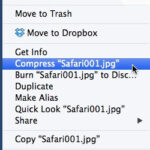Converting images to JPEG format is often necessary for web uploads or sharing due to file size restrictions and compatibility. While converting might slightly reduce sharpness, JPEG excels at maintaining decent quality in smaller files. This guide provides three simple methods to convert your photos to JPEG, regardless of your technical expertise.
Understanding the JPEG Format
Before diving into conversion methods, let’s understand what a JPEG is. JPEG (or JPG), developed by the Joint Photographic Experts Group, is a widely used image format, especially online. It employs a compression algorithm that divides images into pixel blocks, achieving compression ratios up to 10:1 without significant quality loss. This efficient compression makes JPEG the standard image format for the internet and social media. JPEG’s ability to retain color information and its excellent readability contribute to its popularity on websites. 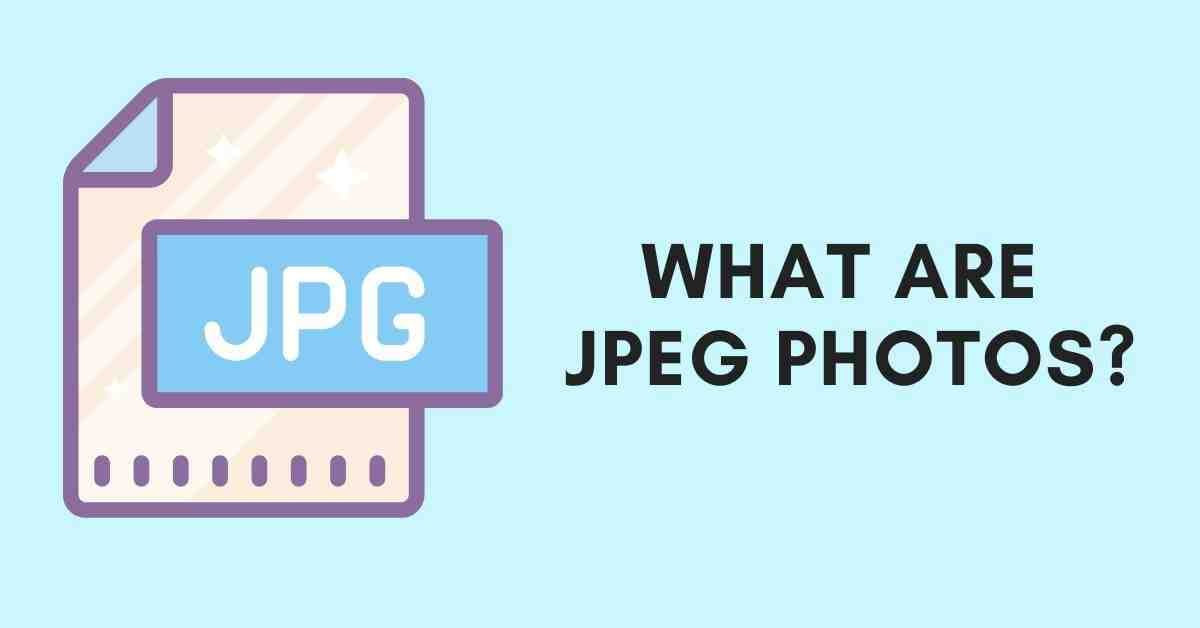 JPEG cartoon photo
JPEG cartoon photo
Converting Images to JPEG on Windows
Windows 10 and 11 users can leverage the built-in Paint application for quick image conversion. Here’s how:
- Locate Your Image: Open File Explorer and find the image you want to convert.
- Open with Paint: Right-click the image, select “Open with,” and choose “Paint.” Note the file size at the bottom of the Paint window.
- Save as JPEG: In Paint, click “File,” then “Save as,” and select “JPEG picture.”
- Choose Destination and Save: A dialog box will appear. Select your desired folder, rename the file if needed, ensure “JPEG” is the chosen “Save as type,” and click “Save.”
 a computer on the table
a computer on the table
Converting Images to JPEG on macOS
macOS users can utilize the pre-installed Preview app for converting images to JPEG. Preview offers more than just image viewing; it provides editing capabilities like cropping, resizing, and format conversion.
- Open with Preview: Right-click your image, navigate to “Open With,” and select “Preview.”
- Export as JPEG: In the Preview window, click “File” and then “Export.”
- Adjust Quality and Save: Choose “JPEG” as the format. The “Quality” slider allows you to control compression. Higher compression results in smaller files but may reduce image quality. Click “Save.” Preview will save the new JPEG in the same location as the original.
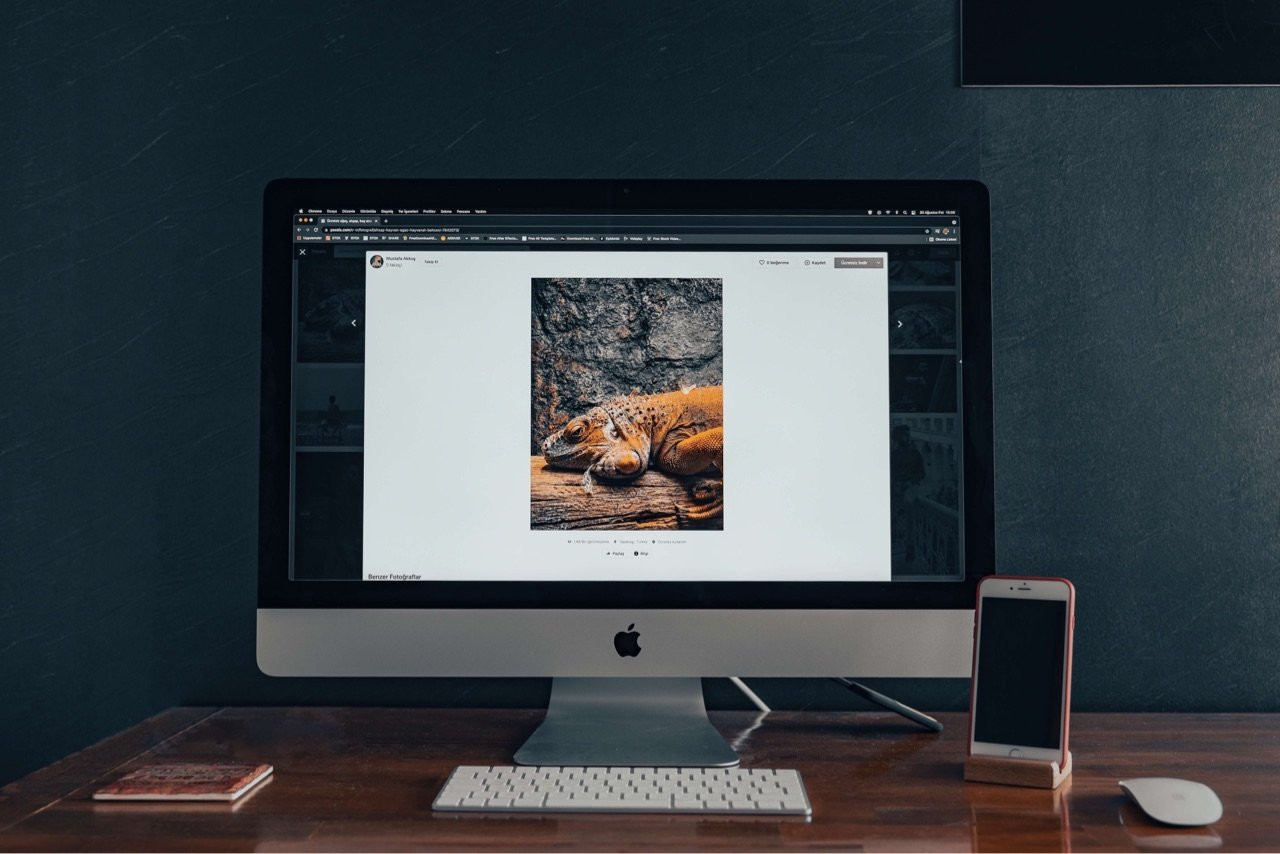 an apple desktop computer and an iphone on the table
an apple desktop computer and an iphone on the table
Converting Images to JPEG with Online Converters
Online converters offer a convenient alternative to desktop applications. Two recommended options are Fotor and Converter.11zon.
Fotor
Fotor is a robust online photo editor offering seamless JPEG conversion without significant quality loss. It supports various conversions, including WebP to JPEG, PNG to JPEG, SVG to JPEG, and more. Its user-friendly interface makes it ideal for users of all skill levels.
This guide provides several straightforward methods for changing your photos to the widely-used JPEG format. Choose the method that best suits your operating system and technical comfort level. Whether you use Windows, macOS, or an online converter, converting to JPEG ensures your images are readily shareable and compatible with various platforms.