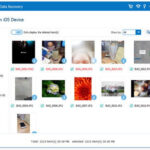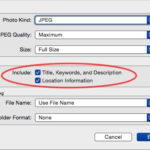Personalizing your Apple Watch face with a favorite photo adds a unique touch to your wearable. Whether you want to display a cherished memory or simply change the look of your watch, setting a new photo face is straightforward. This guide will walk you through the steps to change the photo on your Apple Watch face, ensuring you can easily customize your device to your liking.
Changing the Photo on Your Photo Watch Face (On the Watch)
If you are already using a Photo watch face and want to switch to a different picture from your synced album, follow these simple steps directly on your Apple Watch:
- Start with the Watch Face: Ensure your Apple Watch display is showing the current time. This is the starting point for customization.
- Access Customization: Firmly press down on the watch face. This will activate the customization mode, allowing you to edit the current watch face or choose a new one.
- Navigate to Customize: If the Photo face isn’t already displayed, swipe left or right until you find it. Once visible, tap the “Customize” button located beneath the watch face.
- Select a New Photo:
- Swipe to Browse: Swipe left or right across the screen to quickly preview and select different photos from your synced album.
- Zoom Out for Album View: Alternatively, turn the Digital Crown downwards (rotate it away from you). This action will zoom out, displaying thumbnails of all photos in your synced album, making it easier to choose a different image. Tap on the photo you want to use.
- Finalize and Set: Once you have selected your desired photo, press the Digital Crown twice. This action will save your changes and return you to the watch face, now displaying your newly chosen photo.
Changing Your Synced Photo Album (On iPhone)
To change the collection of photos that appear on your Apple Watch Photo face, you need to adjust the synced album through the Watch app on your iPhone:
- Open the Watch App on iPhone: Locate and open the Apple Watch app on your iPhone.
- Go to Photos Settings: Within the Watch app, navigate to the “My Watch” tab, then scroll down and tap on “Photos”.
- Choose Synced Album: Tap on “Synced Album”. Here, you can select a different album from your Photos library to sync with your Apple Watch. Choose the album that contains the photos you would like to use for your watch face.
By changing the synced album, you control which photos are available to select directly from your Apple Watch when customizing the Photo face.
Creating Single Photo Watch Faces from Photos App (Alternative Method)
For users who prefer to quickly set a watch face from a specific photo, Apple Watch provides another convenient method through the Photos app:
- Open Photos App on Apple Watch: On your Apple Watch, open the Photos app.
- Select Your Photo: Browse through your photos and tap on the image you want to use as a watch face.
- Create Watch Face: Once the photo is displayed full screen, firmly press on the photo. A “Create Watch Face” button will appear. Tap this button.
- Customize Complications (Optional): After tapping “Create Watch Face,” you will have the option to customize complications, which are the small pieces of information displayed on the watch face (like date, activity rings, etc.). Choose and adjust these to your preference.
- Set as Watch Face: After customization, your chosen photo will be set as a new watch face. You can switch to this face anytime from your watch face gallery.
This method is especially useful for creating multiple single-photo watch faces, allowing you to quickly switch between different favorite images.
Changing the photo on your Apple Watch face is a simple way to personalize your device and keep your favorite memories close at hand. Whether you choose to customize directly on your watch or manage synced albums from your iPhone, these steps make it easy to refresh your Apple Watch display with new photos whenever you like.