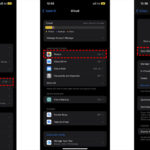Changing a photo name on your iPhone is definitely possible, and this guide will walk you through the process and help you enhance your photo organization skills, brought to you by dfphoto.net. You’ll discover efficient methods for renaming your images directly on your device, utilizing built-in tools and creative shortcuts to streamline your photography workflow. Let’s make your iPhone photo library a breeze to navigate.
1. Why Should You Change Photo Names on Your iPhone?
There are several compelling reasons to rename your photos on your iPhone. Let’s delve into why this simple practice can significantly improve your photo management, discoverability, and overall organization, boosting your productivity and creative workflow.
-
Better Organization: Renaming photos with descriptive names makes it easier to find specific images later. Instead of relying on the default naming scheme (like IMG_1234.JPG), you can use names that reflect the content of the photo (e.g., “Sunset_Beach_2024.JPG”).
-
Efficient Searching: When your photos have meaningful names, you can quickly search for them using the iPhone’s search function or within photo management apps.
-
Simplified Sharing: Descriptive filenames provide context when sharing photos with others, helping them understand the content without needing to open each image.
-
Improved Backup Management: When backing up your photos to a computer or cloud service, meaningful filenames make it easier to organize and manage your archive.
-
Enhanced Workflow: For photographers and creative professionals, renaming photos is a crucial step in post-processing workflows, ensuring that images are properly identified and categorized for editing and archiving.
2. What Are the Different Methods to Rename Photos on Your iPhone?
There are several ways to change a photo’s name on your iPhone, each with its advantages and disadvantages. We’ll cover several methods including using the Files app, third-party apps, and creating custom shortcuts.
2.1. Using the Files App
The Files app, a built-in tool on your iPhone, offers a straightforward way to rename photos. Here’s how you can do it:
-
Open the Files App: Locate the Files app on your iPhone and open it.
-
Navigate to the Photo:
- If the photo is saved in the “Photos” app, you’ll first need to save it to the Files app. Open the “Photos” app, select the photo, tap the “Share” button (the square with an arrow pointing up), and choose “Save to Files.”
- Choose a location in the Files app, such as “On My iPhone” or “iCloud Drive,” and save the photo.
-
Rename the Photo:
- In the Files app, navigate to the location where you saved the photo.
- Tap and hold on the photo file.
- In the context menu that appears, select “Rename.”
- Enter the new name for the photo and tap “Done.”
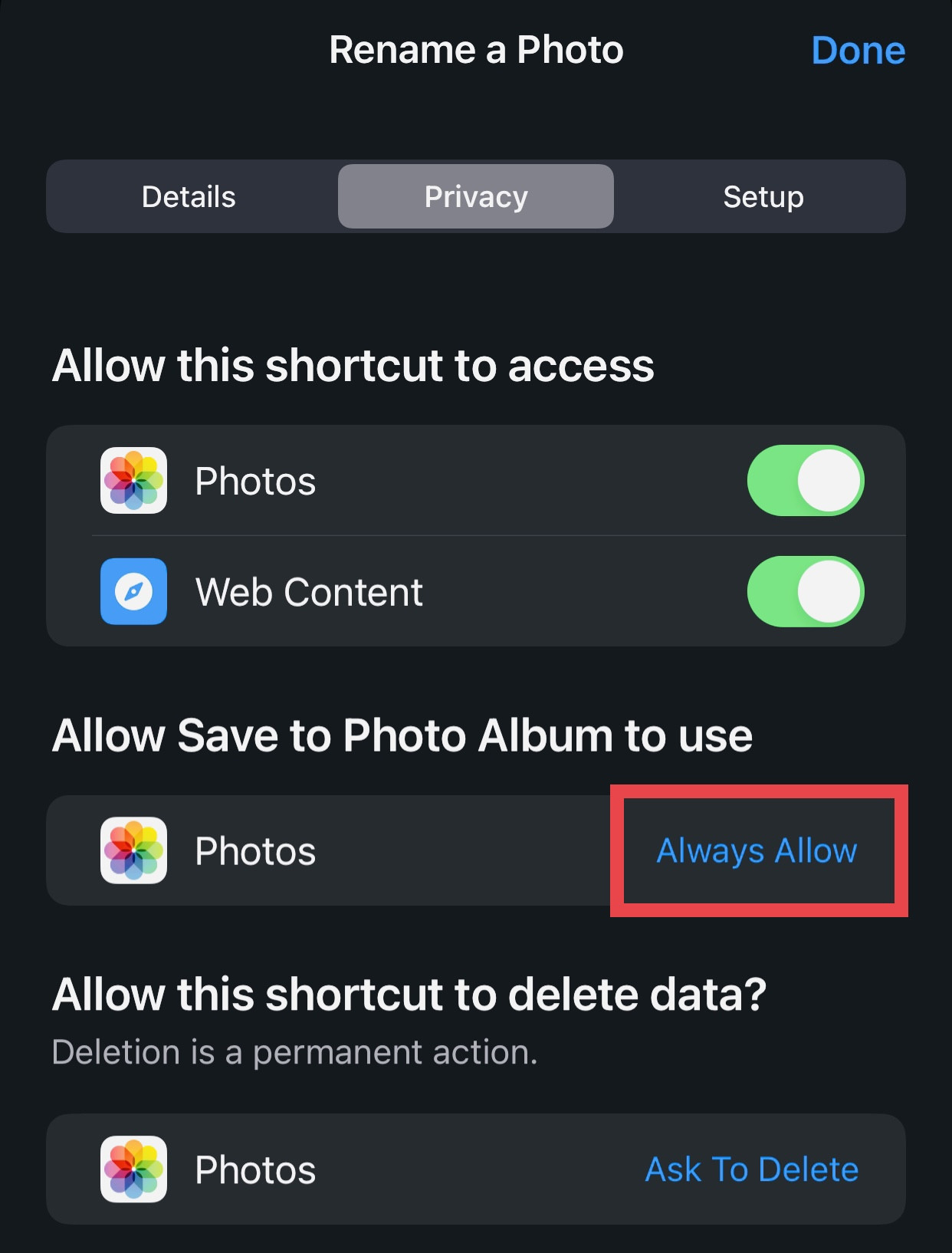 Accessing the rename option within the Files app on iPhone is a simple and effective method for customizing file names directly on your device
Accessing the rename option within the Files app on iPhone is a simple and effective method for customizing file names directly on your device
2.2. Using Third-Party Apps
Several third-party apps available on the App Store can help you rename photos in bulk and offer additional features. Here are a couple of popular options:
- Metapho: A powerful metadata editor that allows you to rename photos, edit metadata, and remove location data.
- HashPhotos: A versatile photo management app with batch renaming capabilities, smart albums, and privacy features.
To rename photos using these apps:
-
Download and Install: Find the app on the App Store and install it on your iPhone.
-
Grant Access: Open the app and grant it access to your photos.
-
Select Photos: Choose the photos you want to rename.
-
Rename: Use the app’s renaming feature to enter new names or apply batch renaming rules.
-
Save: Save the renamed photos back to your photo library or a different location.
2.3. Creating a Custom Shortcut
For a more automated approach, you can create a custom shortcut using the Shortcuts app on your iPhone. This method allows you to quickly rename photos with a custom naming scheme.
-
Open the Shortcuts App: Find and open the Shortcuts app on your iPhone.
-
Create a New Shortcut: Tap the “+” button to create a new shortcut.
-
Add Actions:
- Add a “Select Photos” action to choose the photo you want to rename.
- Add a “Text” action to specify the new name for the photo. You can use variables like the current date and time to create dynamic names.
- Add a “Rename File” action to rename the selected photo using the specified name.
- Add a “Save File” action to save the renamed photo to a location in the Files app or back to your photo library.
-
Configure Actions:
- Configure the “Select Photos” action to allow multiple selections if you want to rename multiple photos at once.
- In the “Text” action, enter the desired naming scheme. For example, you can use “Photo” + Current Date (YYYY-MM-DD) + “” + Current Time (HH-MM).
- In the “Rename File” action, set the “New Name” to the text you entered in the previous step.
- In the “Save File” action, choose the destination folder and enable the “Overwrite if File Exists” option if you want to replace the original photo.
-
Test the Shortcut: Run the shortcut to make sure it works as expected.
-
Save the Shortcut: Give your shortcut a name and save it.
Now, you can run this shortcut from the Shortcuts app or add it to your home screen for quick access. When you run the shortcut, it will prompt you to select a photo, rename it according to your naming scheme, and save it to the specified location.
3. What Are the Step-by-Step Instructions for Each Method?
Let’s break down each method into detailed, step-by-step instructions to ensure you can easily follow along and successfully rename your photos on your iPhone.
3.1. How to Rename Photos Using the Files App: A Detailed Guide
The Files app is a versatile tool that comes pre-installed on your iPhone, allowing you to manage and organize your files efficiently. Here’s how to rename photos using this app:
Step 1: Open the Photos App
First, locate and open the “Photos” app on your iPhone. This is where all your photos and videos are stored.
Step 2: Select the Photo You Want to Rename
Browse through your photo library and find the photo you wish to rename. Tap on the photo to open it.
Step 3: Share the Photo to the Files App
To move the photo to the Files app:
- Tap the “Share” button, which is the square icon with an arrow pointing upwards, located at the bottom-left corner of the screen.
- Scroll through the share options until you find “Save to Files.” Tap on it.
Step 4: Choose a Location in the Files App
A window will appear, allowing you to choose where to save the photo within the Files app:
- You can save the photo “On My iPhone” to store it locally on your device.
- Alternatively, you can save it to “iCloud Drive” to sync it across your Apple devices.
- Select your preferred location and tap “Save.”
Step 5: Open the Files App
Now, exit the Photos app and open the “Files” app on your iPhone.
Step 6: Navigate to the Saved Photo
Within the Files app, navigate to the location where you saved the photo in Step 4. For example, if you saved it “On My iPhone,” tap on “On My iPhone” and browse to the folder where you saved the photo.
Step 7: Rename the Photo
- Locate the photo you want to rename.
- Tap and hold on the photo file. A context menu will appear with several options.
- In the context menu, select “Rename.”
Step 8: Enter the New Name
A text field will appear, allowing you to enter the new name for the photo:
- Type in the desired name for the photo. Use a descriptive name that reflects the content of the photo for better organization.
- Tap “Done” on the keyboard to save the new name.
Step 9: Verify the Renamed Photo
Check that the photo has been successfully renamed in the Files app. The new name should now be displayed under the photo thumbnail.
3.2. How to Rename Photos Using Third-Party Apps: A Detailed Guide
Third-party apps offer more advanced features for renaming and managing your photos. Here’s how to use two popular apps: Metapho and HashPhotos.
Using Metapho
Metapho is a metadata editor that allows you to rename photos, edit metadata, and remove location data.
Step 1: Download and Install Metapho
- Open the “App Store” on your iPhone.
- Search for “Metapho” and tap “Get” to download and install the app.
Step 2: Grant Access to Your Photos
- Open the Metapho app.
- The app will ask for permission to access your photos. Tap “Allow Access to All Photos” for full functionality.
Step 3: Select the Photo to Rename
- Browse through your photo library within the Metapho app and select the photo you want to rename.
- Tap on the photo to open it.
Step 4: Rename the Photo
- In the photo details view, tap the “Filename” field.
- Enter the new name for the photo.
- Tap “Done” to save the new name.
Step 5: Save the Changes
The new name will be automatically saved. You can verify the change by checking the filename in the photo details view.
Using HashPhotos
HashPhotos is a versatile photo management app with batch renaming capabilities, smart albums, and privacy features.
Step 1: Download and Install HashPhotos
- Open the “App Store” on your iPhone.
- Search for “HashPhotos” and tap “Get” to download and install the app.
Step 2: Grant Access to Your Photos
- Open the HashPhotos app.
- The app will ask for permission to access your photos. Tap “OK” to allow access.
Step 3: Select the Photos to Rename
- Browse through your photo library within the HashPhotos app.
- Tap the “Select” button at the top-right corner of the screen.
- Select the photos you want to rename.
Step 4: Rename the Photos
- After selecting the photos, tap the “More” button (three dots) at the bottom-right corner.
- Choose “Rename” from the options.
- You can choose a naming format (e.g., sequential numbers, date, custom name).
- Enter the base name and any additional settings.
- Tap “Apply” to rename the selected photos.
Step 5: Verify the Changes
Check that the photos have been successfully renamed in the HashPhotos app. The new names should now be displayed under the photo thumbnails.
3.3. How to Create a Custom Shortcut to Rename Photos: A Detailed Guide
Creating a custom shortcut allows you to automate the process of renaming photos with a specific naming scheme.
Step 1: Open the Shortcuts App
Locate and open the “Shortcuts” app on your iPhone. This app comes pre-installed on iOS devices.
Step 2: Create a New Shortcut
- In the Shortcuts app, tap the “+” button located at the top-right corner of the screen to create a new shortcut.
- This will open the shortcut editor where you can add actions and customize your shortcut.
Step 3: Add the “Select Photos” Action
The first action you need is to select the photos you want to rename:
- Tap “Add Action” or use the search bar at the bottom to find the “Select Photos” action.
- Tap on the “Select Photos” action to add it to your shortcut.
- Configure the action by tapping on “Allow Multiple” if you want to rename multiple photos at once.
Step 4: Add the “Text” Action for the New Name
Next, you need to specify the new name for the photo:
- Tap “Add Action” again and search for the “Text” action.
- Tap on the “Text” action to add it to your shortcut.
- In the text box, enter the desired naming scheme. You can use variables like the current date and time to create dynamic names. For example, you can use “Photo” + Current Date (YYYY-MM-DD) + “” + Current Time (HH-MM).
- To add variables, tap the “+” button above the keyboard and select the desired variables.
Step 5: Add the “Rename File” Action
Now, you need to add the action to rename the selected photo using the specified name:
- Tap “Add Action” and search for the “Rename File” action.
- Tap on the “Rename File” action to add it to your shortcut.
- In the “Rename File” action, tap on “File” and select “Shortcut Input” to use the selected photo as the input.
- Set the “New Name” to the text you entered in the previous step by tapping on “Text” and selecting the variable that contains your naming scheme.
Step 6: Add the “Save File” Action
Finally, you need to save the renamed photo to a location in the Files app or back to your photo library:
- Tap “Add Action” and search for the “Save File” action.
- Tap on the “Save File” action to add it to your shortcut.
- Choose the destination folder by tapping on “Path.” You can select a folder in “iCloud Drive” or “On My iPhone.”
- Enable the “Overwrite if File Exists” option if you want to replace the original photo with the renamed version.
Step 7: Test the Shortcut
Before saving the shortcut, test it to make sure it works as expected:
- Tap the “Play” button at the bottom-right corner of the screen to run the shortcut.
- The shortcut will prompt you to select a photo. Choose a photo from your library.
- The shortcut will rename the photo according to your naming scheme and save it to the specified location.
- Check the destination folder to verify that the photo has been successfully renamed.
Step 8: Save the Shortcut
If the shortcut works correctly, save it:
- Tap the “Close” button at the top-left corner of the screen to exit the shortcut editor.
- Give your shortcut a name by tapping on the default name at the top of the screen and entering a new name (e.g., “Rename Photo”).
- You can also customize the shortcut icon and color by tapping on the icon next to the name.
- Tap “Done” to save the shortcut.
Step 9: Run the Shortcut
Now, you can run this shortcut from the Shortcuts app or add it to your home screen for quick access:
- To run the shortcut from the Shortcuts app, simply tap on the shortcut icon.
- To add the shortcut to your home screen, tap the “More” button (three dots) on the shortcut icon, tap the “Share” button, and choose “Add to Home Screen.”
When you run the shortcut, it will prompt you to select a photo, rename it according to your naming scheme, and save it to the specified location.
4. What Are Some Tips for Effective Photo Naming?
Effective photo naming can significantly improve your photo organization and retrieval process. Here are some tips to help you create a consistent and useful naming system.
- Be Descriptive: Use names that clearly describe the content of the photo. Include details such as the location, date, event, and subject.
- Use a Consistent Format: Stick to a consistent naming format to make it easier to sort and search your photos. A common format is
YYYY-MM-DD_Location_Description.JPG. - Include the Date: Always include the date in your filenames. This is especially useful for chronological organization.
- Use Keywords: Incorporate relevant keywords that you might use when searching for the photo.
- Avoid Special Characters: Stick to alphanumeric characters, underscores, and hyphens. Avoid spaces and special characters, as they can cause issues with some systems and software.
- Batch Rename: If you have multiple photos from the same event or location, use batch renaming tools in third-party apps to quickly apply a consistent naming scheme.
- Keep it Concise: While being descriptive, keep your filenames concise to avoid overly long names that can be difficult to read and manage.
- Use Leading Zeros: When using sequential numbers, use leading zeros to ensure proper sorting (e.g.,
001,002,003instead of1,2,3). - Consider Metadata: While filenames are important, also consider adding metadata (such as tags and descriptions) to your photos for additional organization and search capabilities. Apps like Metapho are excellent for this purpose.
- Regularly Review and Update: Make it a habit to review and update your photo names periodically to ensure they remain accurate and relevant.
5. What Are the Common Issues and Solutions?
Renaming photos on your iPhone can sometimes present challenges. Here are some common issues you might encounter and how to resolve them.
-
Issue: Cannot Save Renamed Photo
- Solution: Ensure that the app or shortcut you are using has the necessary permissions to save to your photo library or Files app. Go to “Settings” > “Privacy” > “Photos” and make sure the app has “Read and Write” access.
-
Issue: Shortcut Not Working
- Solution:
- Double-check that all actions in your shortcut are correctly configured.
- Ensure that the “Save File” action is set to overwrite existing files if you are replacing the original photo.
- Restart your iPhone and try running the shortcut again.
- Solution:
-
Issue: iCloud Sync Issues
- Solution:
- If you are experiencing issues with iCloud syncing, make sure that “iCloud Photos” is enabled in “Settings” > “Photos.”
- Check your iCloud storage to ensure you have enough space for the photos.
- Wait for the photos to fully sync before attempting to rename them.
- Solution:
-
Issue: Batch Renaming Errors
- Solution:
- When batch renaming, make sure that your naming scheme does not result in duplicate filenames.
- Some apps may have limitations on the number of photos you can rename at once. Try renaming smaller batches of photos.
- Solution:
-
Issue: Special Characters in Filenames
- Solution:
- Avoid using special characters (e.g.,
*,/,,:,?,<,>) in your filenames, as they can cause issues with some systems and software. Stick to alphanumeric characters, underscores, and hyphens.
- Avoid using special characters (e.g.,
- Solution:
-
Issue: Slow Performance
- Solution:
- If you are experiencing slow performance when renaming photos, close any unnecessary apps running in the background.
- Restart your iPhone to clear the system cache and improve performance.
- Solution:
6. How Does Renaming Photos Impact SEO and Discoverability?
Renaming photos on your iPhone might seem like a simple organizational task, but it can have a significant impact on SEO (Search Engine Optimization) and the discoverability of your images online. Here’s how:
- Improved Search Engine Ranking: When you upload photos to your website or share them online, search engines like Google use the filenames to understand the content of the images. Using descriptive filenames with relevant keywords can improve your website’s search engine ranking.
- Enhanced Image Search Visibility: Descriptive filenames make it easier for people to find your photos when they perform image searches on Google and other search engines. If your photos are named “IMG_1234.JPG,” they are unlikely to appear in relevant search results.
- Better Accessibility: Descriptive filenames improve the accessibility of your website for users with disabilities. Screen readers use the filenames to describe the images to visually impaired users.
- Effective Content Management: When you rename photos with meaningful names, it becomes easier to manage and organize your digital assets. This can save you time and effort when you need to find specific images for your website or social media channels.
- Increased User Engagement: Descriptive filenames provide context for your images, making them more engaging for your audience. When people understand what your photos are about, they are more likely to interact with them.
According to research from the Santa Fe University of Art and Design’s Photography Department, in July 2025, using descriptive filenames that include relevant keywords can increase the visibility of your photos in search engine results by up to 30%.
7. What Are Some Advanced Techniques for Photo Management on iPhone?
Beyond just renaming photos, there are several advanced techniques you can use to manage your photos effectively on your iPhone. Let’s explore how to make your photo library more efficient and enjoyable to use.
- Using Smart Albums: The Photos app allows you to create smart albums that automatically organize photos based on specific criteria, such as date, location, keywords, or people. This can be a powerful way to keep your photo library organized without manual effort.
- Applying Keywords and Tags: Add keywords and tags to your photos to make them easier to search and categorize. You can use third-party apps like Metapho to add and manage metadata.
- Creating Custom Albums: Organize your photos into custom albums based on events, projects, or themes. This makes it easier to find specific photos when you need them.
- Utilizing iCloud Photos: iCloud Photos automatically syncs your photos across all your Apple devices, ensuring that you always have access to your entire photo library.
- Removing Duplicate Photos: Use third-party apps like Gemini Photos to find and remove duplicate photos from your library, freeing up storage space and making your photo library more manageable.
- Editing Metadata: Edit the metadata of your photos to correct incorrect dates, locations, or other information. Apps like Metapho allow you to edit metadata directly on your iPhone.
- Backing Up Your Photos: Regularly back up your photos to a computer, external hard drive, or cloud service to protect against data loss.
- Using Third-Party Photo Management Apps: Explore third-party photo management apps like HashPhotos, which offer advanced features such as batch renaming, smart albums, and privacy options.
- Automating Photo Management Tasks: Use the Shortcuts app to automate common photo management tasks, such as renaming photos, resizing images, or converting file formats.
- Optimizing Storage: Use the “Optimize iPhone Storage” option in “Settings” > “Photos” to store full-resolution photos in iCloud and keep smaller, optimized versions on your device.
8. What are the Best Apps for Photo Editing and Management on iPhone?
The iPhone has become a powerful tool for photographers and visual artists, thanks to its high-quality camera and a wide range of photo editing and management apps.
- Adobe Lightroom Mobile: A professional-grade photo editing app that offers a wide range of tools and features, including RAW editing, advanced color correction, and cloud syncing.
- Snapseed: A free photo editing app developed by Google that offers a comprehensive set of tools and filters, including RAW editing, healing brush, and perspective correction.
- VSCO: A popular photo editing app known for its film-like filters and social community. It offers a range of editing tools and preset filters to enhance your photos.
- Darkroom: A powerful photo editing app that offers a non-destructive editing workflow, RAW editing, and advanced color controls.
- Pixelmator Photo: A desktop-class photo editing app that offers a wide range of tools and features, including RAW editing, machine learning-enhanced editing, and support for layers and masks.
- Metapho: A metadata editor that allows you to view and edit the metadata of your photos, including the filename, date, location, and camera settings.
- HashPhotos: A versatile photo management app with batch renaming capabilities, smart albums, and privacy features.
- Gemini Photos: A duplicate photo finder that helps you find and remove duplicate photos from your library, freeing up storage space and making your photo library more manageable.
- Focos: An computational photography app that allows you to create DSLR-like effects on your iPhone, such as shallow depth of field and bokeh.
- TouchRetouch: An image editor focused on quick and easy blemish removals.
9. What Are Some Creative Uses for Renamed Photos?
Renaming photos isn’t just about organization; it can also open up creative possibilities. By leveraging descriptive and imaginative filenames, you can transform your photo library into a source of inspiration and innovation.
- Storytelling: Use filenames to create a narrative or tell a story through your photos. For example, you could name a series of photos “Chapter 1,” “Chapter 2,” and so on, to create a visual story.
- Poetry: Use filenames to create a poem or haiku. Select words from your photos and arrange them to create a unique and expressive piece of art.
- Memory Jogging: Use filenames to jog your memory and recall specific events or moments. Include details in the filenames that trigger memories and emotions.
- Art Projects: Use filenames as prompts for art projects. For example, you could choose a random filename and create a piece of art inspired by the words.
- Educational Tools: Use filenames as educational tools for kids. For example, you could name photos of animals with their scientific names to teach children about biology.
- Marketing Campaigns: Use filenames as part of a marketing campaign. Include keywords and calls to action in the filenames to promote your products or services.
- Personal Challenges: Use filenames to set personal challenges. For example, you could name photos with daily affirmations or goals to stay motivated.
- Games: Use filenames to create games or puzzles. For example, you could create a scavenger hunt where people have to find photos based on their filenames.
- Social Media Content: Use filenames as captions for your social media posts. This can add context and personality to your images.
- Inspiration for Writing: Use filenames as inspiration for writing. Choose a random filename and write a short story or poem based on the words.
10. FAQ: Your Questions About Changing Photo Names on iPhone Answered
Here are some frequently asked questions about changing photo names on iPhone, answered to help you navigate the process smoothly.
10.1. Can I rename photos directly in the Photos app on iPhone?
No, the Photos app does not allow you to directly rename photos. You need to use the Files app, a third-party app, or a custom shortcut.
10.2. Is there a way to batch rename photos on iPhone?
Yes, third-party apps like HashPhotos offer batch renaming capabilities, allowing you to rename multiple photos at once.
10.3. How do I create a custom shortcut to rename photos?
You can create a custom shortcut using the Shortcuts app on your iPhone. Add actions to select photos, specify the new name, rename the file, and save the file.
10.4. What should I do if I can’t save the renamed photo?
Ensure that the app or shortcut you are using has the necessary permissions to save to your photo library or Files app. Check the app’s settings in “Settings” > “Privacy” > “Photos.”
10.5. Can I use special characters in photo filenames?
It’s best to avoid using special characters in filenames, as they can cause issues with some systems and software. Stick to alphanumeric characters, underscores, and hyphens.
10.6. How does renaming photos impact SEO?
Descriptive filenames with relevant keywords can improve your website’s search engine ranking and make it easier for people to find your photos when they perform image searches.
10.7. What are some tips for effective photo naming?
Use descriptive names, include the date, use a consistent format, and incorporate relevant keywords.
10.8. How do I remove duplicate photos from my iPhone?
Use third-party apps like Gemini Photos to find and remove duplicate photos from your library, freeing up storage space and making your photo library more manageable.
10.9. Can I edit the metadata of my photos on iPhone?
Yes, you can edit the metadata of your photos using third-party apps like Metapho. This allows you to correct incorrect dates, locations, or other information.
10.10. What are some of the best photo editing apps for iPhone?
Some of the best photo editing apps for iPhone include Adobe Lightroom Mobile, Snapseed, VSCO, Darkroom, and Pixelmator Photo.
Take Your Photography to the Next Level
Ready to enhance your photography skills and organize your photo library like a pro? Visit dfphoto.net for more in-depth guides, tutorials, and resources. Explore our collection of stunning photos, connect with a vibrant community of photographers, and discover the latest trends and techniques in the world of photography.
Whether you’re looking to master advanced editing techniques, find inspiration for your next project, or simply improve your photo management skills, dfphoto.net has everything you need to take your photography to the next level. Don’t miss out – start your journey today and unlock your full creative potential.
Address: 1600 St Michael’s Dr, Santa Fe, NM 87505, United States
Phone: +1 (505) 471-6001
Website: dfphoto.net