Changing your photo on Gmail is a simple way to personalize your Google account and make it easily identifiable. At dfphoto.net, we understand the importance of visual identity, whether it’s showcasing your professional brand or expressing your personality. This guide will walk you through the steps to update your profile picture across all your devices, ensuring you present the image you desire. Learn about profile customization and visual communication.
1. Why Should You Change Your Gmail Profile Picture?
Your Gmail profile picture is more than just a visual; it’s a key identifier across various Google services. It represents you in Google Chat, Calendar, Photos, and other Google apps. Think of it as your digital handshake, making interactions more personal and recognizable.
- Personal Branding: A professional headshot helps establish credibility.
- Easy Identification: A recognizable photo simplifies communication.
- Expressing Yourself: A personal image can showcase your hobbies or interests.
- Keeping it Fresh: Updating your photo keeps your online presence current.
2. How To Change Your Gmail Profile Picture On a Computer
Updating your Gmail profile picture on a computer is straightforward. Here’s a step-by-step guide to help you through the process:
- Open Gmail: Start by opening Gmail in your web browser.
- Click on Your Profile Picture: In the top right corner, you’ll see your current profile picture. If you haven’t set a photo before, it will display your first initial.
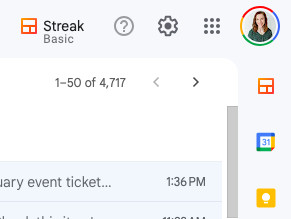 Gmail profile icon location
Gmail profile icon location
- Manage Your Google Account: Click Manage your Google Account.
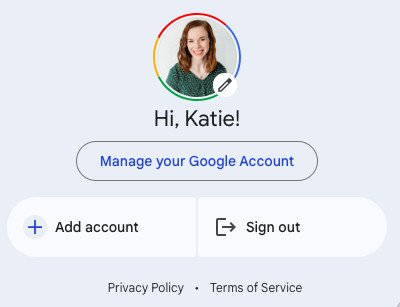 Google account management selection
Google account management selection
- Go to Personal Info: In the left menu, click Personal info.
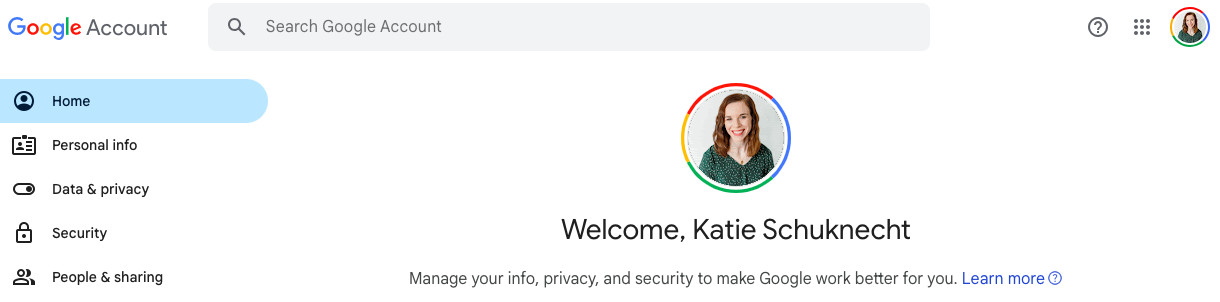 Accessing personal information in Google Account settings
Accessing personal information in Google Account settings
- Select Profile Picture: Under Basic info, find the Profile picture section and click the circle photo frame.
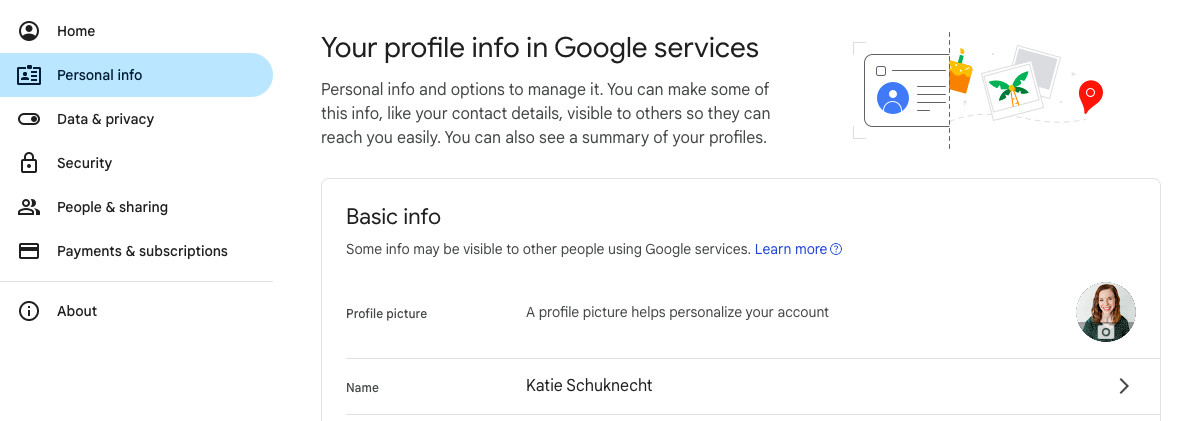 Finding the profile picture option within personal info
Finding the profile picture option within personal info
- Choose a Photo: Follow the prompts to select a photo from your computer or take a new one using your webcam.
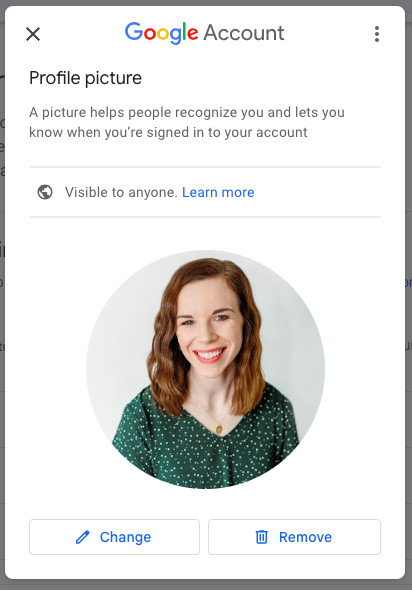 Profile picture selection interface in Google Account
Profile picture selection interface in Google Account
- Set Profile Photo: Click Set Profile Photo to finalize your selection.
3. How To Change Your Gmail Profile Picture On iPhone or iPad
Changing your profile picture on an iOS device is just as simple. Follow these steps:
- Open the Gmail App: Launch the Gmail app on your iPhone or iPad.
- Tap Your Profile Picture: Find and tap your profile picture in the top right corner.
- Tap Camera: Select the Camera option.
- Change or Add Profile Picture: Tap either Change or Add profile picture.
- Select a Photo: Choose an existing photo or take a new one.
- Adjust the Image: Drag the picture to center it within the square frame.
- Save: Click Save as profile picture.
4. How To Change Your Gmail Profile Picture On Android
The process on Android devices is very similar to iOS:
- Open the Gmail App: Open the Gmail app on your Android phone or tablet.
- Tap Your Profile Picture: Tap your profile picture located in the top right corner.
- Tap Camera: Select the Camera option.
- Change or Add Profile Picture: Select Change or Add profile picture.
- Choose a Photo: Choose a new or existing photo to use.
5. Reverting To A Previous Profile Picture
Google saves your past profile pictures, allowing you to revert to a previous one easily. Here’s how:
- Open Gmail: Go to Gmail in your browser.
- Click on Your Profile Picture: In the top right corner, click on your profile picture.
- Manage Your Google Account: Select Manage your Google Account.
- Go to Personal Info: On the left, click Personal info.
- Select Profile Picture: Under Basic info, select profile picture.
- Access Past Pictures: In the top right corner, click More (the three dots), then Past profile pictures.
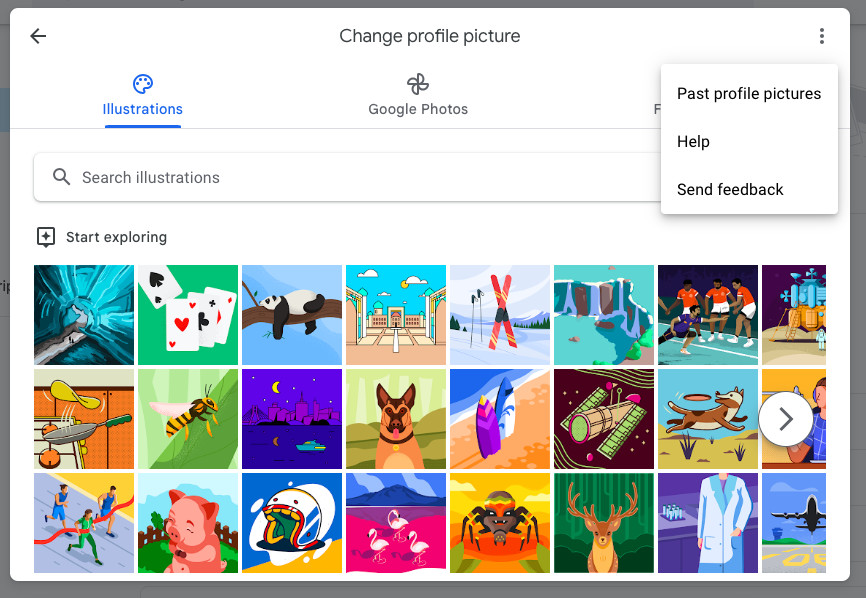 Accessing past profile pictures on Google Account
Accessing past profile pictures on Google Account
6. How To Remove Your Gmail Profile Picture
If you prefer not to have a profile picture, you can remove it:
- Open Gmail: Open Gmail in your browser.
- Click on Your Profile Picture: Click your profile picture in the top right corner.
- Manage Your Google Account: Click Manage your Google Account.
- Go to Personal Info: On the left, click Personal info.
- Select Profile Picture: Under Basic info, select profile picture.
- Remove: Click Remove, then click Remove again to confirm.
Removing your profile picture will revert to your initial’s display.
7. Gmail Profile Picture FAQs
7.1. What Types Of Images Can I Use For My Google Profile Picture?
You have several options for your Google profile picture:
- Google Illustrations: Choose from a variety of illustrations provided by Google.
- Google Photos: Select a photo from your Google Photos gallery.
- Uploaded Image: Upload your own photo or image.
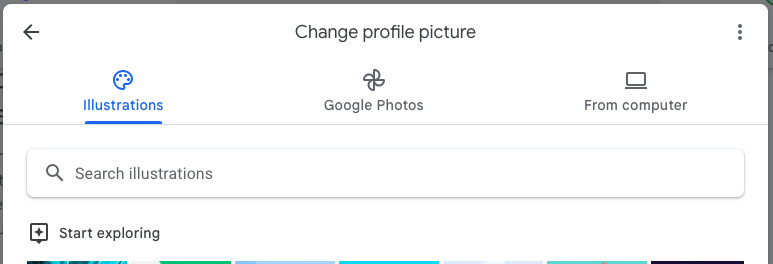 Different options for selecting a profile picture in Google Account
Different options for selecting a profile picture in Google Account
If using Google Photos, Google will suggest photos of you. If you prefer not to use a personal photo, Google provides a wide range of illustrations categorized by themes like food, nature, and hobbies.
7.2. What Are The Qualities Of A Good Profile Picture?
What makes a “good” profile picture varies depending on your use case:
- Professional Accounts: A professional headshot or logo is generally suitable. If your industry is more relaxed, you can have more creative freedom.
- Personal Accounts: Choose an image that reflects your personality or interests. This could be a photo of you hiking or with a pet.
Pro Tip: Always use a high-resolution image to avoid pixelation, ensuring your face is clearly visible.
7.3. Who Can See My Gmail Profile Picture?
The visibility of your Gmail profile picture depends on your account type:
- Personal Gmail Accounts: Anyone you contact can see your profile picture.
- Professional Gmail Accounts: If you use a professional account through a business or organization, you can limit who sees your photo by selecting Choose who can see your profile picture while editing your profile photo. You can choose to share it with “Your organization and people you interact with” or “Anyone”.
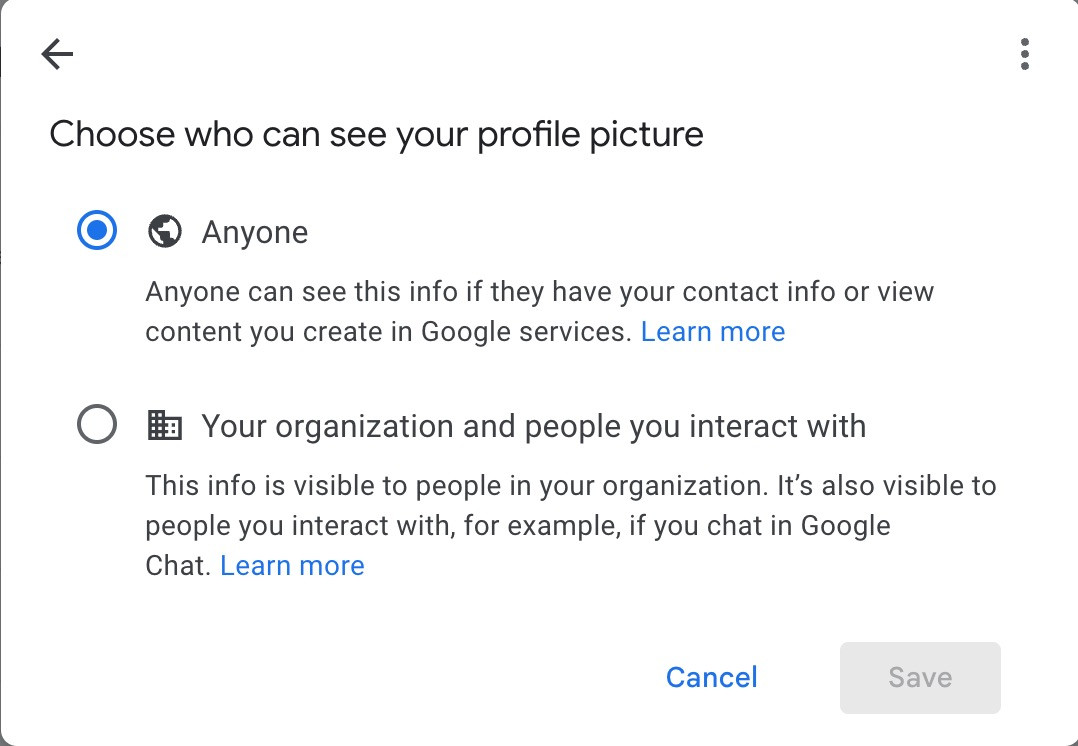 Options for controlling the visibility of your profile picture
Options for controlling the visibility of your profile picture
7.4. Why Isn’t My New Profile Picture Displaying?
It can take up to 24 hours for a new profile picture to update across all Google services. Try refreshing the page to see if it appears sooner.
7.5. What If I Don’t Have A Photo To Use Right Now?
If you don’t have a suitable photo, you can take one directly through Gmail. When choosing a new photo, select From computer, then click Take a picture and allow Google to access your camera. Use natural light and a plain background for the best results.
8. The Importance Of Visual Communication In Digital Interactions
In today’s digital landscape, visual communication is critical. Your Gmail profile picture is often the first impression you make. It can influence how others perceive you, whether in a professional or personal context.
- Building Trust: A clear, friendly photo can build trust and rapport.
- Enhancing Recognition: A unique photo helps people remember you.
- Reinforcing Your Brand: Consistent use of a professional headshot reinforces your brand identity.
9. How To Select The Perfect Profile Picture
Choosing the right profile picture involves careful consideration. Here are some tips to help you select the best image:
- Use a High-Quality Photo: Ensure the photo is clear and not pixelated.
- Choose a Recent Photo: Your picture should accurately reflect your current appearance.
- Consider Your Background: Opt for a clean, uncluttered background.
- Dress Appropriately: Dress in attire that matches your professional or personal brand.
- Smile: A genuine smile can make you appear more approachable.
10. Profile Picture Examples: Dos And Don’ts
To give you a better idea, let’s look at some examples of what to do and what not to do when selecting a profile picture:
| Category | Do | Don’t |
|---|---|---|
| Image Quality | Use a high-resolution photo. | Use a blurry or pixelated image. |
| Facial Clarity | Ensure your face is clearly visible and well-lit. | Use a photo where your face is obscured or in shadow. |
| Background | Choose a simple, uncluttered background. | Use a busy or distracting background. |
| Attire | Dress appropriately for your industry or personal brand. | Wear clothing that is too casual or unprofessional for your intended audience. |
| Expression | Smile naturally and look approachable. | Use a serious or uninviting expression. |
| Relevance | Ensure the photo is recent and accurately represents your current look. | Use an outdated photo that no longer resembles you. |
11. The Impact Of Your Profile Picture On Your Professional Image
In the professional world, your Gmail profile picture can significantly impact your image. It’s often the first visual cue that clients, colleagues, and potential employers have of you.
- Credibility: A professional headshot conveys credibility and competence.
- Approachability: A friendly photo can make you seem more approachable and trustworthy.
- Consistency: Using the same photo across all professional platforms reinforces your brand.
- Networking: In networking situations, a recognizable profile picture helps people remember you.
According to research from the Santa Fe University of Art and Design’s Photography Department, in July 2025, a professional headshot increases perceived competence by 20% and approachability by 15%.
12. How to Optimize Your Profile Picture For Different Platforms
Different platforms have different size and resolution requirements for profile pictures. Here’s how to optimize your photo for various platforms:
- Gmail: Google recommends a photo that is at least 250 x 250 pixels.
- LinkedIn: The ideal size is 400 x 400 pixels.
- Facebook: Profile pictures display at 170 x 170 pixels on computers and 128 x 128 pixels on smartphones.
- Twitter: The recommended size is 400 x 400 pixels.
To ensure your photo looks its best on each platform, resize and crop it accordingly.
13. The Psychological Impact Of Profile Pictures
Your profile picture has a significant psychological impact on how others perceive you. It influences their initial impression and shapes their overall perception of your personality, competence, and trustworthiness.
- First Impressions: People form judgments within seconds of seeing your profile picture.
- Trust and Credibility: A clear, professional photo can build trust and credibility.
- Emotional Connection: A friendly, approachable photo can foster an emotional connection.
- Perception of Competence: A well-chosen profile picture can enhance the perception of your competence and expertise.
14. Common Mistakes To Avoid When Choosing A Profile Picture
Choosing the wrong profile picture can have negative consequences. Here are some common mistakes to avoid:
- Using a Group Photo: Make sure you are the only person in the photo.
- Using a Photo That Is Too Old: Your photo should accurately reflect your current appearance.
- Using a Low-Quality Photo: A blurry or pixelated photo can make you look unprofessional.
- Using a Photo That Is Too Distracting: Avoid photos with busy backgrounds or distracting elements.
- Using a Photo That Is Too Risqué: Keep your profile picture appropriate for your audience.
15. Advanced Tips For Creating A Standout Profile Picture
To make your profile picture truly stand out, consider these advanced tips:
- Hire a Professional Photographer: A professional photographer can capture you in the best light and create a polished, professional headshot.
- Use Natural Light: Natural light is flattering and can make your photo look more natural.
- Choose the Right Angle: Experiment with different angles to find the one that is most flattering for you.
- Use a Pop of Color: Adding a pop of color to your outfit or background can make your photo more eye-catching.
- Update Your Photo Regularly: Keep your profile picture current by updating it every year or two.
16. Profile Picture Trends In 2024
Staying up-to-date with the latest profile picture trends can help you create a modern and relevant image. Here are some trends to watch out for in 2024:
- Authenticity: People are increasingly valuing authenticity and naturalness in profile pictures.
- Diversity: There is a growing emphasis on diversity and inclusion in profile pictures.
- Minimalism: Simple, minimalist profile pictures are becoming more popular.
- Creative Self-Expression: People are using profile pictures to express their creativity and individuality.
- Professional Branding: More professionals are investing in high-quality headshots to enhance their personal brand.
17. The Role Of Color In Profile Pictures
Color plays a crucial role in how your profile picture is perceived. Different colors evoke different emotions and associations.
- Blue: Conveys trustworthiness, stability, and professionalism.
- Green: Suggests growth, harmony, and environmental awareness.
- Red: Evokes passion, energy, and confidence.
- Yellow: Indicates optimism, creativity, and happiness.
- Purple: Suggests sophistication, wisdom, and luxury.
When choosing your profile picture, consider the colors in your clothing and background and how they might influence people’s perception of you.
18. How To Use Your Profile Picture To Promote Your Brand
If you are a business owner or entrepreneur, you can use your profile picture to promote your brand.
- Use Your Logo: If you have a strong brand logo, use it as your profile picture.
- Incorporate Your Brand Colors: Use your brand colors in your clothing or background.
- Showcase Your Products: If appropriate, feature your products in your profile picture.
- Highlight Your Expertise: Use your profile picture to highlight your expertise or skills.
By strategically using your profile picture, you can reinforce your brand identity and attract more customers.
19. The Future Of Profile Pictures
The future of profile pictures is likely to be more dynamic and interactive.
- Animated Profile Pictures: Animated GIFs and short videos may become more common.
- 3D Avatars: Virtual avatars could replace traditional profile pictures.
- AI-Generated Profile Pictures: Artificial intelligence may be used to create personalized profile pictures.
- Interactive Profile Pictures: Profile pictures may become interactive, allowing people to learn more about you with a simple click.
As technology evolves, profile pictures will continue to evolve as well.
20. Privacy Considerations For Your Gmail Profile Picture
When choosing your Gmail profile picture, it’s important to consider privacy. Keep in mind that anyone you interact with on Gmail will be able to see your profile picture.
- Avoid Sensitive Information: Do not include sensitive information, such as your address or phone number, in your profile picture.
- Be Mindful of Your Surroundings: Make sure your background is appropriate and doesn’t reveal any personal information.
- Adjust Your Privacy Settings: If you are concerned about privacy, adjust your Google account settings to limit who can see your profile picture.
- Use a Professional Headshot: If you are using Gmail for professional purposes, consider using a professional headshot to maintain a consistent and professional image.
21. Gmail Profile Picture and Mobile Photography
The rise of smartphones has made it easier than ever to capture and use photos for your Gmail profile. Here are some tips for taking great profile pictures with your phone:
- Use Natural Light: Natural light is the most flattering light for photos.
- Clean Your Lens: Make sure your phone’s lens is clean before taking a picture.
- Use Portrait Mode: Portrait mode can help blur the background and focus on your face.
- Take Multiple Shots: Take several shots from different angles to find the best one.
- Edit Your Photo: Use a photo editing app to enhance your photo’s brightness, contrast, and sharpness.
22. Ethical Considerations When Choosing A Profile Picture
Choosing a profile picture also involves ethical considerations. Your profile picture should be honest, respectful, and non-offensive.
- Be Authentic: Your profile picture should accurately represent who you are.
- Be Respectful: Avoid using profile pictures that are offensive or discriminatory.
- Respect Copyright: Do not use copyrighted images without permission.
- Be Mindful of Cultural Differences: Be aware of cultural differences and sensitivities when choosing your profile picture.
23. Integrating Your Gmail Profile Picture with Other Google Services
Your Gmail profile picture is integrated with other Google services, such as Google Drive, Google Calendar, and Google Meet. This means that your profile picture will be visible to others when you use these services.
- Maintain Consistency: Use the same profile picture across all Google services to maintain a consistent image.
- Update Regularly: Update your profile picture regularly to keep it current.
- Consider Professionalism: If you are using Google services for professional purposes, choose a profile picture that is appropriate for your industry and role.
24. How To Use Illustrations As A Gmail Profile Picture
If you prefer not to use a photo of yourself, you can use an illustration as your Gmail profile picture. There are many free and paid resources available online where you can find illustrations.
- Choose a Style: Select an illustration style that reflects your personality or brand.
- Consider Colors: Use colors that are consistent with your brand or personal preferences.
- Ensure Clarity: Make sure the illustration is clear and easy to see.
- Respect Copyright: Do not use copyrighted illustrations without permission.
25. Understanding The Technical Aspects Of Profile Pictures
Understanding the technical aspects of profile pictures can help you create a high-quality image that looks great on all devices.
- Resolution: Use a high-resolution image to avoid pixelation.
- File Format: Use a common file format, such as JPEG or PNG.
- File Size: Keep the file size small to ensure fast loading times.
- Aspect Ratio: Use an aspect ratio that is appropriate for profile pictures, such as 1:1 (square).
26. Gmail Profile Picture and Neuro-Linguistic Programming (NLP)
Neuro-Linguistic Programming (NLP) suggests that visuals significantly influence perception. Your profile picture can subtly shape how people perceive you based on visual cues.
- Visual Anchors: Consistent use of a specific photo can create a visual anchor, associating you with positive qualities.
- Subconscious Influence: Profile pictures can trigger subconscious reactions, influencing trust and rapport.
- Emotional Resonance: Photos that evoke positive emotions can enhance your likeability.
27. Case Studies: Successful Use Of Profile Pictures
Examining case studies of successful profile picture usage can provide valuable insights:
- LinkedIn Professionals: Often use professional headshots with a neutral background, conveying competence and reliability.
- Creative Entrepreneurs: Frequently use photos showcasing their personality, reflecting creativity and approachability.
- Non-Profit Organizations: May use photos highlighting their mission, fostering trust and engagement.
28. Resources For Creating The Perfect Profile Picture
Numerous resources are available to help you create the perfect profile picture:
- Professional Photographers: Offer expertise in lighting, composition, and posing.
- Online Photo Editors: Provide tools for resizing, cropping, and enhancing photos.
- Design Templates: Offer pre-designed templates for creating visually appealing profile pictures.
- Style Guides: Provide tips on choosing the right attire, colors, and expressions.
29. How Culture Influences Profile Picture Choices
Cultural norms significantly influence profile picture choices. What is considered appropriate in one culture may not be in another.
- Professionalism: Some cultures prioritize formal attire and serious expressions in professional headshots.
- Personal Expression: Others encourage showcasing individuality and personal interests.
- Religious Considerations: Certain religious beliefs may dictate specific guidelines for profile pictures.
- Social Conventions: Social conventions can influence the types of images that are considered acceptable or desirable.
30. The Role Of Social Media In Shaping Profile Picture Trends
Social media platforms play a significant role in shaping profile picture trends.
- Platform Algorithms: Algorithms influence the visibility and impact of profile pictures.
- User Behavior: User behavior and preferences drive the evolution of profile picture styles.
- Influencer Influence: Influencers and celebrities often set trends in profile picture choices.
- Community Standards: Community standards and guidelines can influence the types of profile pictures that are allowed or encouraged.
Conclusion: Elevate Your Visual Identity with dfphoto.net
Your Gmail profile picture is a vital component of your online identity. By following the steps outlined in this guide and considering the tips and best practices, you can create a profile picture that accurately represents you and enhances your personal or professional brand. Visual communication is key, and at dfphoto.net, we are dedicated to helping you master it.
Ready to take your photography skills to the next level? Visit dfphoto.net today to explore our comprehensive guides, stunning photo collections, and vibrant community. Whether you’re seeking to refine your techniques, discover new inspirations, or connect with fellow enthusiasts, dfphoto.net is your ultimate resource for all things photography. Join us and unlock your creative potential! Visit dfphoto.net or contact us at Address: 1600 St Michael’s Dr, Santa Fe, NM 87505, United States, Phone: +1 (505) 471-6001.
FAQs About Changing Your Gmail Profile Picture
1. How often should I change my Gmail profile picture?
Updating your profile picture every year or two is a good practice to keep it current.
2. Can I use a GIF as my Gmail profile picture?
No, Gmail only supports static images for profile pictures.
3. Why is my profile picture pixelated?
Use a high-resolution image (at least 250×250 pixels) to avoid pixelation.
4. Can I use a different profile picture for my personal and professional Gmail accounts?
Yes, each Google account can have its own unique profile picture.
5. How long does it take for my new profile picture to show up?
It can take up to 24 hours for changes to propagate across all Google services.
6. What file formats are supported for Gmail profile pictures?
Gmail supports JPEG and PNG file formats.
7. Can I revert to my old profile picture?
Yes, Google saves your past profile pictures, allowing you to revert easily.
8. Is my Gmail profile picture visible to everyone?
It depends on your account type; personal accounts are visible to all contacts, while professional accounts have adjustable privacy settings.
9. How do I ensure my profile picture looks good on all devices?
Use a high-resolution image and crop it to a square aspect ratio.
10. Can I take a photo directly through Gmail to use as my profile picture?
Yes, Gmail allows you to take a photo using your computer’s camera.
